How to Format Cells, Change Font, Size, Color, Alignment
Changing the format of cells helps with organizing and presenting it nicely. Discover how to change the formats with this article.
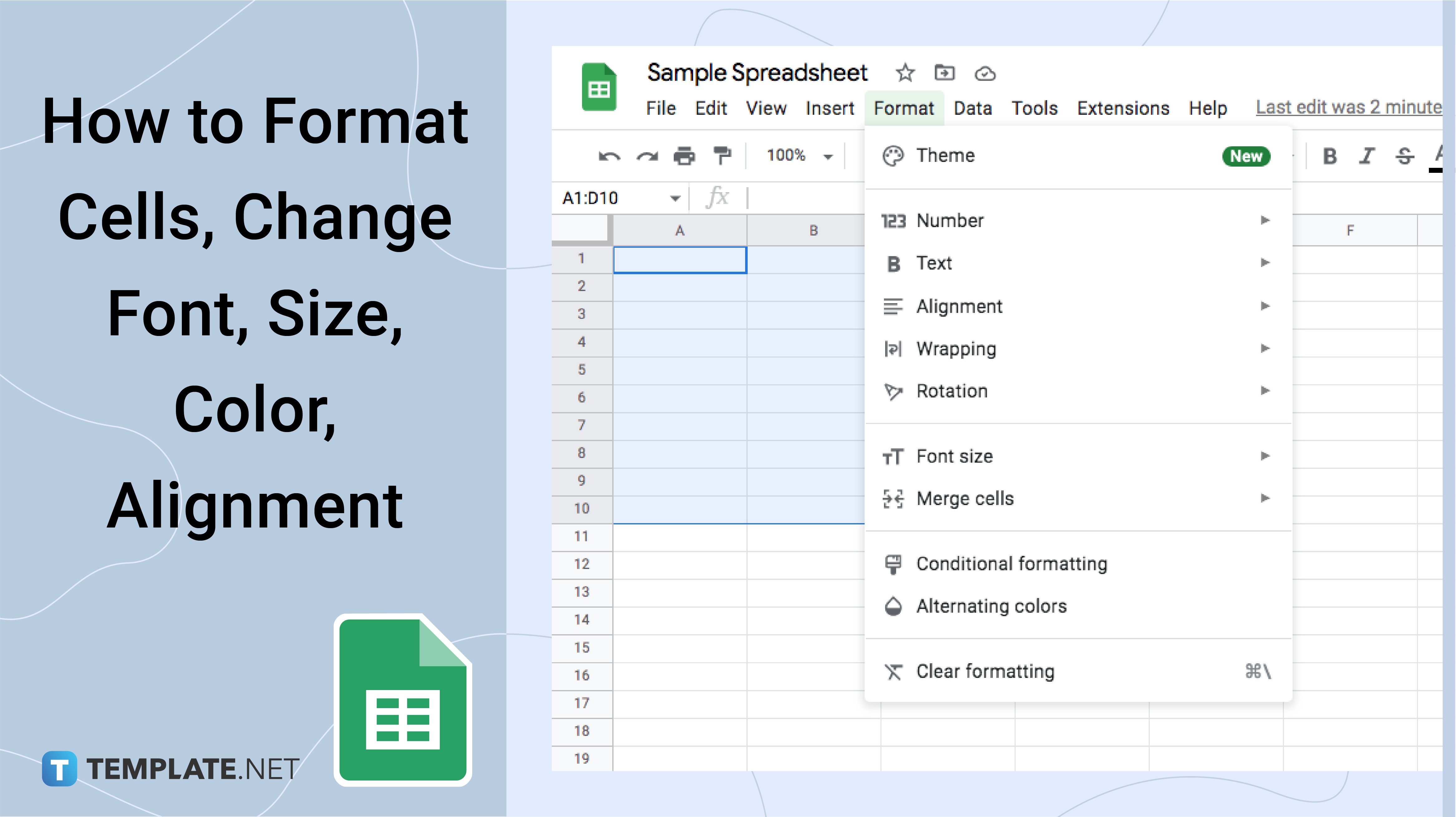
How to Format Cells, Change Font, Size, Color, Alignment
-
Step 1: How to Format Cells
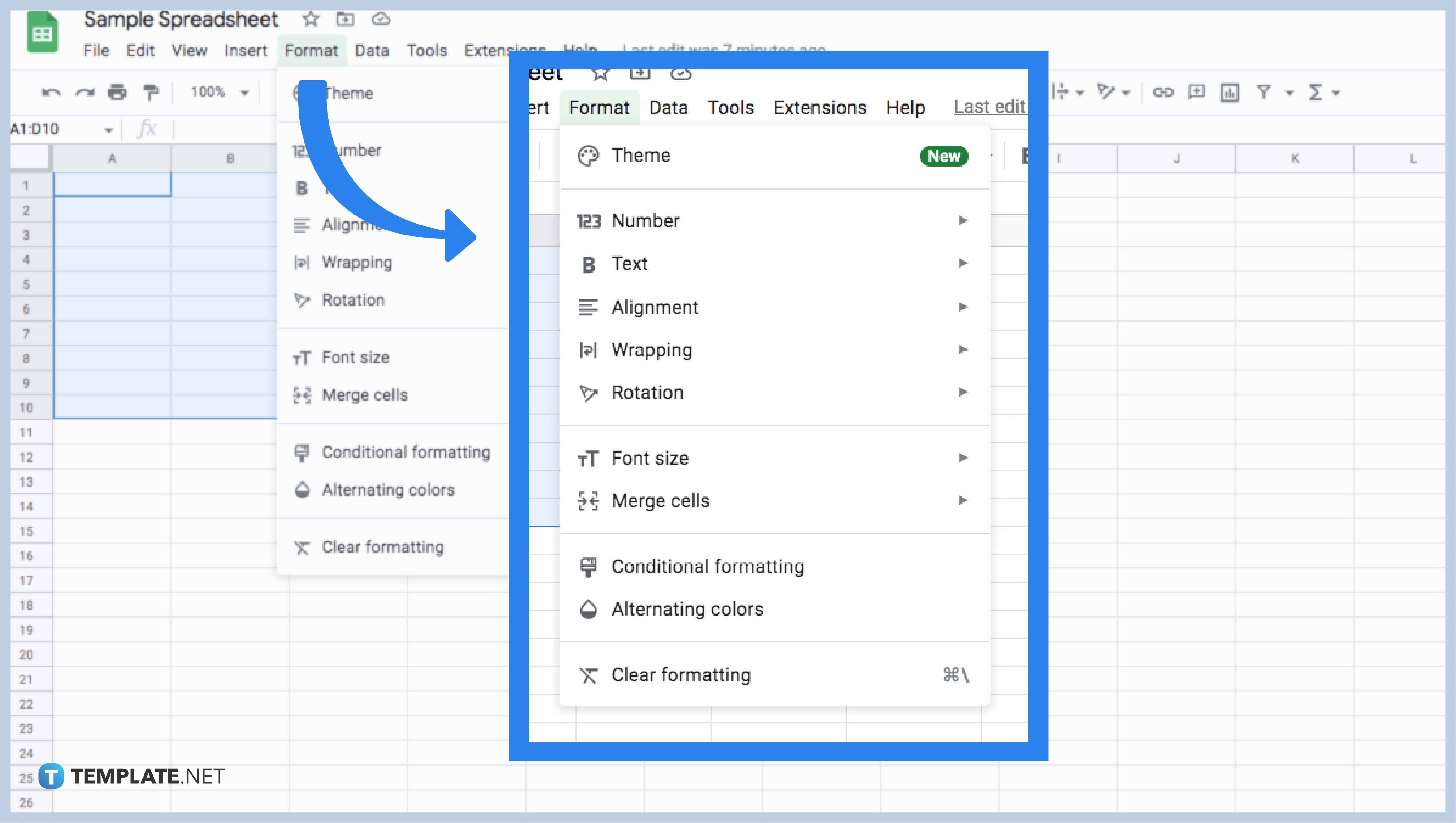
You can start by opening a spreadsheet in the Google Sheets app in formatting cells. Start tapping a cell, then drag the blue markers across nearby cells that you want to select. Then, locate and click the Format button. You’re free to choose your preferred alternating colors for the cells. On the other hand, you can also click the Merge Cells to combine two or more desired cells. In case you want to add a border to your cell, you can click the Border button and click your preferred one.
-
Step 2: How to Change Font and Font Size
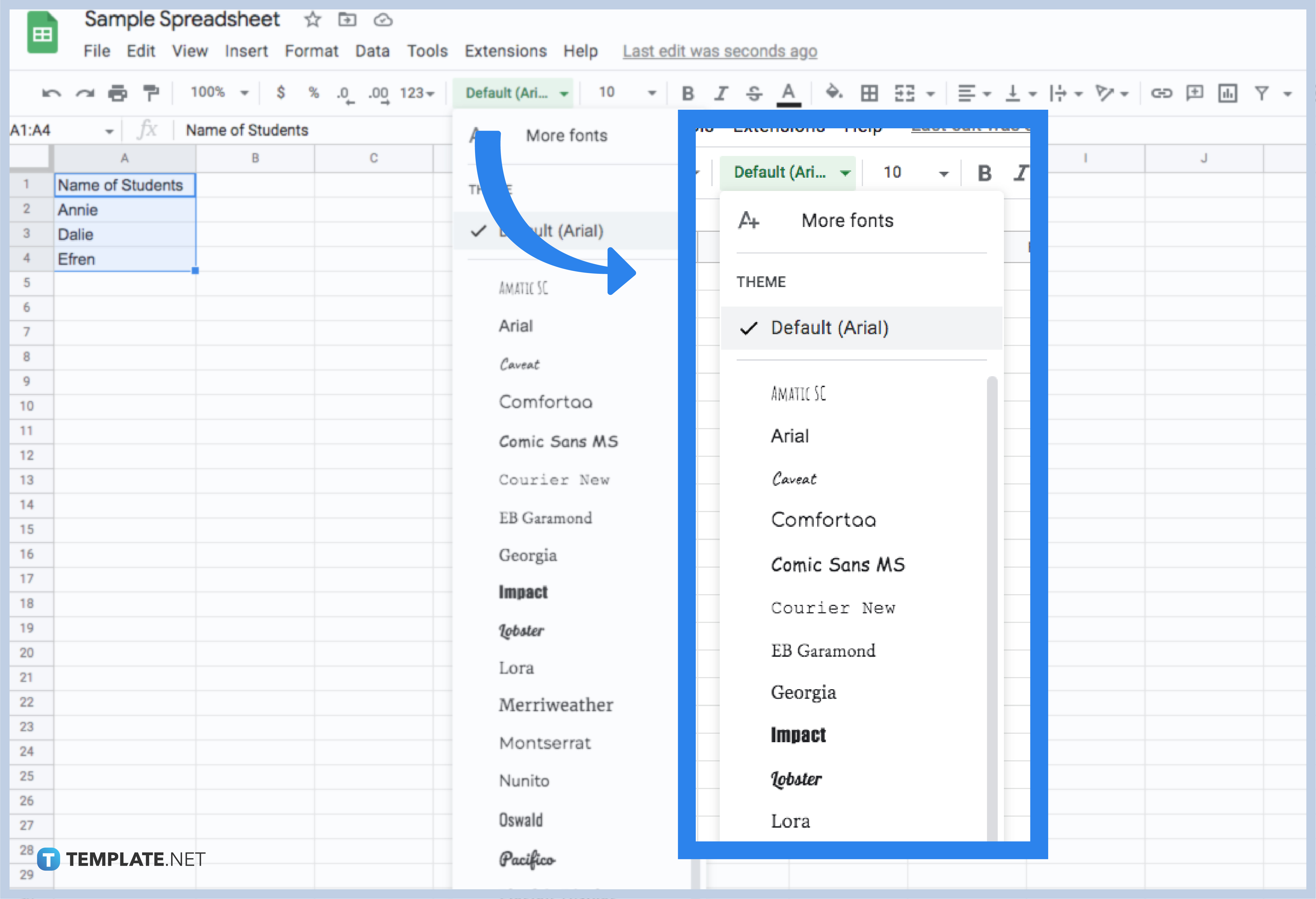
All you have to do is select the cells containing the text you want to modify. Hover your mouse over the Font button, setting a new font from the drop-down menu. You can choose among the given font styles of your choice. Next, select the cells you want to modify again in changing the font size. Then, locate and select the Font size button found in the toolbar and select your desired font size from the drop-down menu.
-
Step 3: How to Change the Text Color
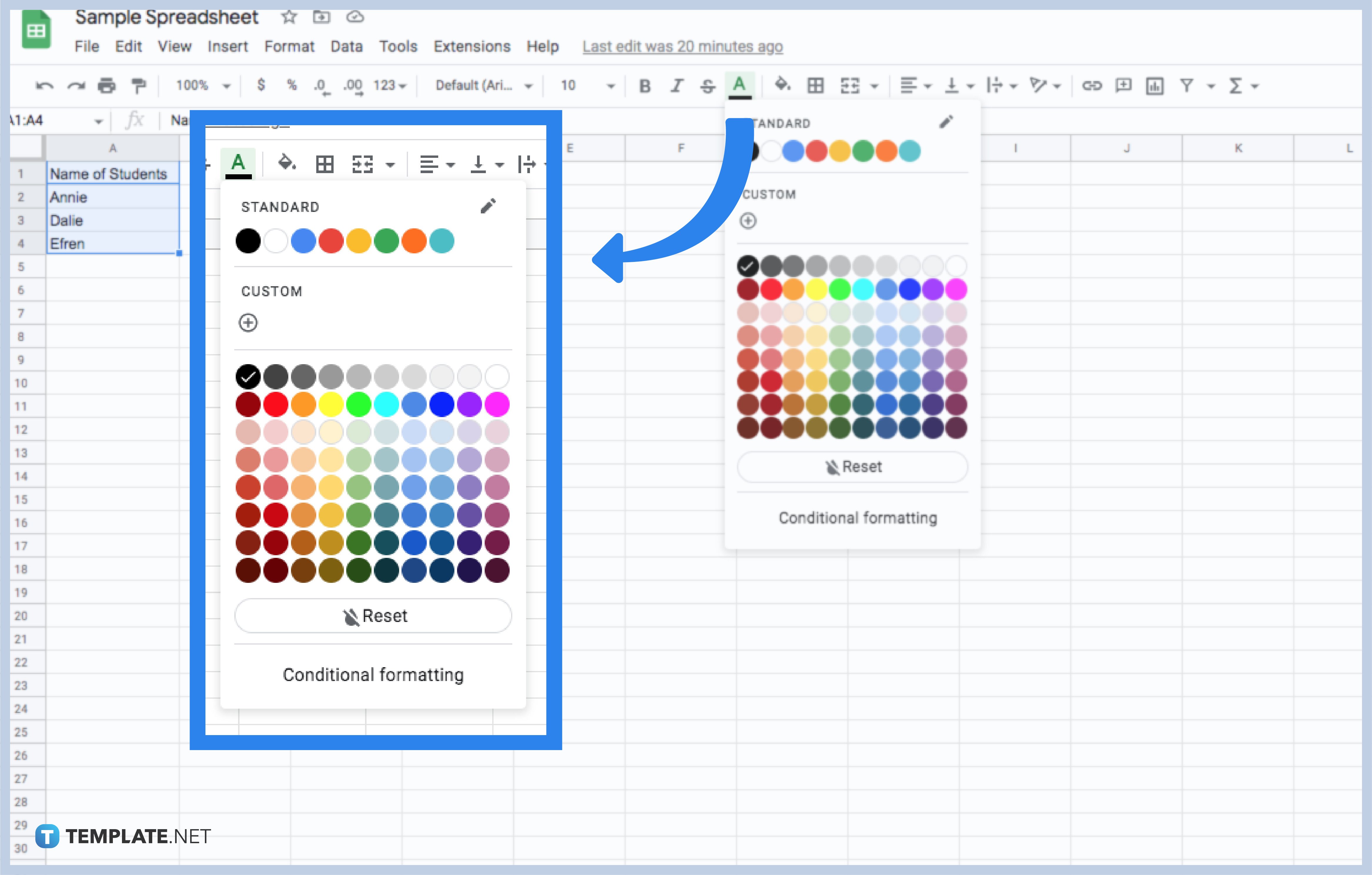
You can start by selecting the text you want to modify. Then, locate the Text Color button in the toolbar. A drop-down menu of multiple colors will appear. You can select the color you want to use from the standard or custom choices. Once you click your chosen color, the text will immediately change to its new color.
-
Step 4: How to Change Alignment
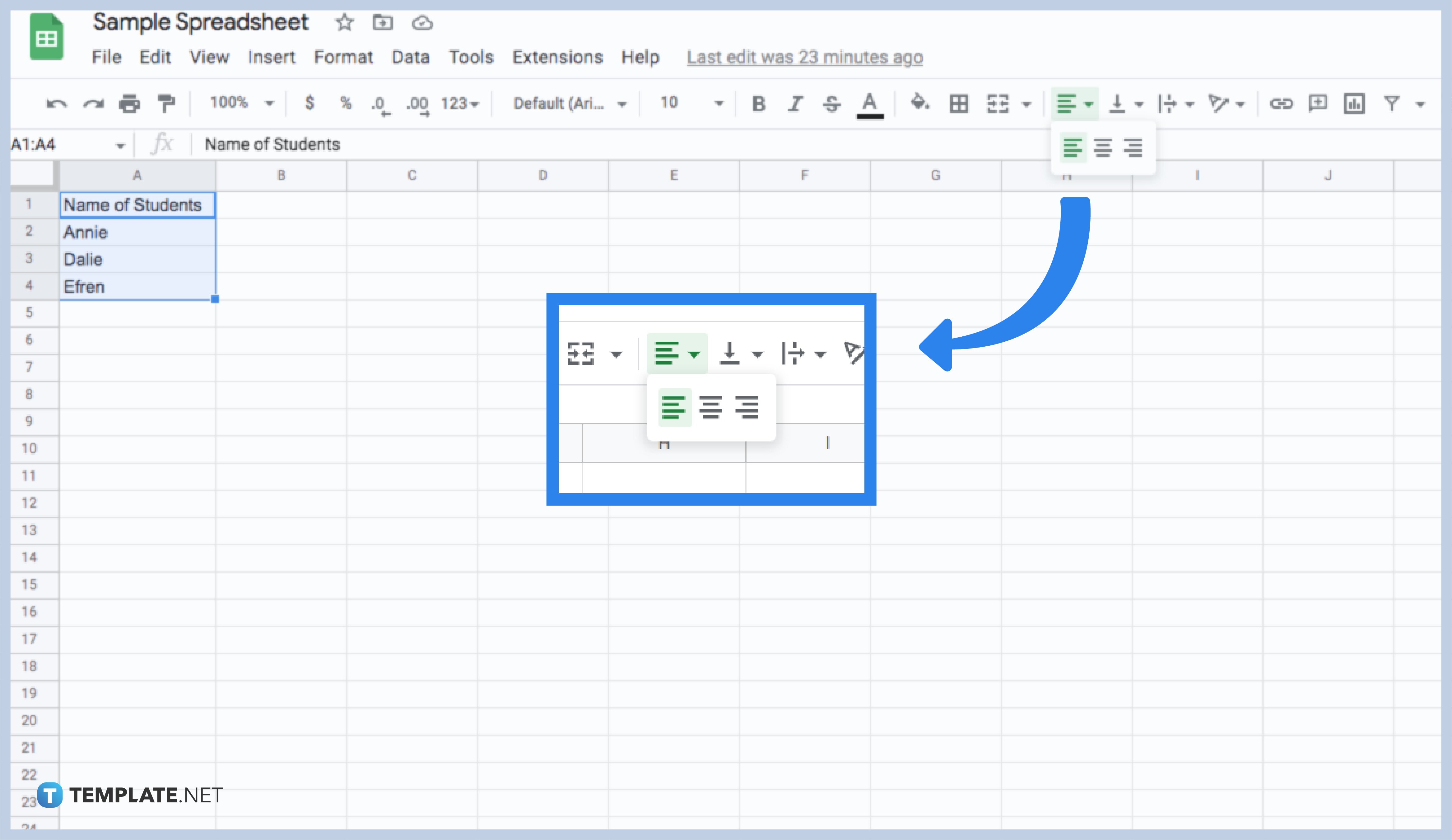
When you enter into your spreadsheet, the alignment has defaulted to the bottom-left of the cell. However, you can still change its alignment according to your desire. Start by selecting the text you want to modify. Hover your mouse to the Horizontal align button in the toolbar; then, a drop-down menu will appear where you can choose your desired alignment. You can have the left, center, or right alignment, depending on your purpose.
Can I choose my Cell Border color and style?
Of course, you can! By clicking the borders button, you can choose what specific border you want to change—either the upper border, lower border, or the left and right borders. By changing the border color and style, you can click the button beside it.
Where can I locate the Text Wrapping button?
You can start by locating the Format button. By clicking it, you can see a drop-down menu. Then, you can click the wrapping button and choose your preferred text wrap.
Can I customize the cell color anytime?
Yes, you can customize your preferred cell color. Just click the fill color button, and select the Custom button. Another set of colors will appear, and at the same time, you can choose the perfect hue for your purpose.
Is there another way of italicizing the text in the Google Sheet?
Yes, there is another way of italicizing the text in your Google Sheet. By simply highlighting the text you want to modify, and by pressing CNTRL+I.






