How to Freeze Cells in Google Sheets
Freezing cells in Google Sheets is an essential skill for anyone who frequently works with large datasets. This feature allows you to keep certain rows or columns visible while you scroll through the rest of your document. This can be particularly useful when your spreadsheet contains headers or labels that you need to reference while reviewing or entering data.
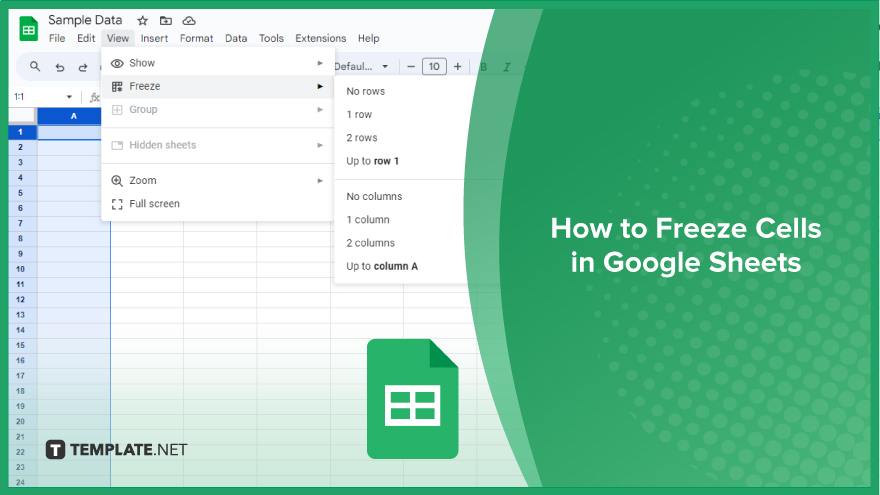
How to Freeze Cells in Google Sheets
Effortlessly organize your Google Sheets and enhance your data management skills by mastering the art of freezing cells. Learn the seamless process of freezing rows and columns to keep your essential data visible while scrolling. Follow these steps to streamline your spreadsheet experience.
-
Freezing Rows
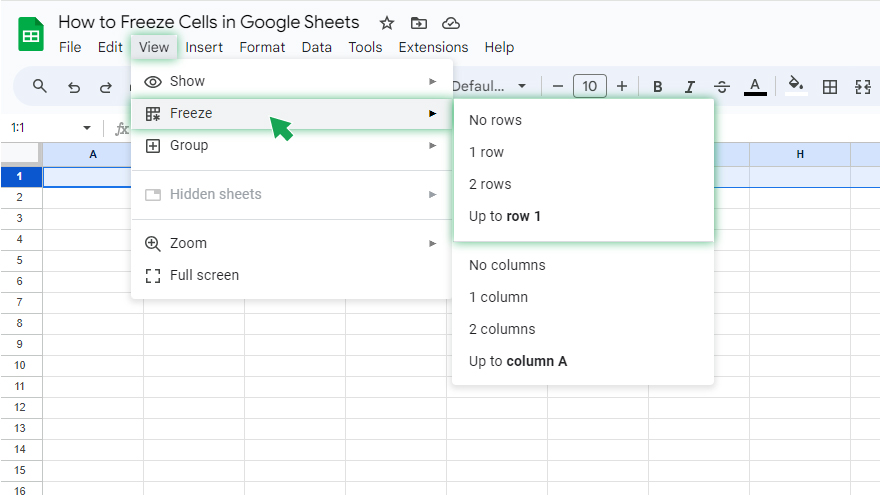
To freeze rows in Google Sheets, you first need to select the row you want to freeze. You can do this by clicking on the row number on the left side of the sheet. Once the row is selected, go to the ‘View’ menu at the top of the screen. From the dropdown menu, select ‘Freeze’, then choose ‘Up to current row’ (or ‘1 row’, ‘2 rows’, etc., depending on how many rows you want to freeze). After you’ve completed these steps, you’ll notice a thick grey line appears below the row(s) you’ve frozen. This line indicates the division between the frozen and non-frozen cells. You can scroll down your sheet, and the frozen row(s) will remain visible at the top.
-
Freezing Columns
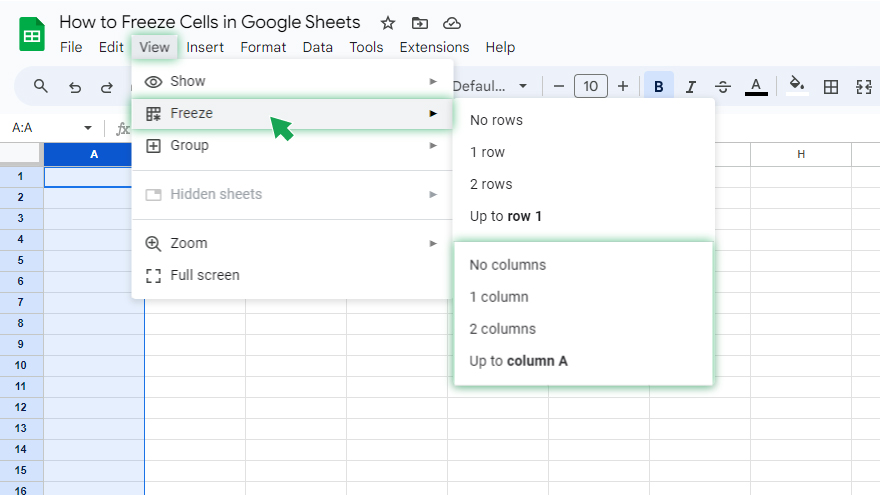
Freezing columns follows a similar process to freezing rows. First, select the column you want to freeze by clicking on the column letter at the top of the sheet. Then, go to the ‘View’ menu, select ‘Freeze’, and choose ‘Up to current column’ (or ‘1 column’, ‘2 columns’, etc.). Just like with freezing rows, a thick grey line will appear to the right of the frozen column(s), indicating the division between the frozen and non-frozen cells. As you scroll across your sheet, the frozen column(s) will remain visible on the left.
You might also gain useful advice from these articles that offer tips for Google Sheets:
FAQs
How do I freeze rows in Google Sheets?
Select the desired row, go to ‘View’ > ‘Freeze,’ and choose ‘Up to current row’ to keep it visible while scrolling.
Can I freeze multiple rows or columns simultaneously?
Yes, simply select the rows or columns you want to freeze and follow the same ‘View’ > ‘Freeze’ steps.
What’s the purpose of freezing cells in Google Sheets?
Freezing cells ensures specific rows or columns remain visible while scrolling, providing constant reference points in large datasets.
Is it possible to unfreeze cells in Google Sheets?
Navigate to ‘View’ > ‘Freeze’ > ‘No rows’ or ‘No columns’ to unfreeze the selected rows or columns.
Can I freeze cells on a mobile device using the Google Sheets app?
Yes, access the ‘Freeze’ option from the ‘More’ menu (three dots) on the mobile app to freeze rows or columns for improved visibility.






