How to Get Answers on Google Forms
Google Forms can be used to create, edit, and customize a form with different purpose. One of the main features of Google Forms is its ease of viewing the answers. In this article, learn the full details on how to get the answers in your Google Forms hassle-free.
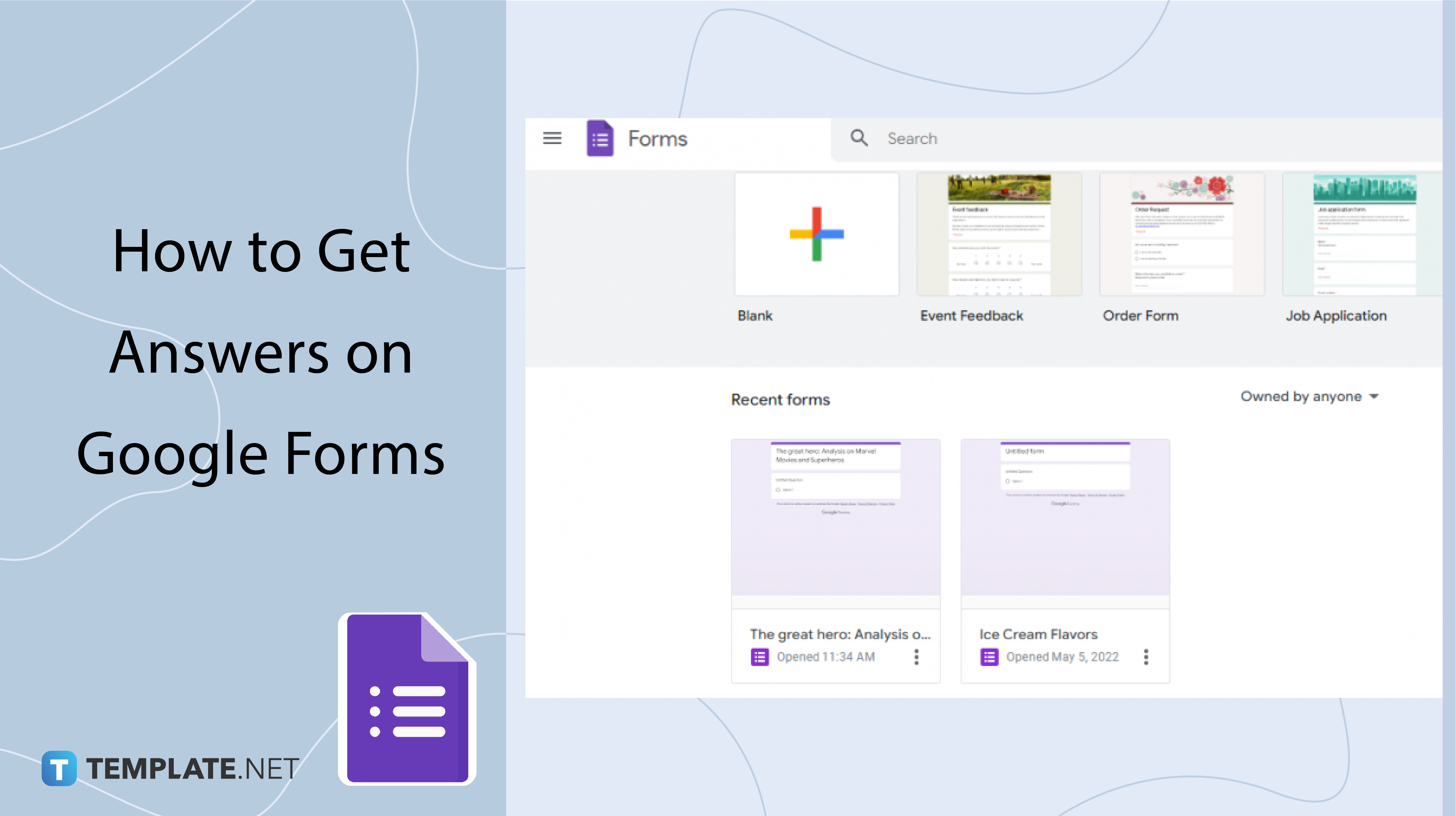
How to Get Answers on Google Forms
-
Step 1: Open Your Form
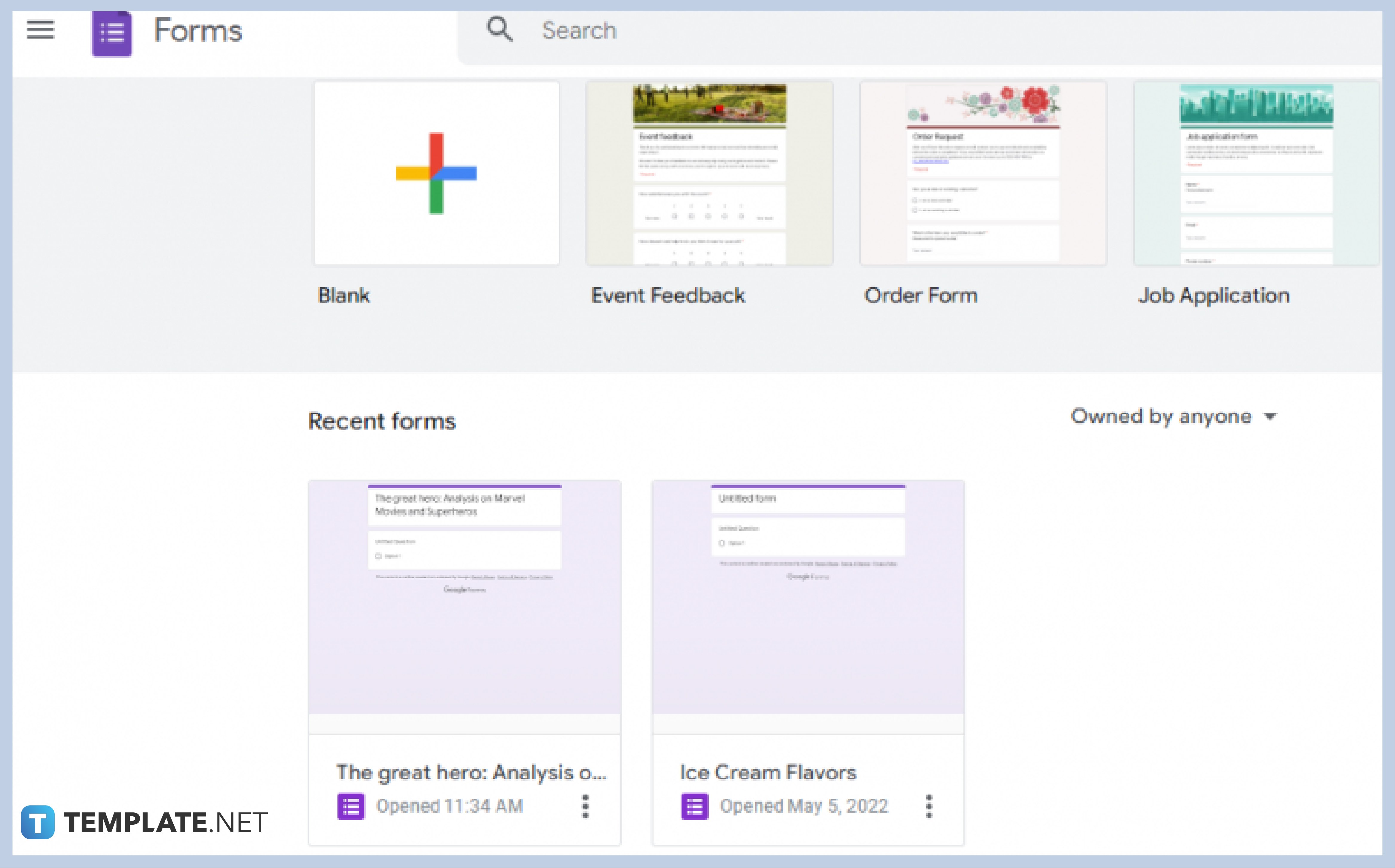
To open your form, click on the saved form on your recent forms section of your Google Form, or click the link of your form.
-
Step 2: Go to Responses
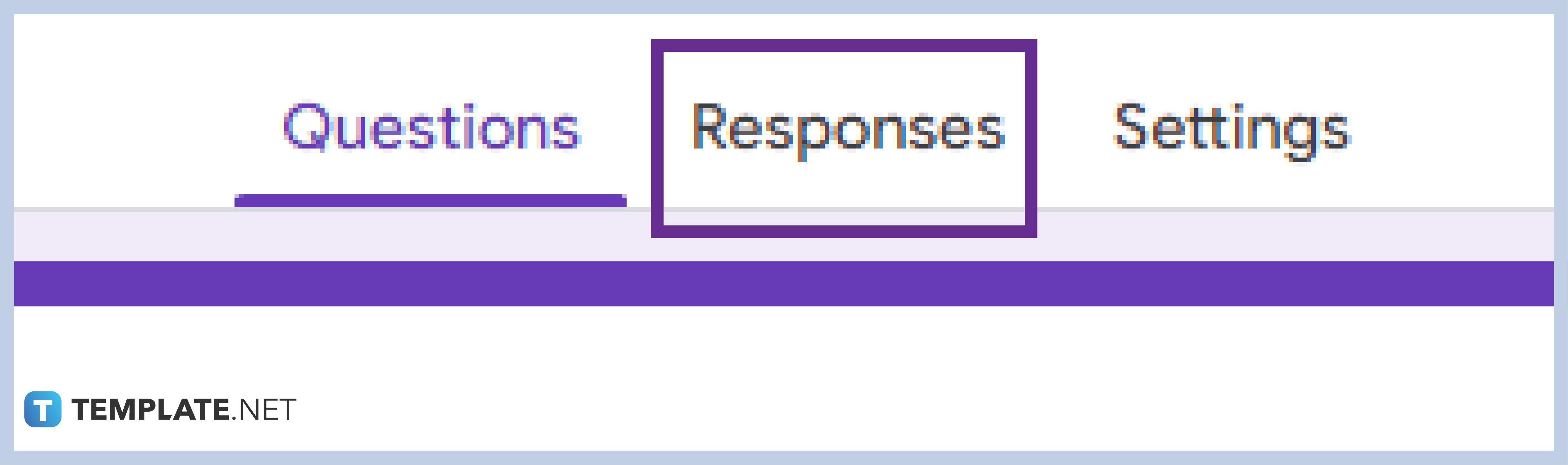
Google Forms allows you to easily generate the answers and responses of your respondents just by clicking one button, “Responses”, and then you will be presented with clean and organized answers to every question.
-
Step 3: Choose Summary, Question, or Individual Answers

The answers or responses are gathered and organized in three ways, summary, question, or individuals. Each way is cleanly organized to easily analyze the answers to every question. For the “Summary” option, you are exposed to a summarized and single dashboard of all answers to every question. While on the “Question” option, you are given a per question organization of answers. And, on the “Individual” option, you are given the answers of each individual to every question. These three ways work differently depending on your needs so choose whatever you prefer.
-
Step 4: Toggle the “Accepting Responses” button
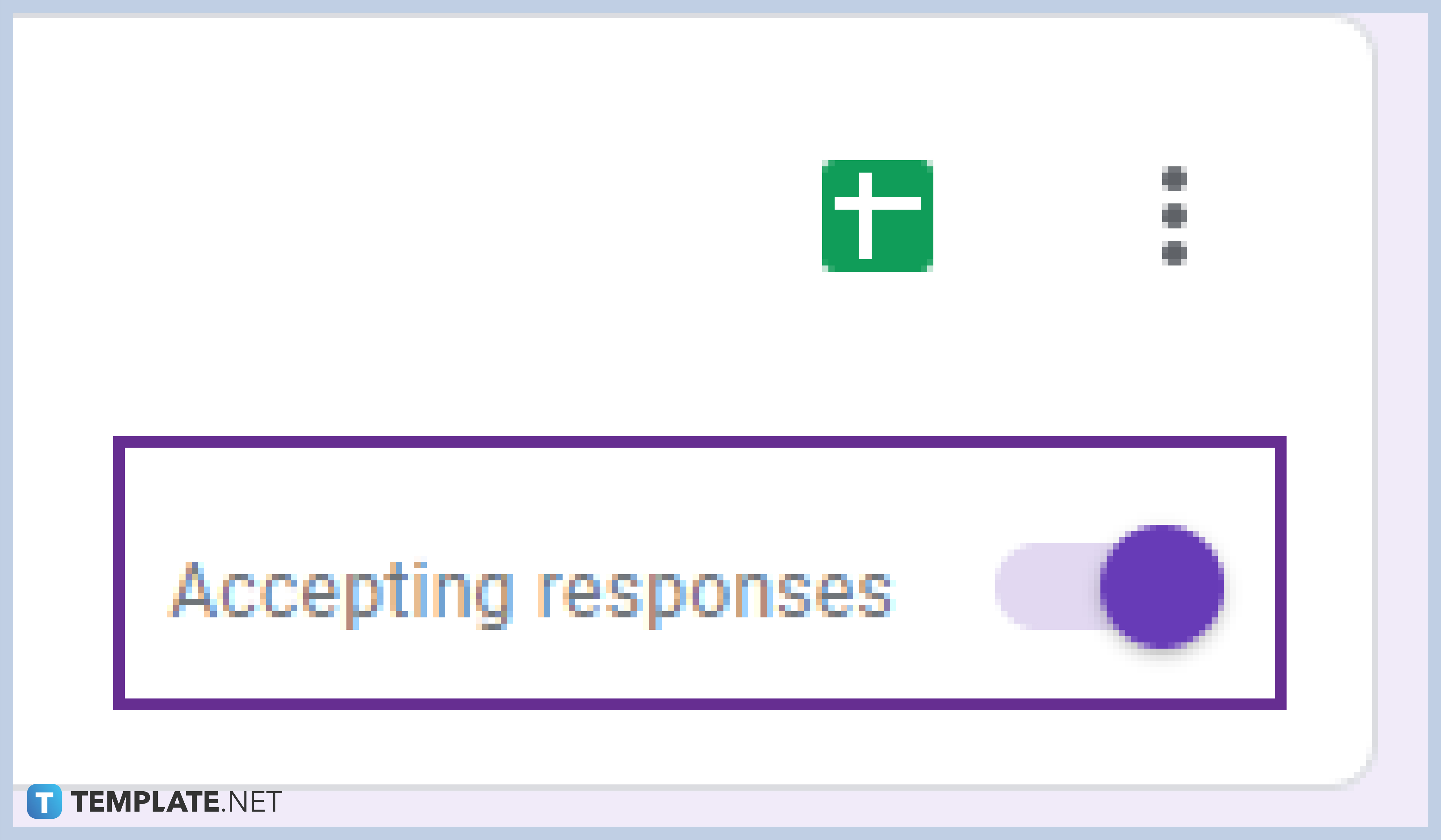
Google Forms allows you to stop accepting responses on your forms if you are already contented with all the answers by simply toggling the “Accepting Responses” button from left to right, and vice versa if you still wish to gather more answers.
-
Step 5: View Responses/Answers in Google Sheets
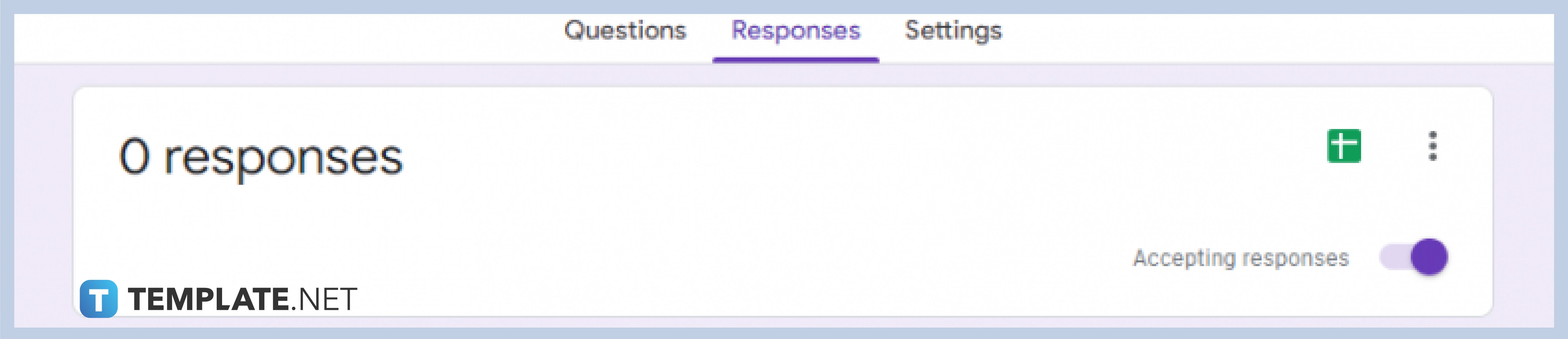
All the answers/responses can easily be viewed through Google Sheet by clicking the Google Sheet icon on the upper right part of your Google Form just alongside the total number of your responses and the setting button.
-
Step 6: Choose More Options on How to Handle Your Responses
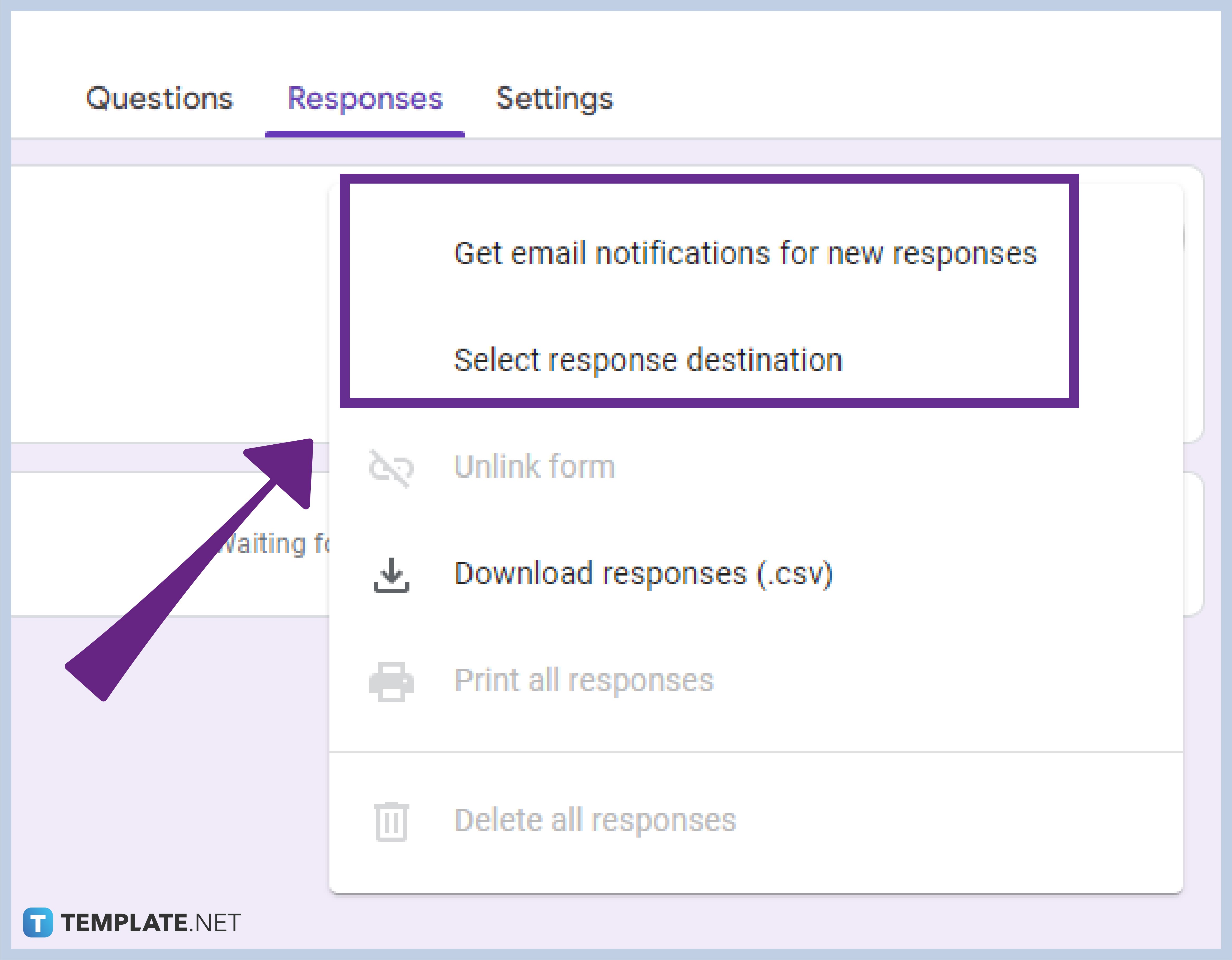
Google Forms allows you to handle your Google Form by clicking the three vertical points on the right portion of your form. The extra settings include options on Getting an email notification for every response, selecting the response destination, unlinking forms, downloading the responses, printing all responses, and deleting all responses.
Can I use my mobile phone to view answers?
Google Forms is highly available and accessible on all devices as long as you have a Google account. Google Forms, for that matter, gives you all their capabilities on all your devices, so you can create a form, send forms, view answers, and generate responses using your mobile phones and other devices.
Is getting answers on Google Forms for free?
Google Forms is absolutely free forever, this software provides functionalities and capabilities for free, hence viewing and generating answers/responses can be done for free forever.
Can I organize answers/responses on Google Sheets?
Yes, you certainly can! Google Forms and Google Sheets are readily integrated with one another so as easy as clicking the Google Sheets icon on the top right part of your form, you can already generate and organize all answers/responses on Sheets.
How do I get a printed copy of all the responses?
Google Forms allows you to get a printed physical copy of all the responses by simply clicking the three vertical dots beside the Google Sheet icon, scrolling down, and clicking the “Print All Responses” button. This will automatically connect your Google Form to the available printing option of your device.






