How to Give Test in Google Forms
Tests and exams are challenging to answer, but they are also extra challenging to make. But with Google Forms conducting a test will be a walk in the park. Follow the steps below to know how!
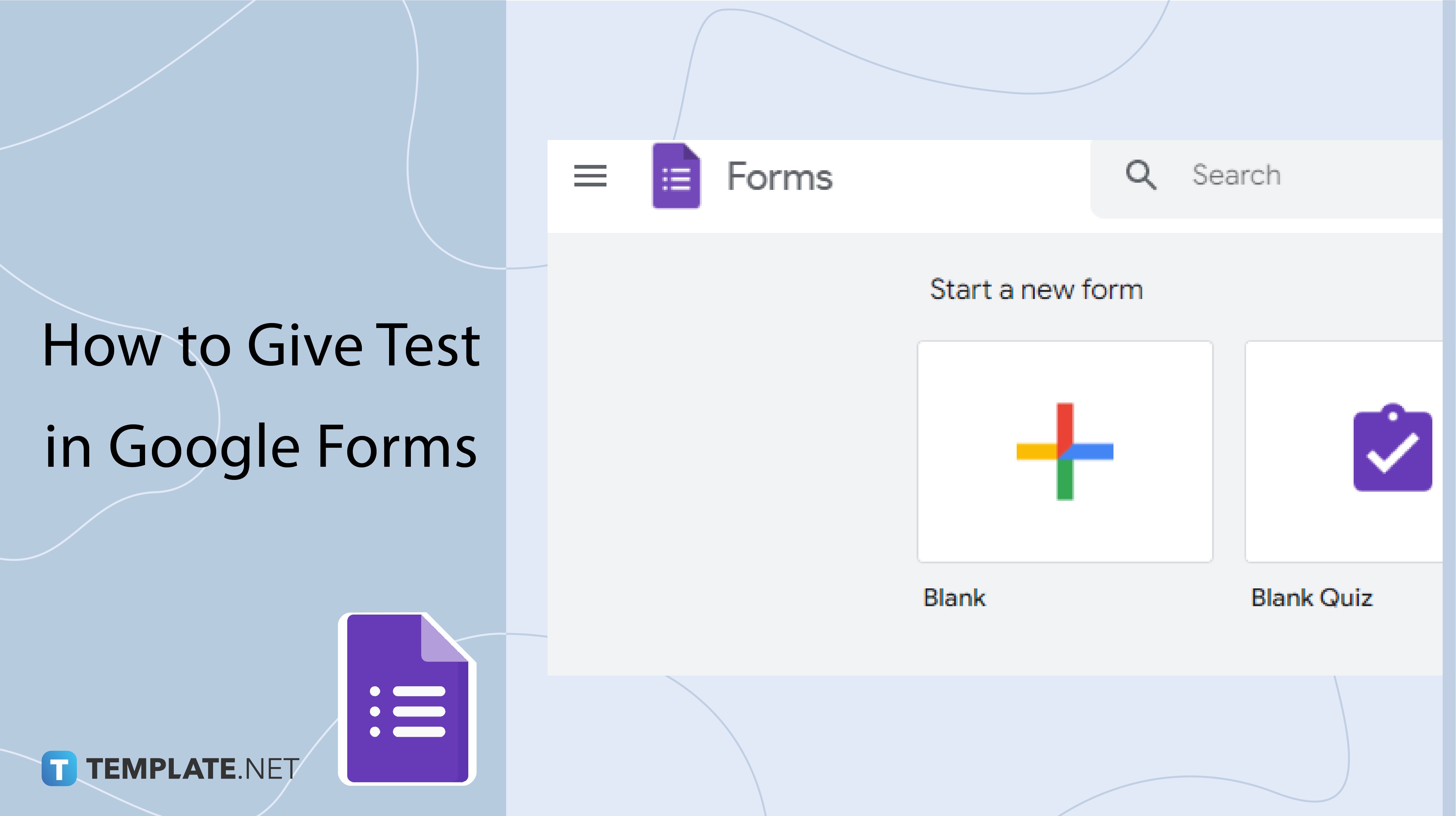
How to Give Test in Google Forms
-
Step 1: Go to Google Forms
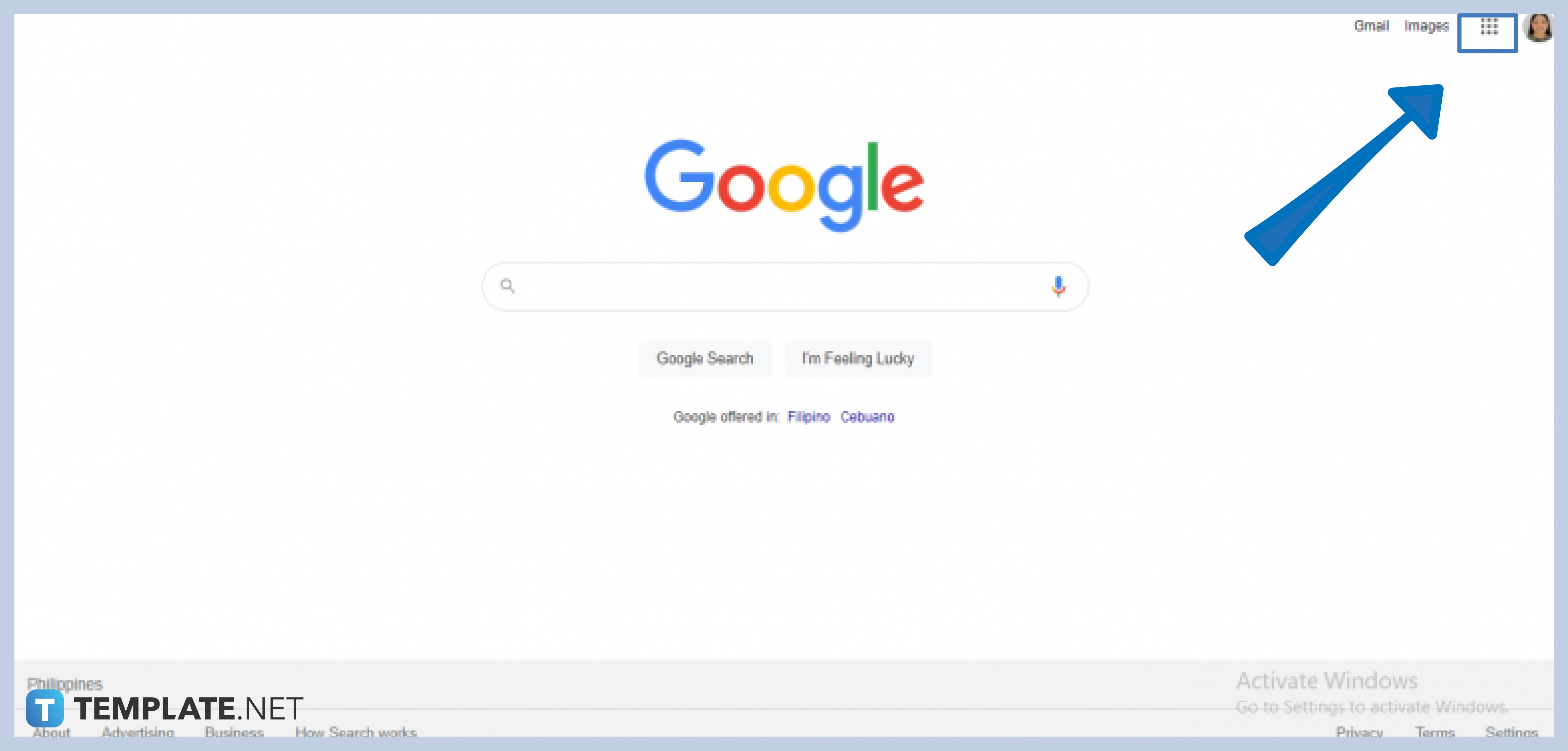
Open Google Forms by clicking the Google apps icon at the top-right section of your Google homepage just beside your profile photo.
-
Step 2: Choose Your Form
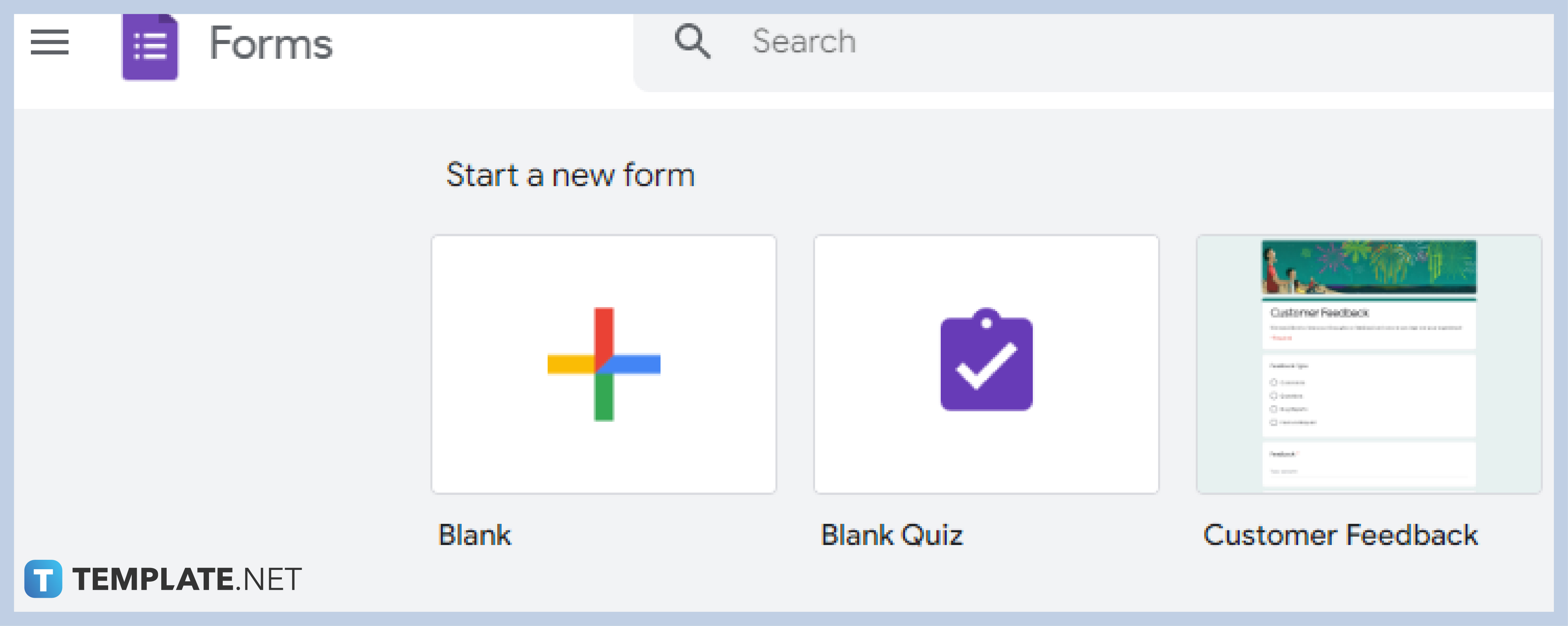
In giving a test, you may choose to either create from a “Blank” form, a “Blank Quiz”, or choose from the educational templates. If you opt to choose “Blank” forms or “Blank Quiz” then see the next steps below. If you opt to choose from the pre-made quiz templates, then follow the steps accordingly.
-
Step 3: Make Form a Quiz
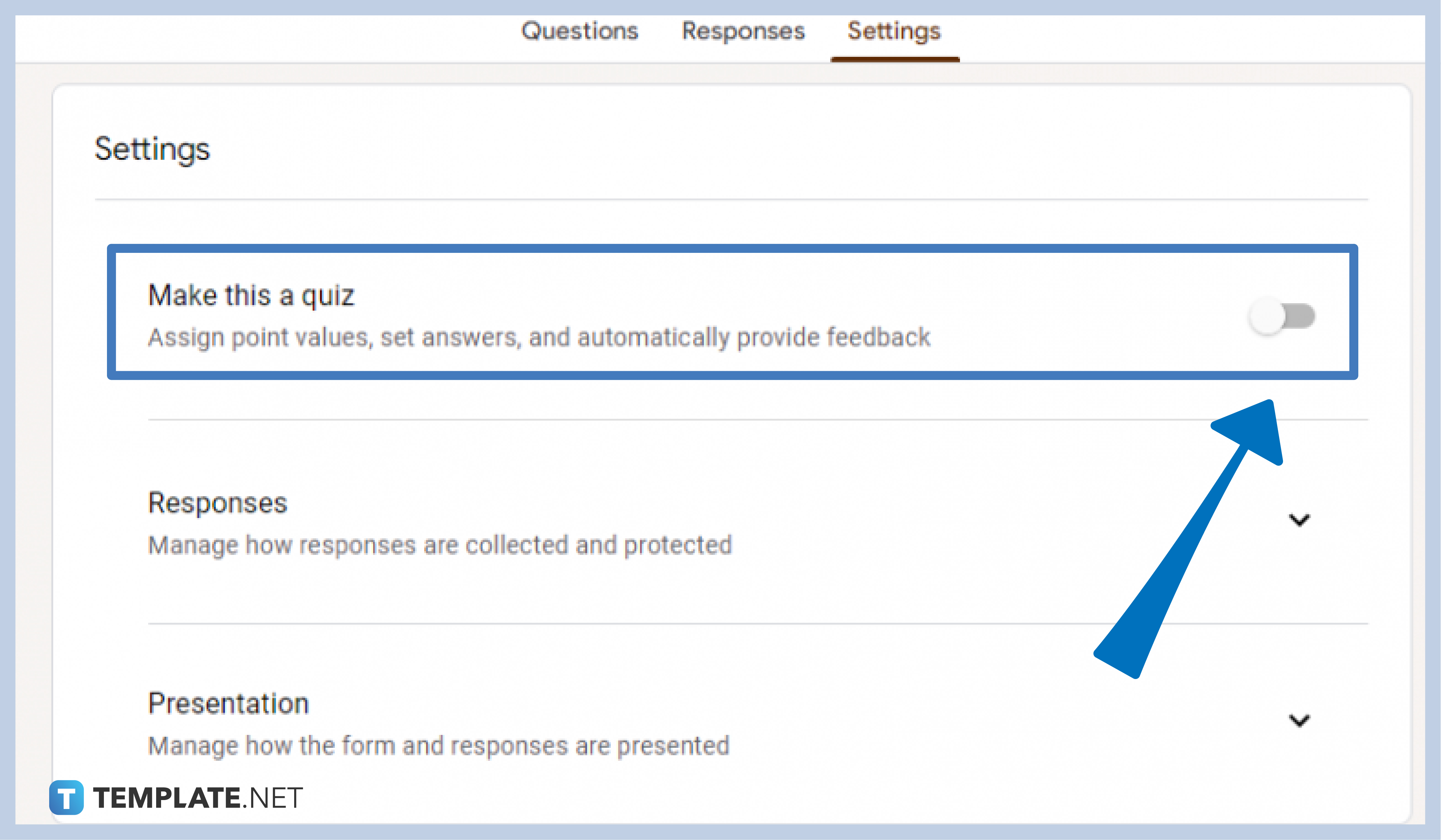
Go to settings, and switch the “Make this Quiz” section from left to right to enjoy the perks of a form quiz. You can assign point values, set answers, and automatically provide feedback on your form.
-
Step 4: Name Your Form
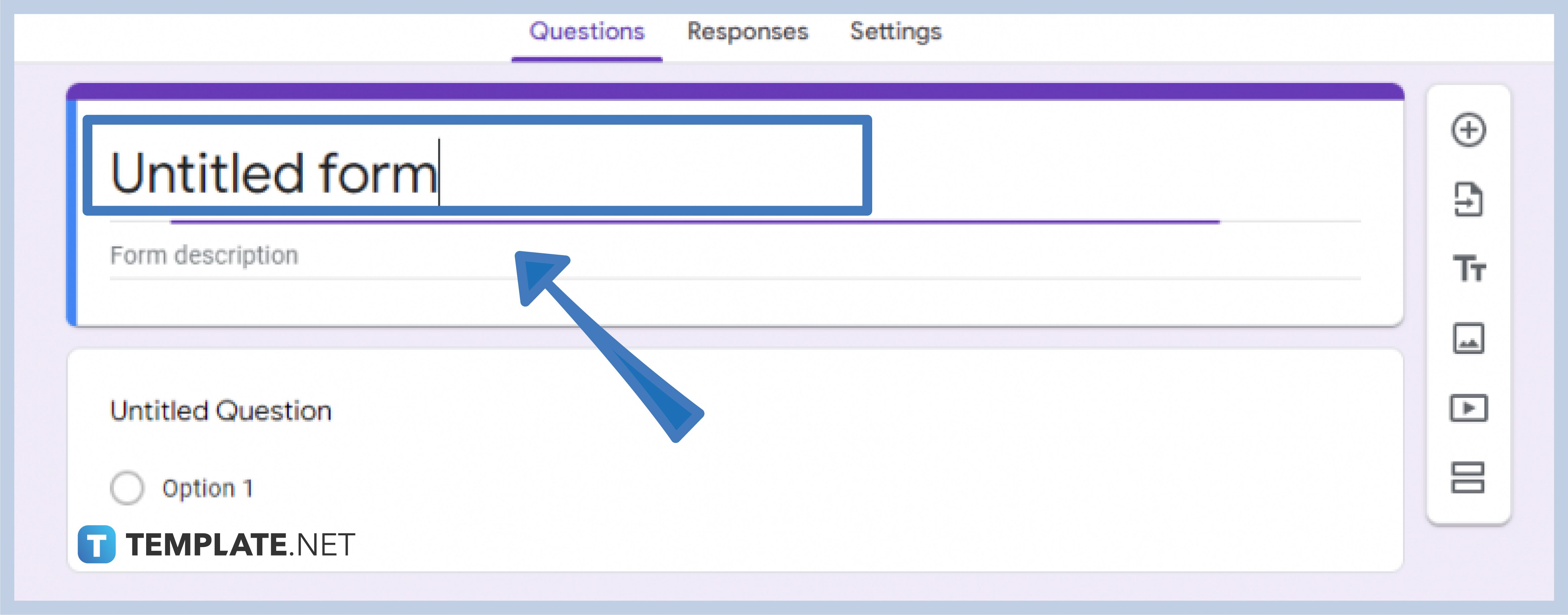
Put the title of your form, and the description to get started.
-
Step 5: Start Encoding Questions
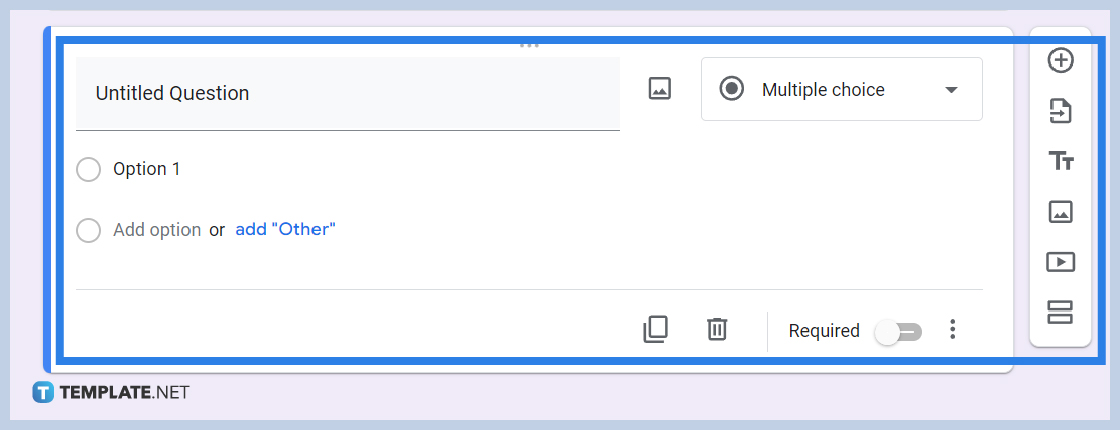
Type in your questions and add necessary things, such as images, audio, video, etc.
-
Step 6: Decide on the Modes of Answering
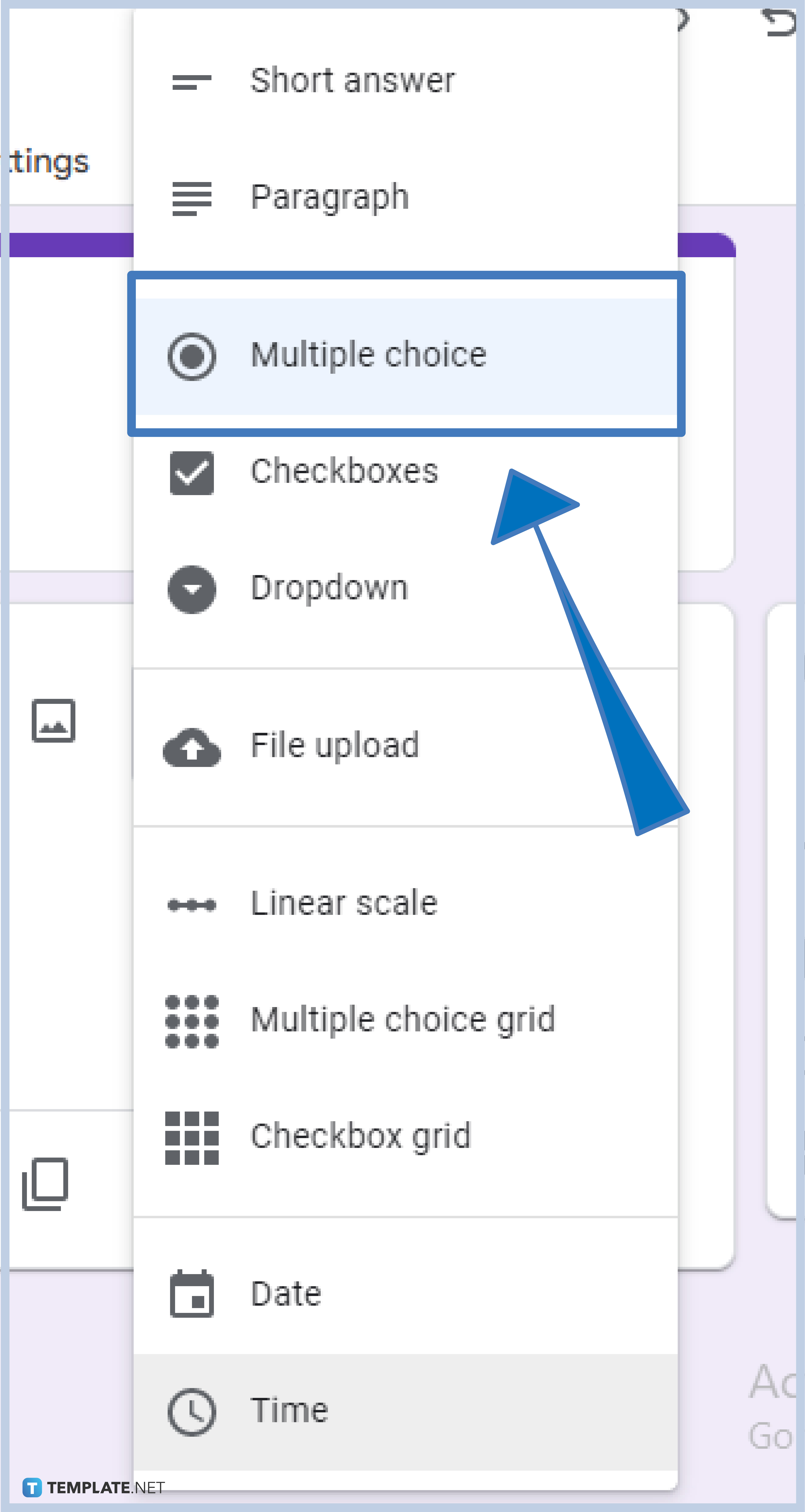
The default mode in answering the questions is set to be Multiple Choice, but you can set it to other modes like short answers, paragraphs, checkboxes, dropdown, file upload, linear scale, multiple choice grid, checkbox grid, date, and time.
-
Step 7: Click “Answer Key”
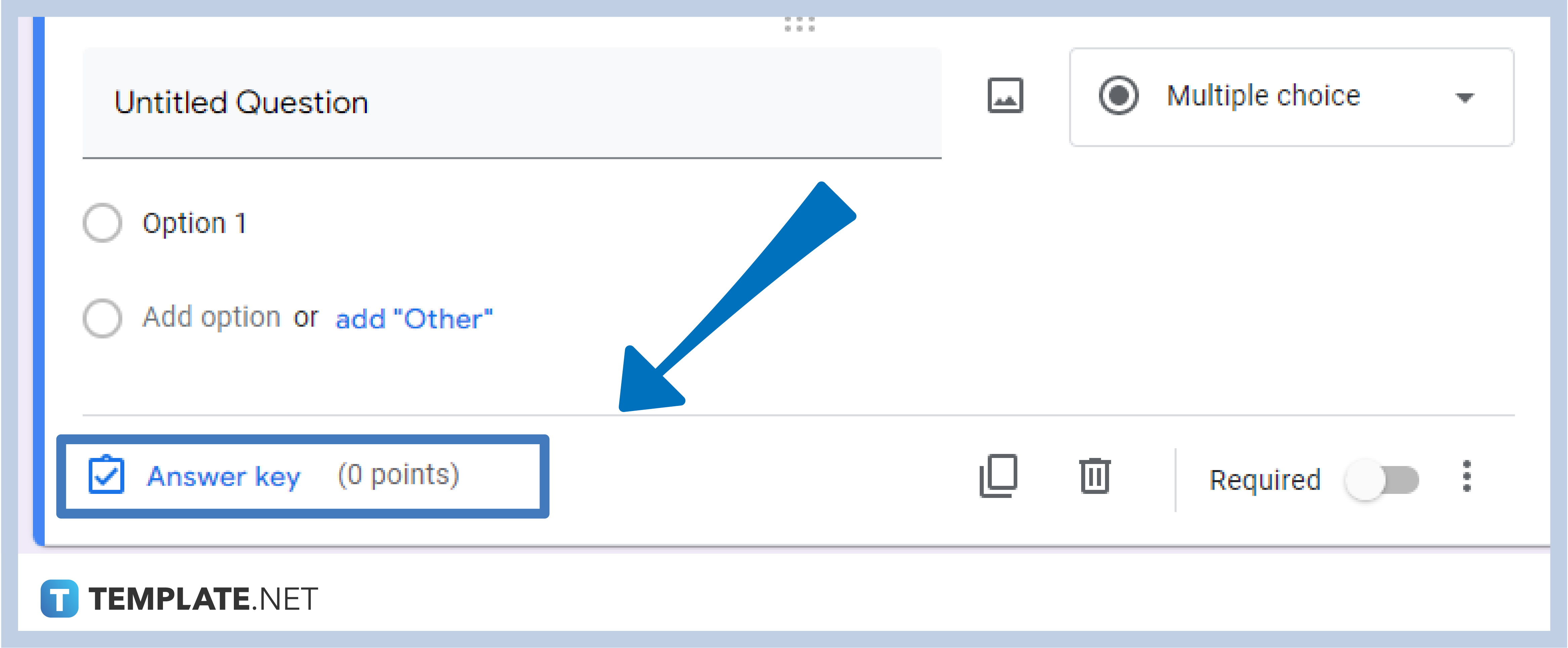
Click on “Answer Key” to decide on the points, add answer feedback, press Save, and continue to the next.
-
Step 8: Send Out Forms
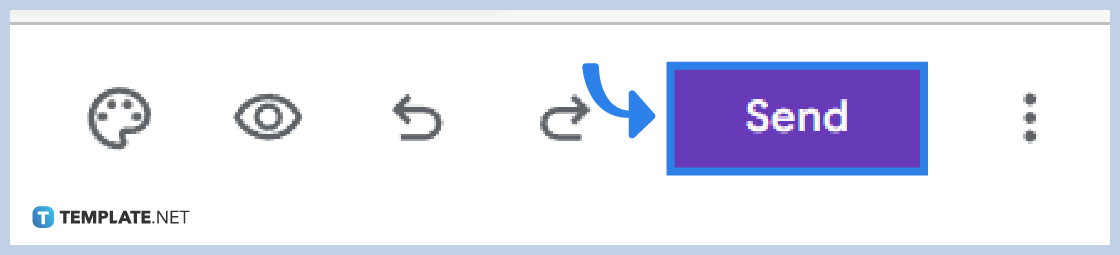
After previewing the eye icon located at the top-right corner of the form, Click “Send” in the same row as the preview icon to send the test to your respondents. You have the option to either give the form via email, pre-filled link or embed HTML.
Why use Google Forms to give tests?
Google Forms is an efficient option to conduct tests, exams, and quizzes because everything that you need is in one place. This way you are equipped with functionalities and capabilities that makes test giving easier.
Can I give a test using Google Forms on my mobile phone?
Google Forms allows you to create, edit, and customize forms using any device. Using a mobile phone in giving tests through Google Forms is an efficient, effective, and easy way to do so.
Can I set points in my test?
Yes, you can! With Google Forms, you can set points, give correct answers, and manage the technicalities of a test in the “Settings” located in the upper center part of the form.
Can I get a copy of all responses?
After giving the tests, you can secure a soft and hard copy of the responses by simply clicking on “Responses” centering the “Question” and “Settings” section at the upper center of the form, and then clicking the three vertical dots beside the Google Sheet icon to drop down the options. Choose “Download Responses” for a soft copy, and “Print All Responses” to secure a hard copy.






