How to Hide/Make a Slide Not Visible in Google Slides
If you need to get rid of some slides without deleting them, you can opt to hide them. For that reason, we’ll show you the easy steps to hide slides in Google Slides.
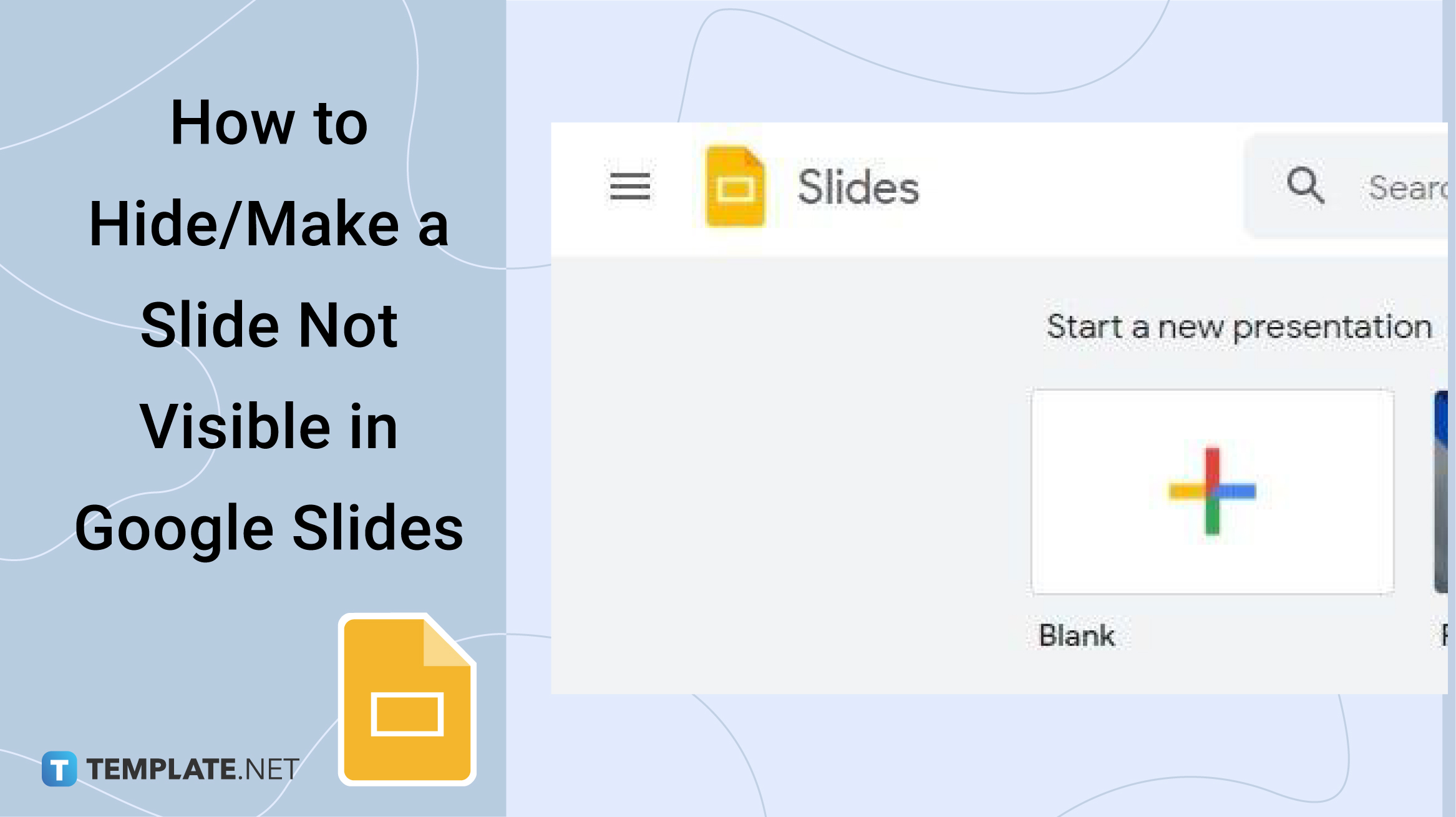
How to Hide/Make a Slide Not Visible in Google Slides
-
Step 1: Open a Saved Presentation or Start a New One
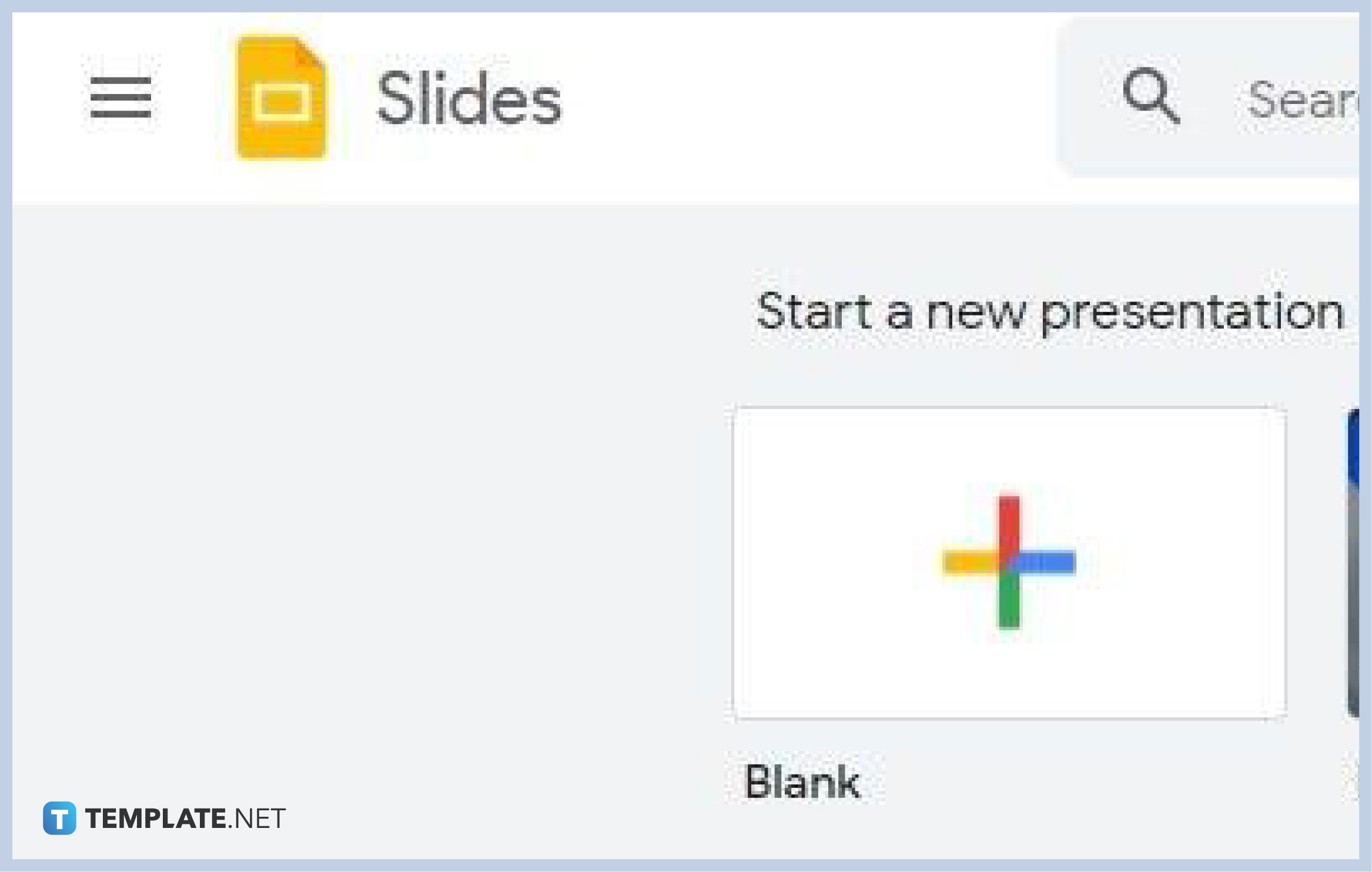
Using any of your favorite web browsers, go to docs.google.com/presentation to launch Google Slides. When you’re in, open a previously saved presentation that you want to edit or start a new presentation. Regardless, you’ll be able to learn and execute the steps we’ll be discussing. Speaking of starting to create a new Google Slides presentation, you might want to use free templates for Google Slides.
-
Step 2: Focus on the Slide Navigation Pane
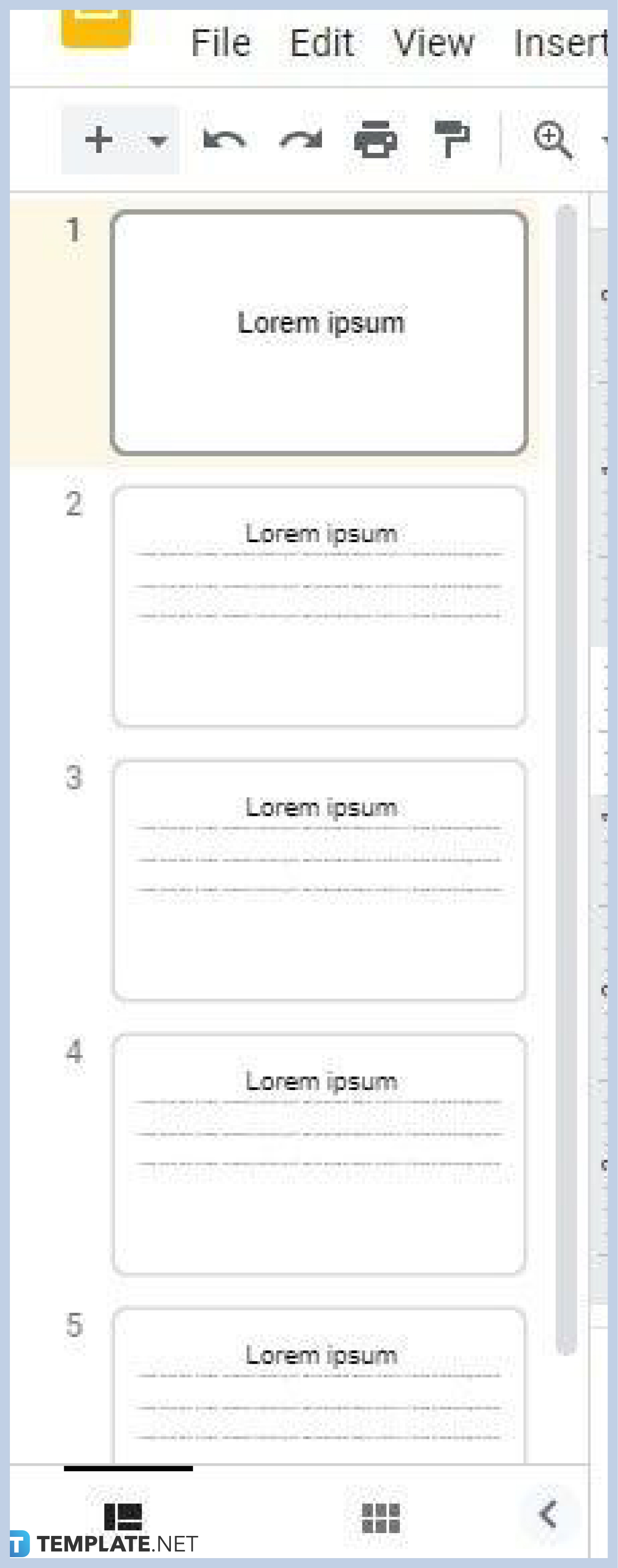
The process of hiding and unhiding a slide will all be executed on the slide navigation pane or navigation bar, just like adding or deleting one slide or multiple slides in Google Slides. You can find it on the left side of your screen in Filmstrip View. It shows a mini version of every slide in your presentation from start to finish.
-
Step 3: Right Click on a Slide and Select Skip Slide
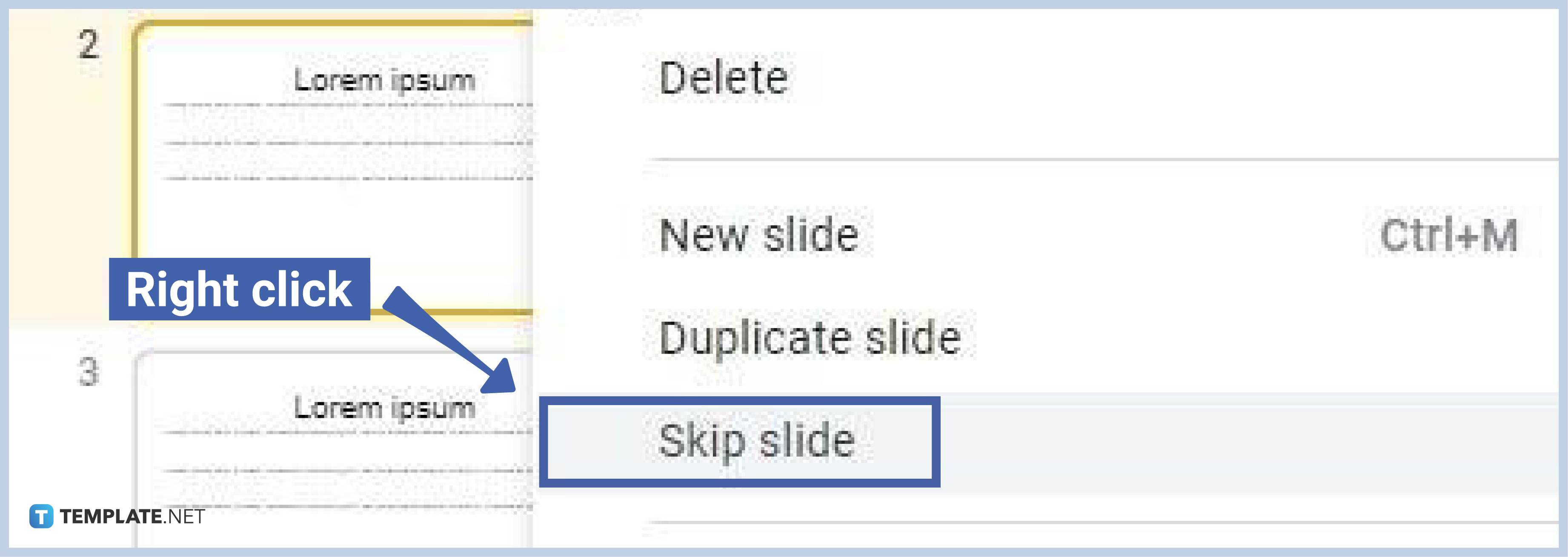
If you want to hide a slide, simply right-click on it and a context menu will pop up on your screen. On the context menu, select Skip Slide, and your slide will then be hidden. It won’t appear on the slideshow. An eye-with-a-slash icon will appear over the slide indicating that it’s hidden and skipped.
If you want to hide multiple slides at once, hold shift on your keyboard and click the slides you want hidden. After that, execute a right-click on any of the slides you’ve marked and select Skip Slides on the context menu—basically the same process. To hide slides and skip a slide is very easy.
-
Step 4: Unhide a Slide
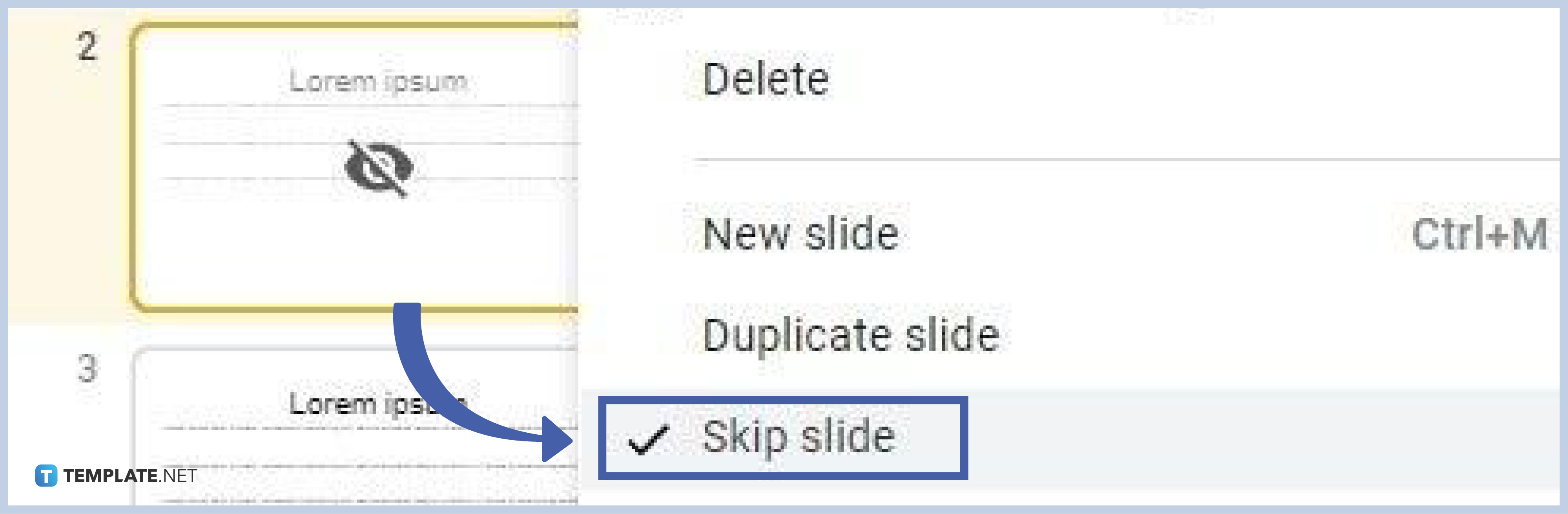
The process is practically the same as unhiding a slide that’s hidden. Just right-click on a hidden slide (marked with an eye-with-a-slash icon) to make the context menu appear. And on the context menu, click Skip Slide which has a checkmark icon on its left side. Once you do that, the slide is visible again and will appear on the slideshow.
If you want to unhide multiple slides at once, hold shift and click on the hidden slides you want to make visible again, then repeat the steps we’ve discussed.
Can I print my slides in Google Slides?
Yes, printing handouts of your slides in Googe Slides is possible and can be done quickly. Open your presentation on Google Slides, go to File on the menu bar, and click Print. You can even do it by simply typing Ctrl+P on your keyboard.
Will hiding a slide in Google Slides delete it?
No, hiding a slide in Google Slides won’t cause it to be deleted. It’s still there in your presentation. The only difference is that it won’t make an appearance in the slideshow. That said, don’t be afraid to hide certain slides when necessary.
What are transitions in Google Slides?
Transitions are the animations or visual effects that occur when a Google Slides slideshow moves from one slide to the next. These transitions are also present in other apps similar to Google Slides, most notably Microsoft PowerPoint. Google Slides offers various types of slide transition animations and effects that make slideshows a tad entertaining to watch.






