How to Insert a Drop Down in Google Sheets
Google Sheets simplifies your data organization with its intuitive drop-down list feature. This guide provides a straightforward approach to inserting and customizing drop-down lists, making your spreadsheets more interactive and accessible.
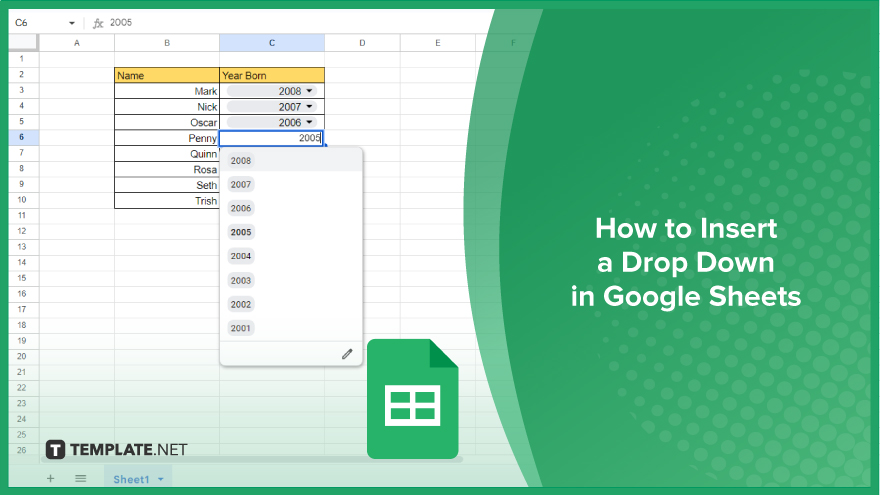
How to Insert a Drop Down in Google Sheets
In today’s digital world, mastering the use of tools like Google Sheets can significantly enhance your productivity. One of the key features of Google Sheets is the ability to insert drop-down lists, which is discussed step by step below.
-
Step 1. Selecting Your Desired Cells
To begin, choose where you want your drop-down list to appear in Google Sheets. Click on the specific cell if you’re adding a list to just one location. However, if you need the list across multiple cells, click and drag to highlight the desired range. Remember, the drop-down list will only appear in the cells you’ve selected. Should you need to include more cells later, you’ll have to repeat these steps for the new cells.
-
Step 2. Accessing the Data Validation Feature
Once you’ve selected your cells, it’s time to navigate to the Data Validation tool. Head over to the “Data” tab on the top menu. In the menu that drops down, choose “Data validation.” This action opens the Data Validation dialog box. Here, you’ll find various options, but for a drop-down list, only a few of these will be relevant.
-
Step 3. Defining the Drop-Down List Content
Inside the Data Validation dialog box, look for the “Criteria” section. This is where you’ll input what items will be displayed in your drop-down list. You have two choices: manually type in the options, separate them with commas, or use a range of cells as your list source. If opting for the latter, click on the grid icon next to the Criteria field to select the cells that contain your list items.
-
Step 4. Saving and Applying Your Drop-Down List
After setting your criteria, it’s time to implement your drop-down list. Click the “Save” button at the bottom of the Data Validation dialog box. This action finalizes your settings and applies the drop-down list to your chosen cells. Now, whenever you click on these cells, you’ll notice a small arrow on the right side. Clicking on this arrow reveals all the options you’ve included in your drop-down list, making data entry a breeze.
You might also gain useful advice from these articles that offer tips for Google Sheets:
FAQs
How do I create a drop-down list in a Google Sheets cell?
Click on the cell, go to “Data” > “Data validation,” and enter your list items in the “Criteria” field.
Can I use a range of cells as the source for my drop-down list in Google Sheets?
Yes, select “List from a range” in the Data Validation dialog and choose your cell range.
Is it possible to edit the items in my Google Sheets drop-down list after creating it?
Yes, you can edit the list by revisiting the Data Validation settings for the cell or range.
How do I apply the same drop-down list to multiple cells in Google Sheets?
Create the list in one cell, then copy and paste or drag-fill it to the other cells.
Can I delete a drop-down list from a cell in Google Sheets?
Yes, go to “Data” > “Data validation,” and select “Remove validation” to delete the list.






