How to Insert a Photo in the Google Drawings?
Instead of using the drawing tool, you can insert photos in Google Drawings for instant results. Simply apply the steps given in this easy tutorial for inserting a photo into Google Drawings.
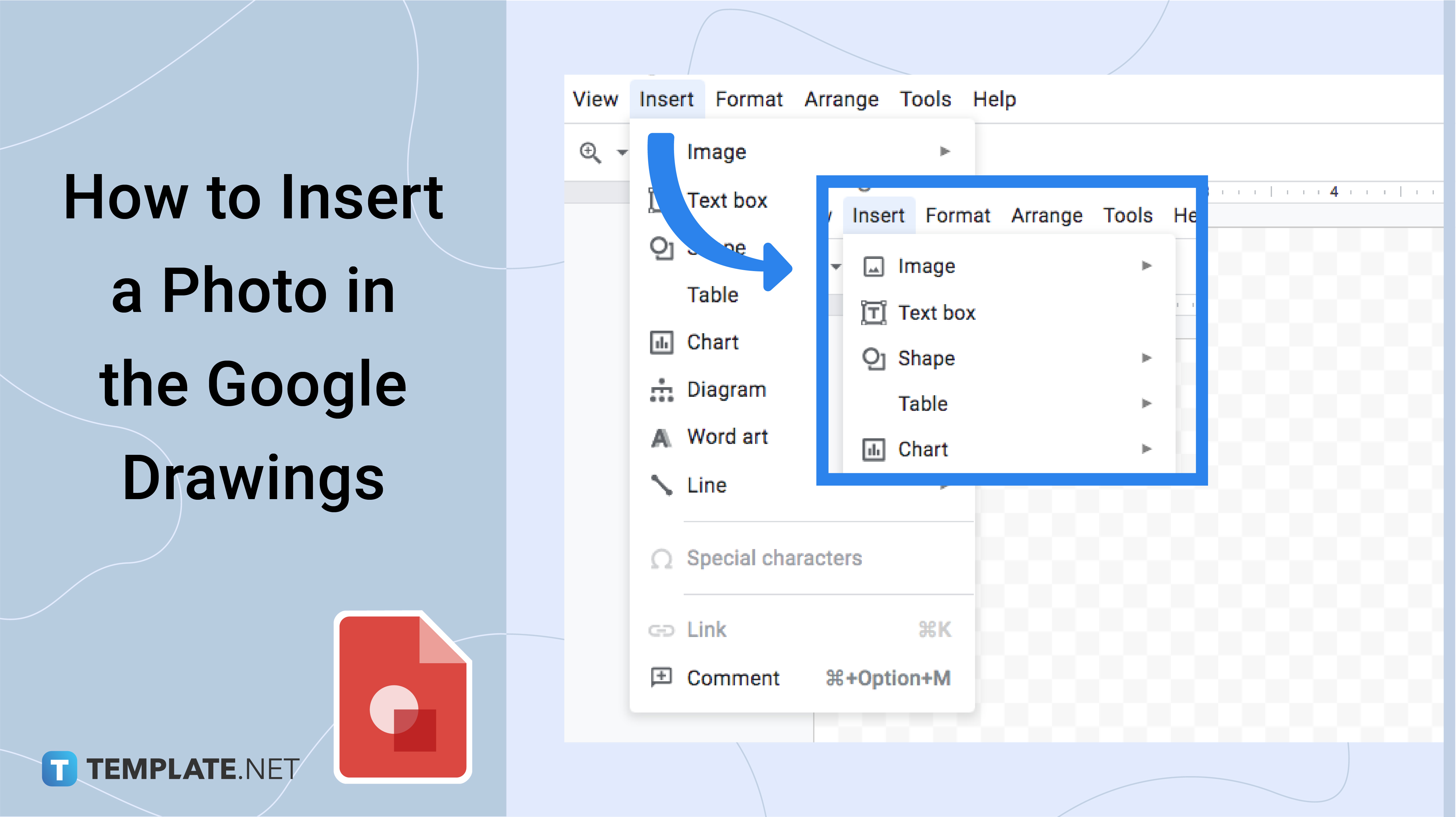
How to Insert a Photo in the Google Drawings?
-
Step 1: How to Add a Photo in Google Drawings
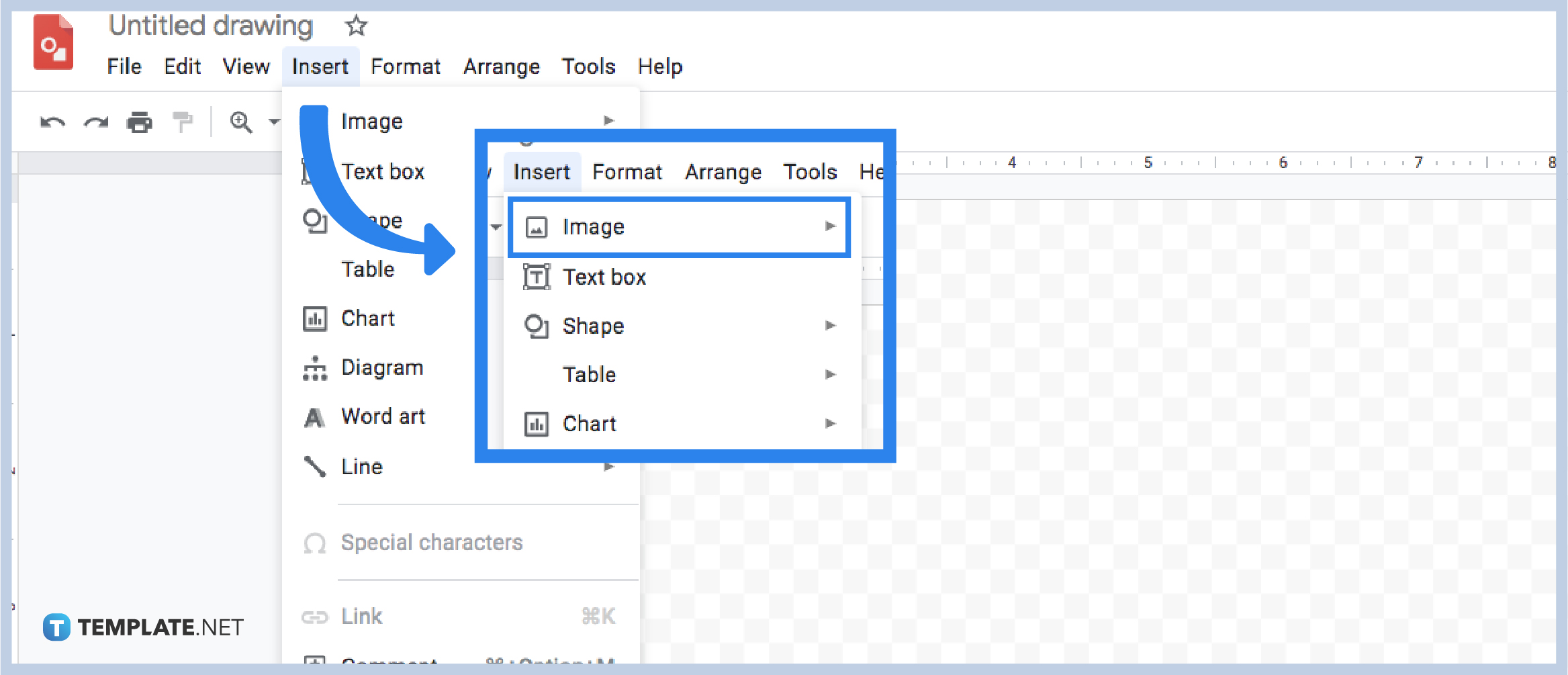 To use Google Drawings and insert a photo, you need to hover your mouse on the Insert button in this first step. This button can be located in the toolbar menu. Click it, and a drop-down menu will appear.
To use Google Drawings and insert a photo, you need to hover your mouse on the Insert button in this first step. This button can be located in the toolbar menu. Click it, and a drop-down menu will appear. -
Step 2: How to Use the Different Methods in Inserting a Photo in Google Drawings
Since you can already see the drop-down menu after clicking the Insert button, you may select your preferred way of uploading your photo. You may upload from a computer, search the web, use Google Drive, photos by URL, or through a camera.
-
Step 3: How to Use the Search the Web Button
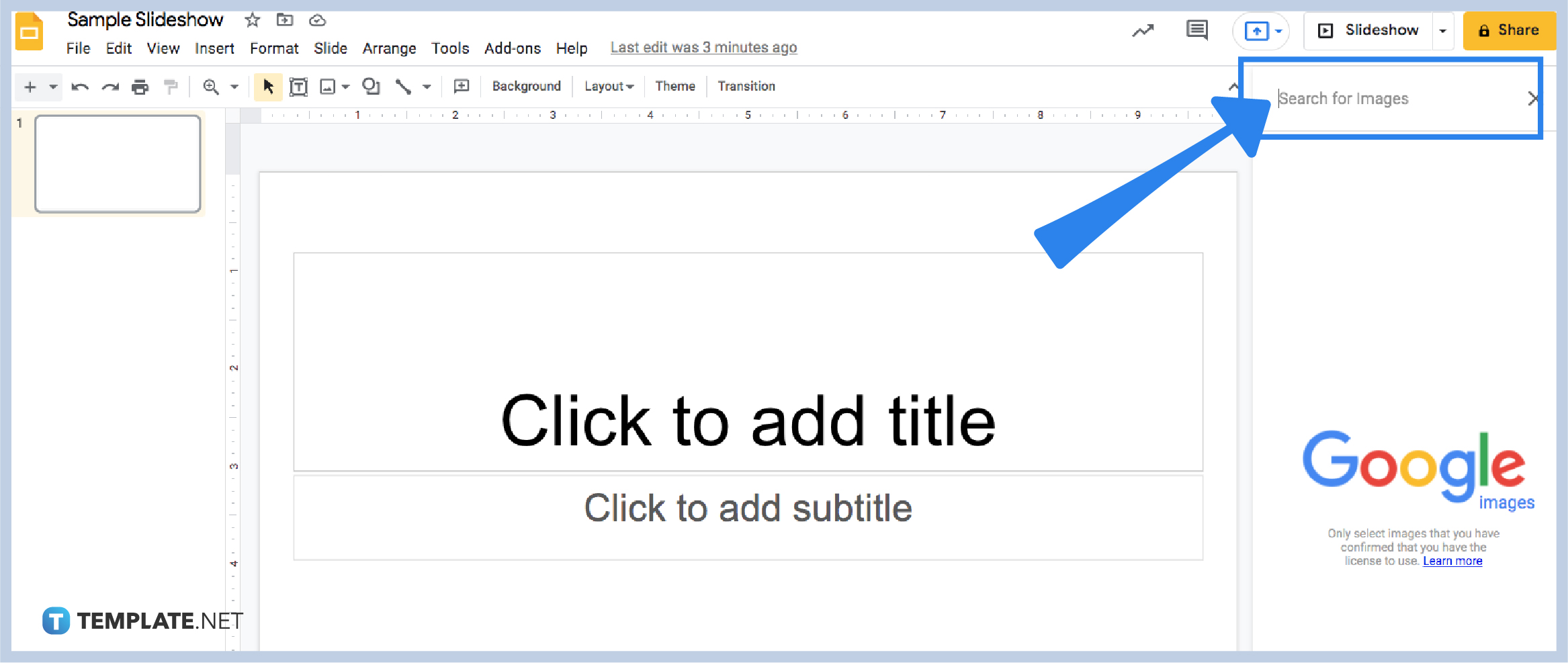
In this method, a new search box will appear on the right side of your Google Drawings. You can type in the word in the search box to look for more photos that you need to use for your drawings.
-
Step 4: How to Add the Image from the Search Web Button
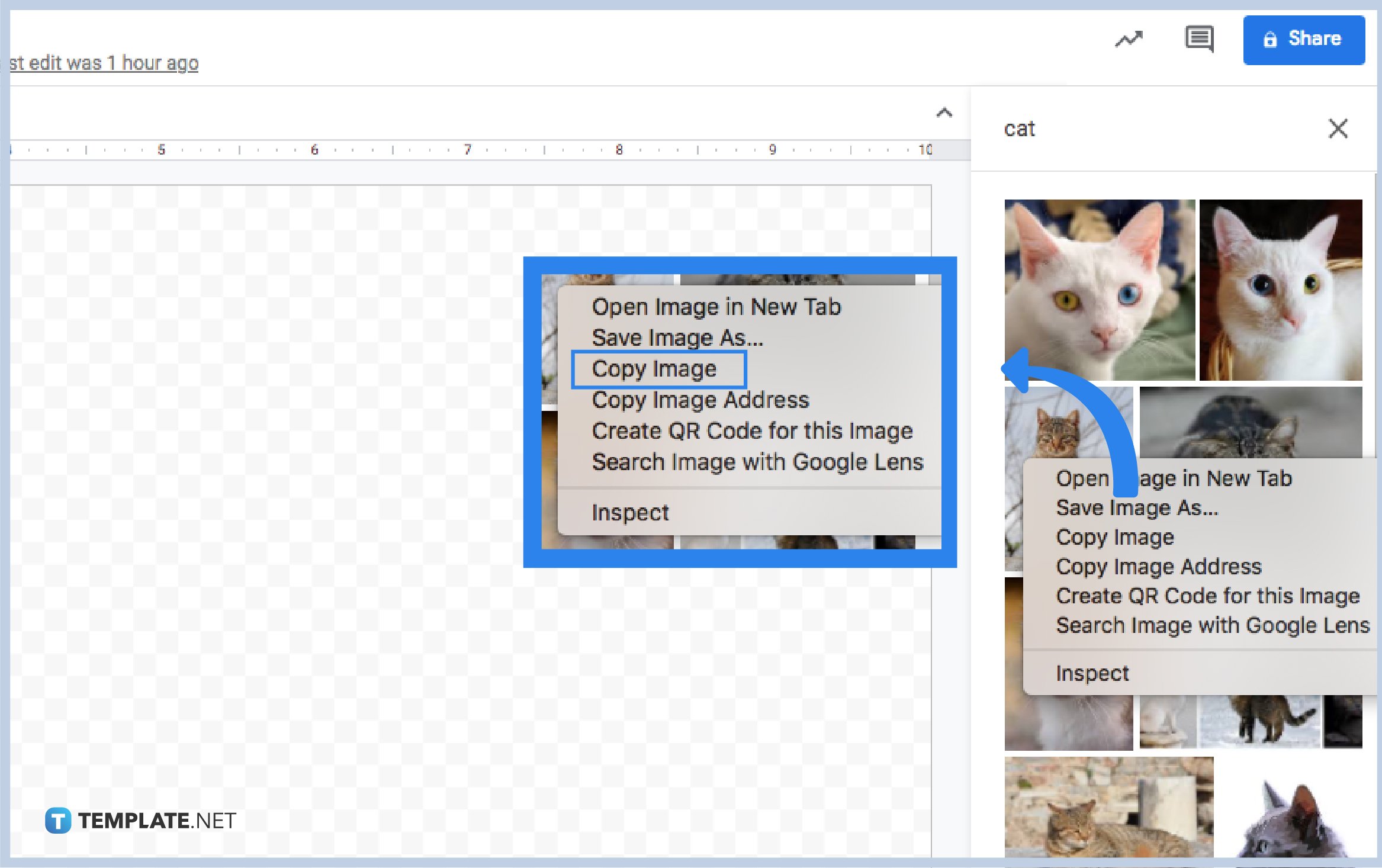
After selecting your preferred photo in the Google search web, you can click it and drag it on the canvas. On the other hand, you can also right-click the photo, copy or CNTRL+C, then paste it on the canvas by right-clicking, then paste or CNTRL+V. Moreover, you can now customize your photo and insert shapes, insert background images, and many others.
Is it possible to insert a photo by opening a file from the File button?
Yes, opening a file from the File button is also possible in inserting a photo in Google Drawings.
Will it take time to insert a photo from Google Drive?
No, it won’t take time since the file already appeared in the dialog box once you choose this method.
Can I also add bitmoji to these inserted photos?
Of course! Once you’ve inserted your photo, you’re free to customize them by adding bitmojis.






