How to Insert / Add a Text Box in Google Docs
Having a hard time manually inserting text boxes into your Google Docs files? Take it easy and learn from this quick tutorial on how to add a text box in Google Docs.
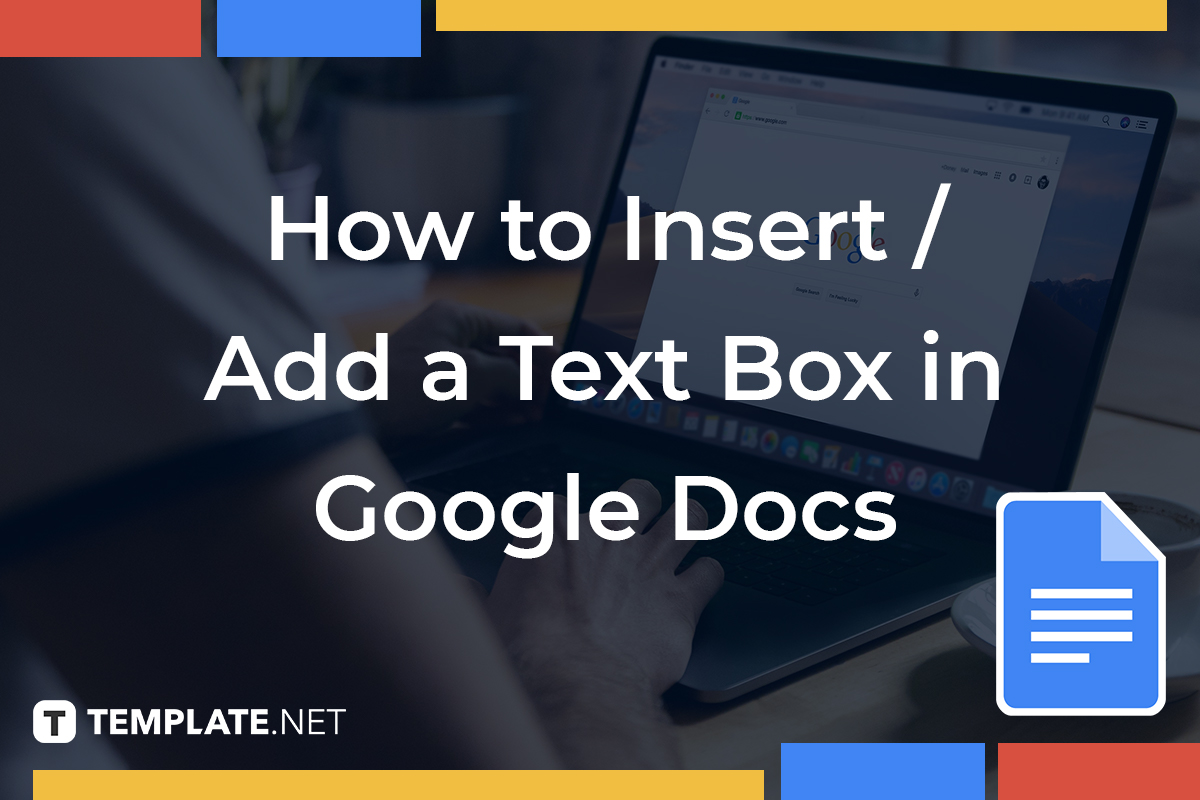
How to Insert / Add a Text Box in Google Docs
-
Step 1: Head to Google Docs on Your Computer or Mobile
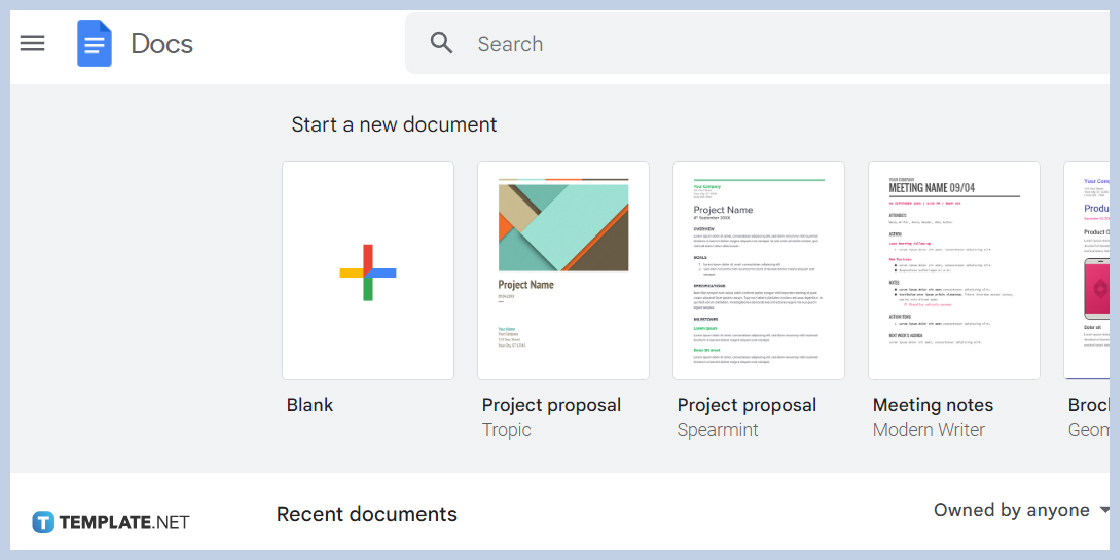
Go to docs.google.com on your computer or install the Google Docs app on your mobile to access Google Docs. Then, create a new document. You can also open an existing document that you want to add a text box.
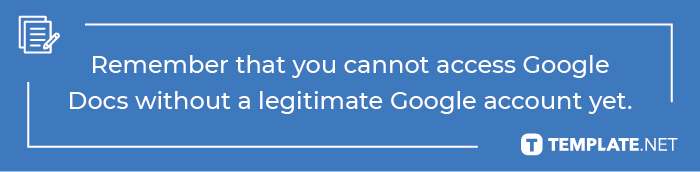
-
Step 2: Access the Drawing Tool
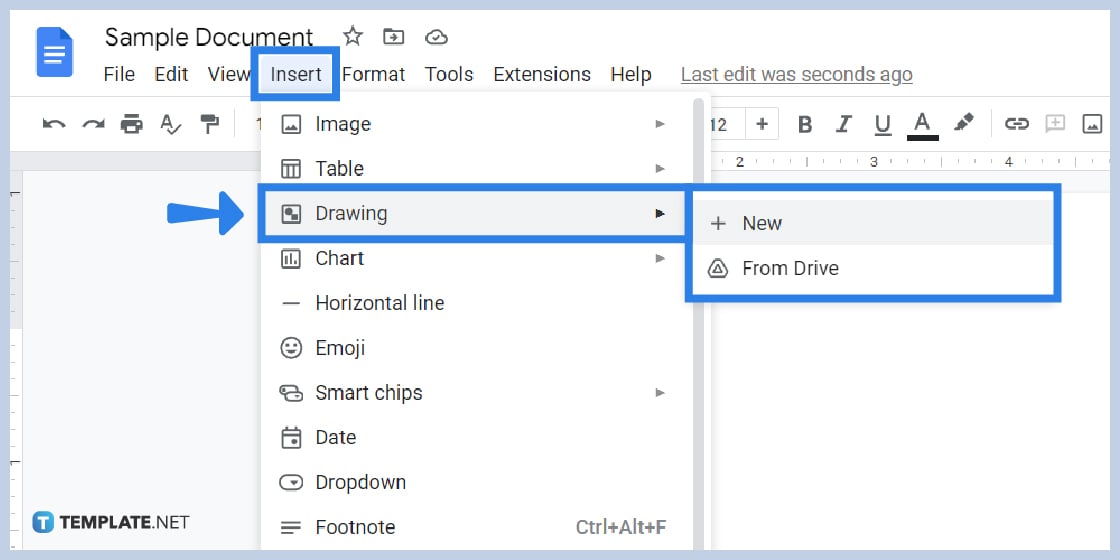
Rather than just writing text in paragraph form, you can use a text box for better visuals. Create a Google Docs first and insert text boxes using the drawing tool. First things first, press “Insert” found on the top menu of your screen. Next, scroll a bit below and click “Drawing.” Then, hit “+ New” to access Google Docs’ drawing tool window and draw on Google Docs.
-
Step 3: Click the Text Box Icon
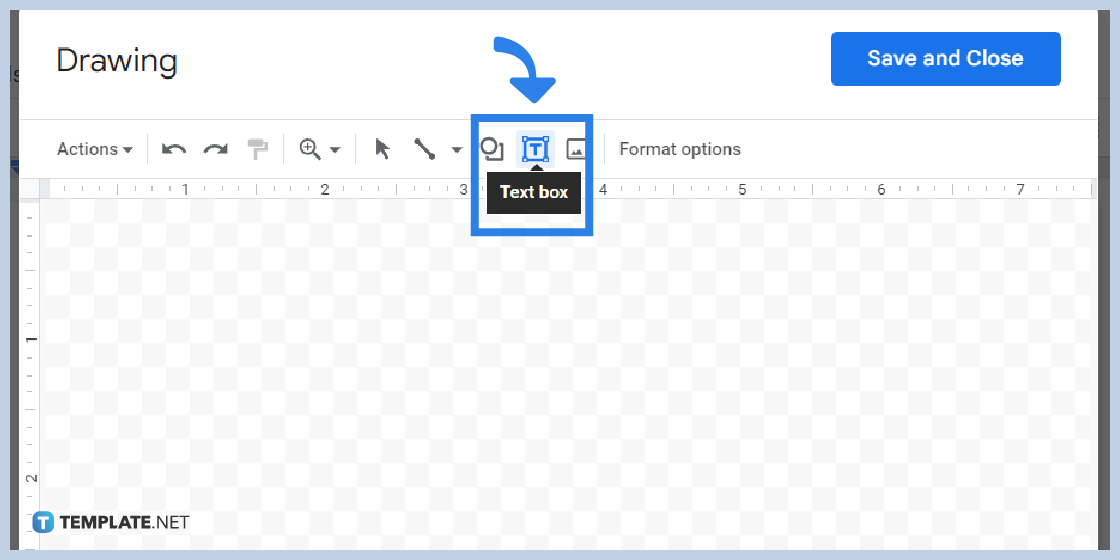
Now that you see the drawing tool popup window, look for the text box icon on the upper menu or just above the ruler. It is the icon with the letter “T” inside a box. Click it until your cursor looks like a “+” sign.
-
Step 4: Form Your Text Box
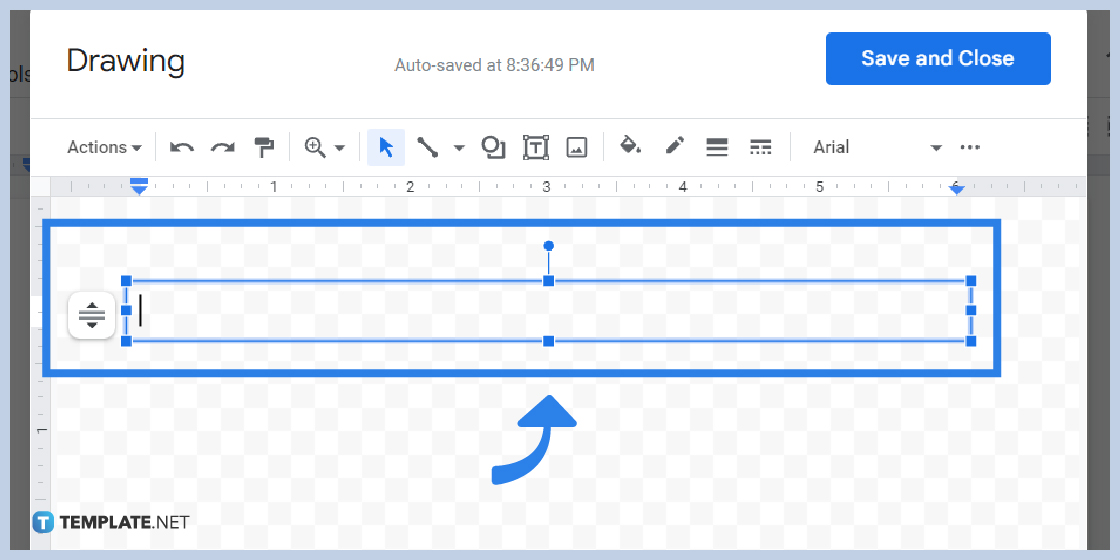
The next step is to shape your text box. Just click on any part of the blank drawing sheet and drag your mouse to form a box. You can adjust its size according to how big or small you want the text box should be. And when you are okay with the size, release the mouse until you can see the actual text box in a blue box with dots on its corners. Don’t forget to move your cursor to the box’s sides if you wish to change its dimensions. In fact, you should explore different options in customizing text boxes rather than sticking to one format. And you can even rotate the text box by clicking and dragging the upper dot of the box.
-
Step 5: Type Down the Text
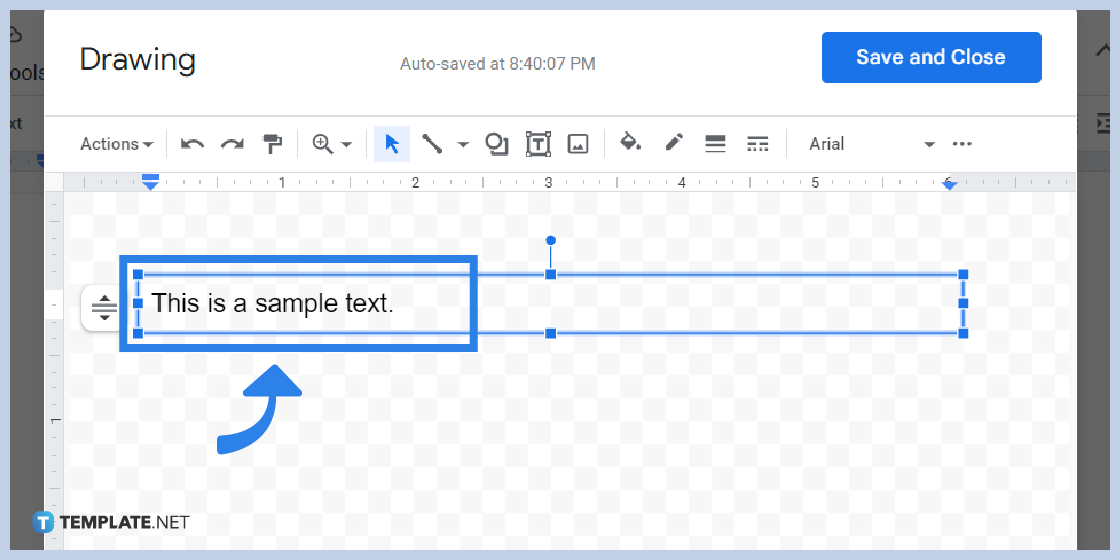
Now for the main course, type down what needs to be written in the text box. And what you type there will eventually appear in your document in Google Docs later on. It is that easy!
-
Step 6: Make Final Adjustments and Hit Save and Close
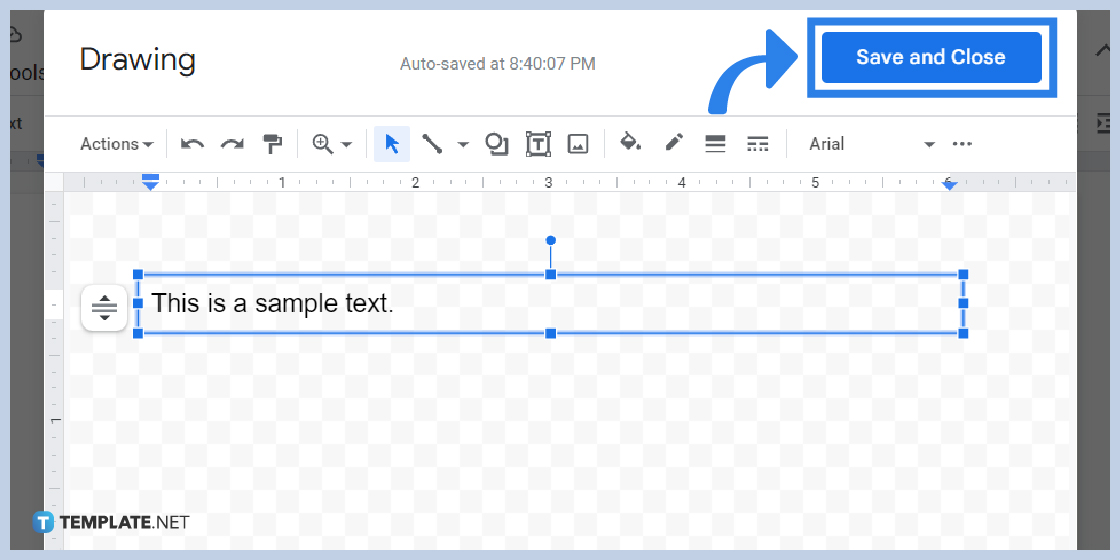
After typing the text, you can make final adjustments such as increasing the text box size, changing the font style, rotating the text, etc. Adjust settings when you use Google Docs on mobile. And when you are happy with your work, click “Save and Close” to see the changes applied.
Why should you use a text box in Google Docs?
Text boxes in Google Docs are a creative way to add custom texts and shapes that actually stand out in your document. So rather than writing information in paragraph form, text boxes are more eye-catching and have more room for creativity.
What are the shortcuts or commands for text formats in Google Docs?
Take note of these keyboard commands or shortcuts for the text formats in Google Docs: subscript (Ctrl + ,), superscript (Ctrl + .), strikethrough (Alt + Shift + 5), underline (Ctrl + U), italic (Ctrl + I), and bold (Ctrl + B).
Are there templates I can use that work in Google Docs format?
Indeed. And Template.net’s premade collection of Google Docs templates can help you get started. Download now!






