How to Insert / Add Drawing in Google Slides
Google Drawing isn’t the only Google app where you can make or add drawings. Google Slides also offers you that option. To start, simply learn the basics by reading our simple step-by-step guide.
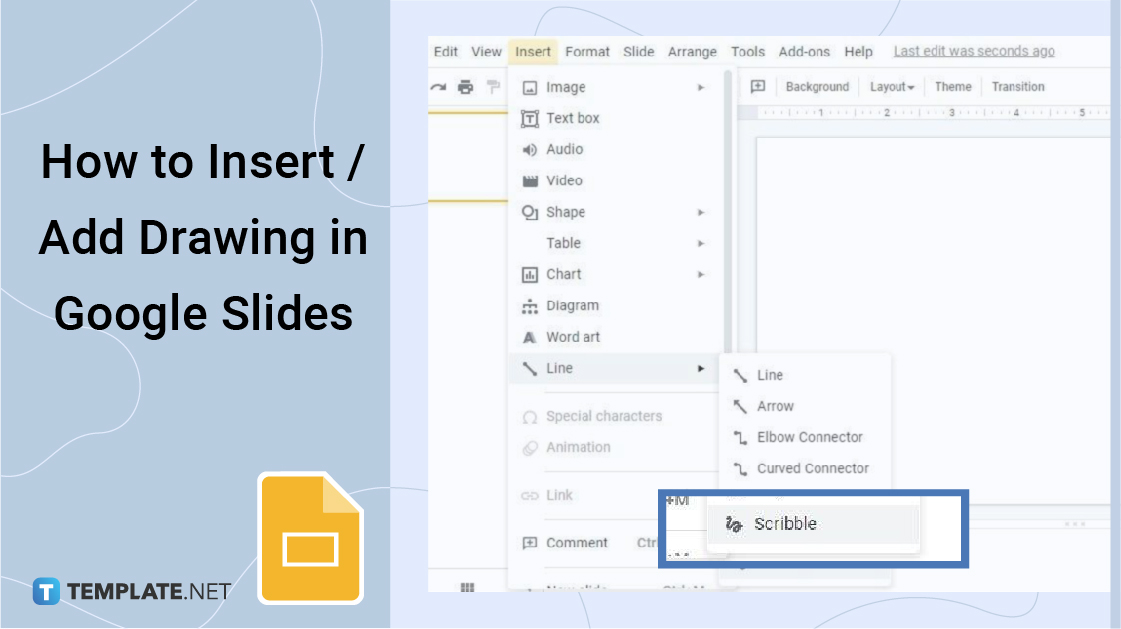
How to Insert / Add Drawing in Google Slides
-
Step 1: Open Your Saved Presentation or Begin a New One
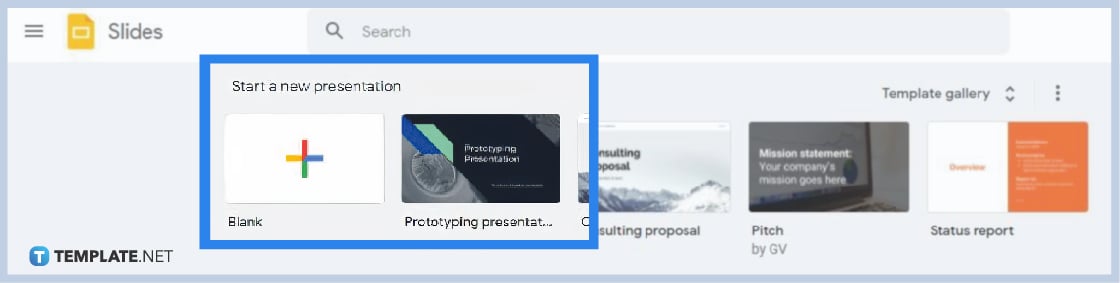
Go to docs.google.com/presentation on your browser and open any of your saved Google Slides presentations. If you don’t have a saved file, you can start a new one using Template.net’s Google Slides Templates or the entries in the template gallery.
-
Step 2: Open Insert Menu and Select Scribble
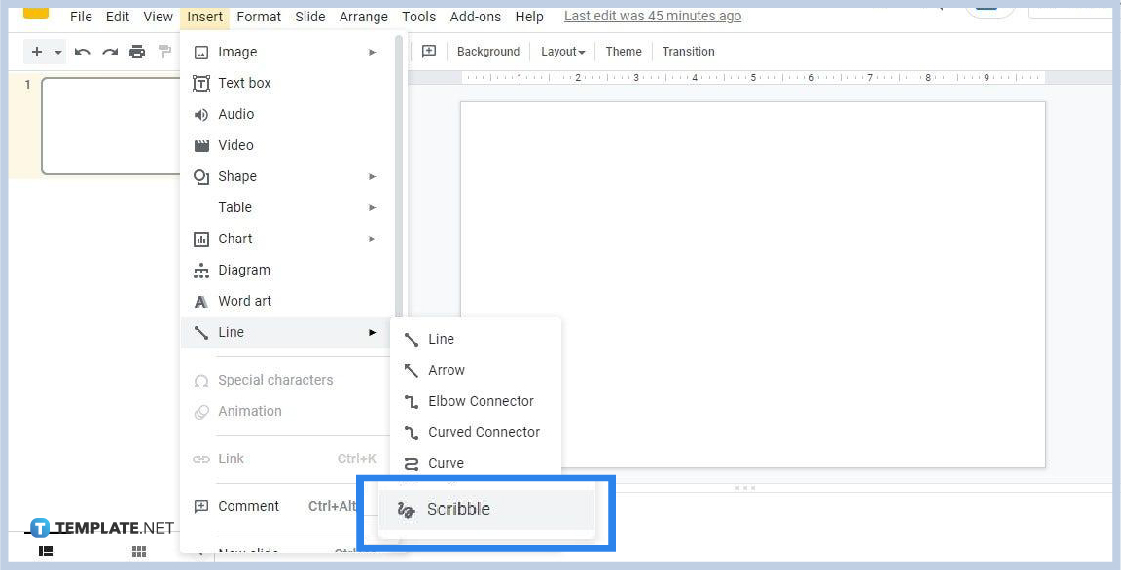
Open the Insert menu on the toolbar. Scroll down to Line and open its drop-down menu then select Scribble which is at the very bottom of the list. Using Scribble enables you to draw in Google Slides freehand with your mouse. After clicking on Scribble, your cursor will turn into a plus “+” icon which indicates you can start drawing by holding the left-click button and dragging your mouse. Release the left-click button once the drawing is complete.

-
Step 3: Make a Drawing in Google Drawings (Alternative Method)
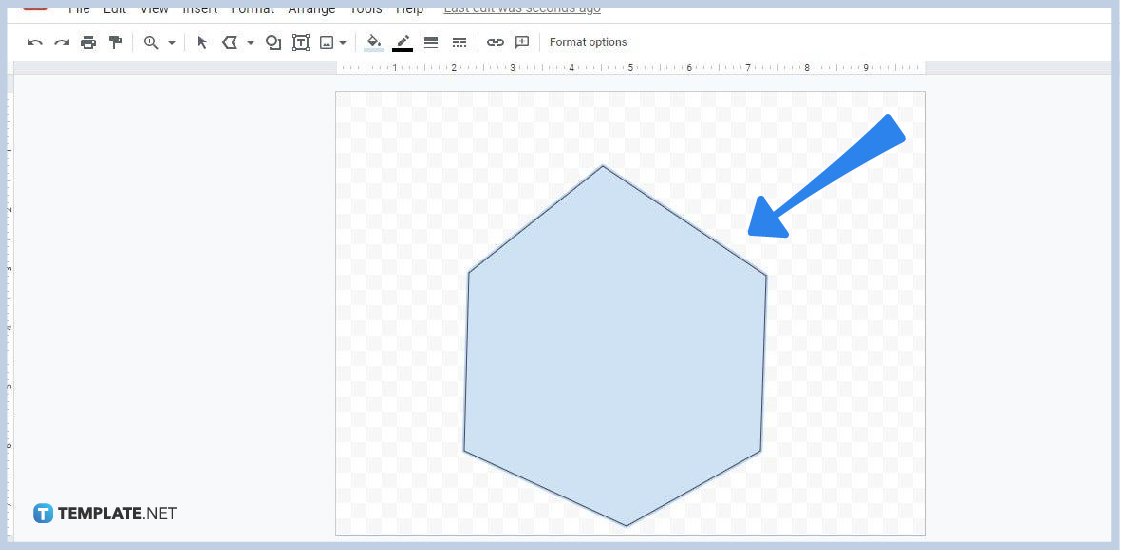
Another way would method would be to create your drawing in Google Drawings. On your browser’s address bar, type docs.google.com/drawings to start. Google Drawings is a more ideal app to create objects using lines and the Scribble tool. Its blank sheet is specifically designed to make the process of drawing images and objects easier. Your creations in Google Drawings can be inserted into your Google Slides presentation. Speaking of which, that brings us to the next step.

-
Step 4: Obtain Google Drawings Image URL
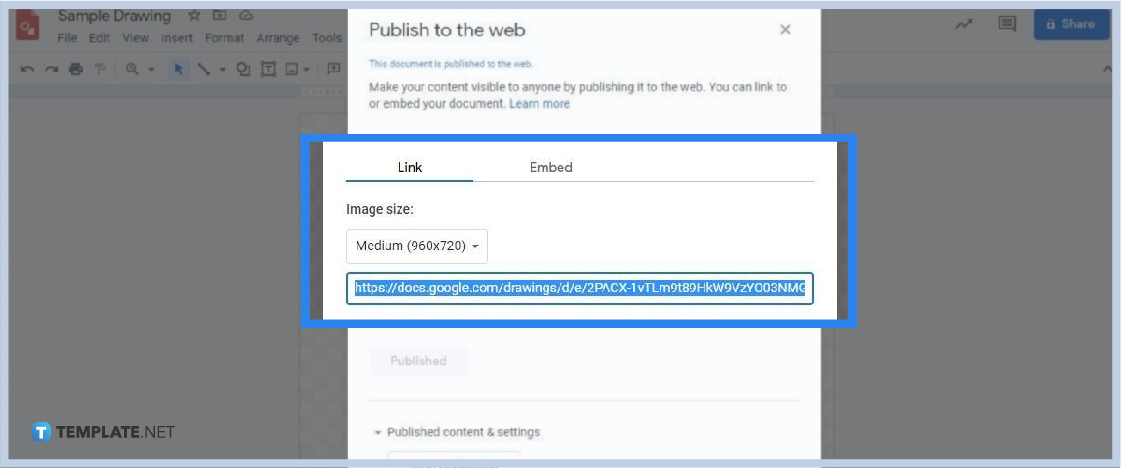
This step starts the publish and link to the drawing method of inserting an image in Googe Slides. To obtain the URL of your image in Google Drawings, click File and select Publish to the Web. The Publish to the Web panel will then appear on your screen. In that panel, you can find the image URL below the Image Size. Highlight and copy it.
-
Step 5: Choose to Insert Image by URL
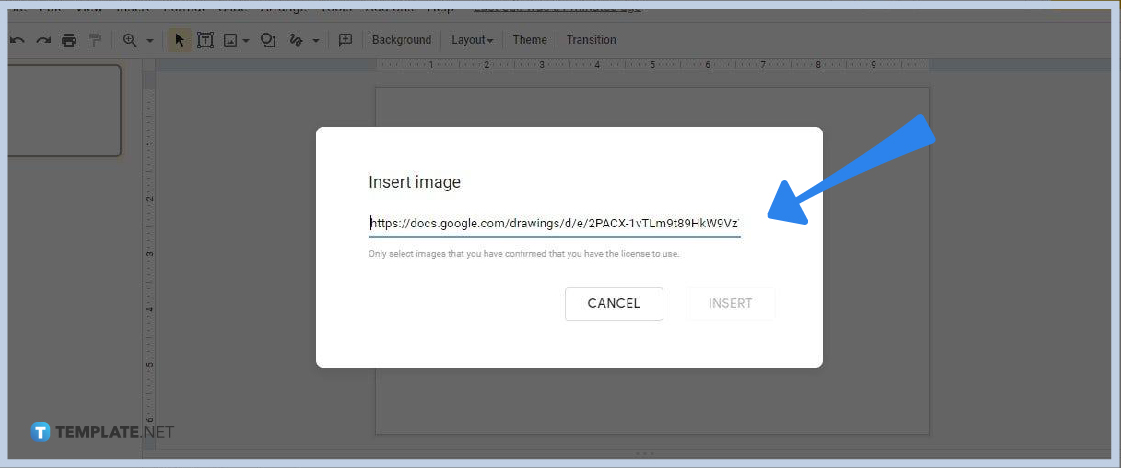
Go back to Google Slides and open the Insert menu. In the Insert menu, go to Image and select the “By URL” option. Paste the Google Drawings image URL on the blank space provided by the Insert Image panel. Click Insert and your Google Drawings image will be added to your Google Slides presentation. The inserted drawing can then be modified as you see fit.
How can I draw straight lines in Google Slides?
You can effortlessly draw straight lines in Google Slides. Go to Insert and open the Line drop-down menu. Choose from the options Line, Polyline, Arrow, and Elbow Connector. Those options enable you to draw perfectly straight lines without breaking a sweat.
Is it better to draw objects in Google Drawings?
While Google Slides is a good enough app for drawing, creating in Google Drawings is much more ideal. That’s because it’s an app specifically designed for drawing images, objects, and shapes with perfect geometrical features. So if your Google Slides presentations need drawings, we recommend that you make them in Google Drawings. You can import them to Google Slides once finished.
Can I copy-paste drawings to another slide?
Yes, you can copy-paste drawings to another slide. Right-click on the drawing and then select Copy. Go to another slide, right-click on any blank space, then select Paste.






