How to Insert Borders in Google Sheets
Google Sheets is a powerful tool that allows users to create, list, edit, and collaborate on spreadsheets online. One of the many features it offers is the ability to add borders to your cells, which can help to organize and highlight important tasks and data. In this guide, we will walk you through the steps to add borders in Google Sheets.
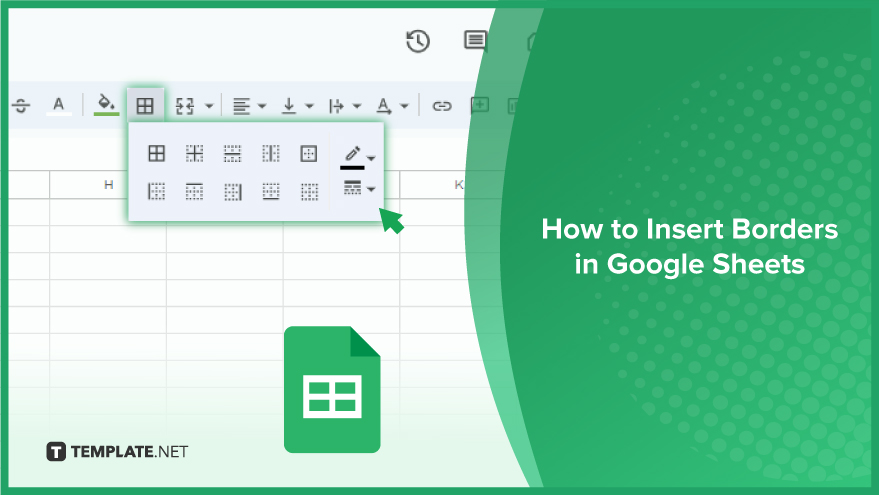
How to Insert Borders in Google Sheets
Borders, as a design element, transcend mere aesthetics. They serve as organizational tools, segregating various sections, accentuating vital data, or simply elevating the visual allure of your spreadsheet. Whether you’re crafting a schedule plan, budget, project plan, or data analysis report, mastering the art of adding and customizing borders is a valuable skill set.
-
Adding Borders to Cells
Commence by selecting the desired cell or range of cells, achieved by clicking and dragging your cursor over the target area. With your cells highlighted, initiate the border addition by clicking the ‘Borders’ button located in the toolbar atop the page. This action defaults to a black border encompassing your selected cells.Should you aspire for a more tailored border, click the arrow adjacent to the ‘Borders’ button, unveiling a dropdown menu. Here, unleash your creativity by selecting the border style, color, width, and its specific placement (e.g., around all sides, solely at the top, etc.)
-
Adding Borders to Rows and Columns
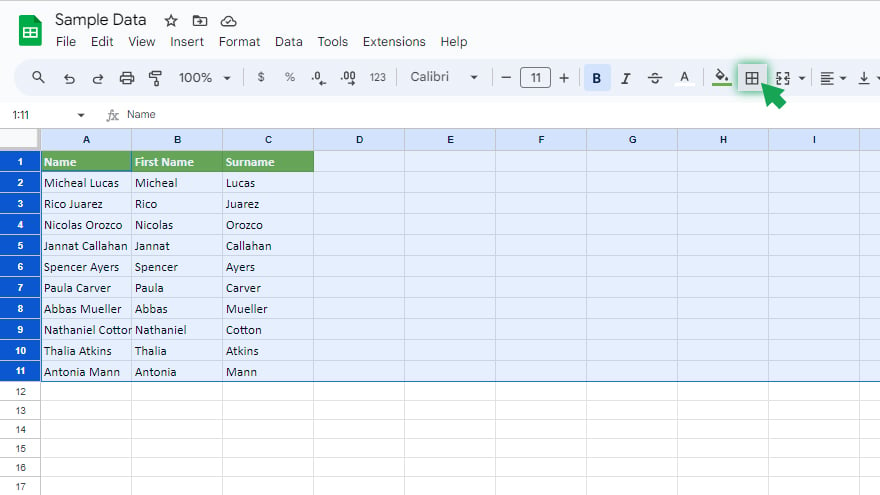
Extending borders to rows and columns mirrors the process of cell borders, with a slight tweak in the selection procedure. Rather than focusing on individual cells, encompassing entire rows or columns for a cohesive effect.
To encapsulate a row, click on the corresponding row number on the sheet’s left side. For columns, target the respective column letter at the sheet’s summit. Once the row or column is in focus, replicate the preceding steps to add and customize your border.
You might also gain useful advice from these articles that offer tips for Google Sheets:
FAQs
How do I add borders to cells in Google Sheets?
Click on the desired cell or range, then use the ‘Borders’ button in the toolbar to add default or customized borders.
Can I customize the color of the borders in Google Sheets?
Yes, you can. Click the arrow next to the ‘Borders’ button, choose your preferred color from the dropdown menu, and apply.
Is it possible to add borders to entire rows or columns?
Absolutely. Click on the row number or column letter, then follow the same steps to add and customize borders as you would for individual cells.
How can I remove borders from cells in Google Sheets?
Select the cells with existing borders, click the ‘Borders’ button, and choose the ‘Remove borders’ option from the dropdown menu.
Can I apply different border styles to various sides of a cell?
Certainly. After selecting your cells, use the ‘Borders’ dropdown menu to choose distinct styles, colors, and widths for each side as desired.






