How to Insert Checkboxes in Google Sheets
Google Sheets offers a wide range of features to make data management and analysis easier. One such feature is the ability to insert checkboxes, which can be extremely useful for creating to-do lists, managing projects, and tracking progress. In this guide, we will walk you through the process of inserting checkboxes in Google Sheets.
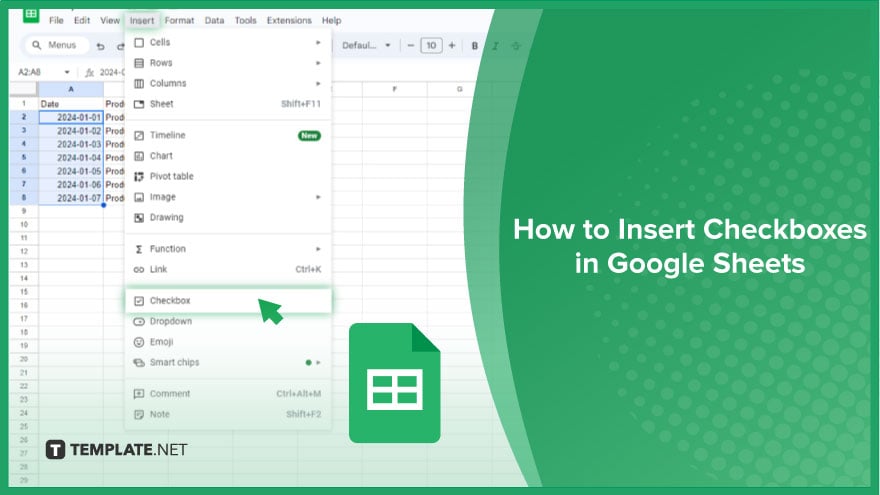
How to Insert Checkboxes in Google Sheets
Google Sheets is a powerful tool for organizing and managing data, and one feature that can significantly improve your workflow is the ability to insert checkboxes. Follow this step-by-step guide to seamlessly integrate checkboxes into your Google Sheets document.
-
Step 1. Access Your Google Sheets Document
Begin by opening the Google Sheets document where you want to incorporate checkboxes. Ensure you have the document ready and accessible.
-
Step 2. Select the Desired Cell or Range of Cells
Identify the specific cell or range of cells where you intend to insert checkboxes. Click and drag to highlight the cells, setting the stage for the next steps.
-
Step 3. Navigate to the ‘Insert’ Tab
In the menu bar at the top of your Google Sheets interface, locate and click on the ‘Insert’ tab. This action will reveal a dropdown menu with various options to enhance your document.
-
Step 4. Choose ‘Checkbox’ from the Dropdown Menu
From the ‘Insert’ dropdown menu, select the ‘Checkbox’ option. This prompt initiates the insertion process, seamlessly integrating checkboxes into the cells you previously designated.
-
Step 5. Confirm and Interact with Checkboxes
After following the above steps, you will notice checkboxes appearing in the selected cells. These checkboxes are interactive, allowing you to mark them as checked or unchecked with a simple click. Remember, the flexibility of this feature extends to bulk actions. You can insert checkboxes into multiple cells simultaneously by selecting a range of cells before navigating to ‘Insert’ > ‘Checkbox.’
You might also gain useful advice from these articles that offer tips for Google Sheets:
FAQs
How do I insert checkboxes in Google Sheets?
Open your document, select the desired cell or cells, go to the ‘Insert’ tab, and choose ‘Checkbox’ from the dropdown menu.
Can I insert checkboxes into multiple cells at once?
Yes, you can. Highlight a range of cells before navigating to ‘Insert’ > ‘Checkbox’ to insert checkboxes into multiple cells simultaneously.
How do I mark a checkbox as checked or unchecked?
Simply click on the checkbox to toggle between checked and unchecked states.
Can I customize the appearance of checkboxes in Google Sheets?
Google Sheets currently offers limited customization options for checkboxes; they appear as default checkboxes without extensive styling.
Can checkboxes be used for data analysis in Google Sheets?
While checkboxes are primarily for task management and organization, they can be leveraged creatively with formulas for basic data analysis in certain scenarios.






