How to Insert MP3 into Google Slides
Want to add some music or audio recordings to your project presentation? If so, we gladly invite you to read our guide below to get started.
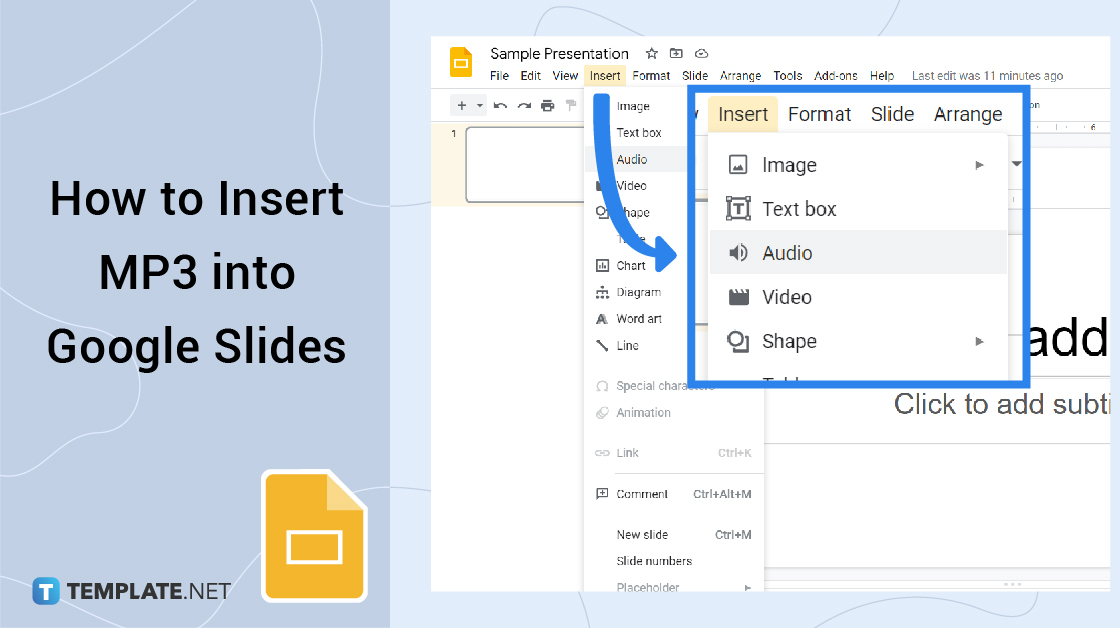
How to Insert MP3 into Google Slides
-
Step 1: Go to docs.google.com/presentation to Start Google Slide
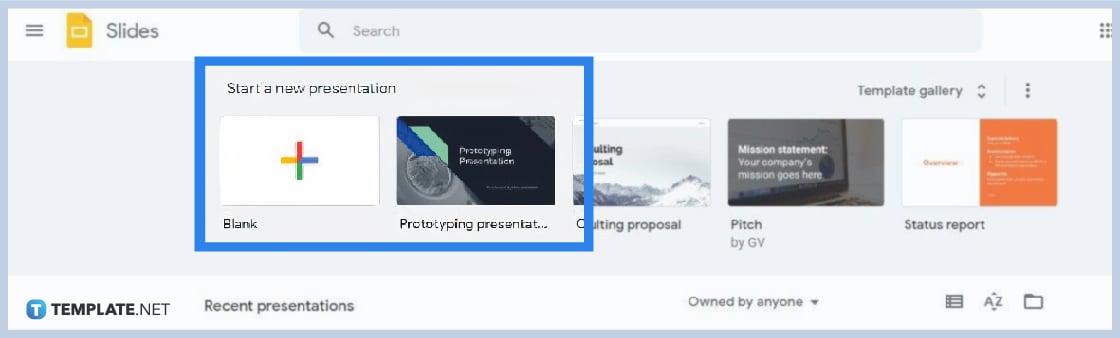
To launch Google Slides, go to docs.google.com/presentation on your browser. You can either create a new Google Slides presentation or revisit a saved file. And also, don’t forget that you can use Google Slides Templates and themes in the template gallery.
-
Step 2: Open Insert Menu and Click Audio
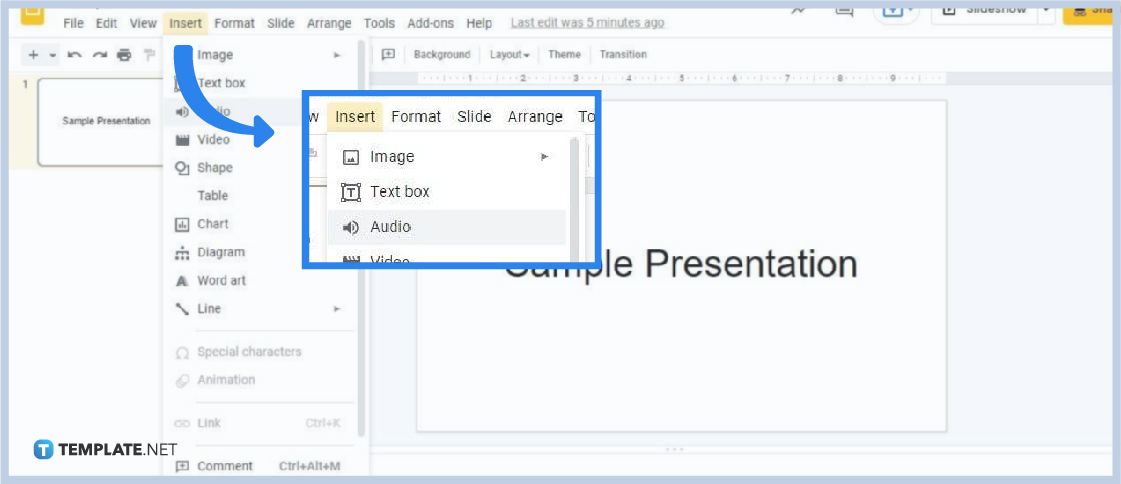
After opening a presentation, you can start to add audio or add music in Google Slides with MP3 format. The first thing you need to do is open the Insert menu and click Audio. This opens up the Insert Audio panel. Speaking of which, let’s move to the next step.
-
Step 3: Select an MP3 File from Google Drive
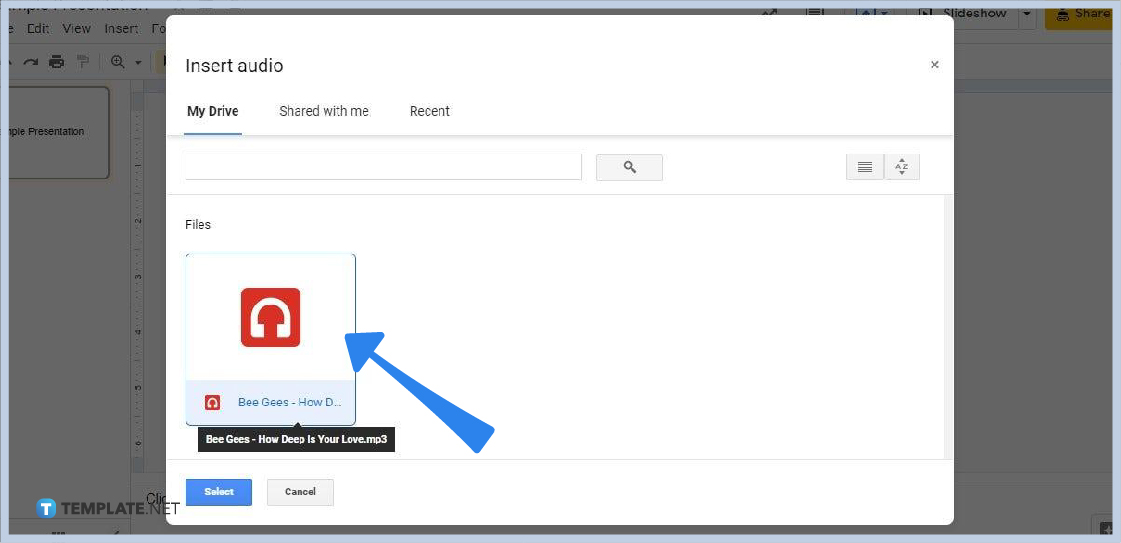
In the Insert Audio panel, go to My Drive to select an MP3 file saved in Google Drive. You can also add audio to Google Slides that were shared with you by other Google Drive users. You can see those files under Shared With Me. Once you’ve chosen a file, click on it and click Select at the bottom of the panel.
-
Step 4: Go to Audio Playback Settings
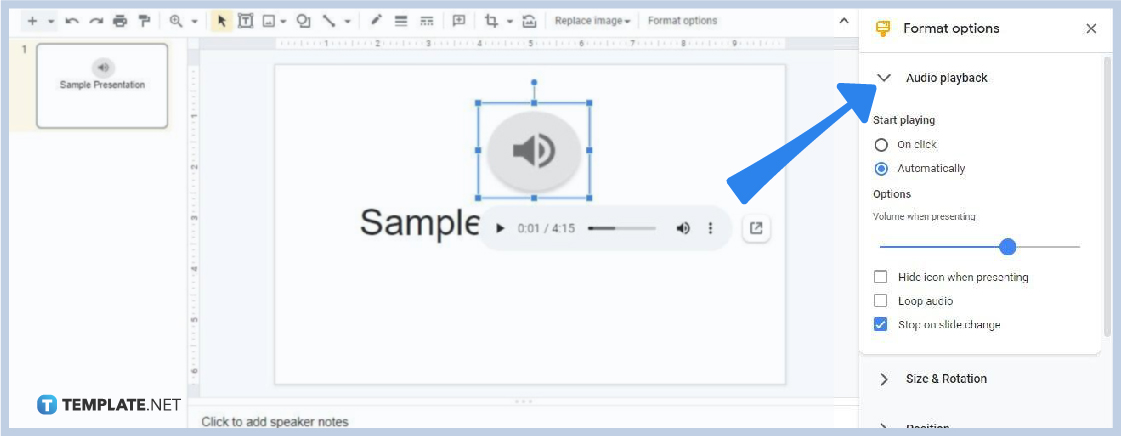
In the Audio Playback settings, you can change the MP3 file’s volume and the trigger to start playing it. Other options such as “hide icon when presenting,” “loop audio,” and “stop on slide change” are available as well. To access Audio Playback settings, click the speaker icon and select Format Options. Audio Playback will appear on the right side of your screen in the Format Options panel.
-
Step 5: Resize and Reposition the Speaker Icon

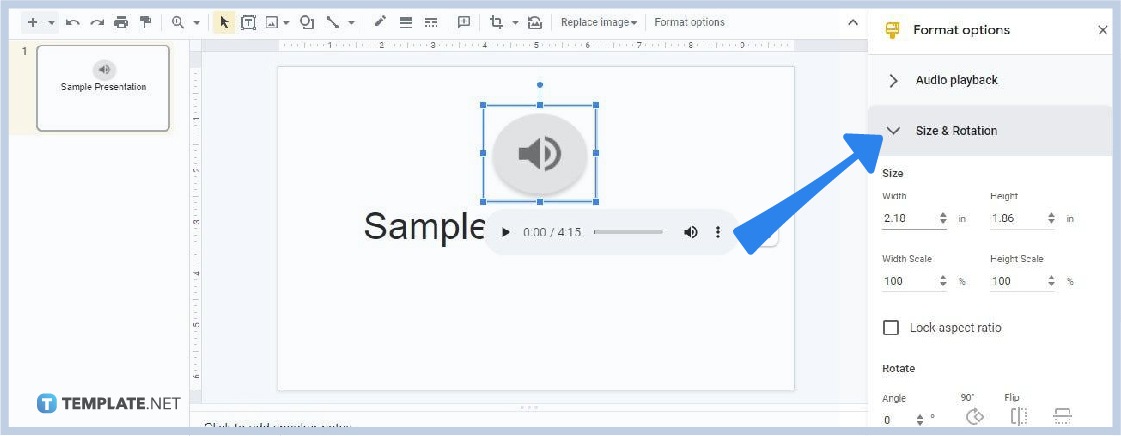
If you choose for the speaker icon to appear when on slideshow mode, you must consider resizing and repositioning it in your slide. To resize, click the icon and go to Size & Rotation settings under Format Options. You can easily find it below Audio Playback. Adjust the width and height measurements as needed. And to reposition, click and drag the icon to a particular spot using your mouse.
Can I insert other audio formats in Google Slides aside from MP3?
Unfortunately, the only audio format you can insert in Google Slides other than MP3 is WAV. Uploading audio files that aren’t in MP3 or WAV format isn’t possible. However, you can try converting them to MP3 or WAV.
Can I insert two MP3 files in one slide in Google Slides?
Yes, Google Slides allows users to insert two or more MP3 files in one slide. Just make sure to arrange them well. You can also play their audio at the same time.
Can I also insert videos in Google Slides?
Of course! You can insert videos in Google Slides. You may attach videos from Google Drive and YouTube videos. For inserting a YouTube video, you’ll need to copy its URL. To attach videos to your presentation, click Insert and go to Video.
How long does it take to insert an audio file into Google Slides?
Most of the time, it only takes a second or two to insert an audio file into a Google Slides presentation, especially with a stable internet connection.






