How to Leave Feedback for Students In Google Classroom
Besides taking discussions and quizzes, students also learn about their strengths and weaknesses through constructive feedback. And here are ways you can easily leave feedback for students in Google Classroom.
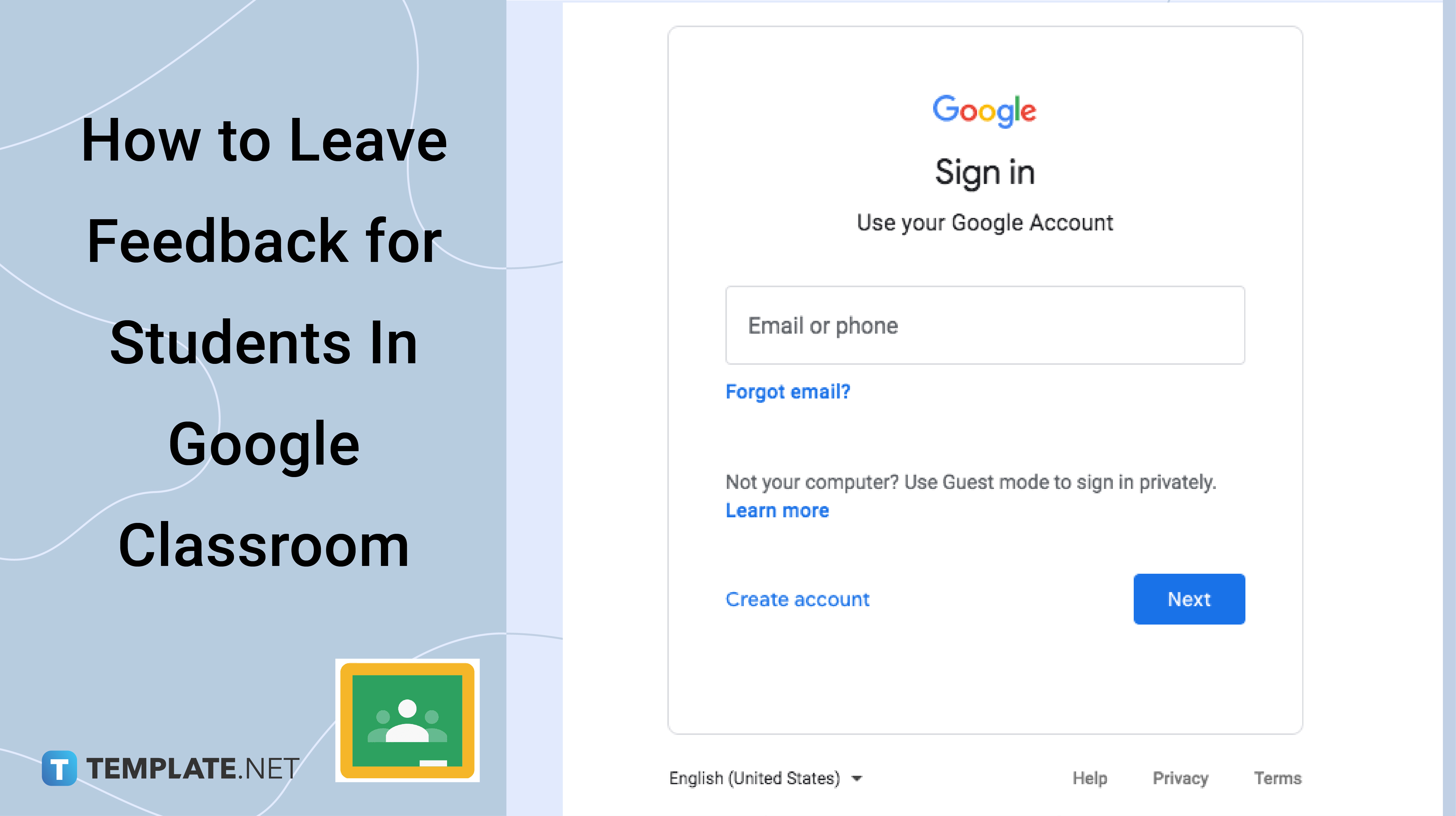
How to Leave Feedback for Students In Google Classroom
-
Step 1: Sign In With Your Account
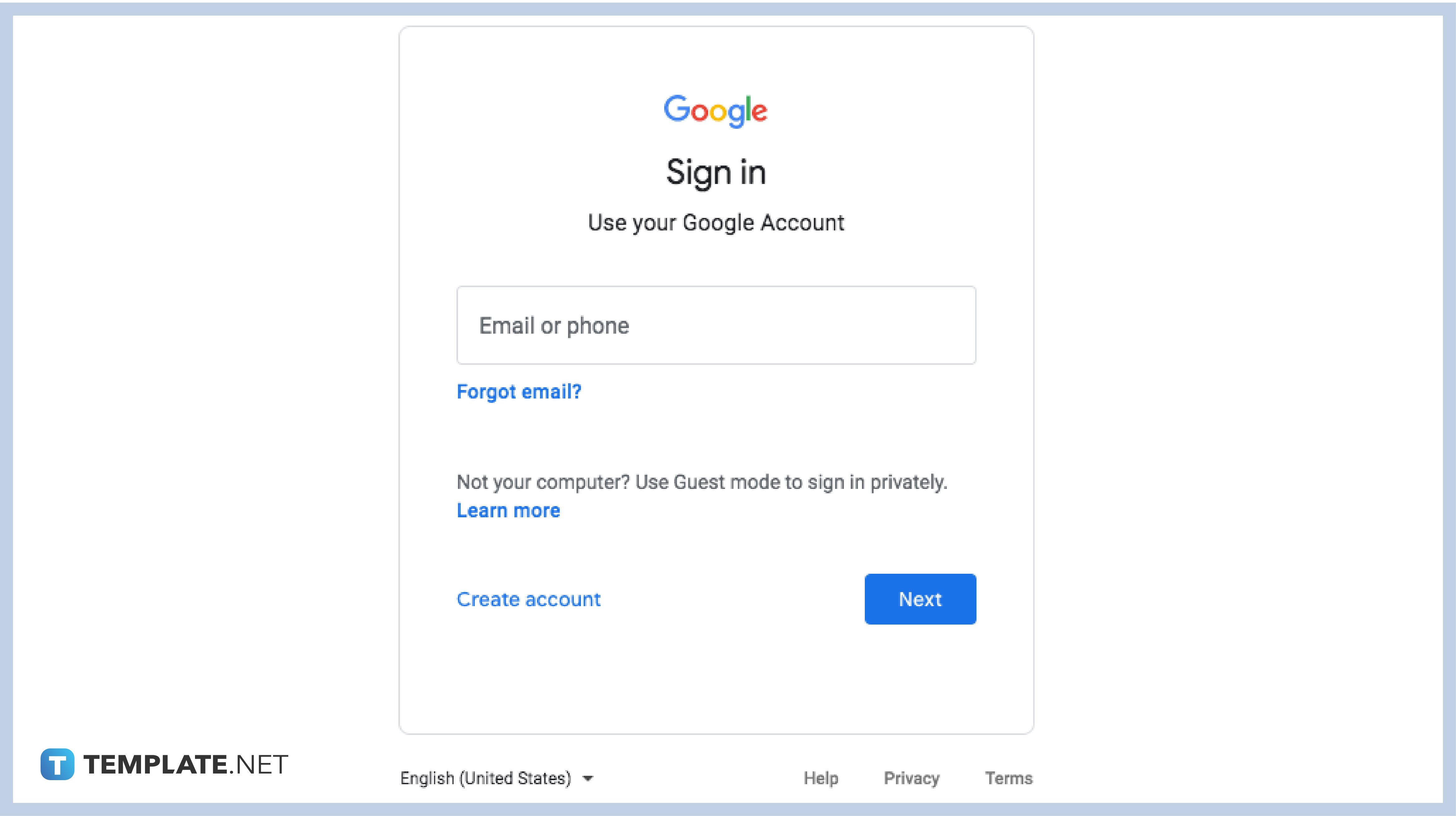
To access your Google Classroom class cards, you need to log in first using a verified and authorized G Suite for Education or a personal Google account. If you do not have an account, you can create one immediately by visiting the Google website or using your mobile application tool. Check with your administrator if you cannot log in using the provided details if your account is monitored by the school.
-
Step 2: View Assignment
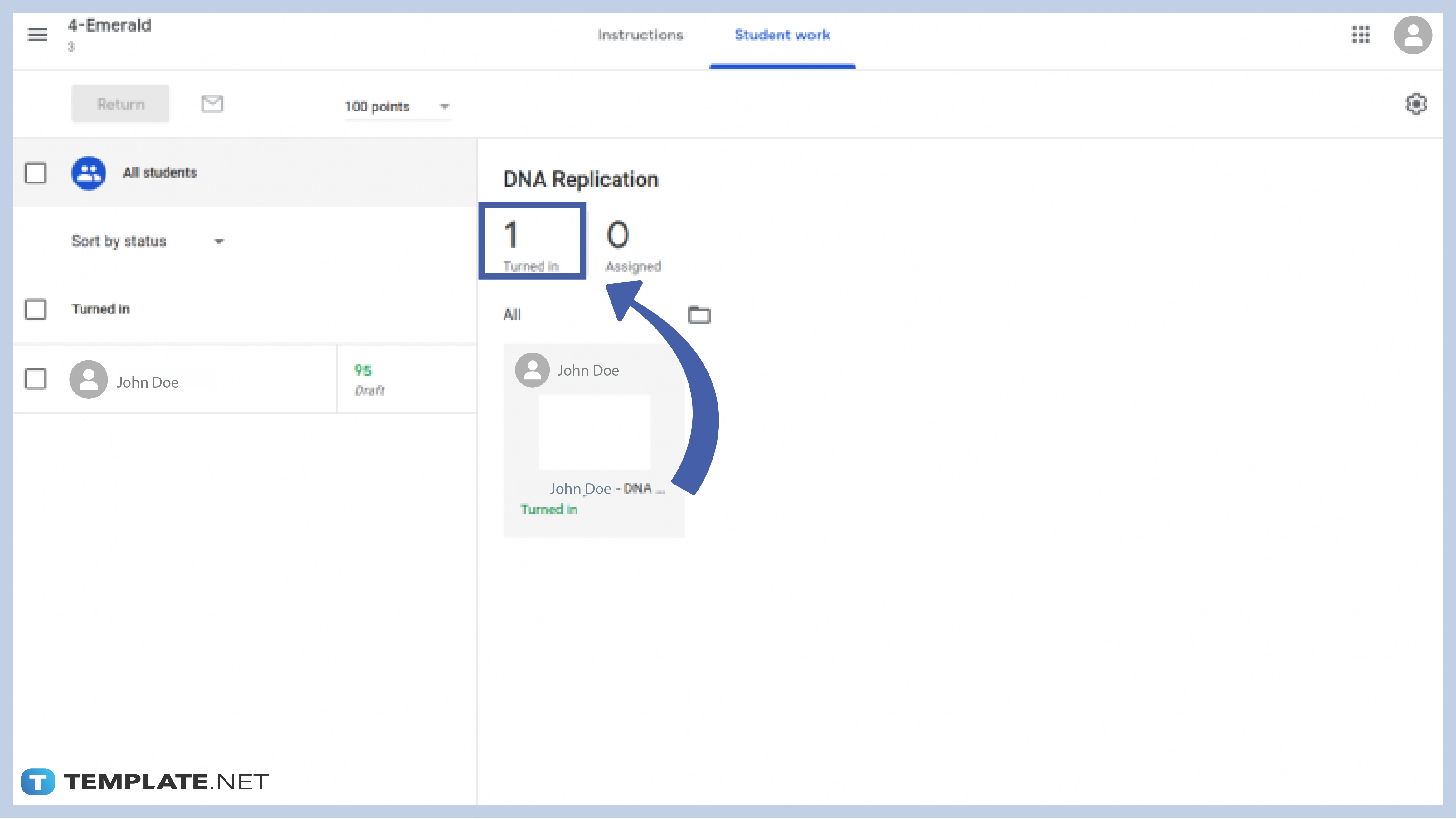
On your dashboard, click the class card of the subject where you’d want to give feedback. Click the Classwork tab on the class card’s dashboard to locate the assignment submitted to you by the students. Upon clicking the title of the assignment, you will be redirected to the Student work where you can see turned-in assignments.
-
Step 3: Leave a Feedback
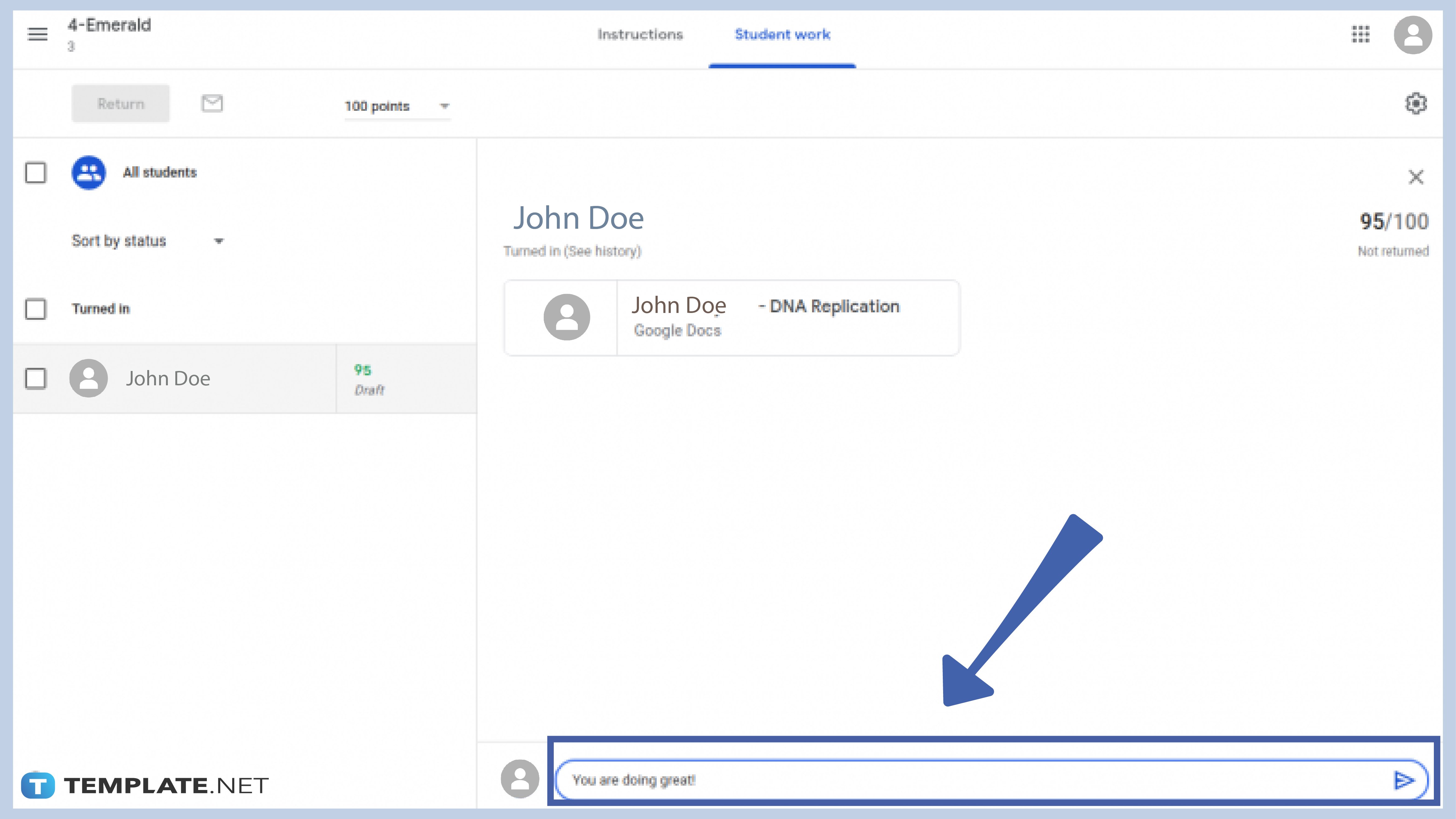
On the far left corner of the screen, you will see the name of the students in the class. Click on the name of the student and write a comment on the box which you can find on the bottom part of your screen. You can also change the grades of the student by double-clicking on the figure “__/100” which you can find beside their names.
-
Step 4: Return the Assignment
When you are done giving feedback, you can return the assignments to the students along with the given grades. You will find the return button just below the class name and above the student’s name.
Can I leave a feedback to students as co-teacher?
If you were authorized to use the account used by the primary teacher and if you were asked to do so, then yes you can. However, you cannot leave feedback when the system’s administrator has put a restriction on the account.
Can other students see private feedback for another student?
No, they cannot. The feedback can only be read by the recipient unless they show it to others.
Can I leave feedback on a student who has not turned in an assignment?
Yes, you can. Google Classroom allows you to leave feedback for the student who did not submit their works.






