
How to Remove Underline in Google Sheets
Google Sheets not only excels in data management but also offers flexible text formatting options, including the removal of underlines. Ideal…
Jan 12, 2023
Google Forms and Google Calendar can work altogether for more functional use. And you may link essential Google Form files to your Google Calendar anytime with this quick how-to guide below.
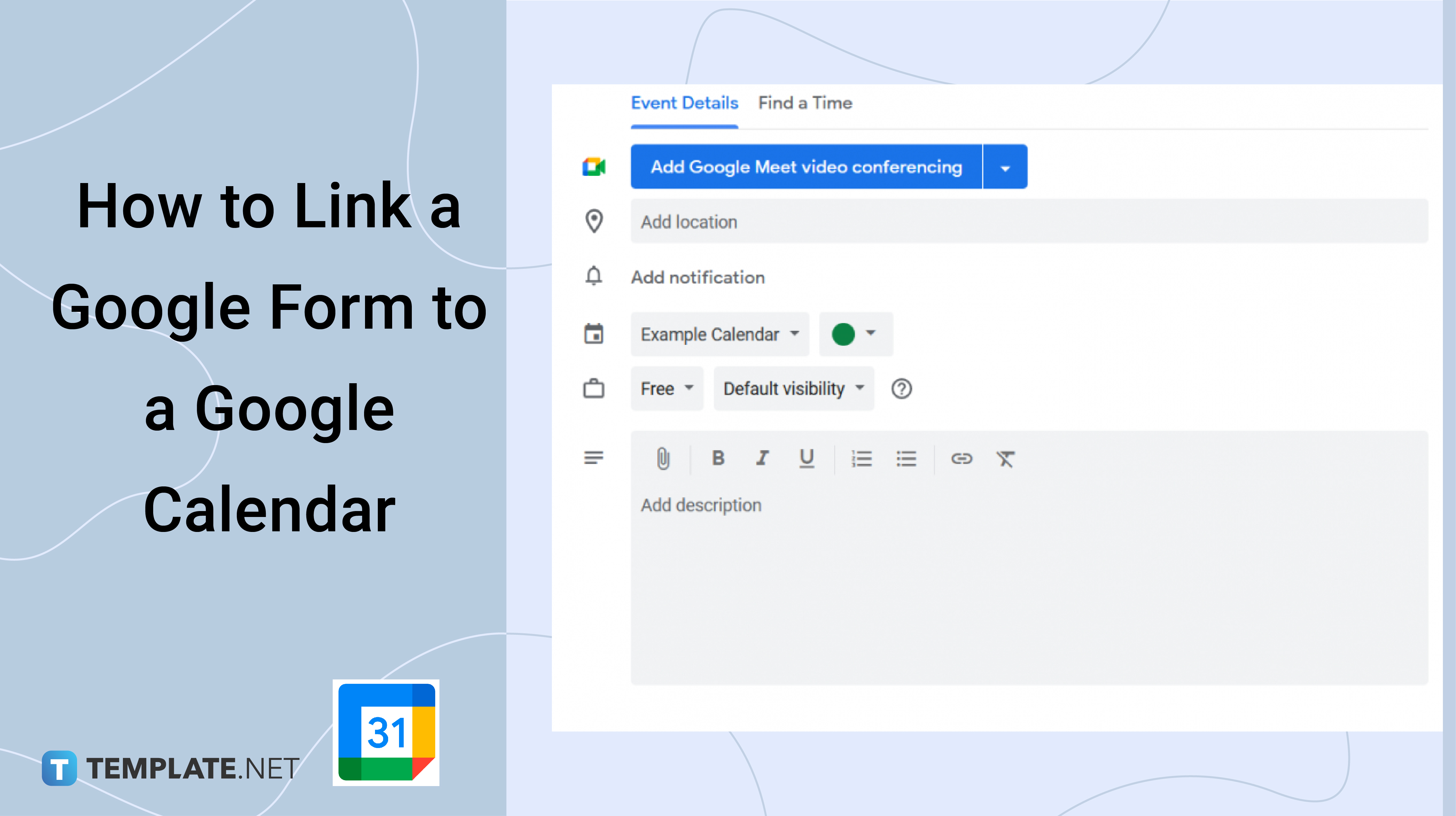
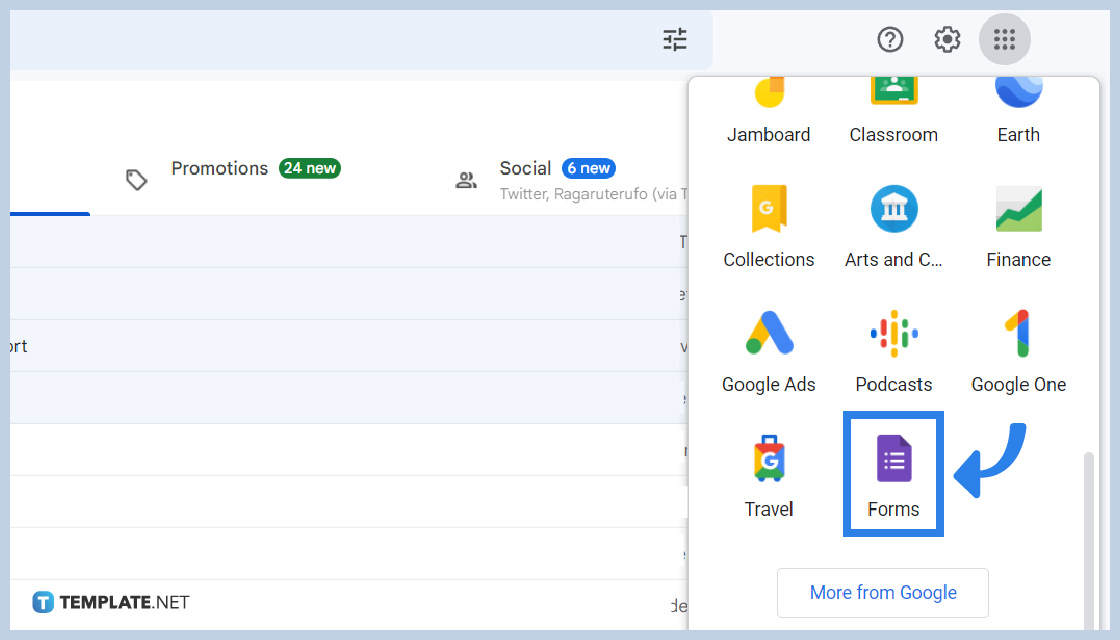
Sign in to your Google account and open the Google Apps menu in the top right corner, then click on the Forms icon in the list to go into your Google Forms app. To create a form from scratch, you can select the Blank option under “Start a New Form.” Alternatively, you can create a new Google Form document with a premade template in the Template Gallery section (click on the Template Gallery label to view more options).
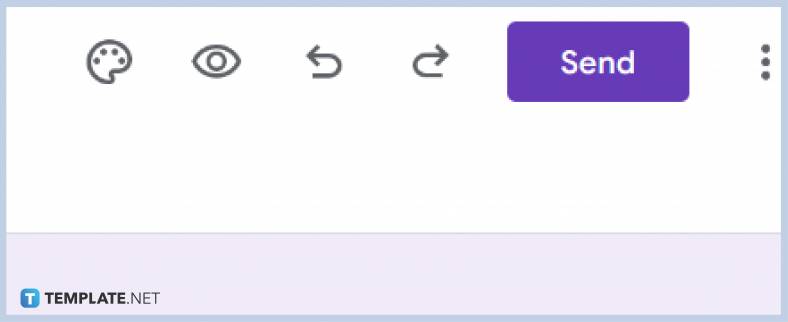 After setting up your form’s questions, responses, and other details, click on the Send button in the top right corner and select the link icon from the “Send Via” tabs. Click on the Copy button in the bottom right corner of the dialog box or highlight the link and press Ctrl + C. If you need to shorten the link URL, check the box next to the “Shorten URL” option.
After setting up your form’s questions, responses, and other details, click on the Send button in the top right corner and select the link icon from the “Send Via” tabs. Click on the Copy button in the bottom right corner of the dialog box or highlight the link and press Ctrl + C. If you need to shorten the link URL, check the box next to the “Shorten URL” option.
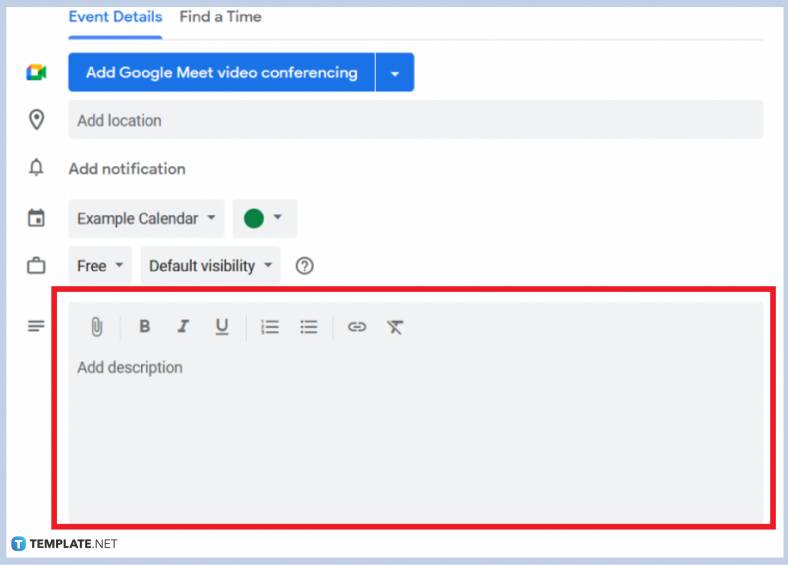 Open your Google Calendar main page on a web browser and select the target event in the calendar field. Click on the pencil icon on top of the dialog box, then paste the Google Form link into the large description field at the bottom of the Event Details section before clicking on the Save button.
Open your Google Calendar main page on a web browser and select the target event in the calendar field. Click on the pencil icon on top of the dialog box, then paste the Google Form link into the large description field at the bottom of the Event Details section before clicking on the Save button.
After preparing your Google form, click on the Send button in the top right corner. Add the email addresses, subject, and message before sending.
Click on the Send button in the top right corner of your Google form and select Facebook or Twitter to the right. Follow the instructions provided by the respective site.
In the Send Form dialog box, select the embed icon. Set the preferred width and height before copying the HTML.

Google Sheets not only excels in data management but also offers flexible text formatting options, including the removal of underlines. Ideal…

Google Sheets offers a wide range of features that can help you organize, analyze, and manipulate data effectively. One…

Indentation in Google Sheets is a handy feature that can significantly enhance the readability and organization of your…

Google Sheets is a vital component of the Google Workspace suite that empowers users with diverse functionalities for efficient data…

Google Sheets simplifies the process of statistical analysis, particularly in calculating the range of a data set. This guide will walk…

Google Sheets is a popular spreadsheet application that offers a variety of features that can be used to create flow…

Standard deviation, a key statistical measure for gauging data variability, plays a crucial role in fields like finance, science, and…

Google Sheets is a versatile spreadsheet application that allows for a variety of formatting options, including the addition of lines. This…

Personal loan trackers are one of the ways people can manage the finances of their property and gain financial power…