How to Lock a Cell in Google Sheets
Google Sheets, a powerful tool provided by Google, offers various features to manage and manipulate data. For instance, it can lock cells, a handy feature when you want to prevent others from editing specific cells in your sheet, ensuring the integrity and accuracy of your data. In this guide, we will walk you through locking a cell in Google Sheets.
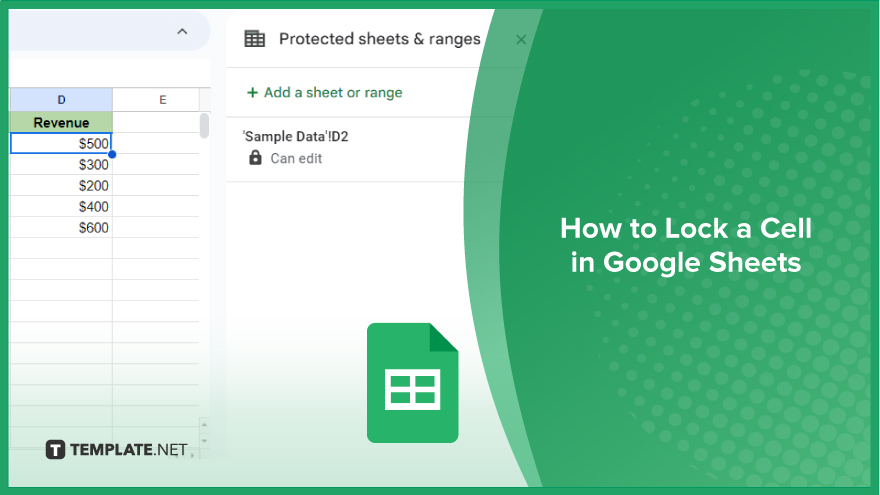
How to Lock a Cell in Google Sheets
In the realm of Google Sheets, safeguarding your data is paramount, and one effective way to achieve this is by locking specific cells. While Google Sheets may not offer a direct option for individual cell locking, the process is straightforward through the manipulation of permissions in the ‘Protect sheets and ranges’ feature.
-
Step 1. Select the Cell or Range of Cells to Lock
Identify the cells you want to protect and click on them to highlight the desired range.
-
Step 2. Right-click and Access ‘Protect Sheets and Ranges’
Execute a right-click on the selected cells, unveiling a dropdown menu. Navigate to ‘Protect sheets and ranges’ and click on it.
-
Step 3. Access the Permissions Sidebar
Upon selecting ‘Protect sheets and ranges,’ a sidebar will emerge on the right-hand side of your screen. Here, click on ‘Set Permissions.’
-
Step 4. Choose ‘Restrict Who Can Edit This Range’
Within the ‘Set Permissions’ interface, opt for ‘Restrict who can edit this range.’ This step lays the foundation for restricting access to the designated cells.
-
Step 5. Select Users Who Can Edit the Cells
Specify the users permitted to edit the chosen cells. This crucial step tailors the access rights to your specific requirements.
-
Step 6. Save Changes by Clicking ‘Done’
Once you’ve defined the permissions and user access, seal the deal by clicking ‘Done.’ Your selected cells are now locked, and only the designated users can make edits.
You might also gain useful advice from these articles that offer tips for Google Sheets:
FAQs
How do I lock a cell in Google Sheets?
Protect the cell by selecting it, right-clicking, choosing ‘Protect sheets and ranges,’ and setting user-specific permissions.
Can I lock multiple cells at once in Google Sheets?
Yes, highlight the desired range of cells, follow the ‘Protect sheets and ranges’ process, and set permissions accordingly.
What if I need to grant access to only certain users for cell editing?
Utilize the ‘Set Permissions’ option under ‘Protect sheets and ranges’ to specify and restrict users who can edit the selected cells.
Is there a way to unlock a previously locked cell?
Yes, revisit the ‘Protect sheets and ranges’ option, select the locked cell, and adjust or remove the restrictions as needed.
Can I still edit a cell if it’s part of a locked range in Google Sheets?
Only users with specified editing permissions can modify cells within a locked range; others will have read-only access.






