How to Lock a Row in Google Sheets
Google Sheets is a powerful tool that allows users to create, edit, and collaborate on spreadsheets online. One of the many features it offers is the ability to lock a row, which helps when working with large datasets as it allows you to keep certain information in place while you scroll through the rest of your data. In this guide, we will walk you through the process of locking a row in Google Sheets.
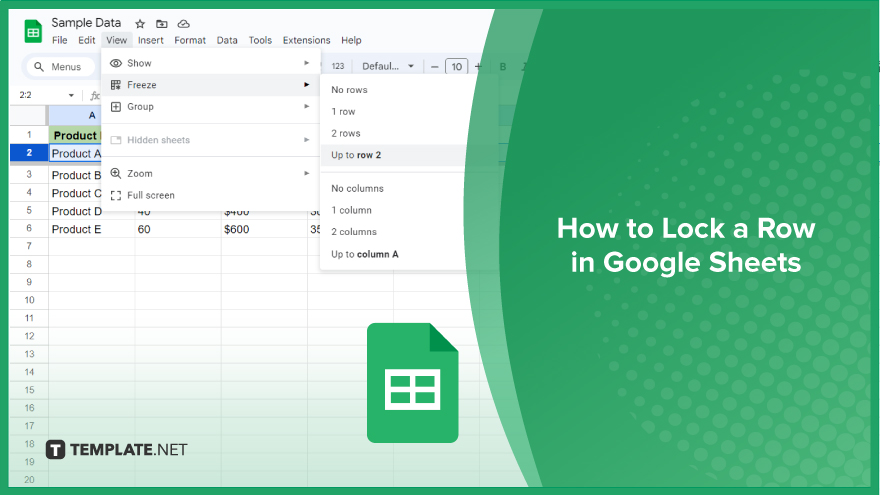
How to Lock a Row in Google Sheets
When it comes to optimizing your Google Sheets for better organization and presentation, locking specific rows can be a game-changer. Whether it’s for headers, important data, or overall clarity, here’s a straightforward guide on how to lock a row in Google Sheets.
-
Step 1. Open Your Google Sheet
Begin by opening the Google Sheet in which you wish to lock a row. Navigate to Google Drive, locate your sheet, and simply click on it to open. If you don’t have an existing sheet, create a new one by clicking ‘New’ in Google Drive and selecting ‘Google Sheets.’
-
Step 2. Select the Row
Once your Google Sheet is open, pinpoint the row you want to lock. Click on the corresponding row number on the left-hand side of the sheet to highlight the entire row. Should you need to select multiple rows, hold down the ‘Shift’ key while clicking on the row numbers.
-
Step 3. Freeze the Row
Now that your desired row is selected, it’s time to lock it by freezing. Head to the ‘View’ menu at the top of the screen and choose ‘Freeze’. In the options presented, select ‘Up to row 2’ to lock the row you’ve highlighted.
You might also gain useful advice from these articles that offer tips for Google Sheets:
FAQs
Why would I want to lock a row in Google Sheets?
Locking a row keeps essential information visible while scrolling, enhancing data organization and presentation.
Can I lock multiple rows simultaneously?
Yes, simply hold down the ‘Shift’ key while clicking on the row numbers to select and lock multiple rows.
Is it possible to unlock a row after it’s been locked?
Yes, go to the ‘View’ menu, choose ‘Freeze,’ and then click on ‘No rows’ to unlock the previously locked row.
Does locking a row affect the rest of the spreadsheet layout?
No, only the selected row is frozen, allowing you to scroll through the sheet without moving the locked row.
Can I lock a row in Google Sheets on a mobile device?
Yes, while viewing your sheet on a mobile device, access the ‘Freeze’ option from the menu to lock the desired row.






