How to Lock Cells in Google Sheets
Google Sheets offers a robust feature to lock cells, providing an extra layer of security and control over your spreadsheet data. Ideal for collaborative projects and sensitive data management, understanding how to lock cells is essential for anyone looking to maintain the integrity and accuracy of their work.
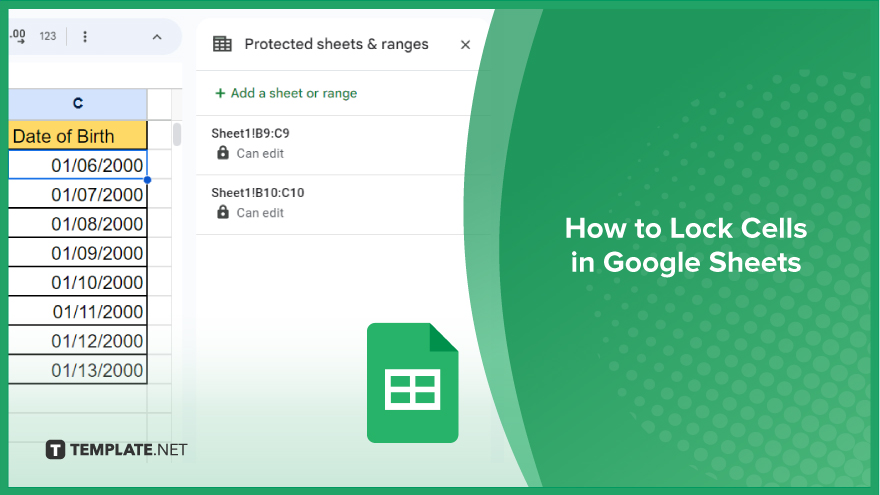
How to Lock Cells in Google Sheets
Locking cells in Google Sheets allows you to restrict editing access to certain cells, rows, or columns, thus ensuring the integrity and accuracy of your data. Let’s go through the steps to lock cells in Google Sheets.
-
Step 1. Opening Your Google Sheet
The first thing to do is open the Google Sheets document where you want to lock cells. Access this by navigating to Google Drive, finding your specific file, and double-clicking to open it. If you need to start a new Google Sheets document, you can easily do so by clicking ‘New’ in Google Drive and selecting ‘Google Sheets.’
-
Step 2. Selecting the Cells to Lock
Once your document is open, the next step is to select the cells you wish to lock. Click and drag your mouse over the cells to select them. If you need to select cells that are not adjacent, hold down the Ctrl key (or Command key on Mac) while clicking on individual cells. You also have the option to select entire rows or columns by clicking on the respective row numbers or column letters.
-
Step 3. Protecting the Selected Cells
After selecting your desired cells, right-click on the highlighted area and choose ‘Protect sheets and ranges’ from the dropdown menu. This action will open a sidebar on the right. In this sidebar, click on ‘Set Permissions.’ You will then see a new window where you can specify who can edit the selected cells. By default, the document is editable by anyone with access. To lock the cells, select ‘Restrict who can edit this range’ and choose ‘Only you.’ After setting the permissions, click ‘Done.’ The cells you selected are now locked and can only be edited by you, providing a safeguard against unauthorized changes.
You might also gain useful advice from these articles that offer tips for Google Sheets:
FAQs
How do I lock cells in Google Sheets to prevent editing?
Right-click the cells, choose ‘Protect sheets and ranges,’ set permissions to ‘Only you,’ and click ‘Done.’
Can I lock an entire row or column in Google Sheets?
Yes, click the row number or column letter and follow the same steps to lock the entire row or column.
Is it possible to allow certain users to edit locked cells in Google Sheets?
Yes, in the ‘Set Permissions’ option, you can specify which users have editing access to the locked cells.
Will locking cells in Google Sheets affect formulas or data already in those cells?
No, locking cells doesn’t affect the data or formulas in them; it only restricts editing.
How can I unlock cells in Google Sheets that I previously locked?
Go to ‘Protected sheets and ranges,’ select the locked range, and click ‘Delete’ or change the permissions.






