How to Make a Box and Whisker Plot in Google Sheets
Google Sheets makes it simple to visually represent complex data sets with box and whisker plots. This guide will walk you through the basics of creating these plots, a valuable tool for statistical analysis.
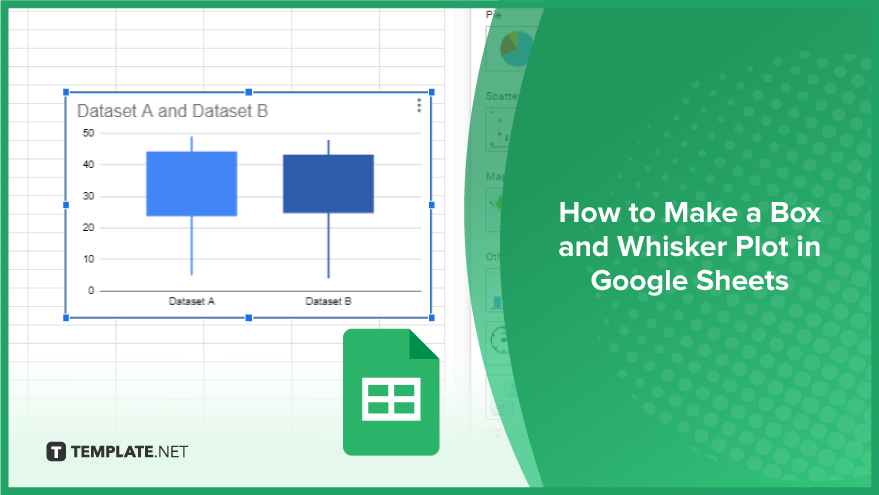
How to Make a Box and Whisker Plot in Google Sheets
Creating a Box and Whisker Plot in Google Sheets is a straightforward process that can greatly enhance your data analysis. This guide will lead you through the steps to transform your numerical data into a meaningful visual representation.
-
Step 1. Prepare Your Data
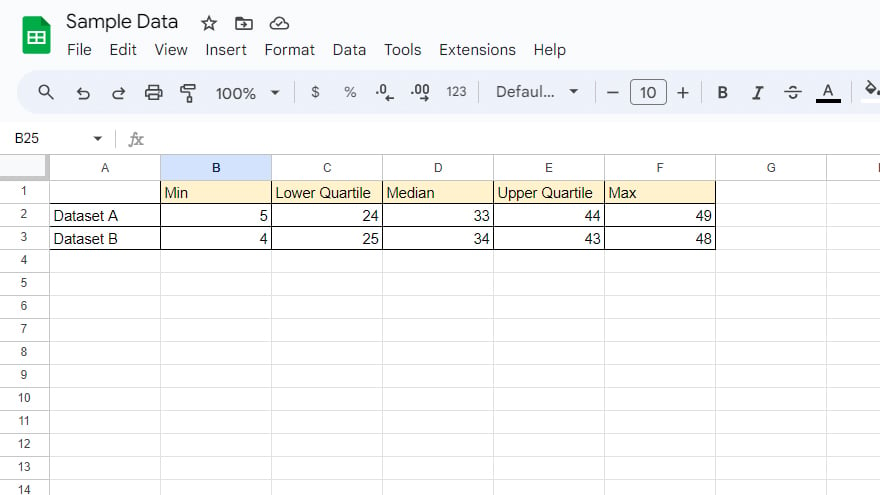
The first step in creating a Box and Whisker Plot is to ensure your data is ready and accurately inputted into Google Sheets. Input each data set into a separate column, paying close attention to cleanliness and organization, as any inconsistencies can impact the plot’s accuracy. Keep in mind that Box and Whisker Plots require numerical data.
-
Step 2. Select Your Data
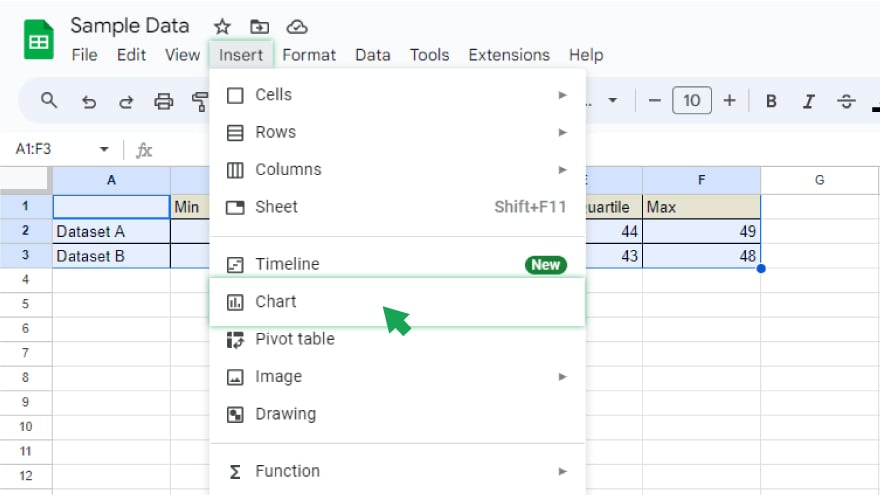
Once your data is in order, select it by clicking and dragging your mouse over the cells containing the relevant data. Remember to include column headers in your selection, as they provide labels for your plot. After making your selection, head to the menu bar, click “Insert,” and then choose “Chart” from the dropdown menu. This action opens the Chart editor on the right side of your screen.
-
Step 3. Pick the Box and Whisker Plot
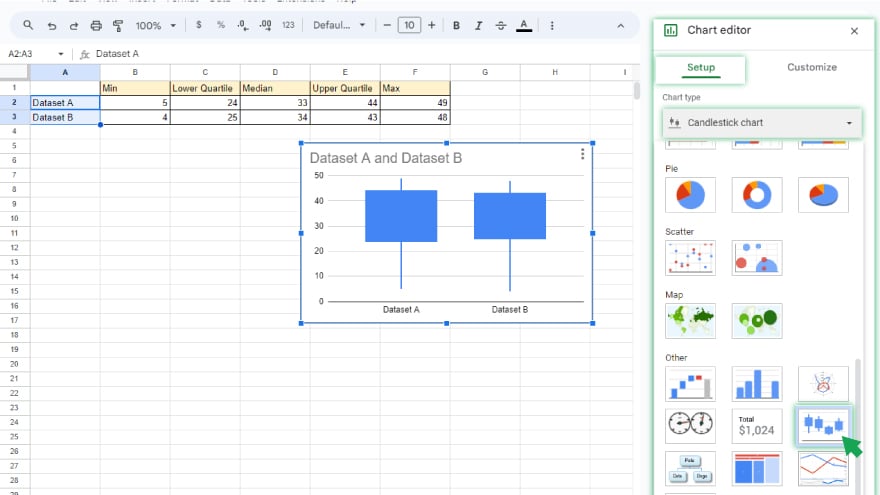
In the Chart editor, locate the “Chart type” dropdown and scroll to find the “Candlestick Chart” option. Selecting this option will prompt Google Sheets to automatically generate a Box and Whisker Plot from your selected data. The plot will appear in your spreadsheet, and you can resize it by clicking and dragging its corners.
-
Step 4. Edit Your Plot
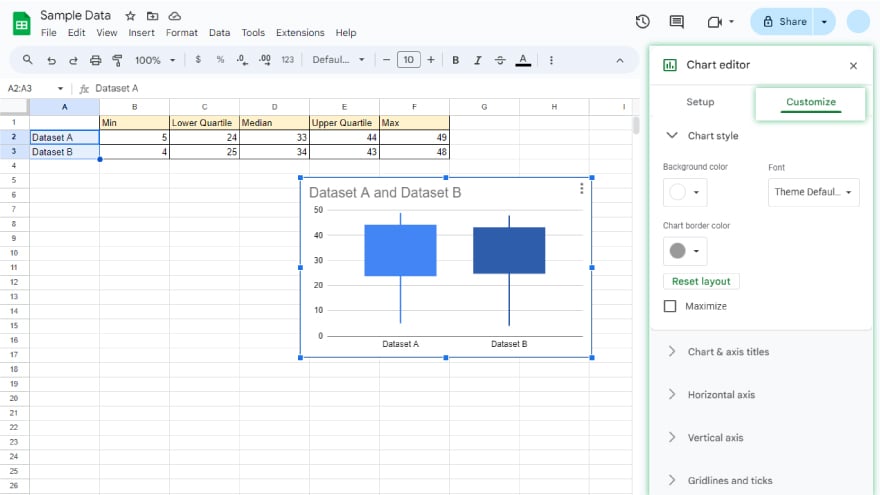
Google Sheets offers customization options for your Candlestick Chart. You can modify aspects such as the color of the boxes, whiskers, and median line, as well as add titles, label the axes, and adjust the axes’ scale. To customize, simply click on your plot to select it, then use the “Customize” tab in the Chart editor. This section allows you to tweak various elements of your plot to better suit your presentation needs.
You might also gain useful advice from these articles that offer tips for Google Sheets:
FAQs
How do I start creating a Box and Whisker Plot in Google Sheets?
Prepare your numerical data in separate columns, select the data including headers, then go to “Insert” and choose “Chart” to start.
Can I use both numerical and categorical data for a Box and Whisker Plot in Google Sheets?
For a Box and Whisker Plot, you specifically need numerical data.
Where do I find the Box and Whisker Plot option in Google Sheets?
In the Chart editor, click on the “Chart type” dropdown and scroll to find and select the “Box and Whisker Plot” option.
Is it possible to customize the colors in my Box and Whisker Plot?
Yes, you can customize colors, titles, axis labels, and scales by selecting the plot and using the “Customize” tab in the Chart editor.
Can I resize the Box and Whisker Plot in my Google Sheets document?
Yes, after the plot is created, you can click and drag its corners to resize it as needed.






