How to Make a Data Table in Google Sheets
Google Sheets provides an intuitive platform for constructing detailed data tables, essential for organizing and analyzing information. Whether you’re managing business data, academic research, or personal projects, you’ll learn how to effectively structure your data in tables, enhancing readability and making data interpretation.
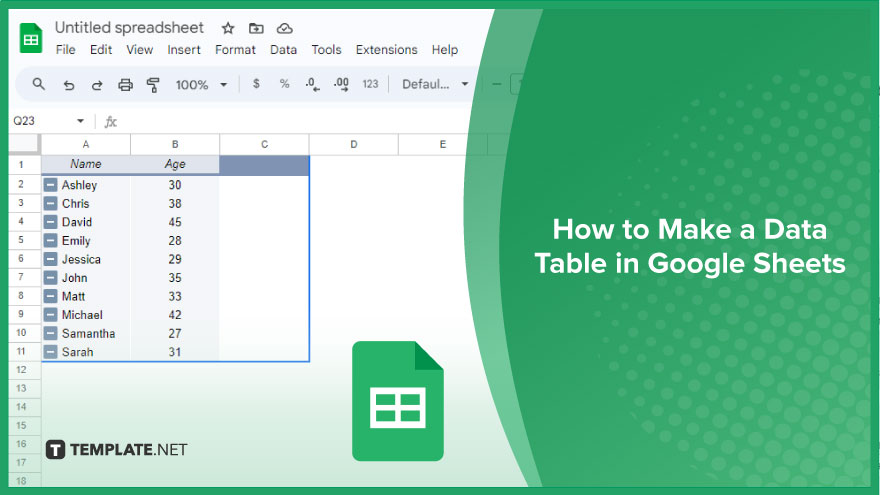
How to Make a Data Table in Google Sheets
Data tables in Google Sheets are an effective way to organize and analyze large amounts of information. This guide will take you through the process of creating a data table, making it easier to work with and understand your data.
-
Step 1. Open Google Sheets
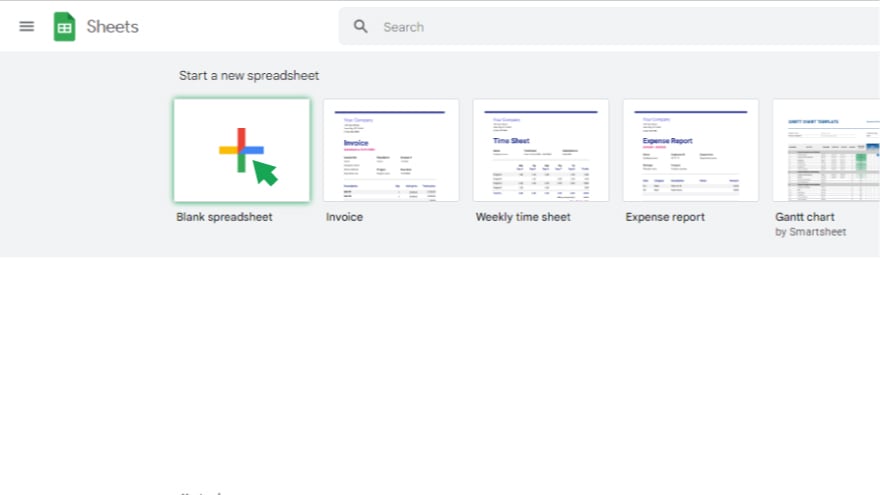
Begin by accessing Google Sheets. You can do this by visiting the Google Sheets website and clicking on the “Go to Google Sheets” button. If you’re already signed into your Google account, you’ll be directed to your Google Sheets dashboard. If not, you’ll need to sign in. Once on your dashboard, you can start a new sheet by clicking the “+ New” button or open an existing sheet if you prefer.
-
Step 2. Input Your Data
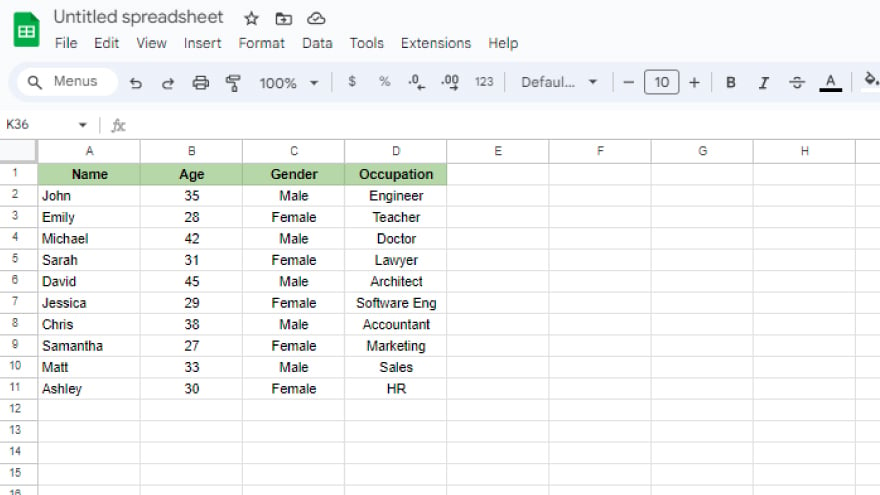
The next step is to input your data into the sheet. This can be done by typing directly into the cells, copying and pasting from another source, or importing it from a file. It’s important to organize your data logically and consistently, as this will simplify the creation of your data table later.
-
Step 3. Create Your Data Table
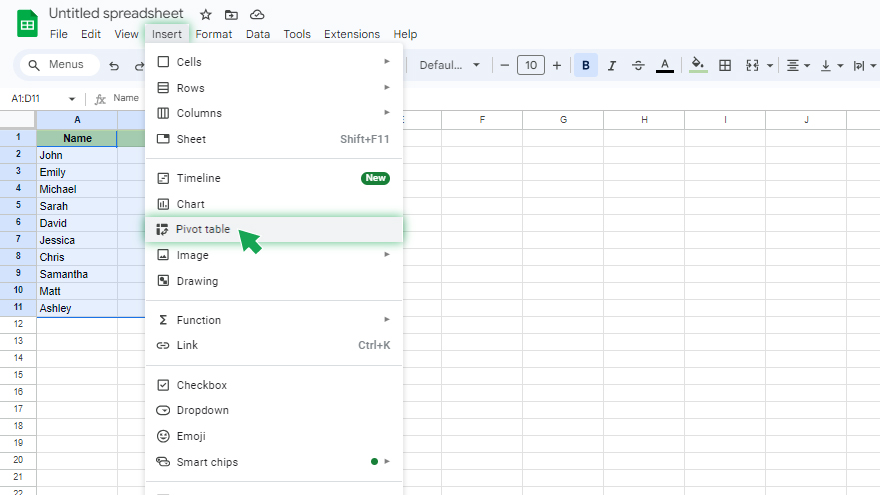
With your data in place, you’re ready to construct your data table. First, select the range of cells containing the data you want to include in your table. Then, navigate to the “Insert” menu, choose “Pivot Table,” and click “Create.” This will generate a new sheet with your data table.
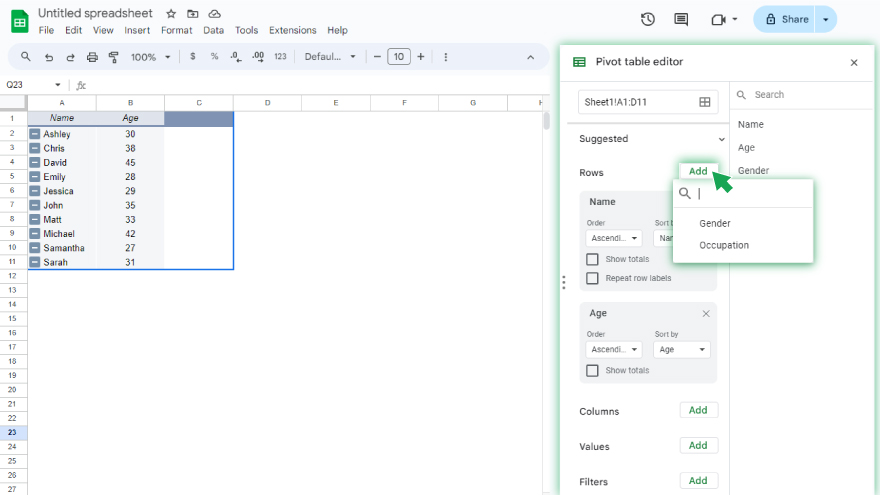
You now have the opportunity to customize your data table extensively. You can add rows, columns, values, apply filters, and use sorting options to arrange your data precisely how you need it. This level of customization allows you to tailor your data table to your specific analysis and presentation requirements, making your data more manageable and easier to interpret.
You might also gain useful advice from these articles that offer tips for Google Sheets:
- How To Add Conditional Formatting in Google Sheets
- How to Make/Create an Earth Tracker in Google Sheets
FAQs
How do I start creating a data table in Google Sheets?
Open Google Sheets, start a new sheet or open an existing one, and then enter your data.
Can I import data from another source into my data table?
Yes, you can type in data, copy and paste from another source, or import it from a file.
How do I select the data for my data table?
Click and drag to select the range of cells that contain the data you want to use in your table.
Where do I find the option to create a data table in Google Sheets?
After selecting your data, go to the “Data” menu, choose “Pivot Table,” and then click “Create.”
Can I customize the data table in Google Sheets?
Yes, you can add rows, columns, values, and apply filters and sorting options to customize your data table.






