How to Make a Gantt Chart in Google Sheets
Gantt charts are a powerful tool for project management, allowing you to visualize your project‘s timeline, tasks, and progress. Google Sheets, a free, online spreadsheet tool, offers a convenient platform to create these charts. This guide will walk you through creating a Gantt chart in Google Sheets.
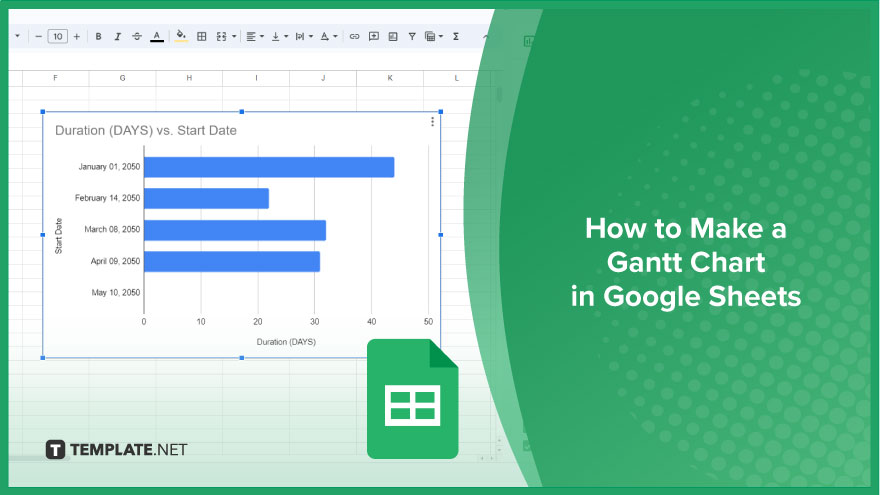
How to Make a Gantt Chart in Google Sheets
When it comes to efficient project management, a well-designed Gantt chart is an invaluable tool. While Google Sheets might not offer a built-in Gantt chart feature, fear not – you can easily create one using the stacked bar chart functionality.
-
Step 1. Prepare Your Data
Begin by organizing your project data. With your data set up, select the range and navigate to the ‘Insert’ tab in the top menu. From the dropdown menu, choose ‘Chart’ to open the Chart editor on the right side of your screen.
-
Step 2. Select Chart Type
In the Chart editor, under ‘Chart type,’ opt for ‘Stacked bar chart’ from the dropdown menu. This sets the foundation for your Gantt chart, utilizing the stacked bars to represent tasks and their timelines.
-
Step 3. Swap Axes for Clarity
To enhance clarity, you may need to adjust the axes. Click on the three dots in the upper-right corner of the chart and select ‘Edit chart.’ Within the Chart editor, under ‘Setup,’ tick the ‘Switch rows/columns’ box. This reorients your tasks along the vertical axis and dates along the horizontal axis.
-
Step 4. Fine-Tune the Date Axis
Click on ‘Customize’ in the Chart editor, then navigate to ‘Horizontal axis.’ Set the minimum and maximum bounds to align with your project’s timeline. Customize the date format and tick mark spacing according to your preferences.
-
Step 5. Remove Unwanted Series
Click on ‘Series’ in the Chart editor, and then deselect the ‘Data label’ box for any series you want to remove. For a streamlined Gantt chart, it’s advisable to eliminate the ‘Start Date’ series, leaving only the ‘Duration’ series for display.
You might also gain useful advice from these articles that offer tips for Google Sheets:
FAQs
Can I create a Gantt chart directly in Google Sheets?
While Google Sheets lacks a built-in Gantt chart feature, you can easily construct one using the stacked bar chart option.
How do I adjust the axes to display tasks and dates correctly?
Click on the three dots on the chart, choose ‘Edit chart,’ and under ‘Setup,’ tick the ‘Switch rows/columns’ box for proper alignment.
Is it possible to customize the date axis to fit my project timeline?
Yes, click on ‘Customize’ in the Chart editor, go to ‘Horizontal axis,’ and set the minimum and maximum bounds to match your project’s timeline.
Can I remove unnecessary elements, like the ‘Start Date’ series, from the Gantt chart?
Click on ‘Series’ in the Chart editor, select the series you want to remove, and uncheck the ‘Data label’ box.
Are there any specific tips for optimizing my Gantt chart in Google Sheets?
Consider using color-coded tasks, adjusting bar widths for clarity, and utilizing the ‘Duration’ series for a streamlined and visually effective Gantt chart.






