
How to Remove Underline in Google Sheets
Google Sheets not only excels in data management but also offers flexible text formatting options, including the removal of underlines. Ideal…
Jun 25, 2022
Do you need to insert PDF files in Google Classroom and make them customizable to come up with necessary changes? Follow this guide on how to make a PDF editable in Google Classroom.
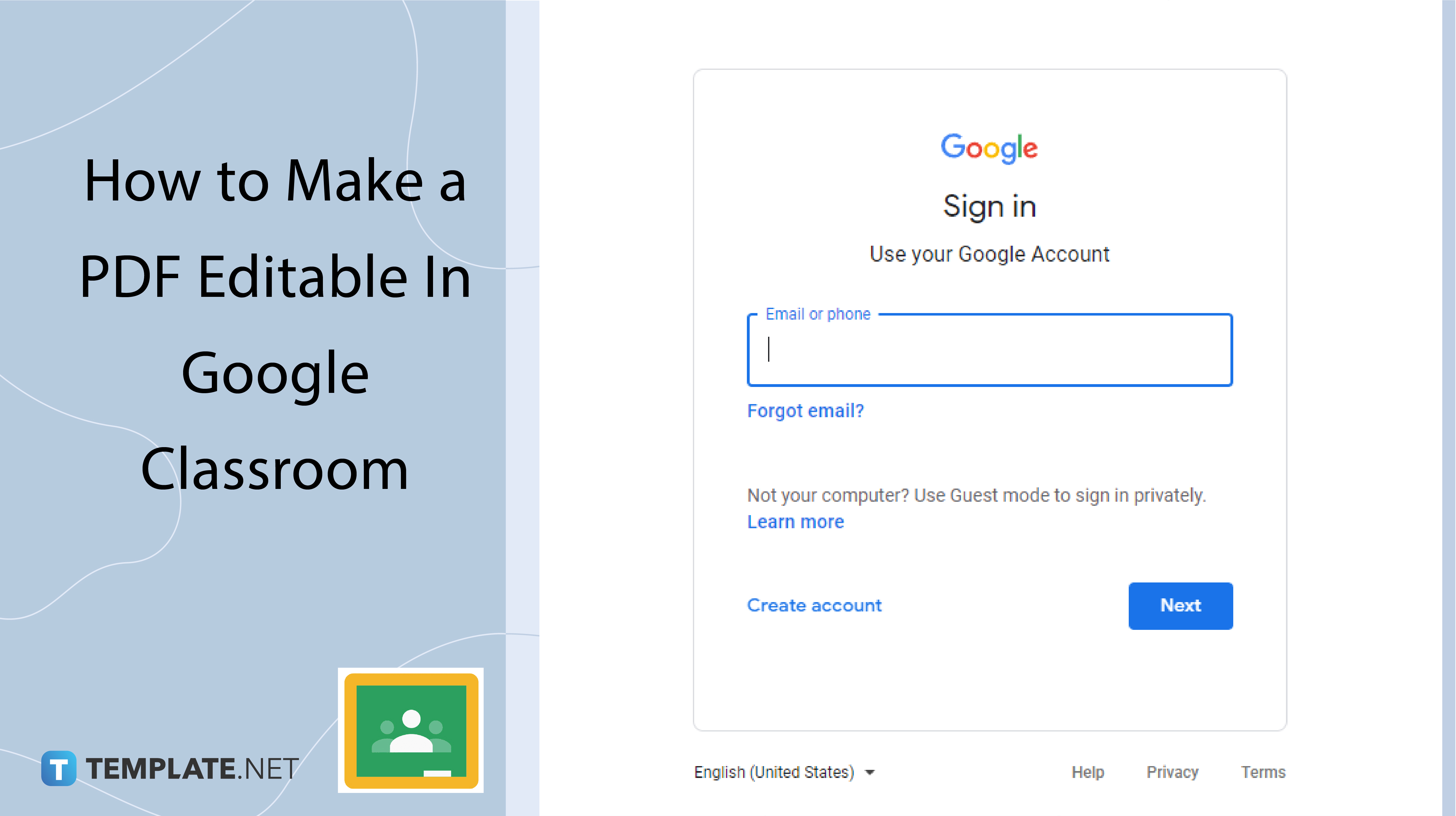
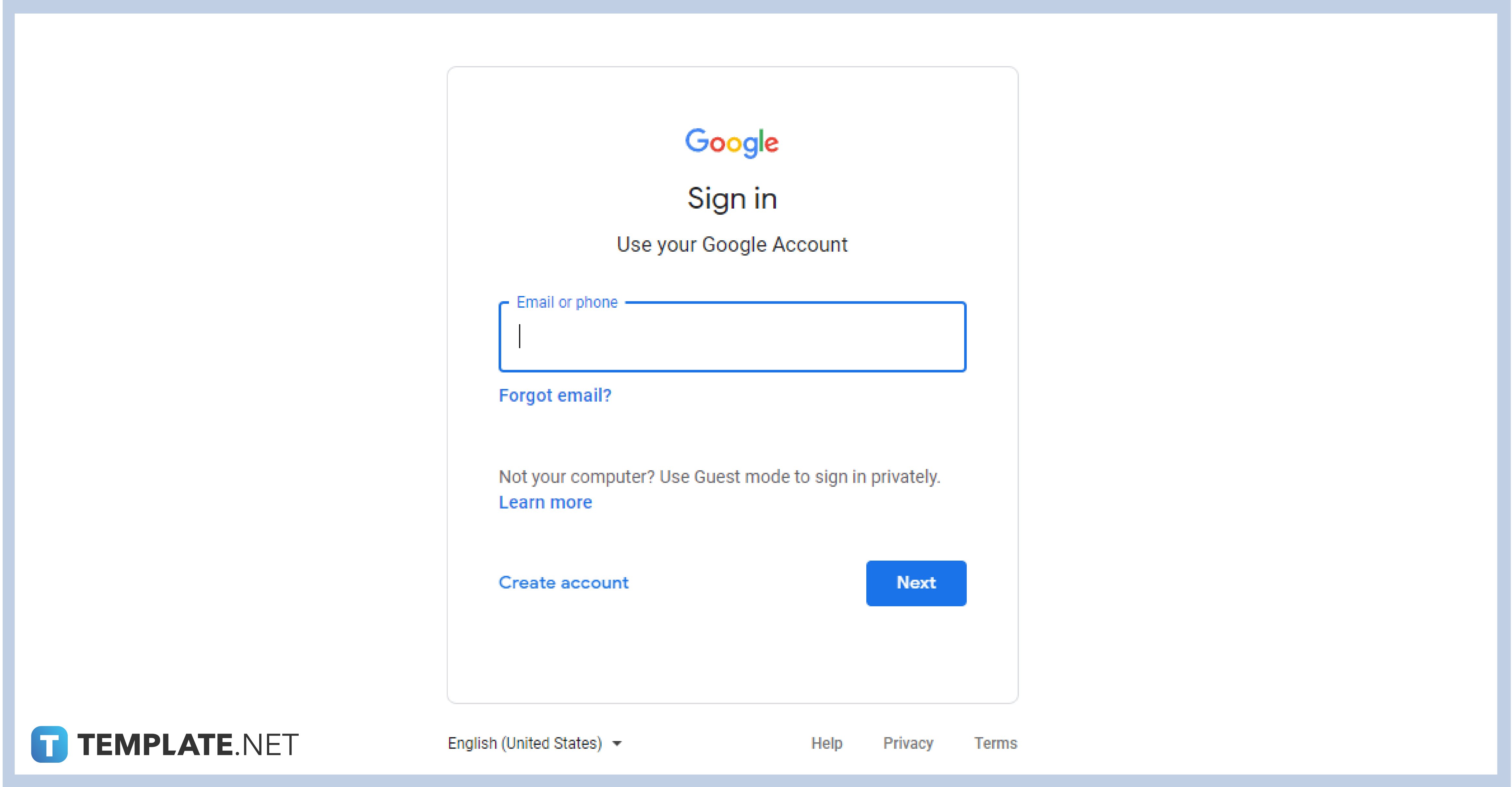
Sign in to your Google Classroom account using a verified and non-restricted G Suite for Education or personal Google account. If you do not have an account yet, you can visit the Google.com website to create a new account.
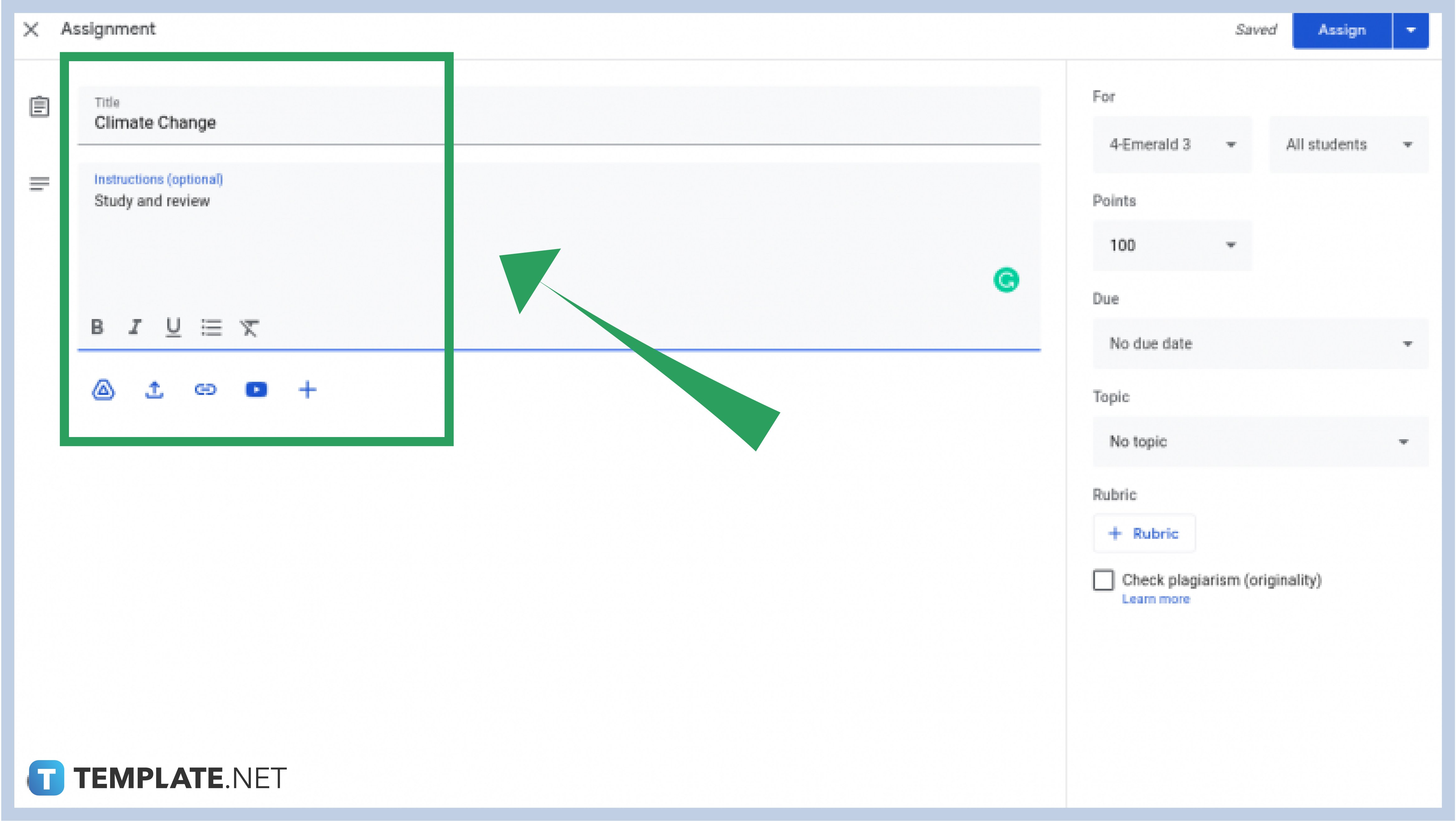
Go to the Classwork tab upon logging in and select Create. On the drop-down menu, select Assignment. On the assignment box, add the PDF file by clicking the Google Drive logo or Add File button. Your file gallery or Google Drive will pop up when you click either. Locate the file and double-click on it. You can also upload the file by dragging it.
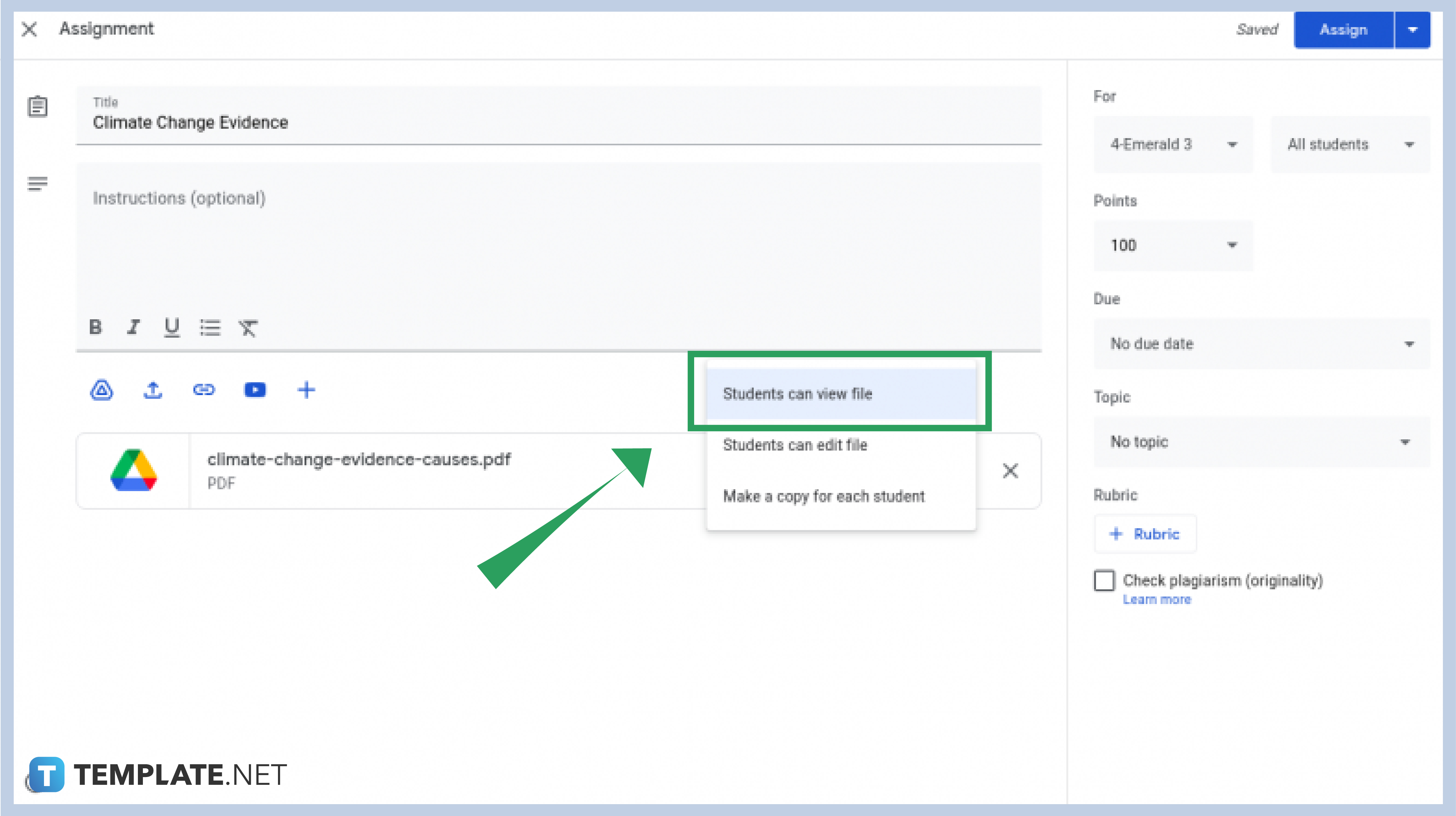
After uploading the file, you can customize the settings to suit how you want your students to edit the file. You have three options to choose from: Let students view files, edit files, or make a copy. If you want the students to edit the PDF as a class, you can choose edit files. If you want them to edit the PDF by using their own copy, you can duplicate the file by making a copy. After changing the settings, click Assign, Schedule, or save it as a draft.
If they are having a difficult time editing the contents of the PDF, you may need to change the settings of the PDF file before uploading it. If the PDF file is taken somewhere else, it might have been locked by its author, so you also need to check restrictions.
No, you cannot make a PDF file on Google Classroom. You can only upload available PDF files on your Google Drive or through your desktop’s gallery.
There is a probability that the PDF file was erroneously uploaded. If you are a student, you may need to ask your teacher to reupload the document or check the compatibility of your gadget.

Google Sheets not only excels in data management but also offers flexible text formatting options, including the removal of underlines. Ideal…

Google Sheets offers a wide range of features that can help you organize, analyze, and manipulate data effectively. One…

Indentation in Google Sheets is a handy feature that can significantly enhance the readability and organization of your…

Google Sheets is a vital component of the Google Workspace suite that empowers users with diverse functionalities for efficient data…

Google Sheets simplifies the process of statistical analysis, particularly in calculating the range of a data set. This guide will walk…

Google Sheets is a popular spreadsheet application that offers a variety of features that can be used to create flow…

Standard deviation, a key statistical measure for gauging data variability, plays a crucial role in fields like finance, science, and…

Google Sheets is a versatile spreadsheet application that allows for a variety of formatting options, including the addition of lines. This…

Personal loan trackers are one of the ways people can manage the finances of their property and gain financial power…