How to Make a Pie Chart in Google Sheets
Google Sheets is a powerful data visualization and analysis tool that offers a variety of features to create compelling charts and graphs. One such feature is the ability to create pie charts, which are particularly useful for representing data in percentages or proportions. In this guide, we will walk you through creating a pie chart in Google Sheets.
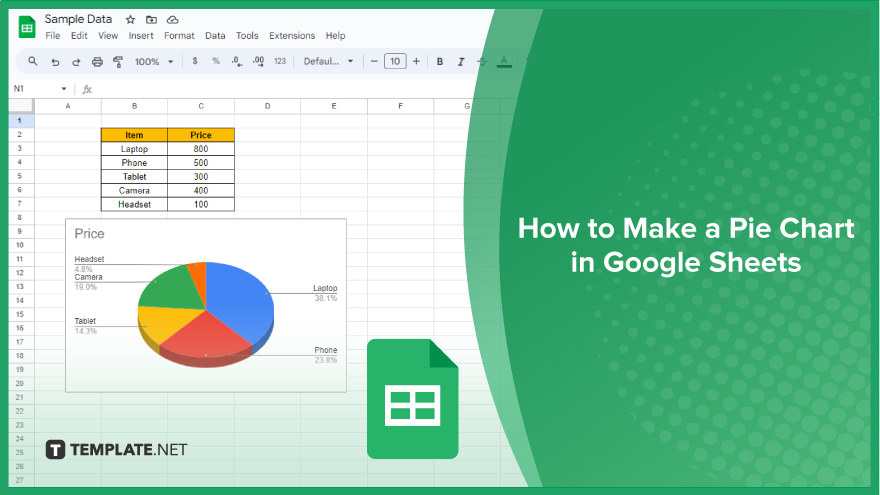
How to Make a Pie Chart in Google Sheets
In the dynamic landscape of data analysis, clear visual representation is key to unraveling insights and communicating information effectively. This step-by-step guide will walk you through the process, from selecting your data to customizing the final visual masterpiece.
-
Step 1. Select Your Data
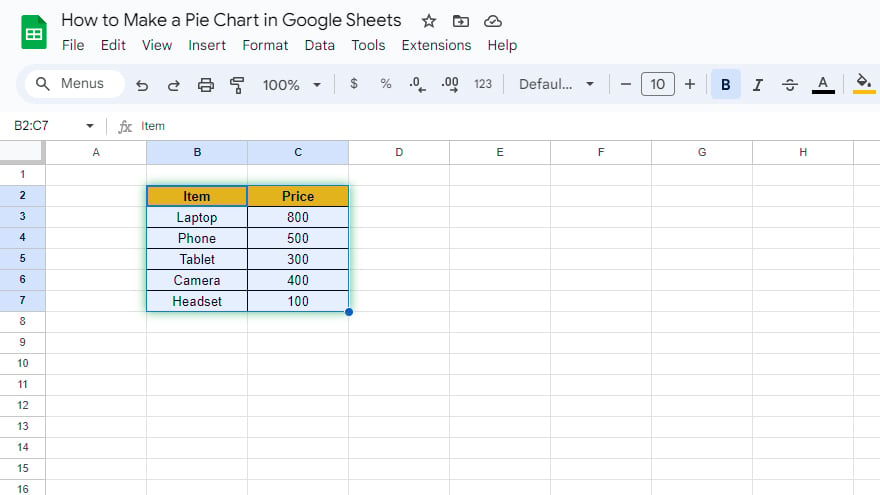
The journey begins with selecting the data you wish to bring to life through a pie chart. Hover your cursor over the cells containing pertinent information, ensuring the inclusion of both category names and their corresponding values. For larger datasets, employ the click-and-drag method or opt for the efficient selection technique using the Shift key.
-
Step 2. Insert the Pie Chart
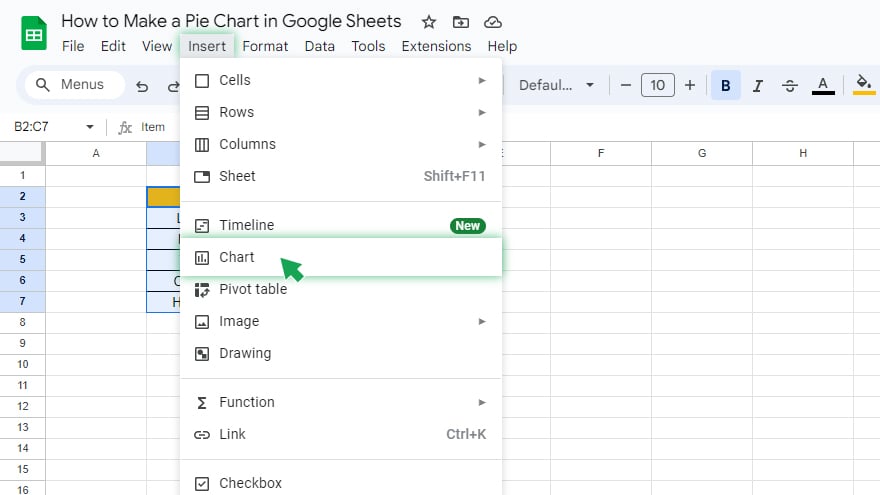
Once your data is meticulously chosen, venture to the top menu bar and click on “Insert.” A dropdown menu will unfold, revealing the pathway to your pie chart.
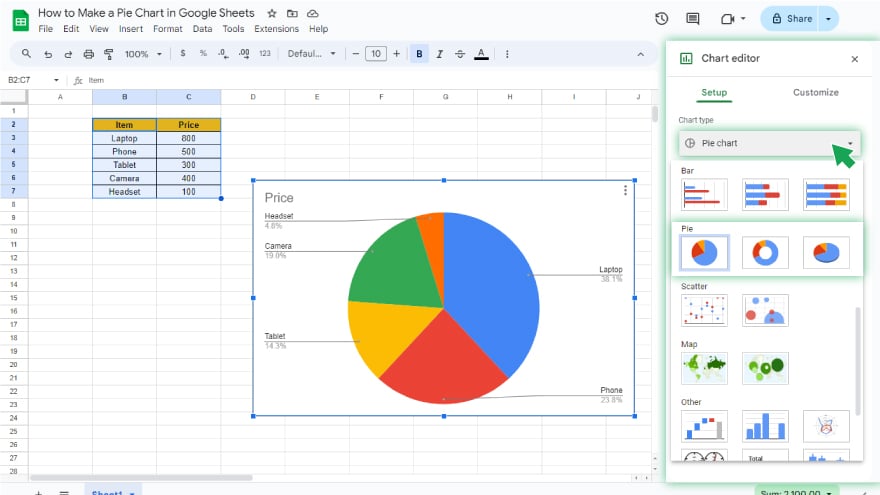
Click over “Chart” and choose “Pie Chart” from the Chart type, triggering Google Sheets to craft a visual representation based on your selected data.
-
Step 3. Customize Your Pie Chart
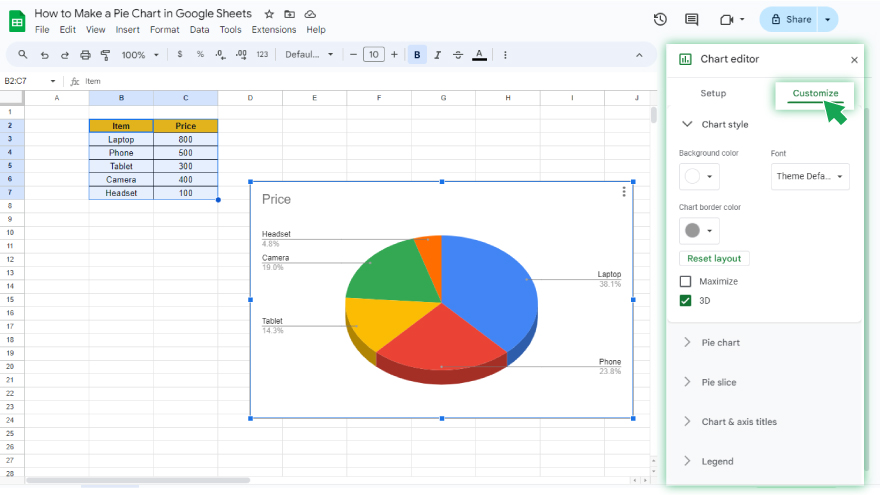
As your pie chart materializes, delve into the realm of customization. Google Sheets empowers you to fine-tune various aspects—slice colors, titles, font sizes, and more. Navigate to the right sidebar, click on the pie chart and then exploring the “Customize” tab. Take a moment to tailor your chart for clarity and impact, ensuring it delivers information at a glance without unnecessary complexity.
You may also find valuable insights in the following articles offering tips for Google Sheets:
- How To Make/Create Personal Loan Tracker Templates in Google Sheets
- How To Make/Create Invoice Form Templates in Google Sheets
FAQs
How do I select data for a pie chart in Google Sheets?
Click and drag your mouse over the cells containing both category names and corresponding values, or use the Shift key to select a range.
Can I customize the appearance of my pie chart in Google Sheets?
Google Sheets offers various customization options, allowing you to modify colors, add titles, and adjust fonts for visual appeal.
Is there a quick way to insert a pie chart in my spreadsheet?
Yes, simply go to the top menu, click on “Insert,” choose “Chart,” and then select “Pie” from the dropdown menu.
Can I create pie charts for large datasets in Google Sheets?
Certainly, for extensive datasets, use the click-and-drag method or select data efficiently by holding down the Shift key.
What’s the primary goal when customizing a pie chart in Google Sheets?
The aim is clarity—ensure your pie chart is visually appealing and easily understandable at a glance, avoiding overly complex designs.






