How to Make a Schedule in Google Sheets
Google Sheets offers a versatile platform for creating detailed schedules, whether for personal use, educational needs, or professional planning. Design and manage your schedules to ensure you stay organized and on track.
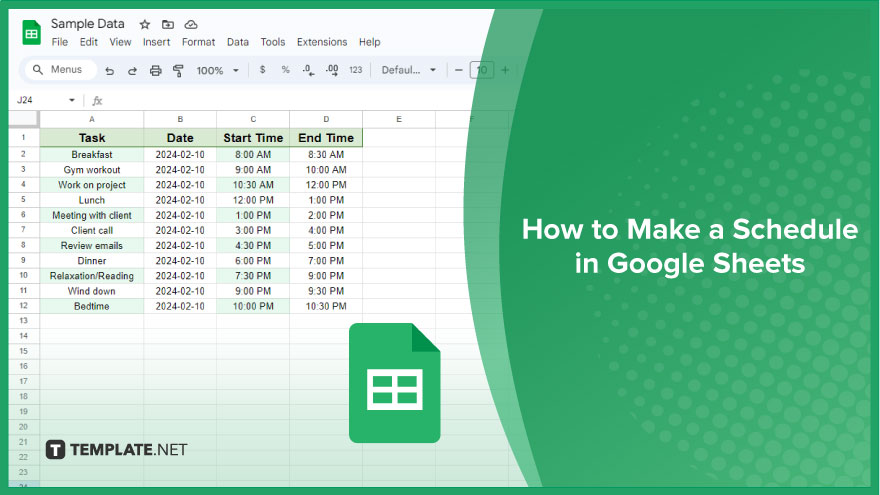
How to Make a Schedule in Google Sheets
Creating a functional and visually appealing schedule in Google Sheets is a straightforward process that can greatly enhance your time management and planning. Here’s how you can do it.
-
Creating a Basic Schedule
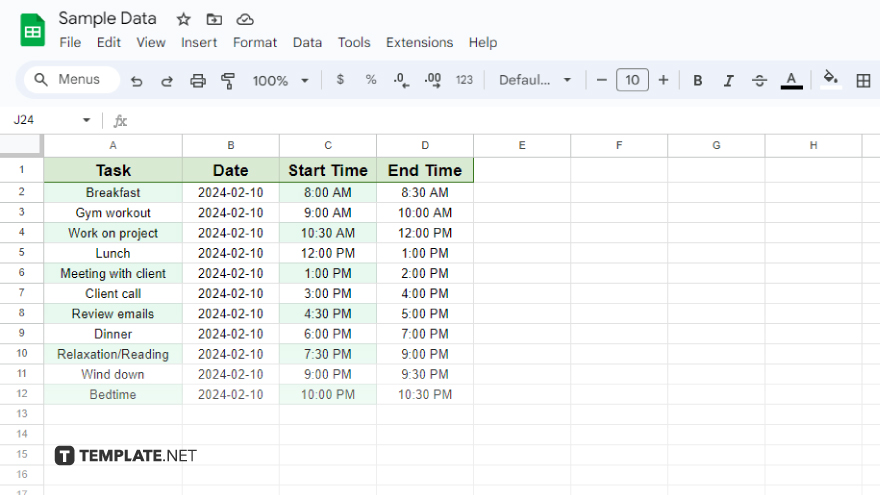
First, set the foundation of your schedule by labeling your columns. Typical labels for a basic schedule include “Task,” “Date,” “Start Time,” and “End Time.” Enter these titles in the first row of your spreadsheet. Following this, populate the “Task” column with your planned tasks or events, and then fill in the respective dates and times. To enhance readability and organization, Google Sheets offers various formatting options. You can adjust font sizes and colors, highlight cells, or add borders. Utilize these tools to tailor your schedule to your preferences and needs.
-
Using Formulas and Functions
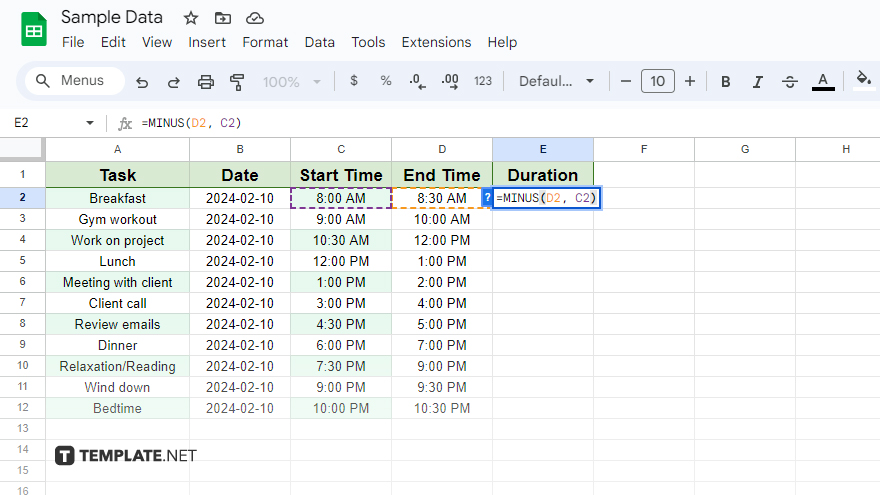
Google Sheets becomes even more powerful when you incorporate its formulas and functions. For instance, if you need to calculate the duration of each task or event, employ the MINUS function. Create a new column labeled “Duration” and input the formula “=MINUS(End Time cell, Start Time cell)” for each task. Google Sheets will automatically compute the duration. Moreover, the SORT function is invaluable for organizing your tasks or events.
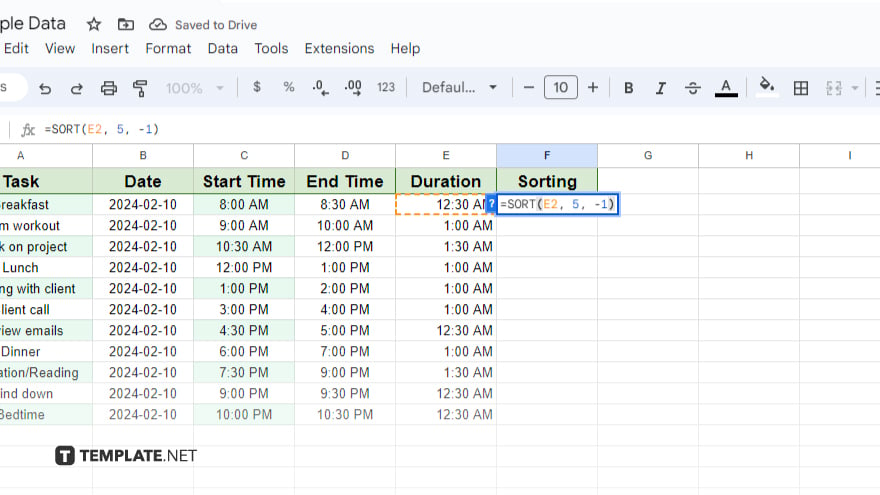
To sort your schedule, use the formula “=SORT(range, column, order),” replacing “range” with your cell range, “column” with the column number to sort by, and “order” with 1 for ascending or -1 for descending order.
-
Collaborating and Sharing Your Schedule
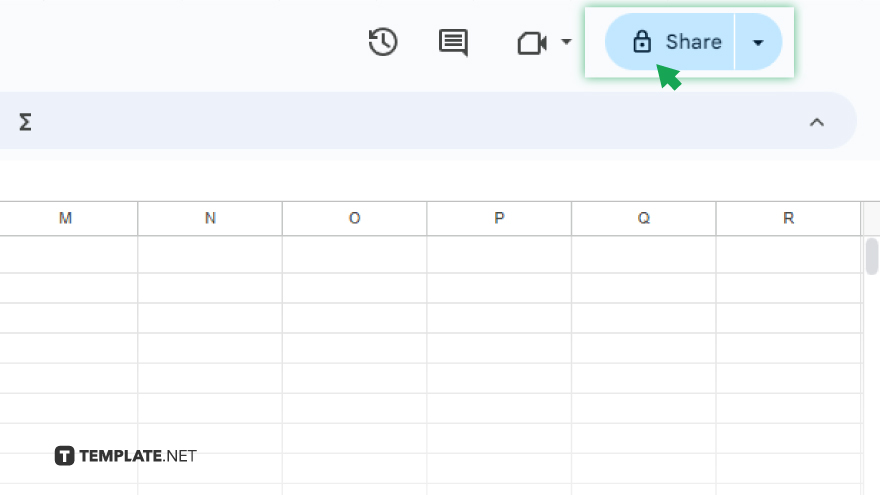
One of the standout features of Google Sheets is the ability to collaborate in real-time, which is useful for team projects or events. To share your schedule, simply click on the “Share” button and enter the email addresses of your collaborators, setting their access levels to view, comment, or edit.
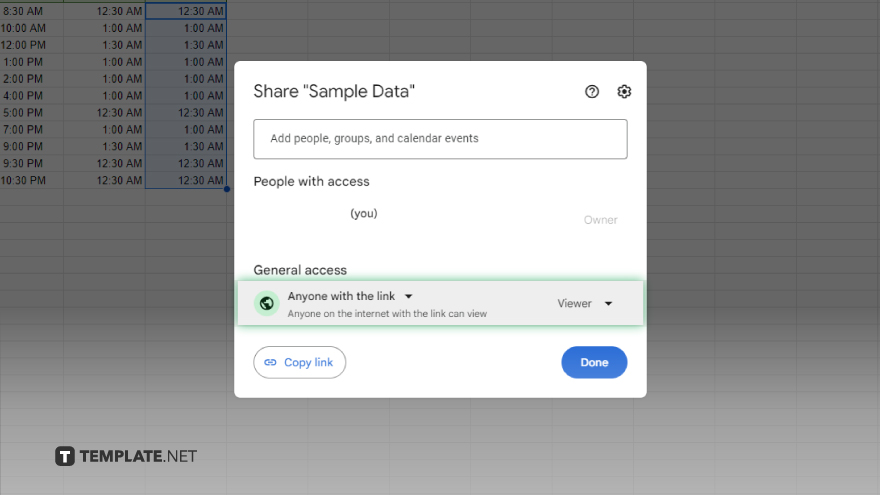
Additionally, you can make your schedule publicly accessible by publishing it online. This is done by selecting “File” and then “Publish to the web,” where you can choose to publish the entire spreadsheet or specific sheets and decide on the format of publication.
You might also gain useful advice from these articles that offer tips for Google Sheets:
FAQs
Can I set reminders for tasks in my Google Sheets schedule?
While Google Sheets itself doesn’t offer reminders, you can integrate it with Google Calendar for reminder notifications.
How do I make my schedule in Google Sheets look more professional?
Utilize Google Sheets’ formatting options like cell color, borders, and custom fonts to give your schedule a professional appearance.
Is it possible to automatically update dates in my schedule?
Yes, by using functions like TODAY() and simple formulas, you can make dates in your schedule update automatically.
Can I import my Google Sheets schedule into other calendar apps?
You can export your schedule from Google Sheets and import it into most calendar apps that support CSV or Excel formats.
How can I protect my schedule from being edited by others?
Use the ‘Share’ settings in Google Sheets to set permissions, allowing others to view or comment without editing capability.






