How to Make a Stacked Bar Chart in Google Sheets
Google Sheets is not just a spreadsheet tool; it’s a powerful instrument for data visualization, particularly in creating stacked bar charts. Whether you’re a student, a professional, or a data enthusiast, learn to skillfully depict layered data insights, making complex information easily understandable and visually striking.
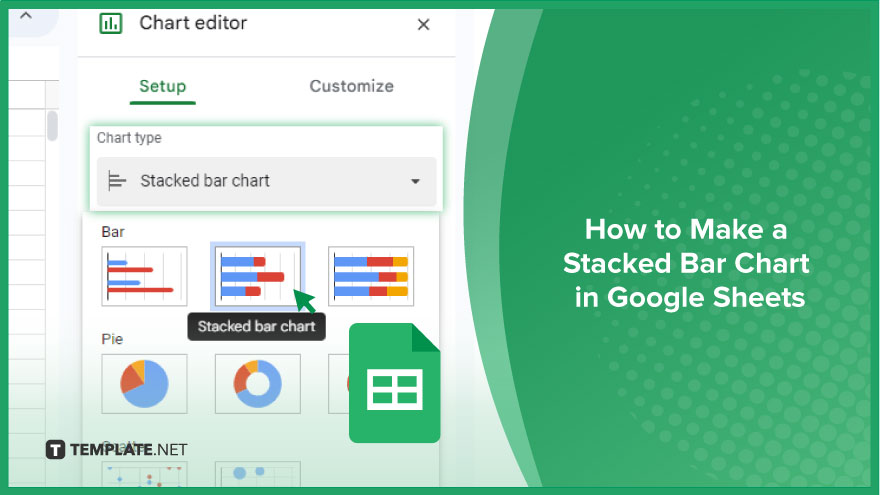
How to Make a Stacked Bar Chart in Google Sheets
Creating a stacked bar chart in Google Sheets is an effective way to present comparative and cumulative data visually. This step-by-step guide will help you construct and customize a stacked bar chart to enhance your data analysis and presentations.
-
Step 1. Select the Data
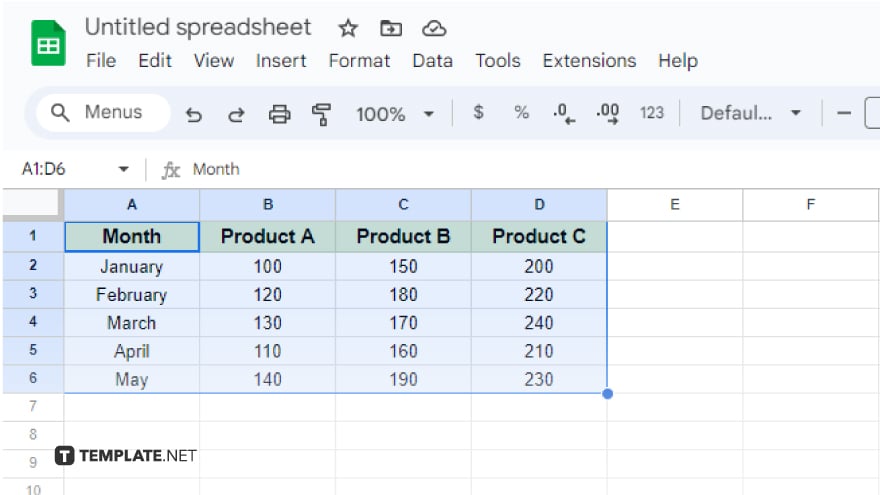
Select the data you want to visualize. Click and drag over the cells containing the data, making sure to include both the row and column headers for proper chart labeling. If your data spans non-adjacent ranges, hold down Ctrl (or Command on Mac) to select multiple areas. Remember, each range must have the same dimensions for a cohesive chart.
-
Step 2. Insert the Chart
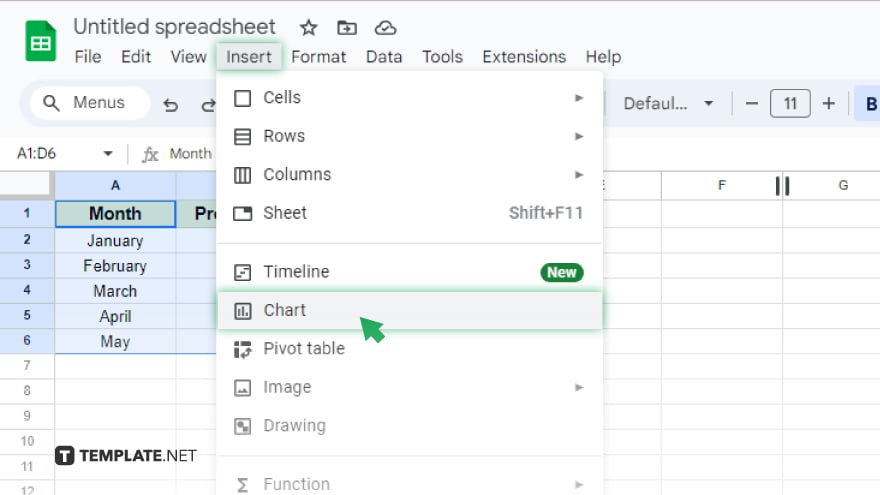
After selecting your data, navigate to “Insert” in the top menu and choose “Chart.” This action opens the Chart editor on the right.
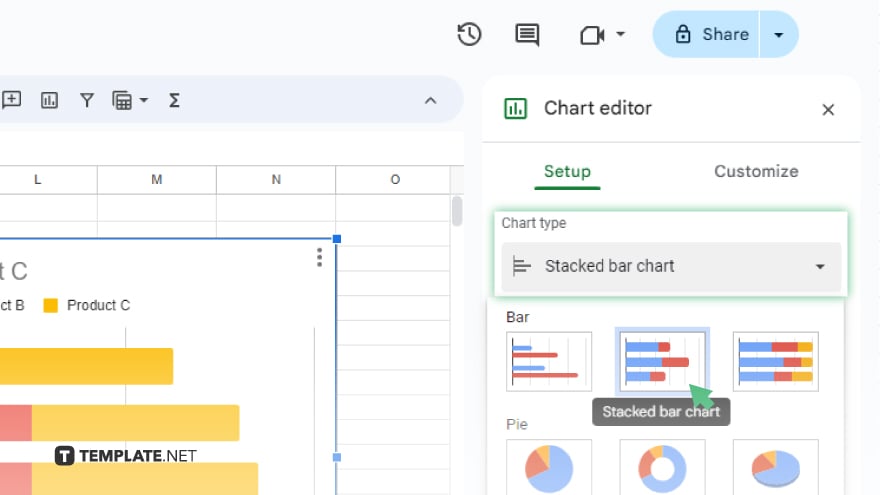 Within the Chart editor, find and select “Stacked bar chart” from the “Chart type” dropdown. You can then resize and reposition your newly created chart on the sheet.
Within the Chart editor, find and select “Stacked bar chart” from the “Chart type” dropdown. You can then resize and reposition your newly created chart on the sheet. -
Step 3. Edit the Chart
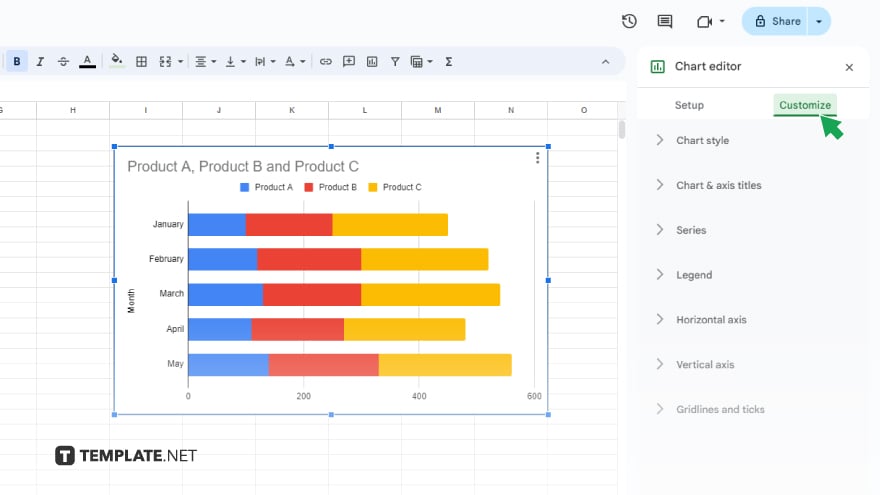
Customizing your chart is where you can truly make it your own. The Chart editor’s “Customize” tab is your toolbox for personalization. Here, you can modify everything from the chart’s color scheme and title to the intricacies of axis labeling and gridline adjustments. Take time to explore and apply the various customization options to perfect your chart’s appearance and functionality.
You might also gain useful advice from these articles that offer tips for Google Sheets:
FAQs
Can I convert an existing bar chart into a stacked bar chart in Google Sheets?
Yes, you can change an existing bar chart to a stacked bar chart through the Chart editor by selecting the stacked option under the “Chart type” menu.
How do I add data labels to my stacked bar chart for better clarity?
In the Chart editor’s “Customize” tab, go to the “Series” section, and you can enable data labels there for clearer data representation.
Is it possible to display percentages instead of values in a stacked bar chart?
While Google Sheets doesn’t directly offer a percentage option for stacked bar charts, you can pre-calculate the percentages in your data before creating the chart.
Can I change the color of individual segments in my stacked bar chart?
Yes, individual segment colors can be adjusted in the “Series” section of the “Customize” tab in the Chart editor.
How can I share my stacked bar chart with others or include it in a presentation?
You can share your Google Sheets document directly, publish the chart to the web, or download the chart as an image to include in presentations or documents.






