How to Make a Table in Google Sheets
Google Sheets transforms complex data into manageable tables, making it an indispensable tool for anyone looking to streamline their information. Build and tailor tables to your specific needs to ensure your data is both accessible and visually appealing.
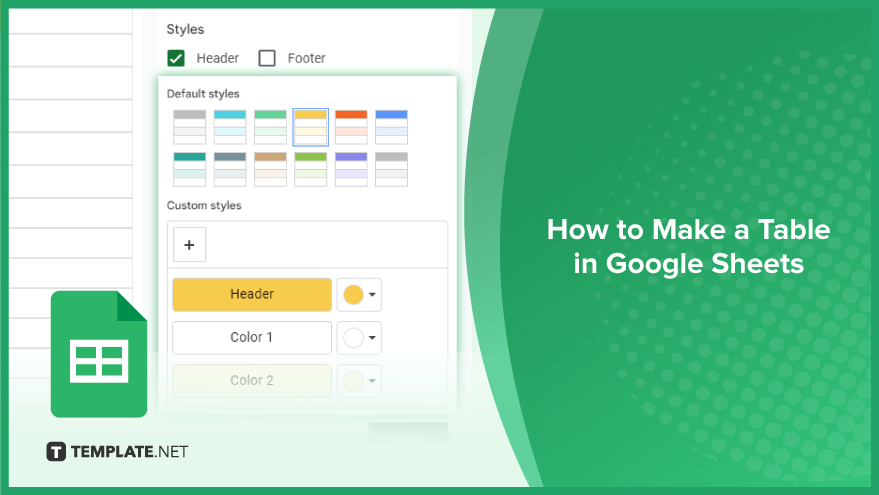
How to Make a Table in Google Sheets
Creating a table in Google Sheets is a straightforward way to organize and analyze your data more effectively. Let’s walk through the process of setting up a new table, step by step, to help you get started.
-
Step 1. Select Range of Cells
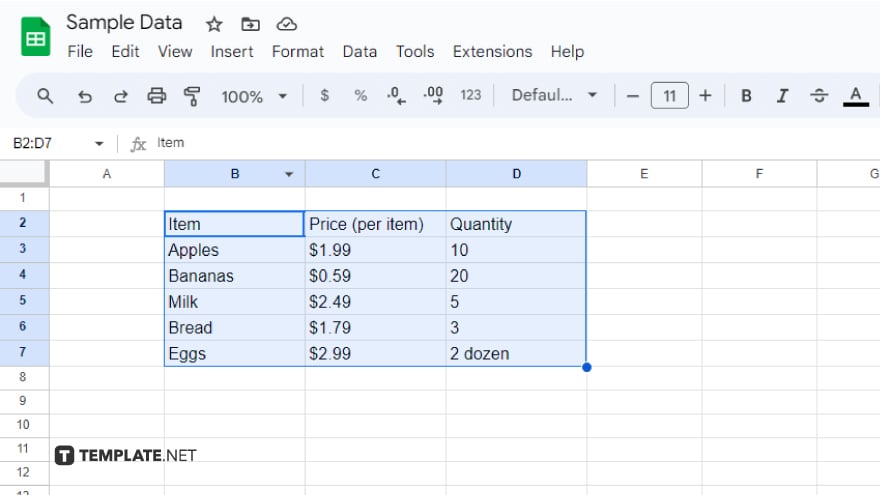
Begin by selecting the range of cells that contain your data, including the headers. This selection will define the area of your table.
-
Step 2. Apply Alternating Colors
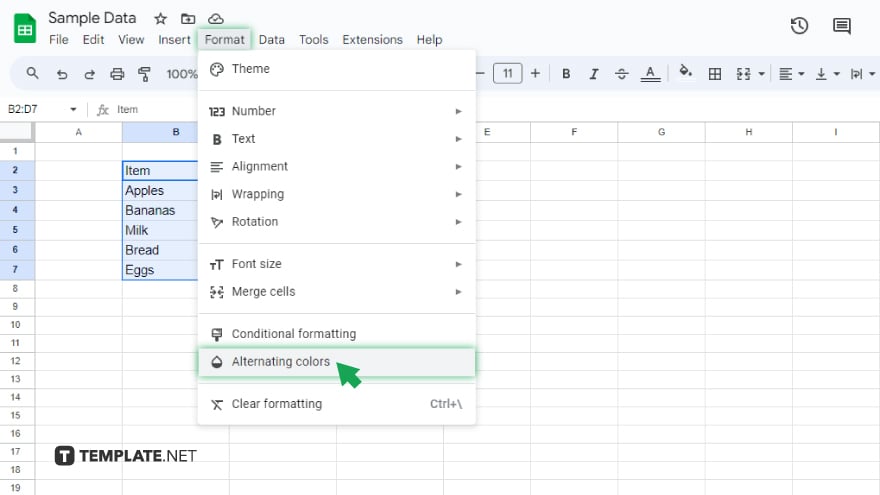
Navigate to the menu bar and click on Format > Alternating colors. This action opens a panel on the right side of the screen for configuring your table’s appearance.
-
Step 3. Configure Header
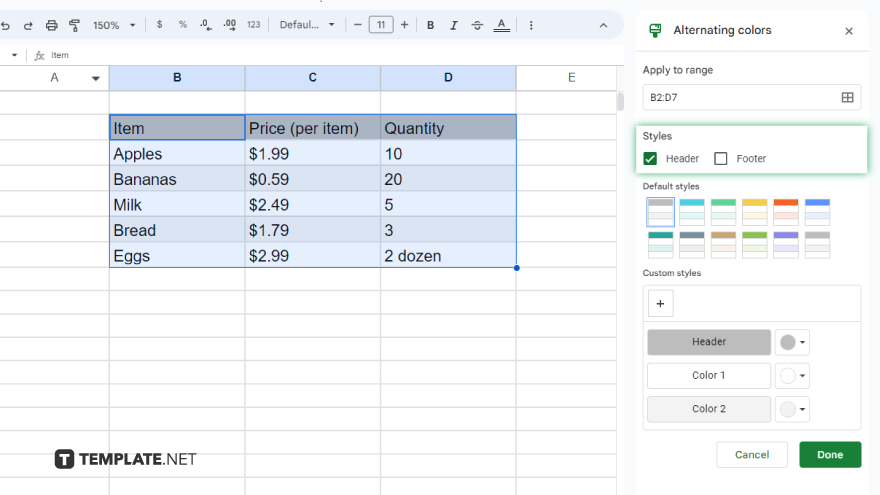
Google Sheets will typically recognize the first row of your selected range as the header and automatically mark the “Header” checkbox. If it doesn’t, manually check the box to designate your headers correctly.
-
Step 4. Choose Style
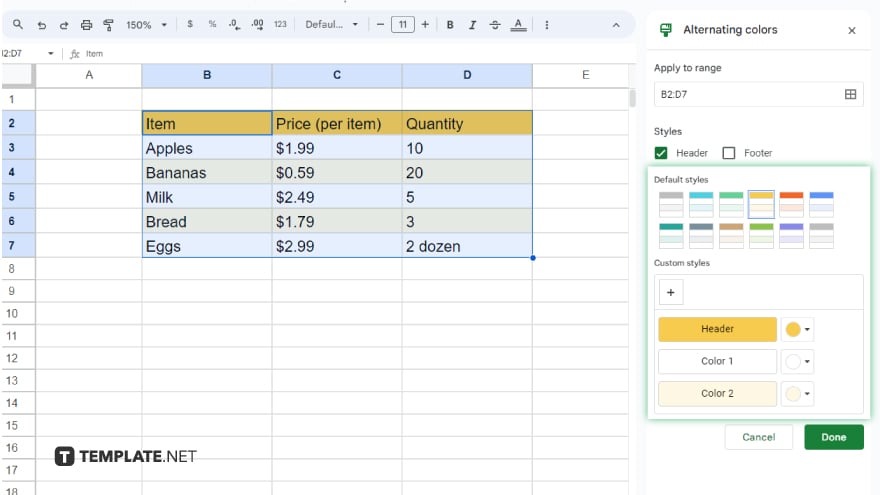
At this point, you can select one of Google Sheets’ default styles for alternating colors or create a custom style. To customize, manually select the colors for the header and the alternating colors for the body rows.
-
Step 5. Finalize Your Table
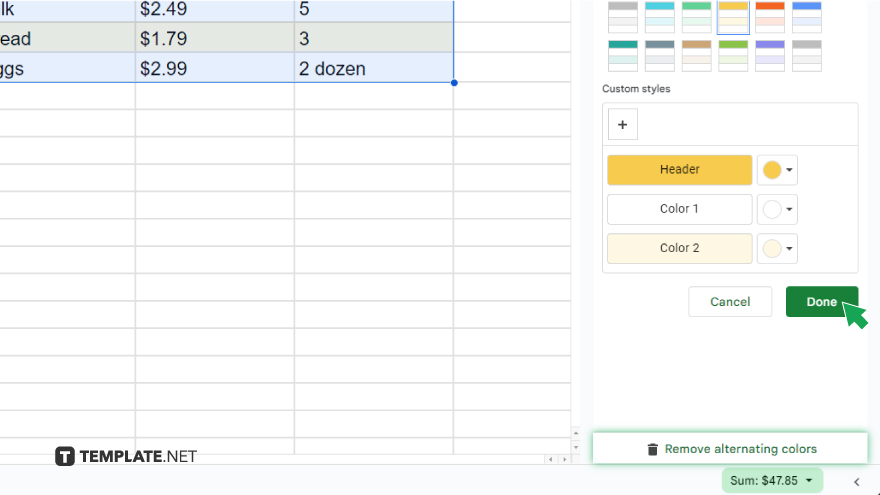
Once you are satisfied with your table’s appearance, click “Done” to apply the settings. If you wish to remove the alternating colors at any point, simply click the button “Remove alternating colors.”
You might also gain useful advice from these articles that offer tips for Google Sheets:
- How to Freeze and Unfreeze Rows in Google Sheets
- How to Fill Down in Google Sheets
FAQs
Can I add more rows or columns to my table after it’s created?
Yes, you can easily add more rows or columns to your table by inserting new cells within the table’s range in Google Sheets.
How do I apply filters to my table in Google Sheets?
Enable filtering by clicking the filter icon in the toolbar after selecting your table range, allowing you to sort and filter data.
Is it possible to customize the table style after creating it?
Yes, you can customize your table’s appearance anytime by adjusting cell colors, borders, and text formatting through the toolbar options.
Can I convert a table back to a regular range of cells?
Yes, you can remove the table formatting by right-clicking the table range and selecting the option to clear formatting, reverting it to a standard range.
How can I share my table with others?
Share your table by clicking the “Share” button in the upper right corner, allowing you to invite others to view or edit your Google Sheets document.






