
How to Remove Underline in Google Sheets
Google Sheets not only excels in data management but also offers flexible text formatting options, including the removal of underlines. Ideal…
Mar 15, 2023
Images enhance and improve different graphic presentations to make viewers and audiences pay attention to the content, adding these photos or illustrations to the presentation document. Making these photos stand out in different ways helps to enhance the delivery of project and business proposals or thesis and case studies to stakeholders.
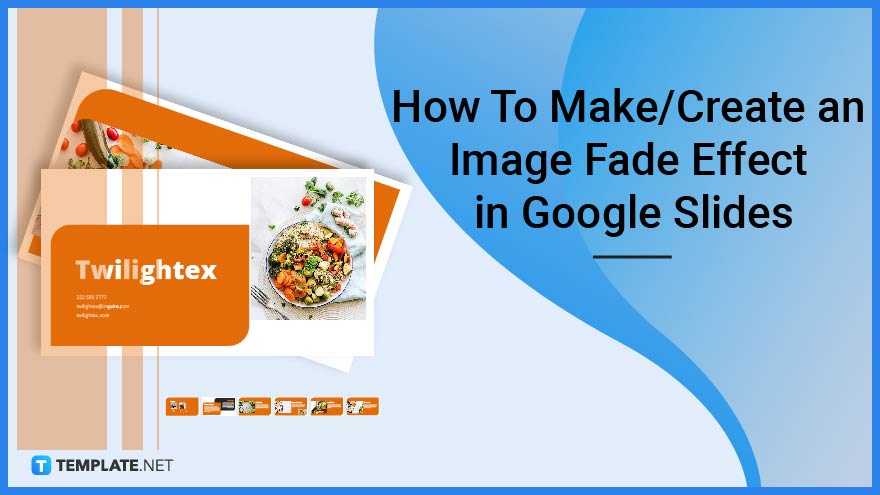
Google Slides is an application that individuals, groups, and organizations use to develop their slideshows and presentations online to deliver or present content through a more visual and graphic means. Make different slides stand out by using different effects on specific elements on a slide, similar to making images fade on a particular slide to emphasize significant characters or text on the slide.
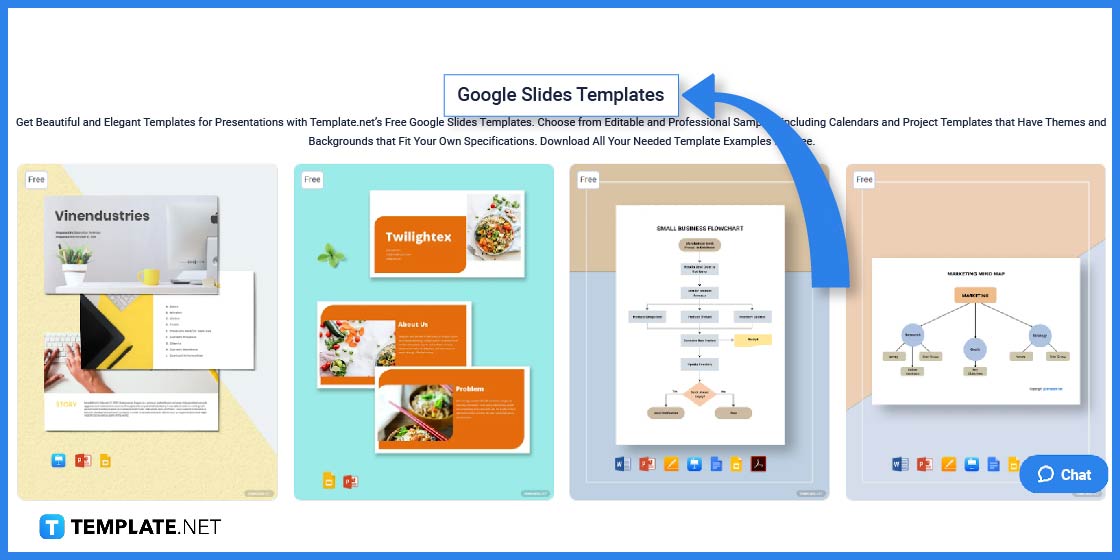
Visit the Template.net website using your web browser and browse different Google Slides templates by browsing the dedicated landing page for all Google Slides templates and downloading them to your device or through your Google Drive before accessing them on your browser.
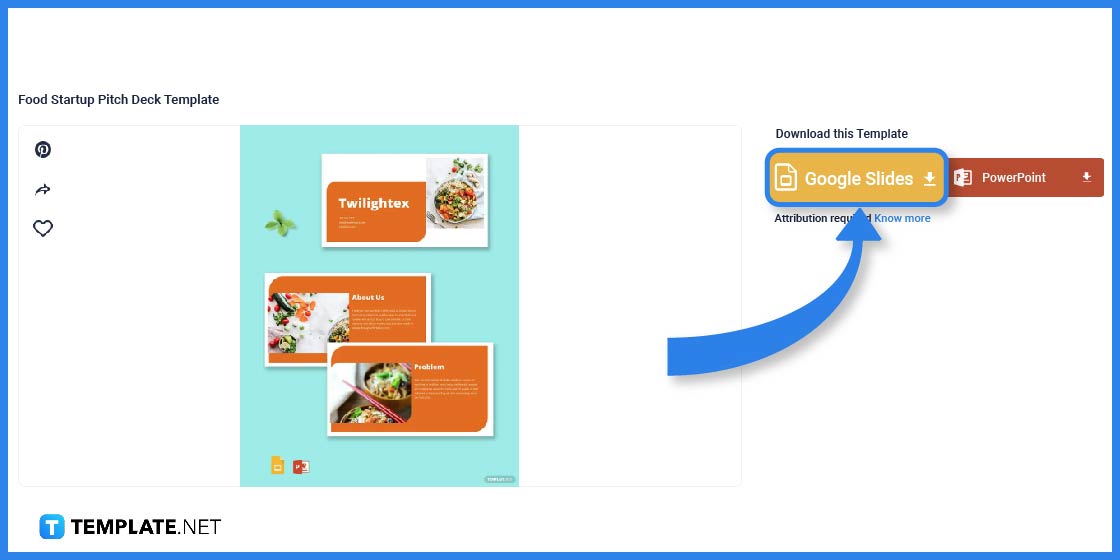
Click on the image of the Google Slides slideshow template you want to use; for this example, the food startup pitch deck template. Choose the Google Slides on the template page to download the file to your device by clicking the button and logging into a Template.net account.
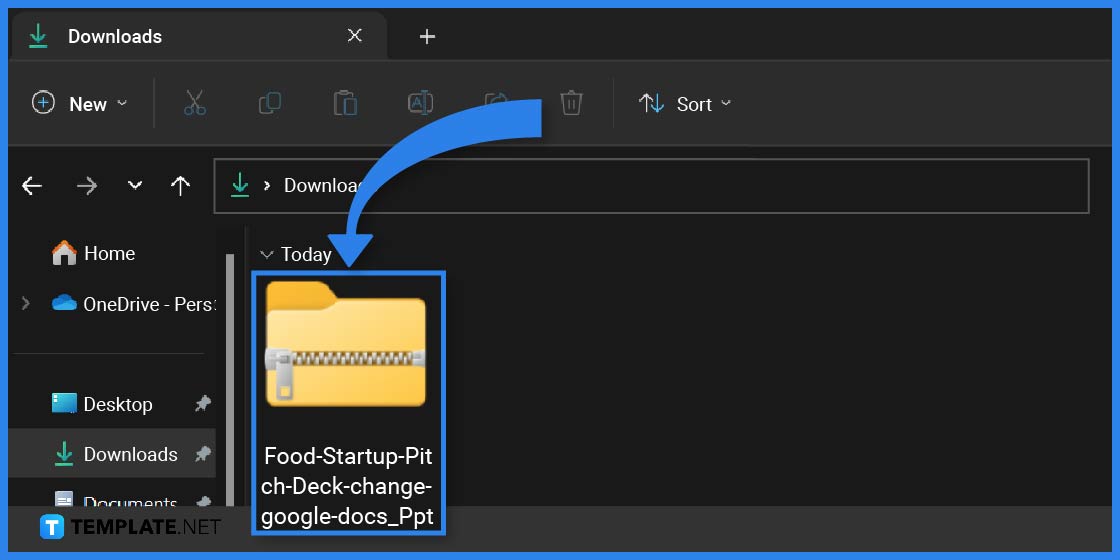
Look for the file name of the downloaded Google Slides document or look for the zip folder corresponding to your download on the device. If the file is a zip folder, transfer the specific file to your computer, accessing the template on your Google Slides application after logging in to your Google account.
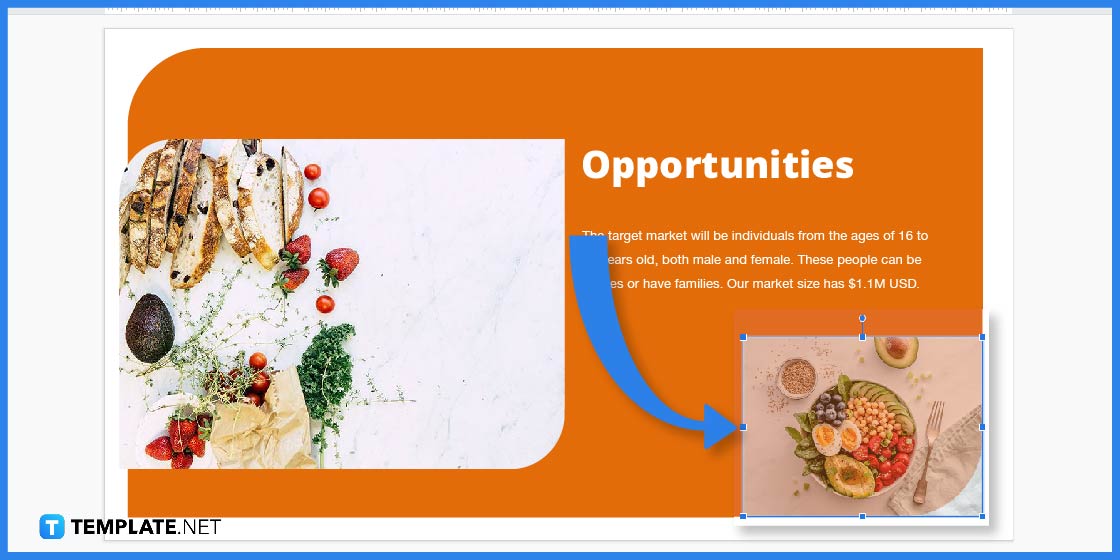
After opening the template, edit its contents to match your presentation, adjusting the text and graphic elements to complement the slideshow and emphasize ideas and subjects. Select an image by clicking on it after uploading it to a specific slide.
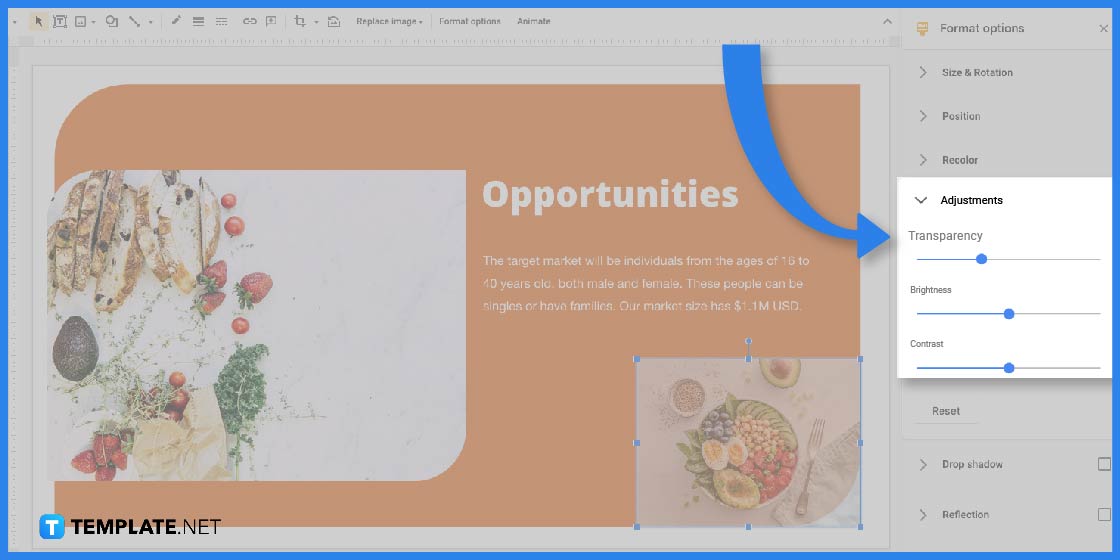
After selecting the image, go to the Format options on the toolbar to open a side window for different formatting options you can do with the file. To make the image have a fade effect, click on the Adjustments dropdown menu, and look for the Transparency slider to gauge the level of transparency you want to apply to the image.
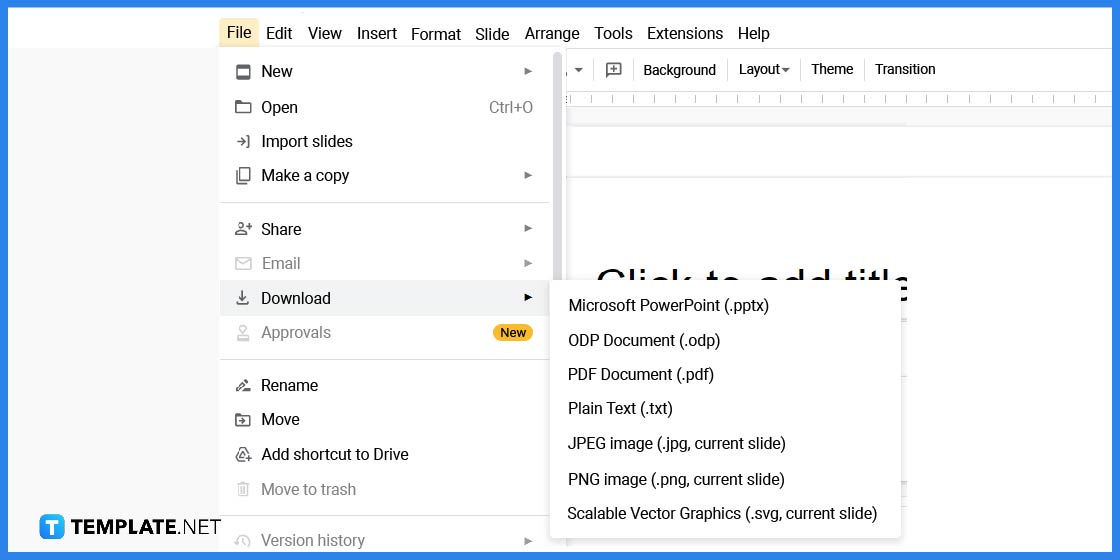
After making sure you want to apply the appropriate level of transparency to the image or images in your presentation, you can save the file in different file formats. To do this, go to the File menu, look for the Download option, and select the format you want to save the document as, including Microsoft PowerPoint, PDF, or PNG file.
Google Slides slideshow presentations are helpful documents to help you relay messages to stakeholders or your clients aiming to partner up with projects, delivering why you are the best choice for the position. Several template options can help you develop and create a suitable presentation and output for your audience following several examples from the Template.net website.
Use a freelance project presentation to place your offer and indicate how you stand out from other freelancers or competitors to gain partnership for a specific project.
Powerpoint timelines help businesses, organizations, teams, and individuals to keep track of their projects, highlighting deadlines and milestones.
Investor pitch decks are influential documents that include the business’s current market share, revenue models, and financial breakdowns and how it plans to use them.
The decision-making process mind map is a visual aid and representation of the critical thinking process using a graphical representation.
Company profile pitch decks provide information about the business or institution, discussing the principal points of a business plan, business products and services, budget needs, and revenue projections.
After clicking and selecting an image, choose the Background, Color option, and pick the Gradient option.
To make images fade in or out of a slide, select the image, click the Insert tab, and choose Animation, selecting the Fade In or Fade Out option.
For certain elements to appear much later in Google Slides, users can adjust the transitions using the Transition button and click on the dropdown menu for After Previous.

Google Sheets not only excels in data management but also offers flexible text formatting options, including the removal of underlines. Ideal…

Google Sheets offers a wide range of features that can help you organize, analyze, and manipulate data effectively. One…

Indentation in Google Sheets is a handy feature that can significantly enhance the readability and organization of your…

Google Sheets is a vital component of the Google Workspace suite that empowers users with diverse functionalities for efficient data…

Google Sheets simplifies the process of statistical analysis, particularly in calculating the range of a data set. This guide will walk…

Google Sheets is a popular spreadsheet application that offers a variety of features that can be used to create flow…

Standard deviation, a key statistical measure for gauging data variability, plays a crucial role in fields like finance, science, and…

Google Sheets is a versatile spreadsheet application that allows for a variety of formatting options, including the addition of lines. This…

Personal loan trackers are one of the ways people can manage the finances of their property and gain financial power…