
How to Remove Underline in Google Sheets
Google Sheets not only excels in data management but also offers flexible text formatting options, including the removal of underlines. Ideal…
Aug 21, 2024
You can make boundaries in your Google Docs file with columns. So be sure to apply the steps in this tutorial on how to create columns in Google Docs as well as deciding how many columns you want to make.
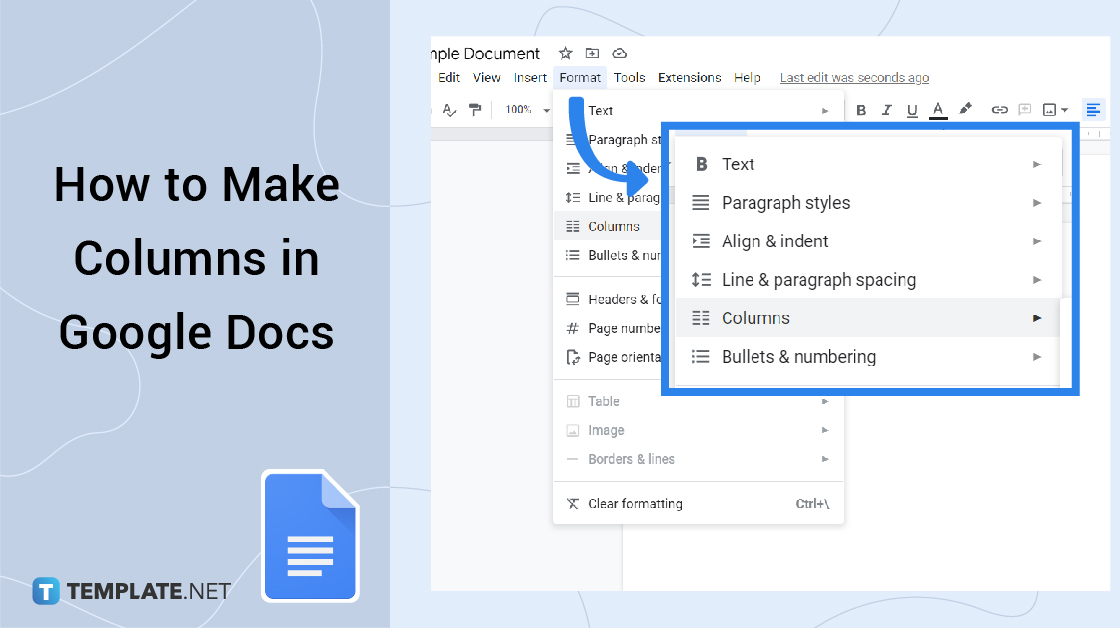
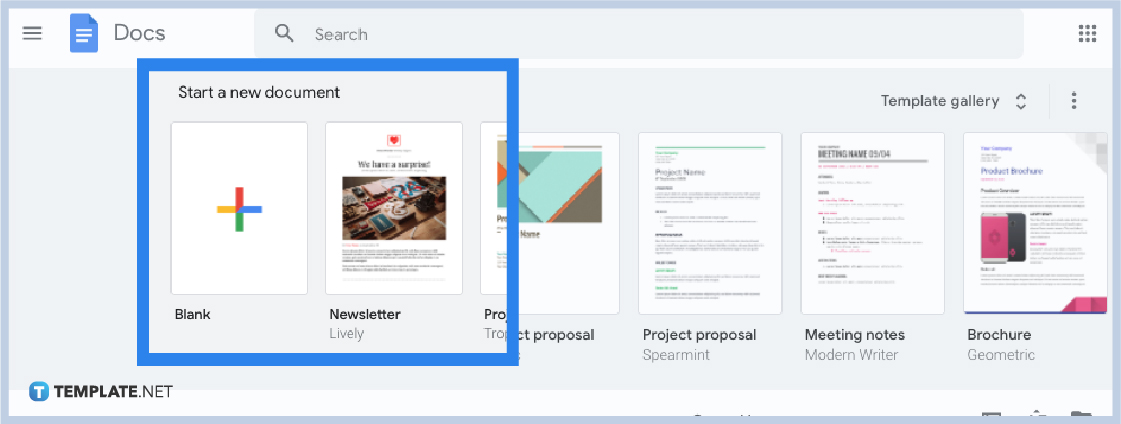
Visit docs.google.com on your browser or open the Google Docs app on your Android device, iPhone, or iPad first. And you can only access Google Docs with a verified Google account.

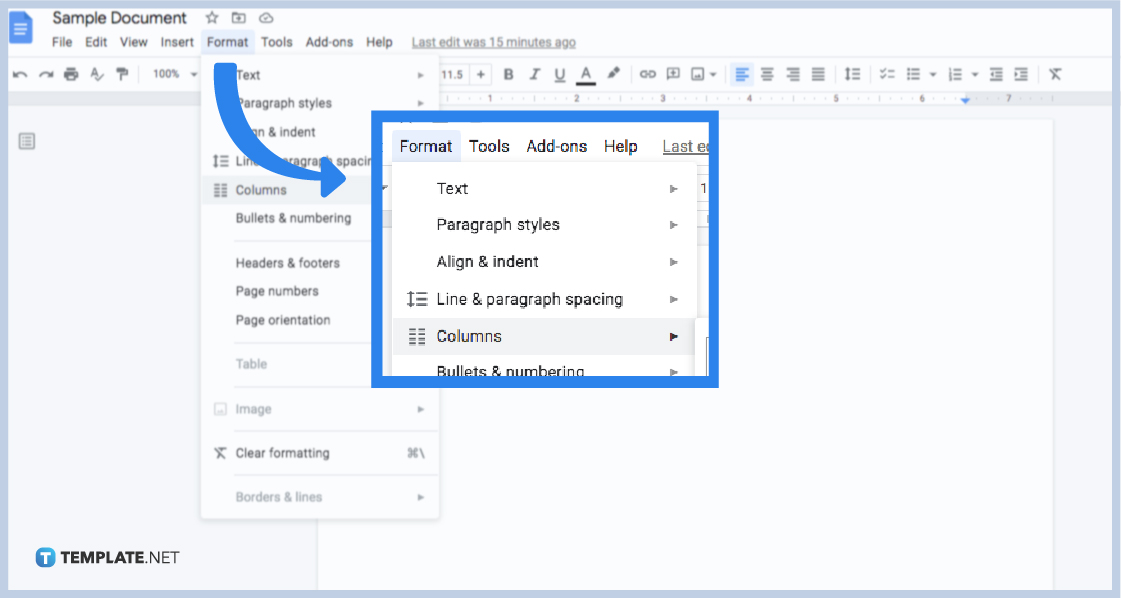
Process to create a Google Docs or new blank document first. Then, head to the top menu and select “Format.” Then, scroll down and click “Columns.” Just choose your preferred column layout from the given examples and you can create columns shortly.
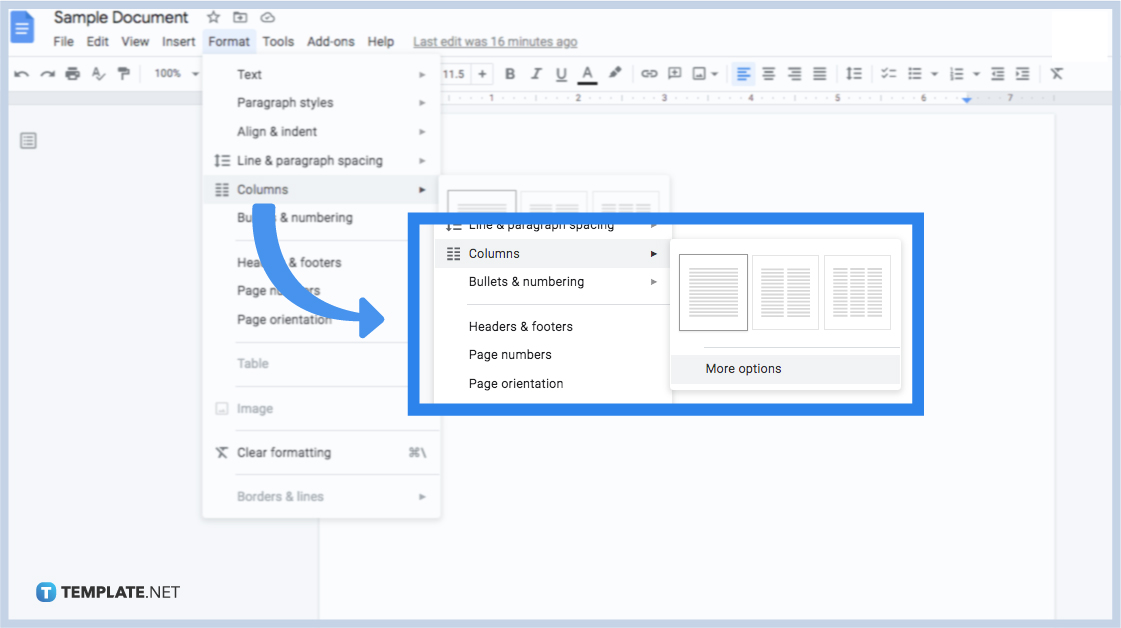
You can customize your column further by following the same steps again from clicking “Format” down to pressing “Columns.” But this time, click “More options” instead of any basic column layout.
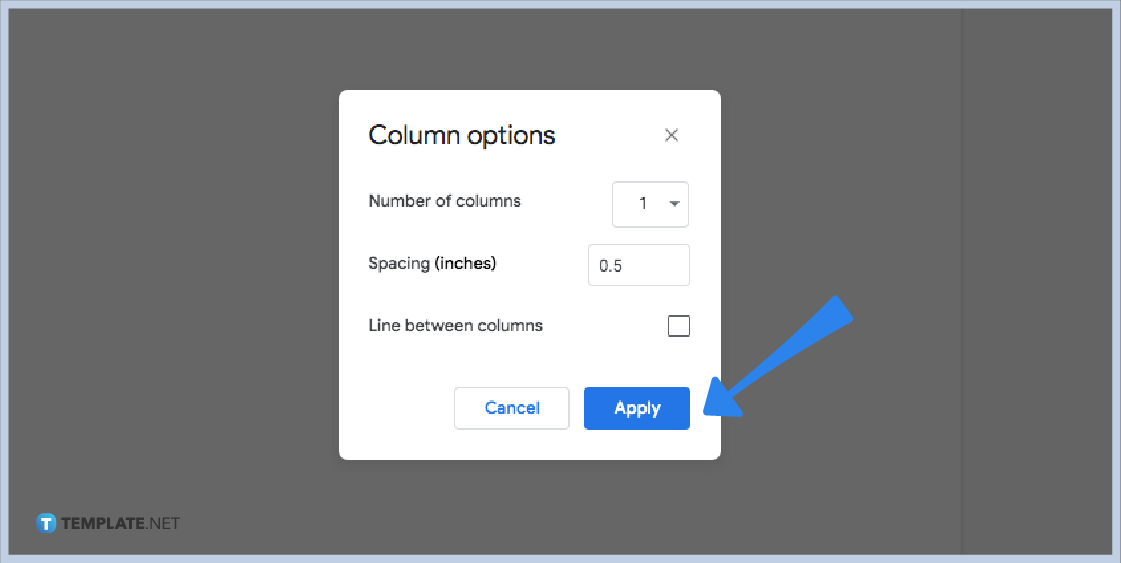 A popup window will appear where you can change page margins or spacing in inches, decide the number of columns to insert, or even add a vertical line between columns. Just tweak this tool and click “Apply” to make the changes happen for your document in Google Docs.
A popup window will appear where you can change page margins or spacing in inches, decide the number of columns to insert, or even add a vertical line between columns. Just tweak this tool and click “Apply” to make the changes happen for your document in Google Docs.
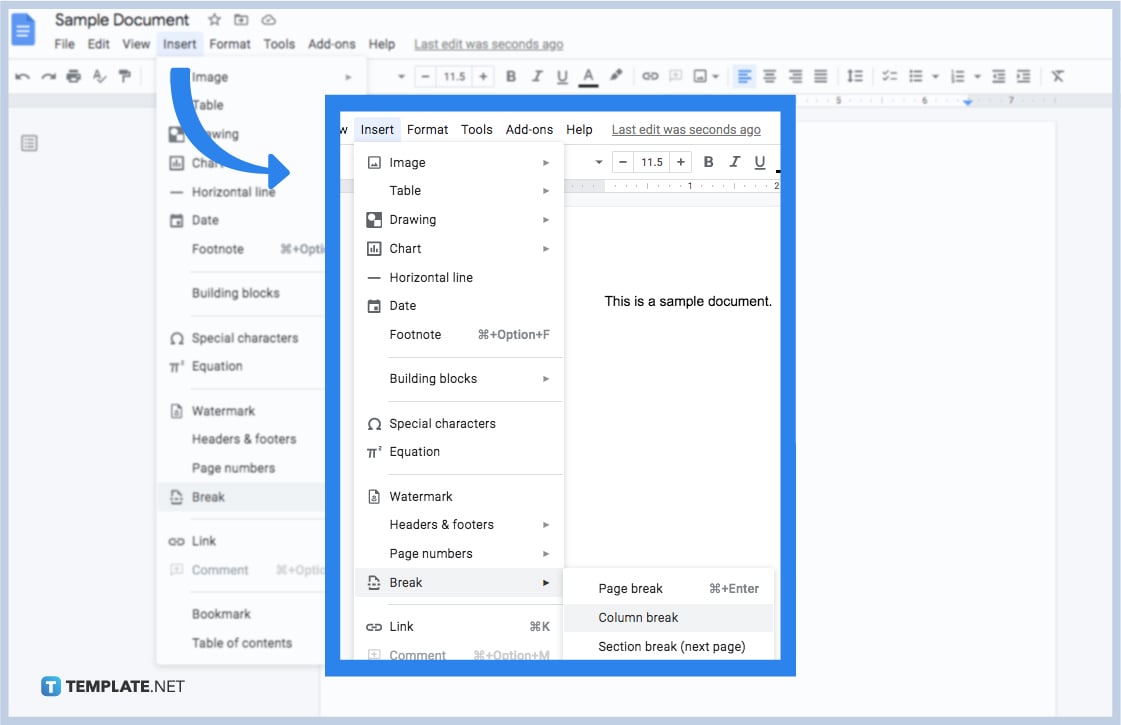 Mark that you are done with a current column by adding a column break. Simply move your cursor and any other text after that to the top part of the next column. That part should be where you want the column break to appear. Then, select “Insert” at the top menu. Scroll down and click “Break,” which is found below the options for using headers and footers or page numbers followed by “Column Break.” It will automatically add the column break, meaning your cursor is right at the very beginning of the next column already.
Mark that you are done with a current column by adding a column break. Simply move your cursor and any other text after that to the top part of the next column. That part should be where you want the column break to appear. Then, select “Insert” at the top menu. Scroll down and click “Break,” which is found below the options for using headers and footers or page numbers followed by “Column Break.” It will automatically add the column break, meaning your cursor is right at the very beginning of the next column already.
Using columns in Google Docs is recommended when your document contains loads of information, such as fashion magazines, HR newsletters, and other text-heavy documents. When you add columns into the format, it will be easy to read. And the best part is you can control when and where the next column starts through the use of column breaks.
Highlight the columns you want to remove. Then, click “Format” on the menu followed by “Columns.” Tap the option with one column and it will remove the column format. Use these settings if you use Google Docs on mobile as well.
Same as the steps mentioned earlier, hit “Format” on the top menu. Then, click “Columns.” There are three basic options of columns available where you can have one, two, or three columns. Just click the option with two or three columns and you are good to go. If you opt for more columns, simply type the number of columns you want to add in the “More options” tool.
Explore professionally made, editable, and printable Google Docs templates for free on Template.net. Just click your preferred template, personalize it, then download it easily.

Google Sheets not only excels in data management but also offers flexible text formatting options, including the removal of underlines. Ideal…

Google Sheets offers a wide range of features that can help you organize, analyze, and manipulate data effectively. One…

Indentation in Google Sheets is a handy feature that can significantly enhance the readability and organization of your…

Google Sheets is a vital component of the Google Workspace suite that empowers users with diverse functionalities for efficient data…

Google Sheets simplifies the process of statistical analysis, particularly in calculating the range of a data set. This guide will walk…

Google Sheets is a popular spreadsheet application that offers a variety of features that can be used to create flow…

Standard deviation, a key statistical measure for gauging data variability, plays a crucial role in fields like finance, science, and…

Google Sheets is a versatile spreadsheet application that allows for a variety of formatting options, including the addition of lines. This…

Personal loan trackers are one of the ways people can manage the finances of their property and gain financial power…