How to Make Line Graphs in Google Sheets
Google Sheets simplifies data analysis by enabling easy creation of line graphs. Suitable for beginners and seasoned users, learning about line graphs teaches you how to effectively visualize trends and patterns, making complex data easily understandable.
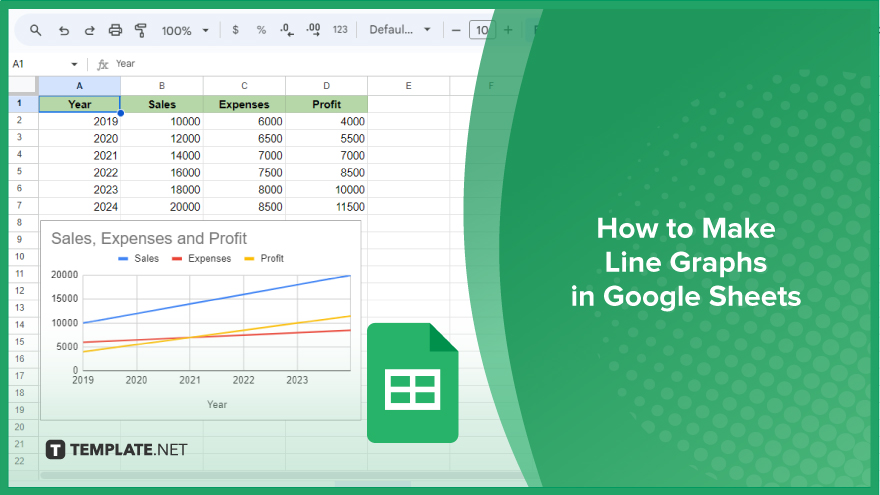
How to Make Line Graphs in Google Sheets
Creating a line graph in Google Sheets is an excellent way to visualize your data, making it easier to spot trends and patterns. This step-by-step guide ensures a smooth process, from data preparation to customization.
-
Step 1. Data Preparation
The journey of creating a line graph begins with properly organizing your data. Arrange your data in rows or columns on your spreadsheet, starting with labels for the data series in the first row or column, followed by the corresponding data points. Accuracy is key here; any errors can lead to misleading graphs. Therefore, take a moment to review your data, checking for inconsistencies or errors to ensure precision in your results.
-
Step 2. Selecting Your Data
After preparing your data, the next step is to select it for your graph. Click and drag over the cells containing your data, including the labels, which are crucial for axis labeling in the graph. The selection process differs slightly based on your data’s arrangement: select entire rows or columns, depending on whether your data is organized in rows or columns, respectively. To select multiple rows or columns, use the Shift key while dragging.
-
Step 3. Inserting the Graph
With your data selected, navigate to the “Insert” menu at the top of the screen, and choose “Chart.” This action brings up the Chart Editor on the right side of the screen. Google Sheets will automatically suggest a chart type, but you have the flexibility to change it. For a line graph, click on the “Chart type” dropdown and select “Line chart.”
-
Step 4. Customizing Your Graph
Customization is where your line graph truly comes to life. Google Sheets offers a variety of options to personalize your graph, accessible through the “Customize” tab in the Chart Editor. Here, you can modify the line color, add a title, adjust axis labels, and more. To alter the line color, click on “Series,” choose the series to modify, and pick a new color. For adding a title, navigate to “Chart & axis titles,” select “Chart title,” and enter your desired title. These customization features allow you to tailor your graph to precisely match your presentation needs.
You might also gain useful advice from these articles that offer tips for Google Sheets:
- How to Clear Contents in Google Sheets
- How to Combine Two Cells in Google Sheets
FAQs
How do I start making a line graph in Google Sheets?
Organize your data in rows or columns, starting with labels, then select this data for the graph.
Can I include labels from my data in the line graph?
Yes, include labels in your selection to have them automatically used as axis labels.
How do I choose a line graph from different chart options in Google Sheets?
After inserting a chart, change the chart type to “Line chart” in the Chart Editor.
Is it possible to customize the color of the lines in my graph?
Yes, in the Chart Editor, go to the “Customize” tab and change colors in the “Series” section.
Can I add a title to my line graph?
Yes, add a title through the “Chart & axis titles” section in the Chart Editor.






