How To Make/Create a Construction Timesheet Template in Google Sheets
A Construction Timesheet Template is a document that will ensure construction companies will finish their project promptly. One can easily create a good timesheet or timetable. Said timeline will have all the necessary details, which ensures your project stays within budget on time.
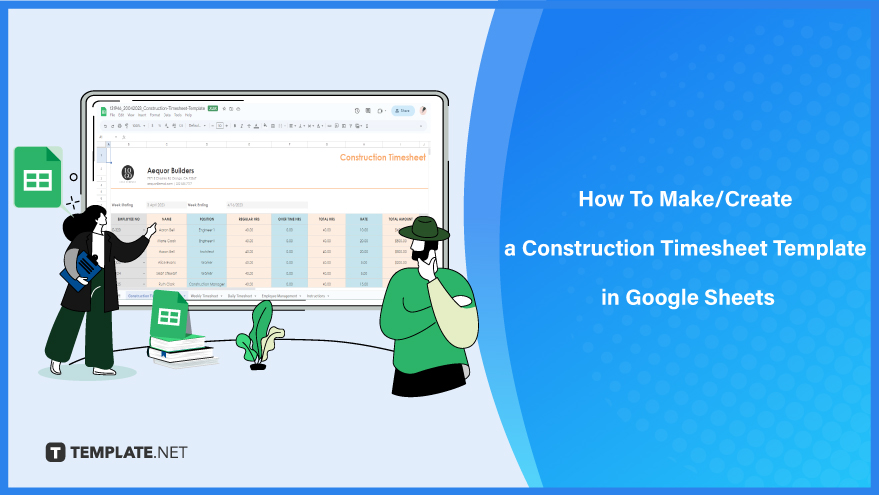
Create a Construction Timesheet in Google Sheets Step-by-Step Instructions
People can easily make construction timesheets using templates or blank sheets. When you use these spreadsheet templates, you can automatically calculate and print out these timesheets using Google Sheets.
How To Create a Construction Timesheet Template in Google Sheets
-
Step 1: Look for the Template
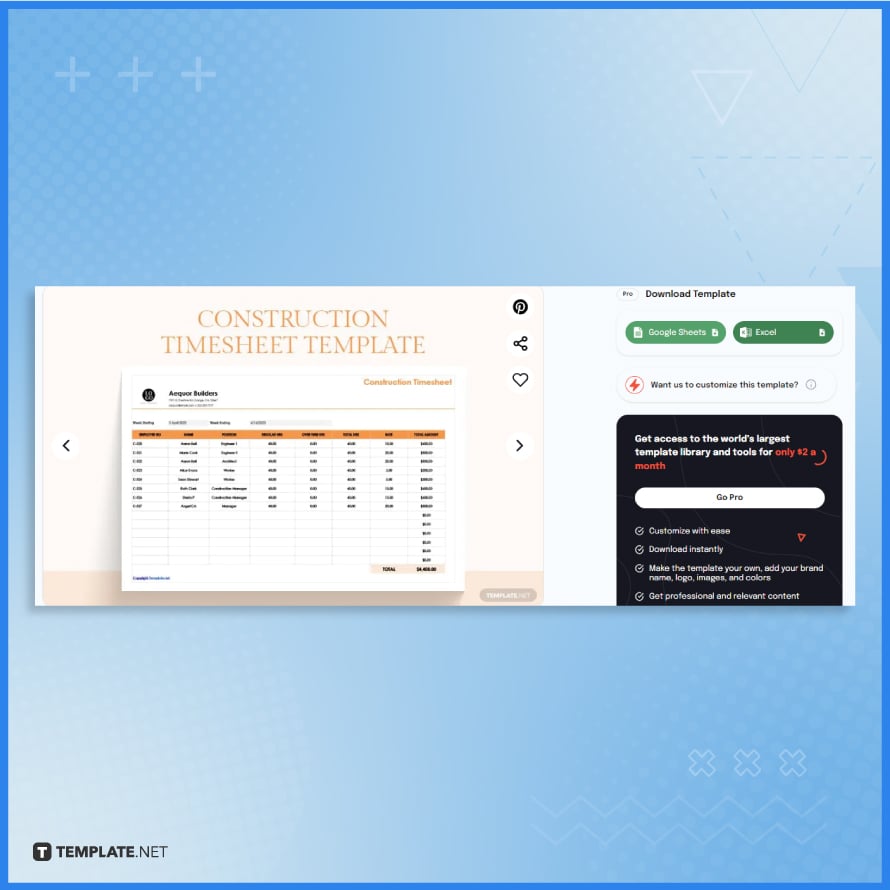
You can easily find free colorful or business-ready construction timesheet templates on Template.net. We will be using this free construction timesheet template on Template.net.
-
Step 2: Pick Your Download Format
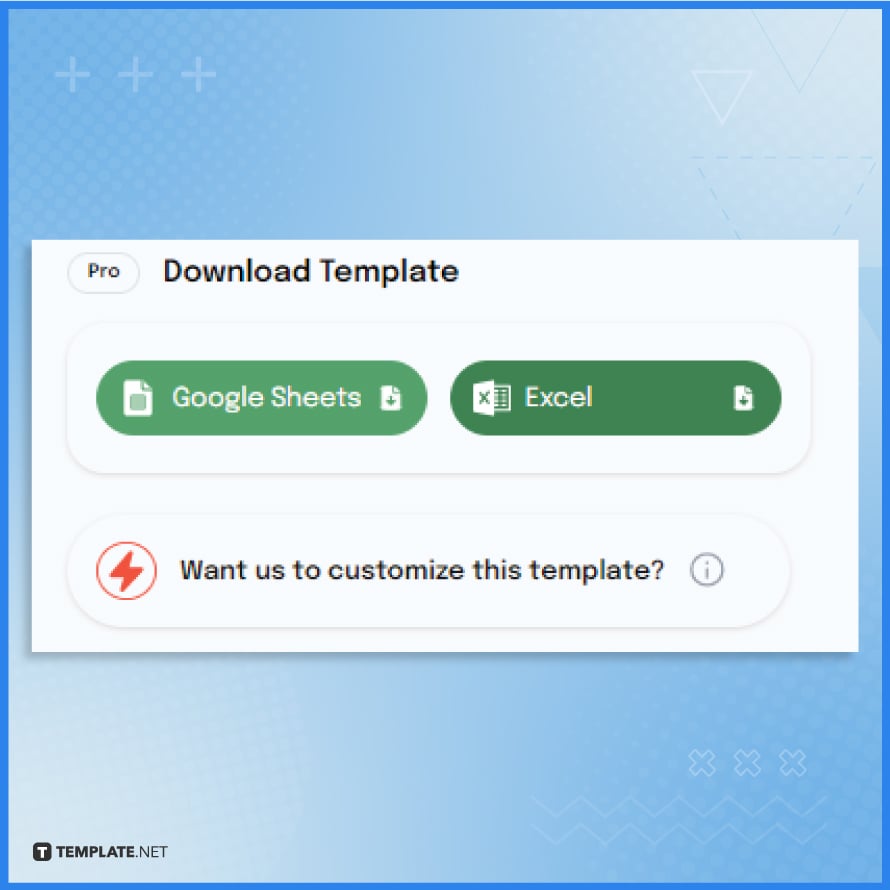
When you have accessed the template’s page, you will need to access, copy or download the template. For this instructional, we will choose the Google Sheets button on the top right portion of the browser’s page.
-
Step 3: Open Google Sheets to Start Editing

After you have clicked the button, Google Sheets will prompt you to make a copy. When you create a copy of the spreadsheet, it will create a copy of this spreadsheet on a new tab.
-
Step 4: Pick a Color for Every New Sheet
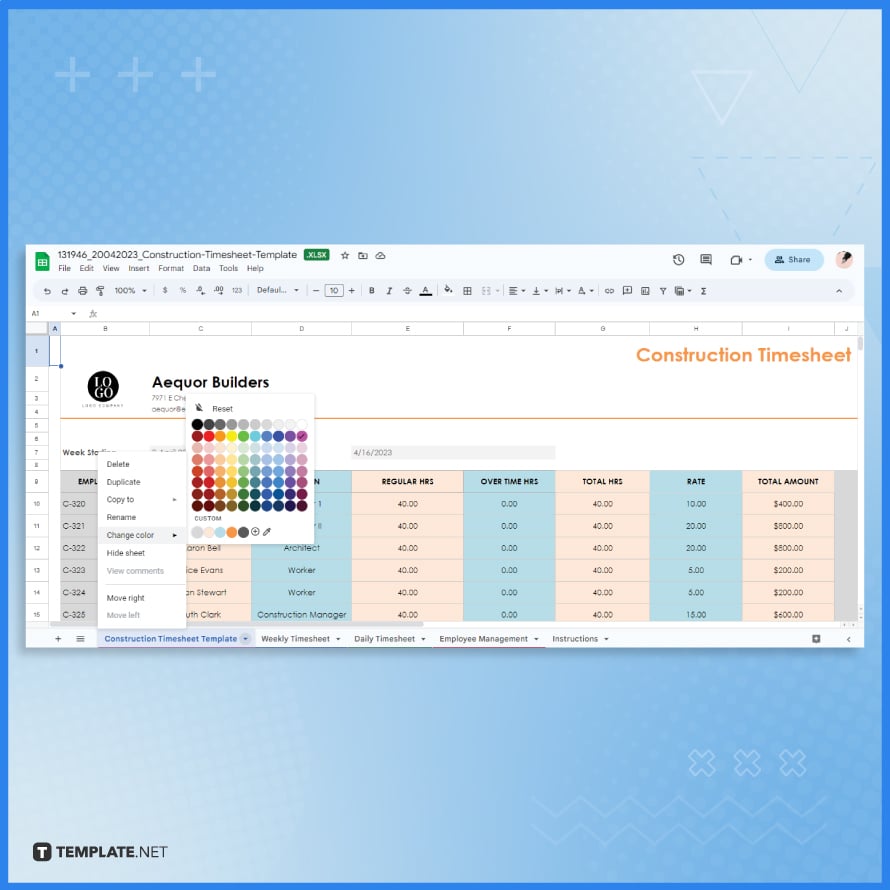
If you are planning to use other sets of tabs, it is always best to customize each tab to prevent confusion. To pick a color for every new sheet or tab, click right on the tab, and look to change color.
-
Step 5: Fill Out the Tabs
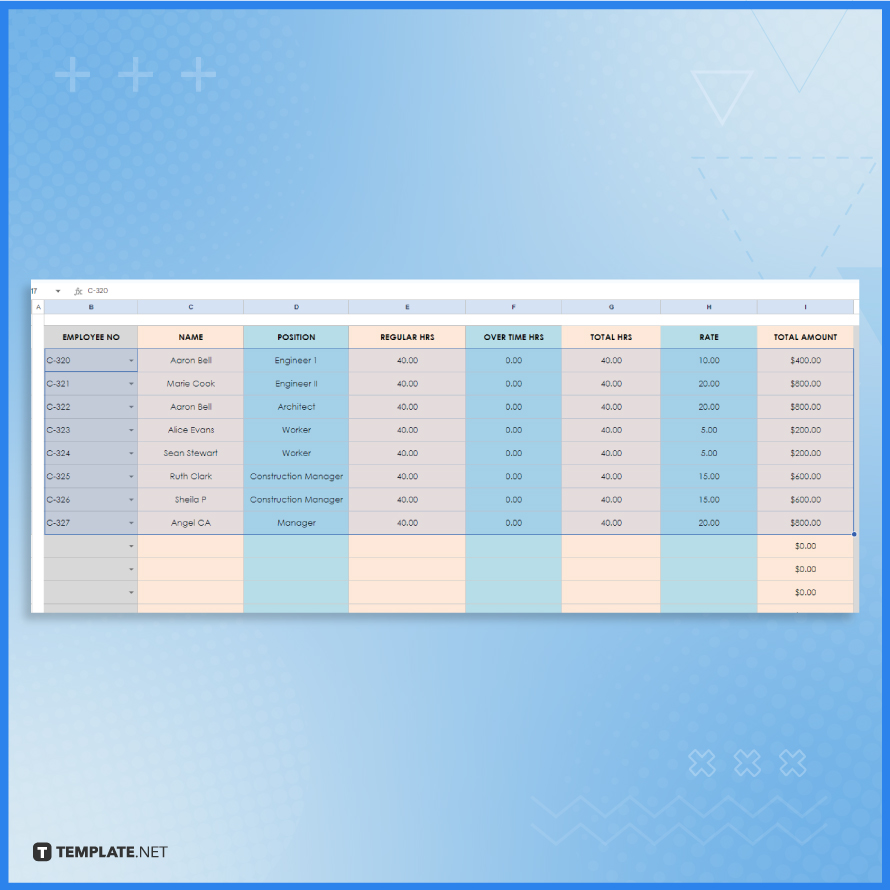
Fill out the table or the cells with the correct information. The employee number, the name, position, and regular hours are just a few of the important cells you need to fill in.
-
Step 6: Don’t Forget to Add the Total
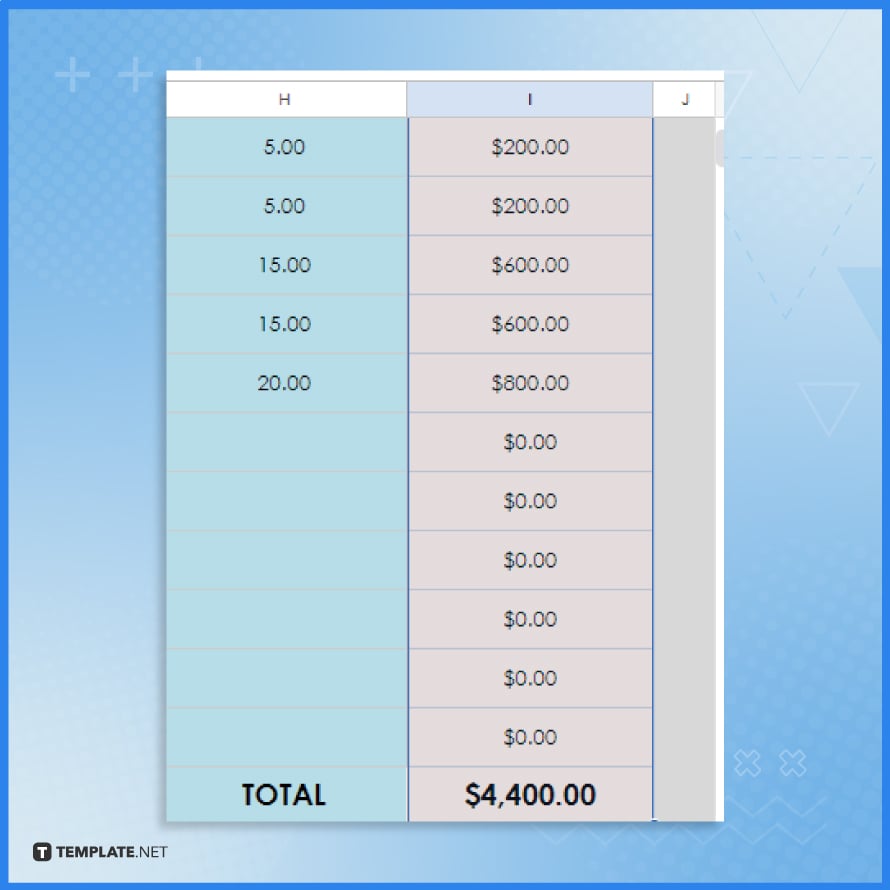
Add the total amount of the rates for each person in the timesheet. The number represents the total payment you will make to your personnel.
-
Step 7: Keep a Daily or Weekly Timesheet Copy
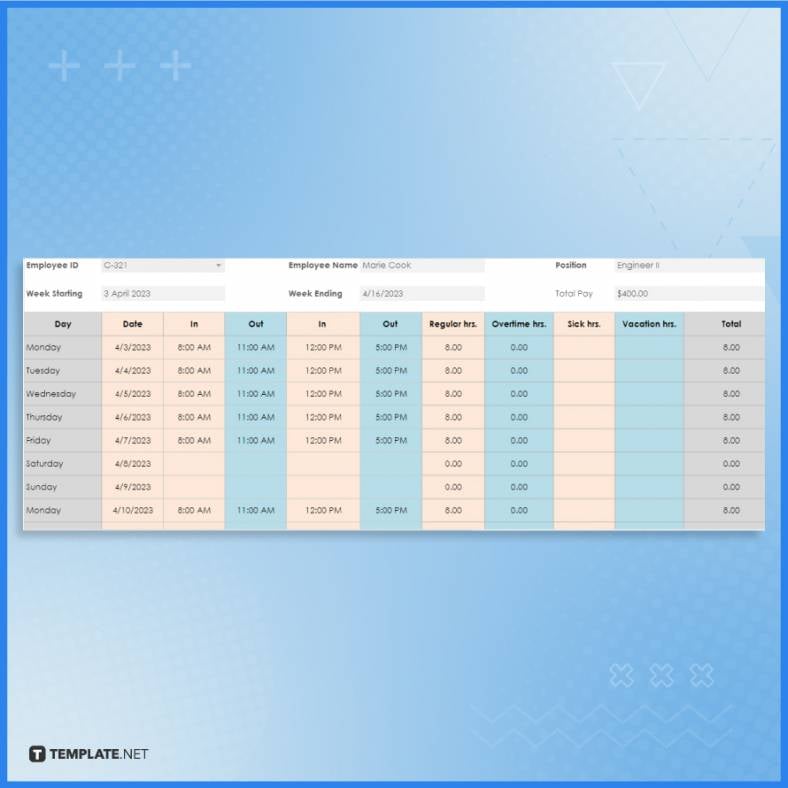
For it to be easier to break down or explain in case of any discrepancies, you can also make a copy of a daily or weekly timesheet. All you have to do is to add a different tab and make it.
-
Step 8: Print the Document
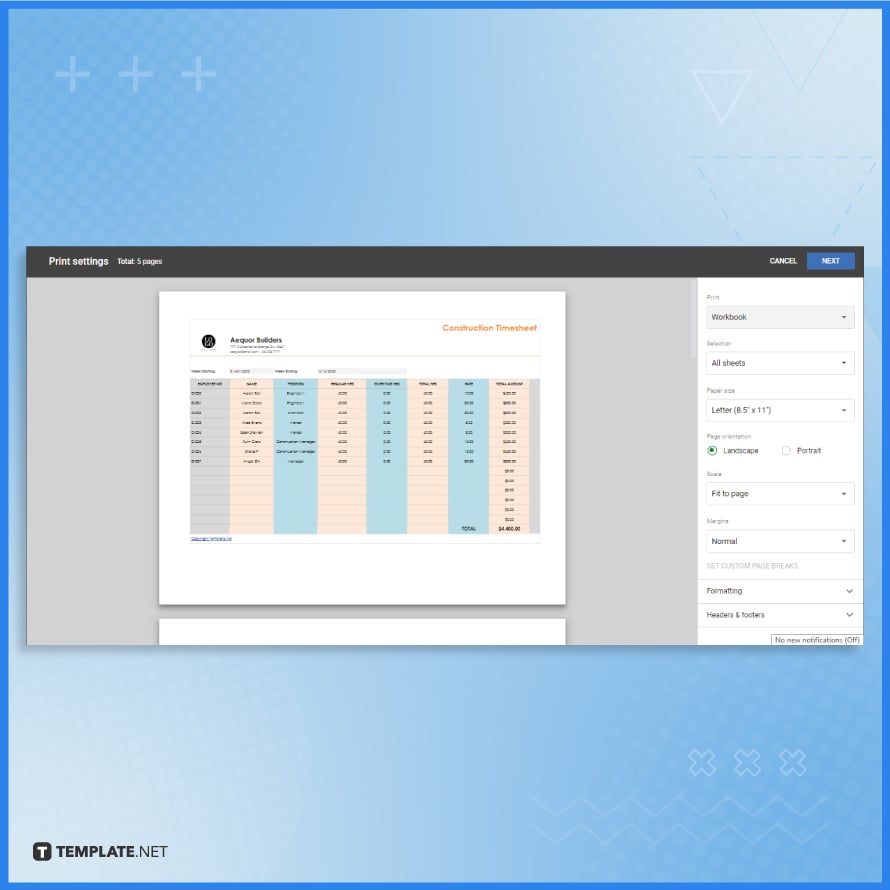
To print from Google Sheets, go to file and select print. This will lead you to the print setting and print preview where you need to adjust the necessary things before printing.
FAQs
How do I start creating a construction timesheet in Google Sheets?
Begin by opening a new Google Sheets document and setting up columns for dates, hours, and job tasks.
Can I customize the timesheet template for different projects?
Yes, you can easily modify the template to cater to the specific needs of different construction projects.
Is it possible to track overtime hours in the template?
You can add extra columns or rows to specifically record and calculate overtime hours.
How do I ensure accuracy in the timesheet calculations?
Utilize Google Sheets’ built-in formulas to automatically calculate total hours and prevent manual errors.
Can the construction timesheet be shared with team members?
Yes, Google Sheets allows you to share the timesheet with team members for collaborative editing and viewing.






