How To Make/Create Rent Invoice Templates in Google Sheets
Rent Invoice Templates in Google Sheets provide a clear framework for drafting rental billing documents, encompassing vital details such as property information, rental periods, and payment specifics to ensure a precise and professional request for payment. They are essential for simplifying the rent invoicing process and maintaining uniformity across all your rental transactions.
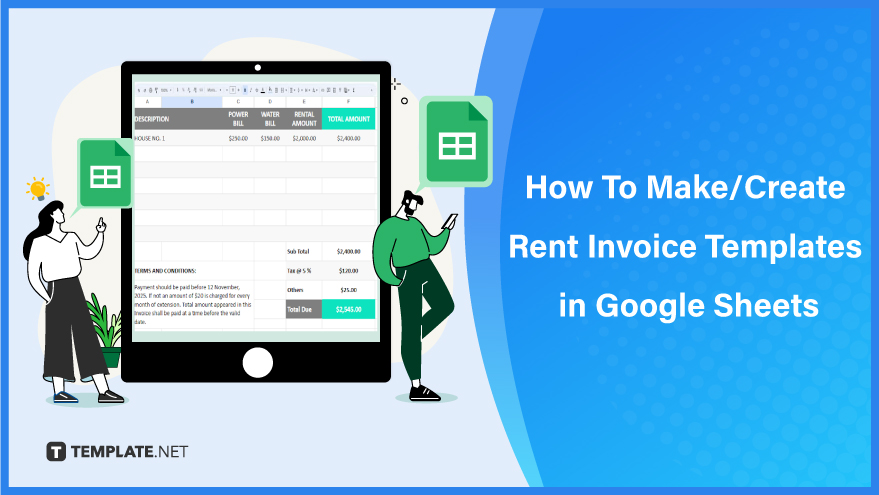
Build a Rent Invoice Template in Google Sheets – Step-by-Step Instructions
Google Sheets becomes your ally in creating a rent invoice template, offering a simple yet effective way to manage rental transactions. With our step-by-step instructions, you’ll learn how to construct a detailed and customizable rent invoice that simplifies your property management and enhances tenant communication.
How To Create Rent Invoice Templates in Google Sheets
-
Step 1: Choose a Rent Invoice Template from Template.net
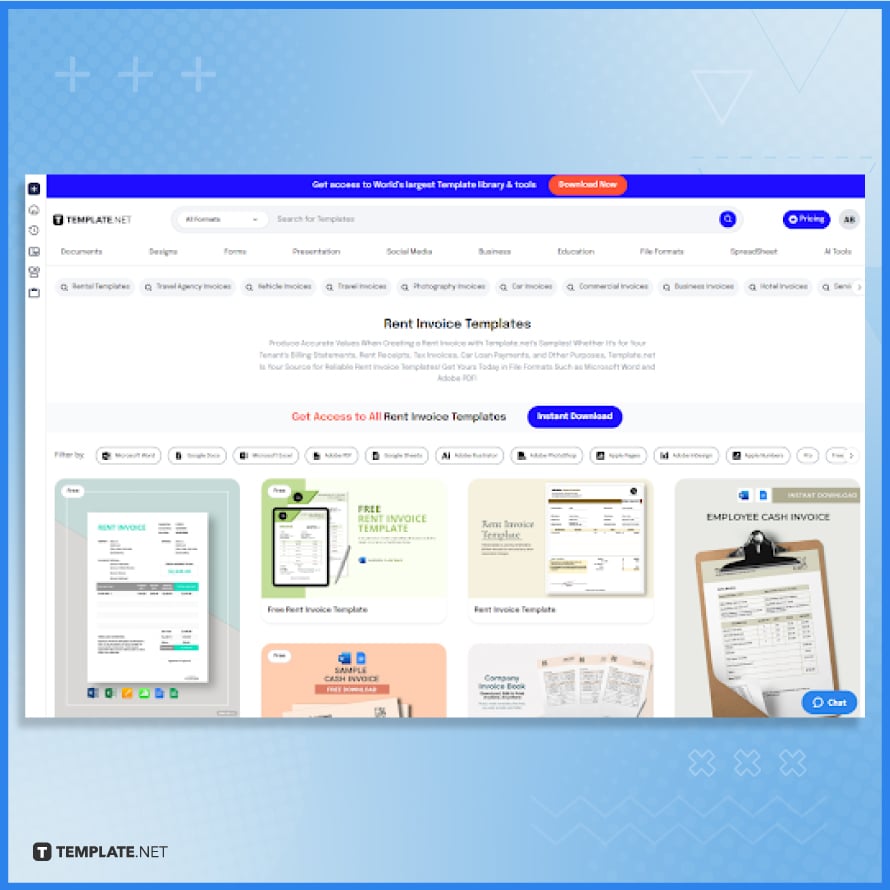
Browse the selection of rent invoice templates at Template.net. These templates come in various formats and designs, tailored to different rental business needs. Select a template that best fits your specific requirements for rental invoicing.
-
Step 2: Download the Selected Rent Invoice Template
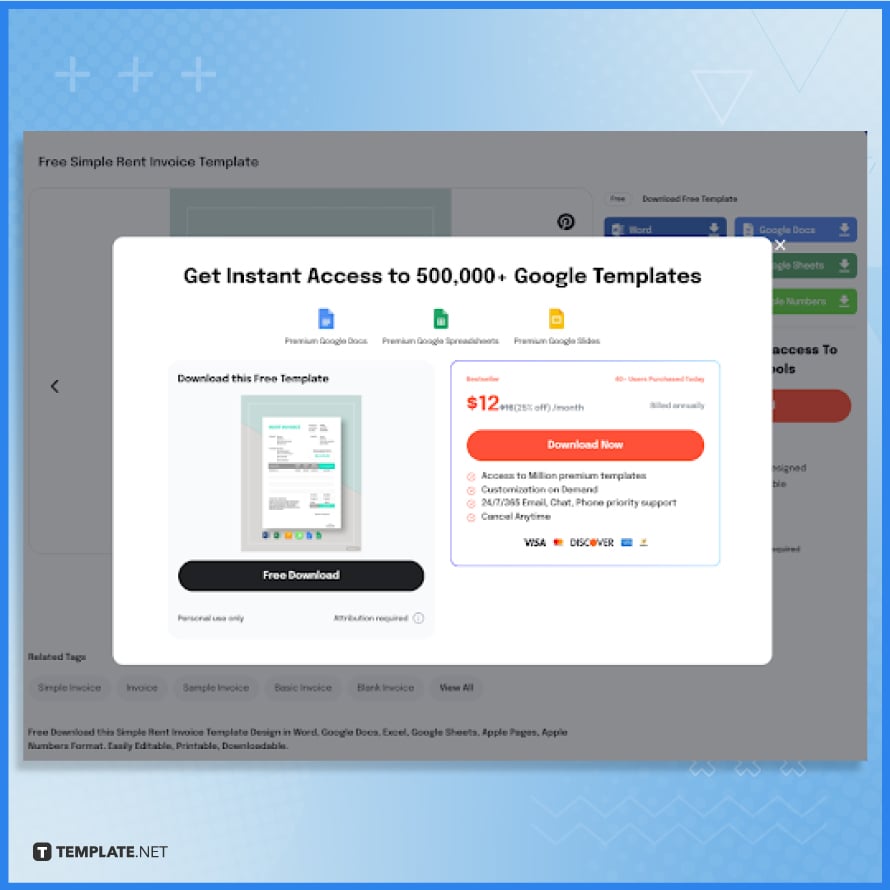
Once you’ve selected a suitable rent invoice template, proceed to download it. Ensure that you download it in a format that is compatible with Google Sheets.
-
Step 3: Make a Copy of the Downloaded Template
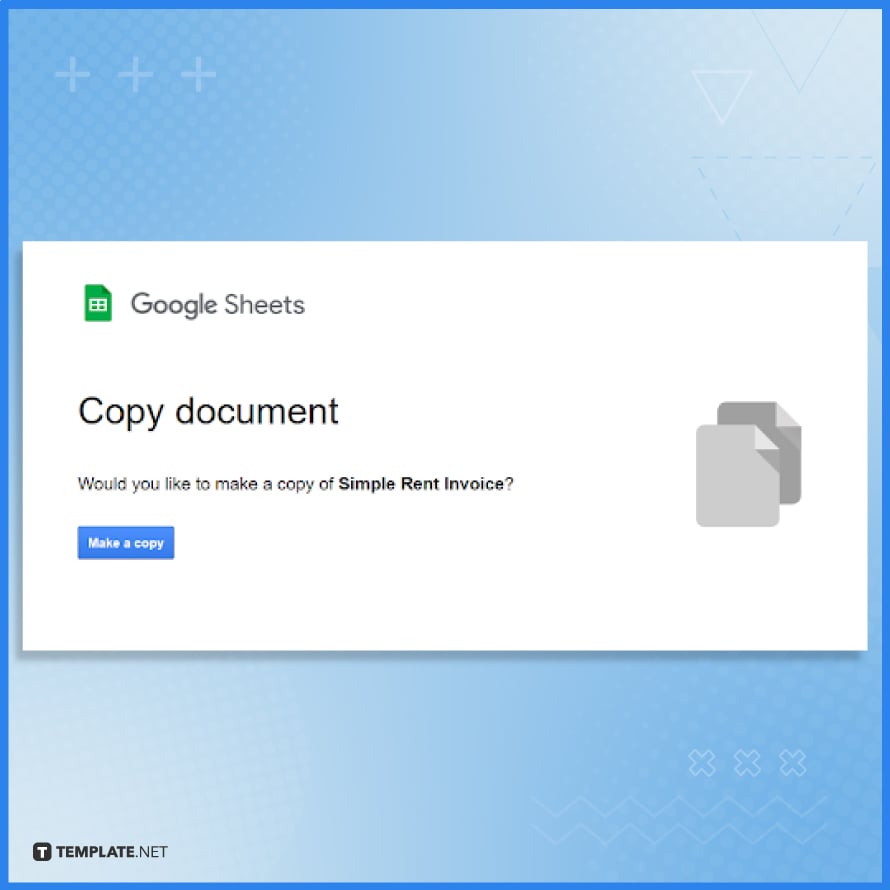
After downloading, make a copy of the downloaded file. Then, open it in Google Sheets.
-
Step 4: Customize the Invoice Template in Google Sheets
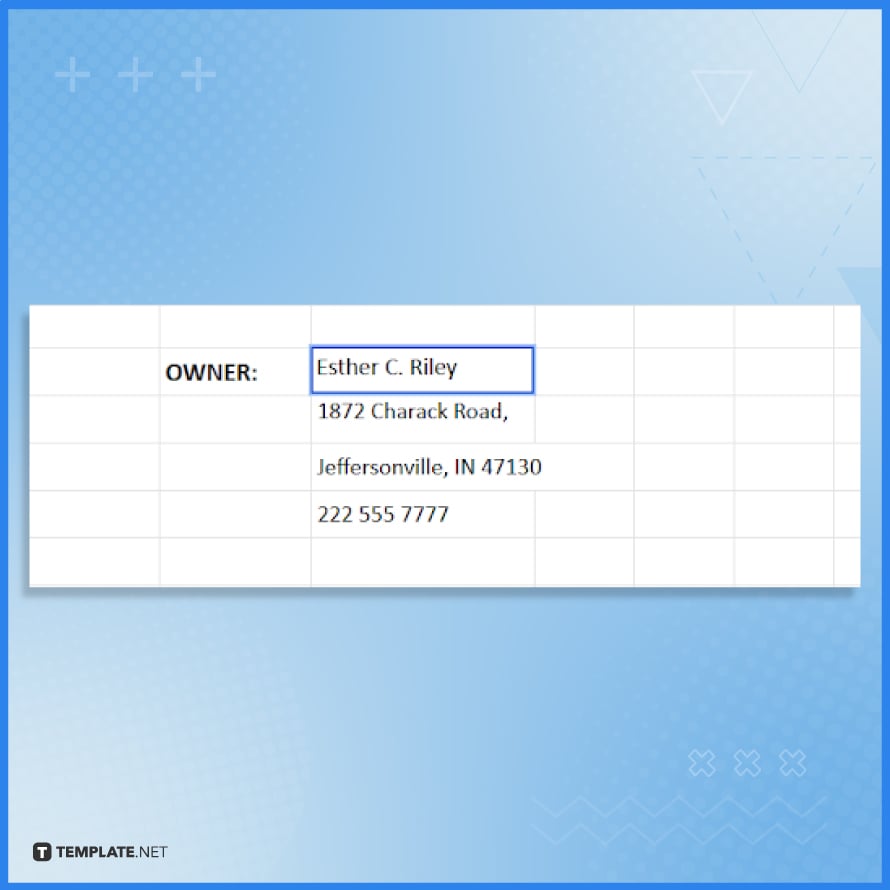
Start customizing the template in Google Sheets. Update the header with your rental business details, such as the company name, address, contact information, and logo. Make sure the header clearly indicates that the document is a rent invoice.
-
Step 5: Edit the Invoice Number, Date, and Tenant Information
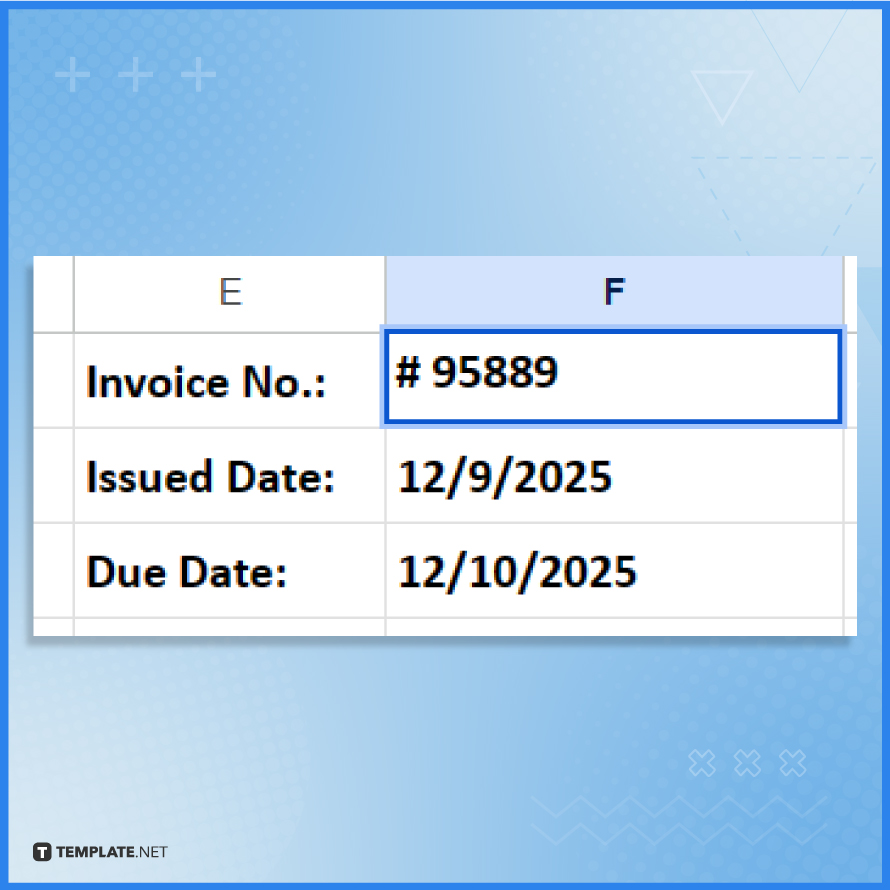
Modify the fields for the invoice number, issue date, and due date. Enter the tenant’s details, including their name, address, and contact information. Ensure each invoice has a unique number for tracking purposes.
-
Step 6: Detail the Rental Period and Charges
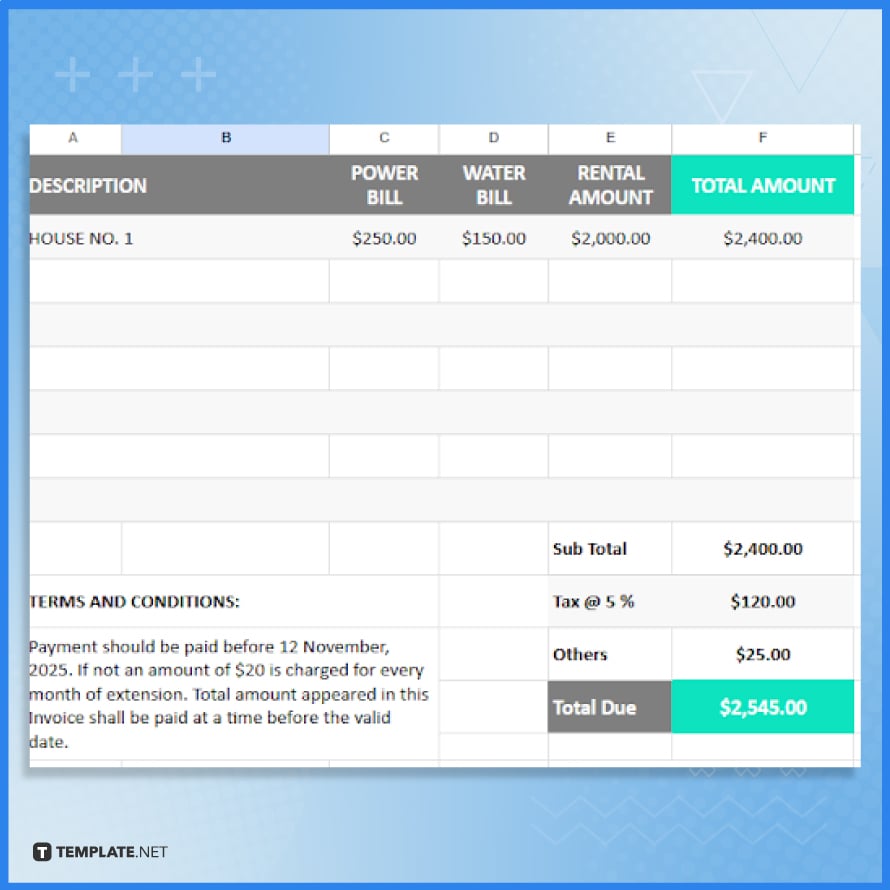
In the main section of the invoice, list the rental period and the charges associated with it. Include any additional fees or services provided during the rental period, such as utilities, maintenance, or other services.
-
Step 7: Implement Formulas for Auto-Calculations
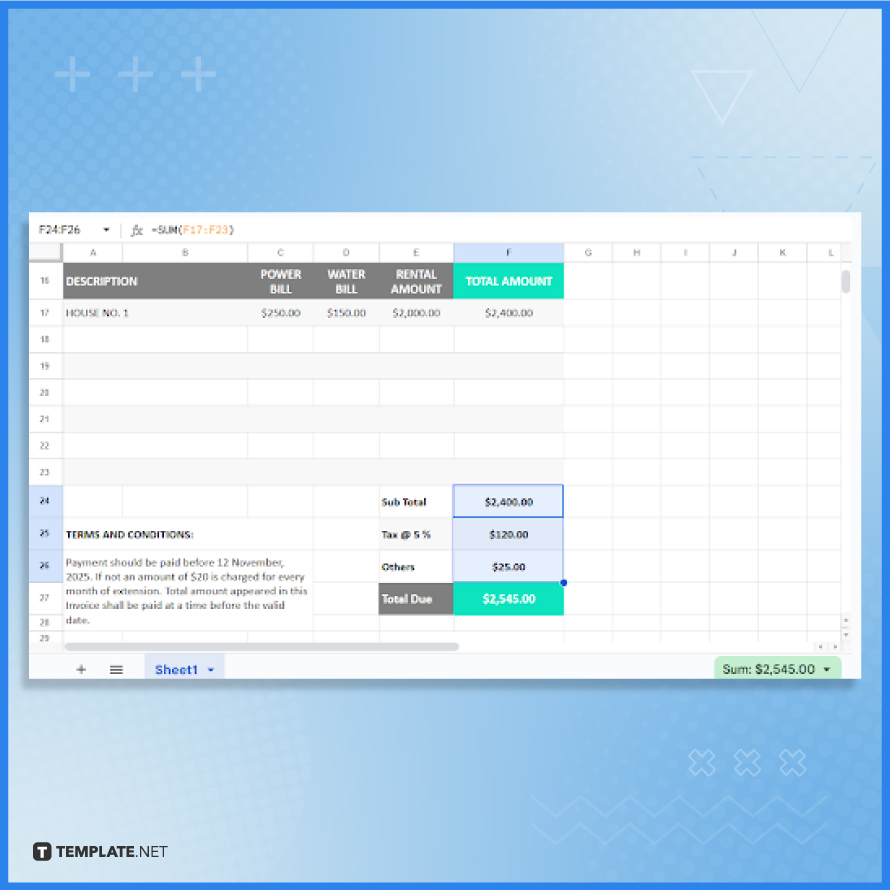
Ensure that the template includes formulas for automatically calculating the total rent, any additional charges, taxes (if applicable), and the final amount due. Adjust these formulas as necessary to fit your rental billing requirements.
-
Step 8: Review and Finalize the Rent Invoice
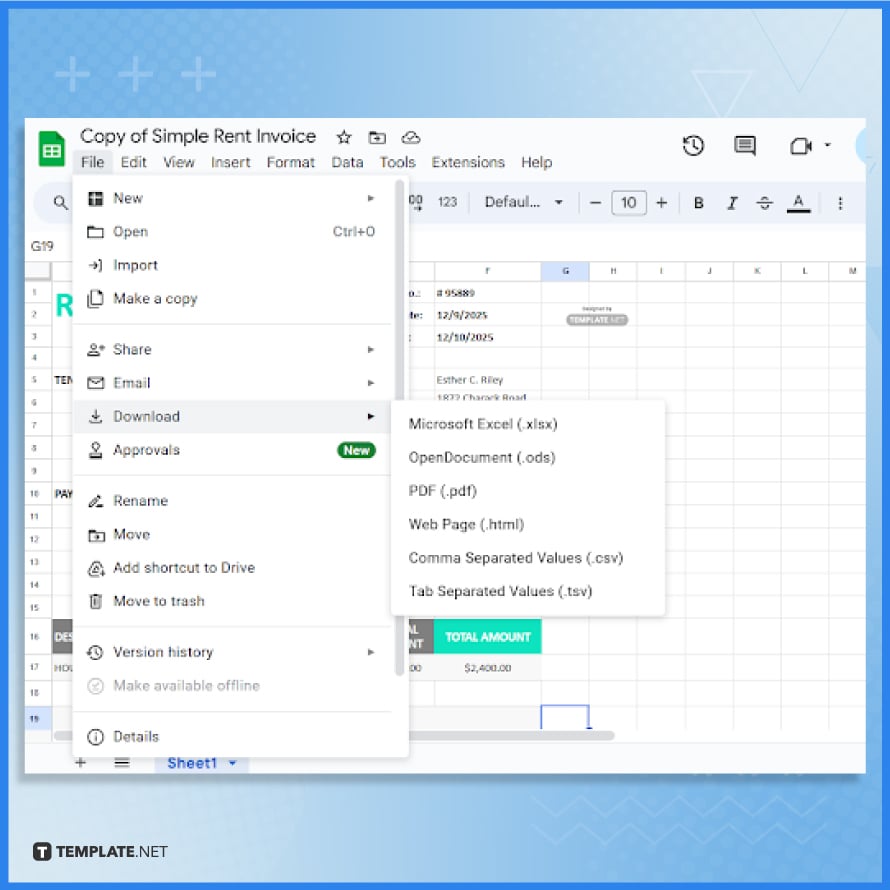
After entering all the details and ensuring the calculations are correct, review the entire invoice for accuracy. This includes checking all entered details and ensuring that the calculations are correct. Save and download the finalized rent invoice form template in your Google Drive for future use.
FAQs
What are the initial steps for setting up a rent invoice template in Google Sheets?
Start by opening a new Google Sheets document and setting up columns for rental periods, property details, rent amounts, and any applicable fees or taxes, ensuring there’s space for both landlord and tenant information.
Can Google Sheets automatically calculate totals and late fees for rent invoices?
Yes, you can employ formulas to automatically calculate the total rent due, including any additional fees or late charges, if applicable.
How do I customize the rent invoice template to make it look professional?
Customize your template by adding property photos or logos, using formal fonts, and incorporating a color scheme that reflects your property management brand or personal style.
Is it possible to make the rent invoice template reusable for different tenants in Google Sheets?
Absolutely, create a master template that can be easily duplicated and updated for each tenant, saving time and maintaining consistency.
What is the best way to share the completed rent invoices from Google Sheets with tenants?
After finalizing the invoice, you can share it directly through Google Sheets, or export it as a PDF for a professional and printable format that can be emailed or handed out physically.






