How to Make/Design Google Slides Presentation for Students
If you’re a student, it’s a huge plus if you can create excellent school presentations and university presentations. So take time to read our simple guide below.
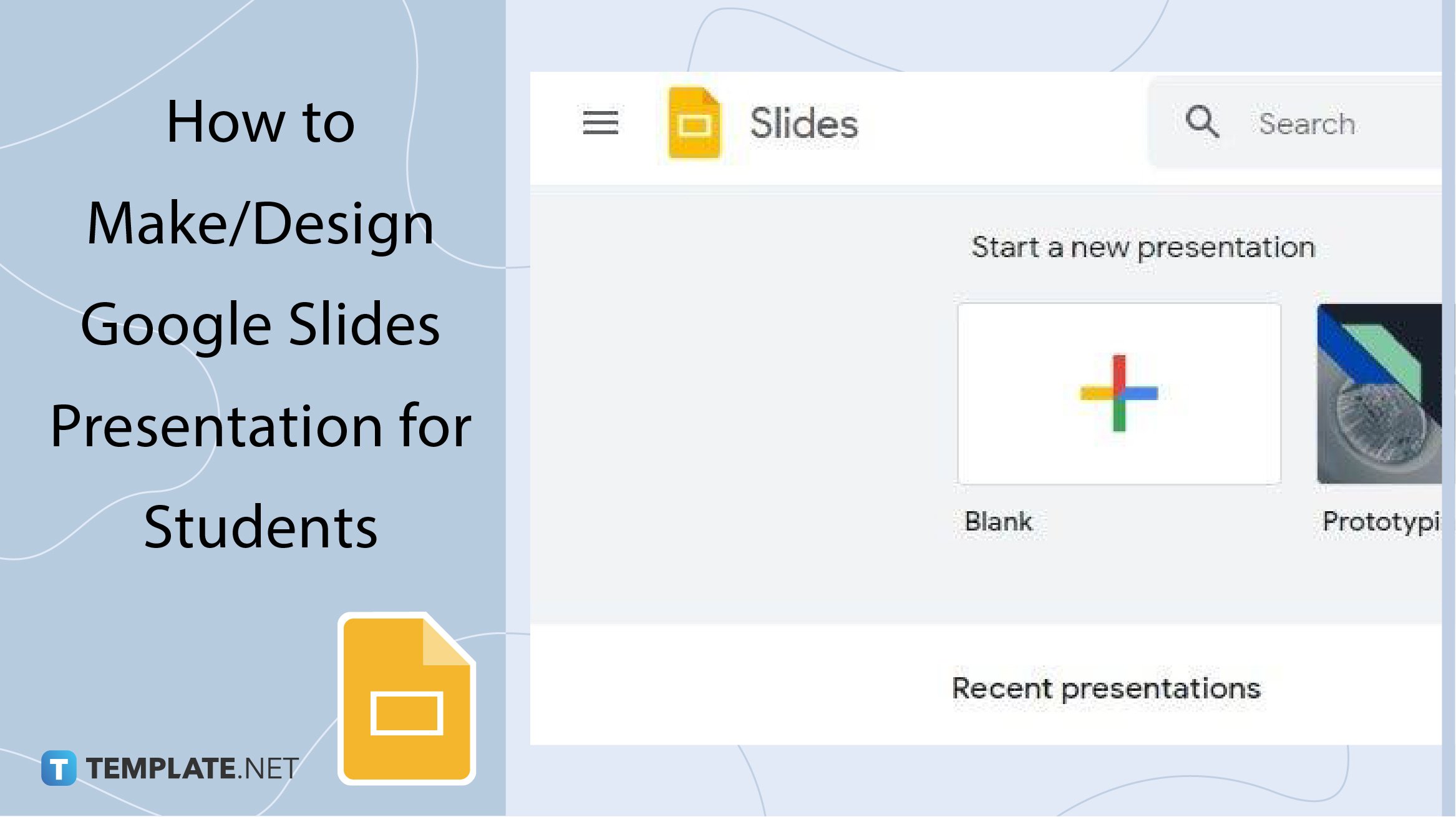
How to Make / Design a Google Slides Presentation for Students
-
Step 1: Launch Google Slides on Your Browser
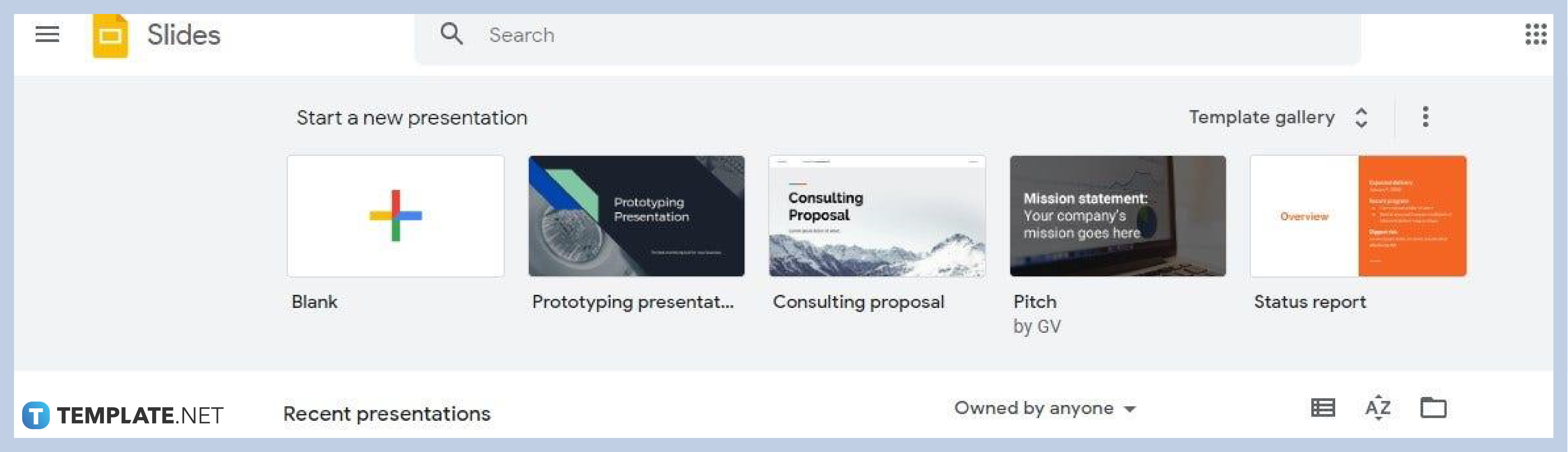
You can use any web browser you want to launch Google Slides. On the address bar, type docs.google.com/presentation to gain access to the site or app’s homepage. Click Blank to start a new presentation or you can start by opening any of the Google Slides Templates we have.
-
Step 2: Choose a Presentable Theme
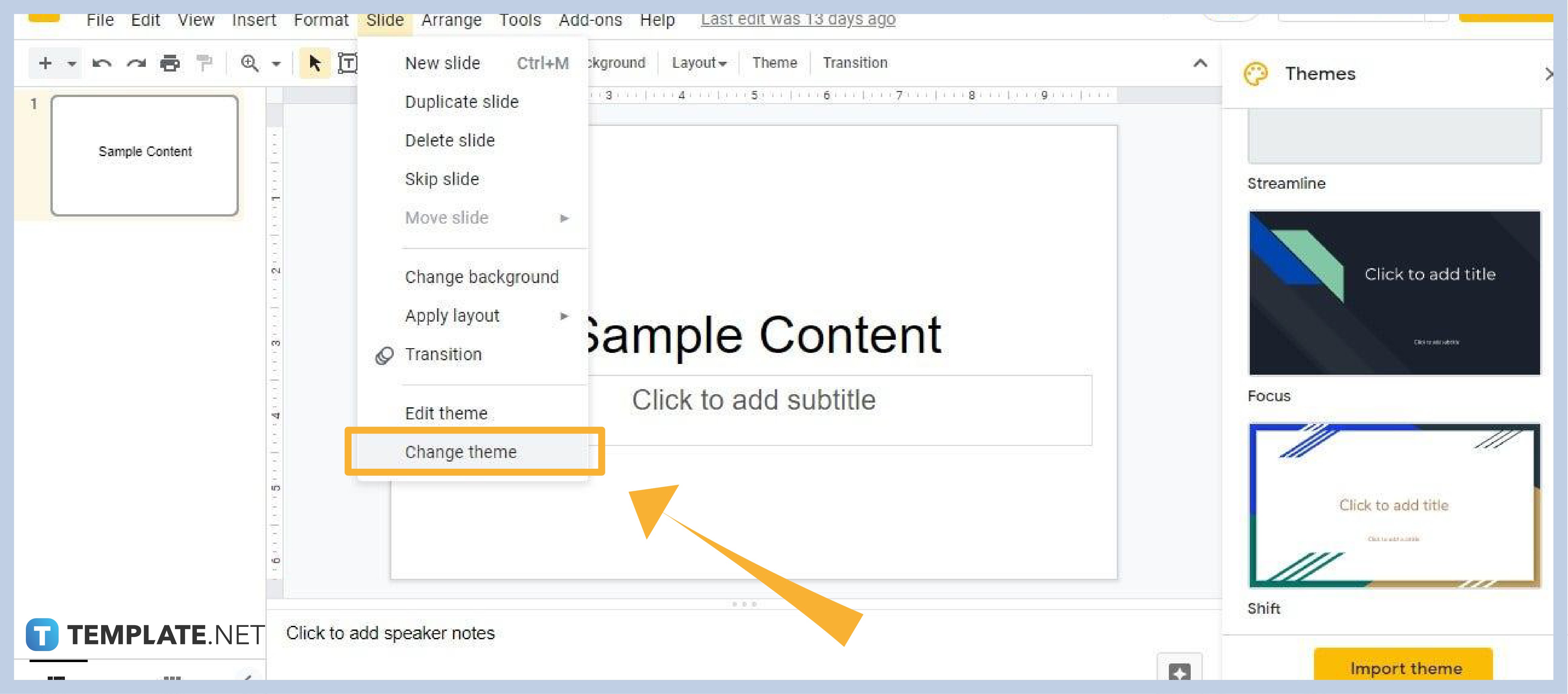
Your presentation needs to have a theme to make it lively. You can add themes in Google Slides itself. Go to Slide on the menu bar and select Change Theme. A panel on the right side of your screen will appear showing a list of unique themes perfect for a school activity.
-
Step 3: Type the Presentation Title
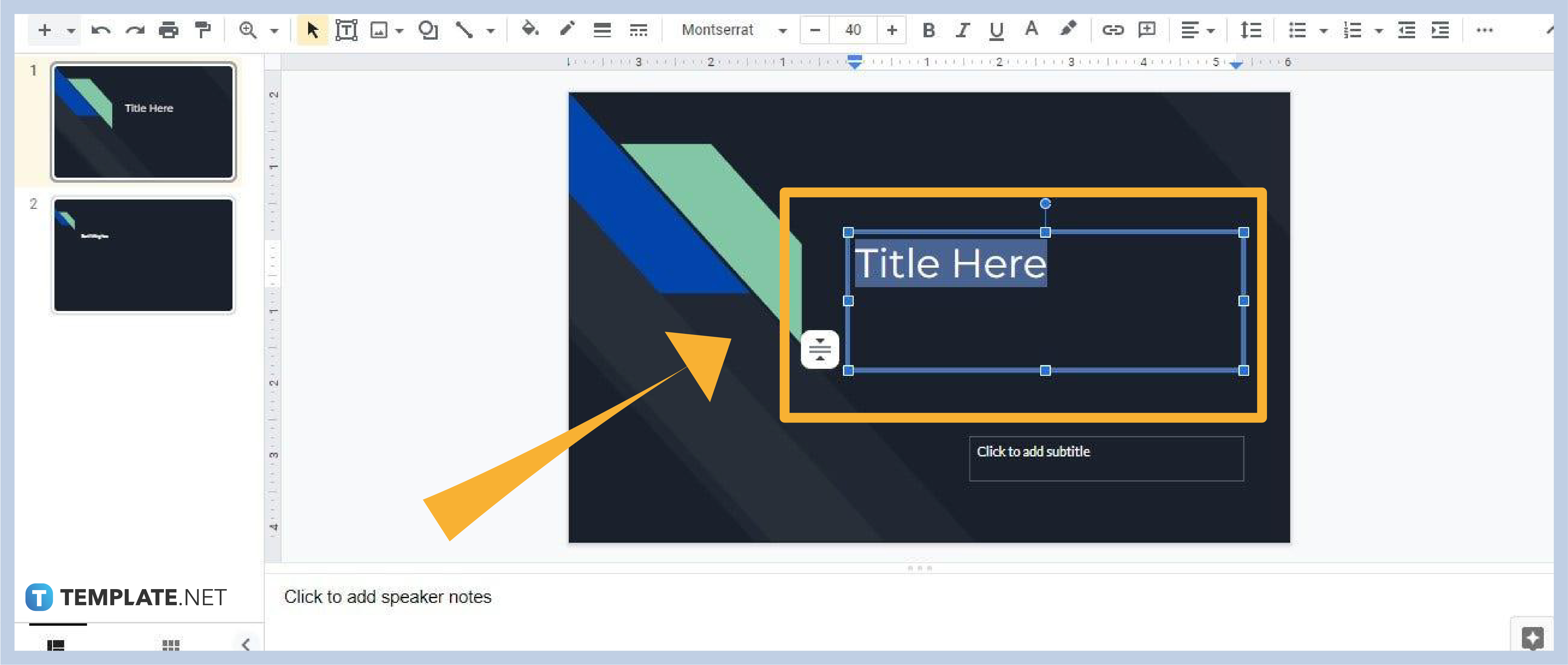
Type the title of the presentation on the first slide. Select a layout like the one in the image above. It needs to have a large enough font size to stand out. A font size of 40 will do.
-
Step 4: Begin Writing Your Presentation’s Content
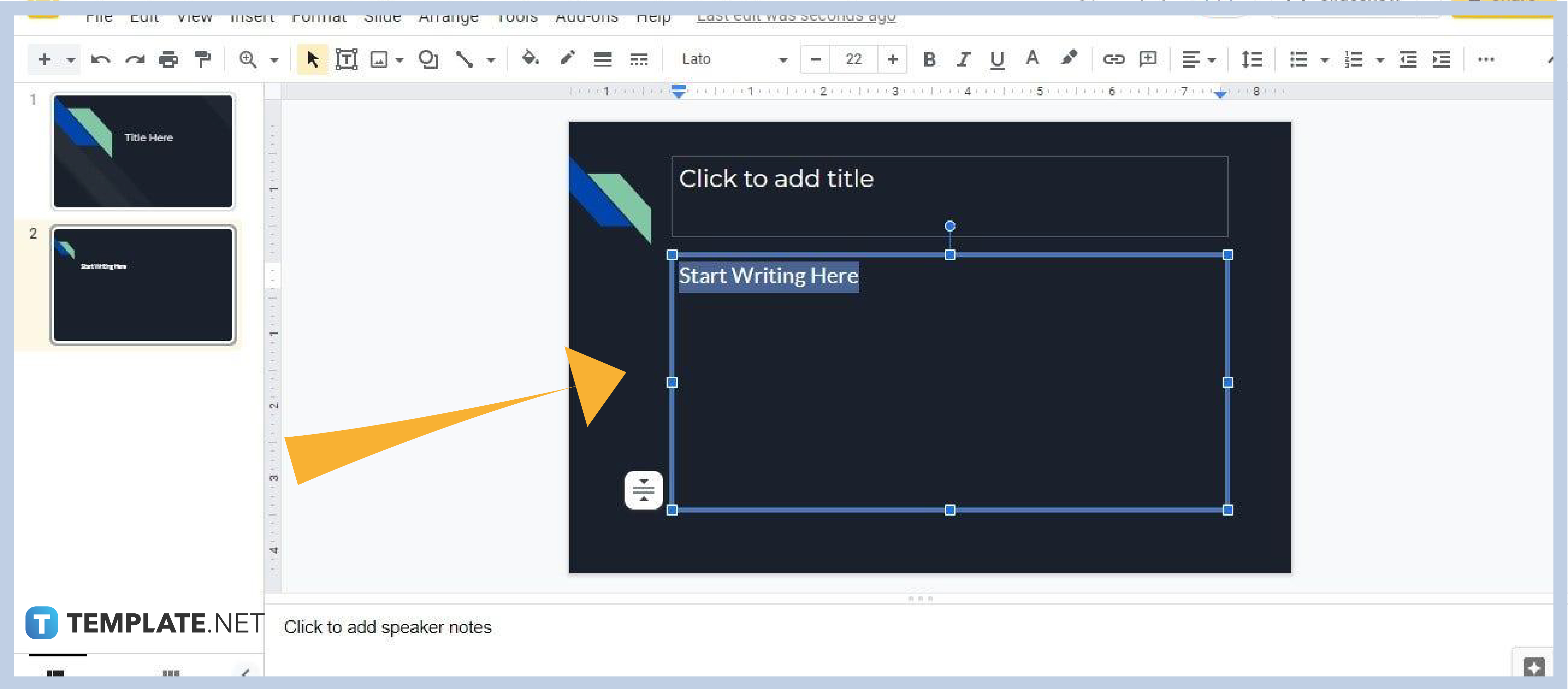
Add another slide with a layout like in the image above. On the text box, start writing or copy-pasting the content of your presentation. Once every sentence and paragraph is set, you can apply or add fonts in Google Slides to enhance the text’s presentability.
-
Step 5: Insert Videos, Images, Shapes, and More
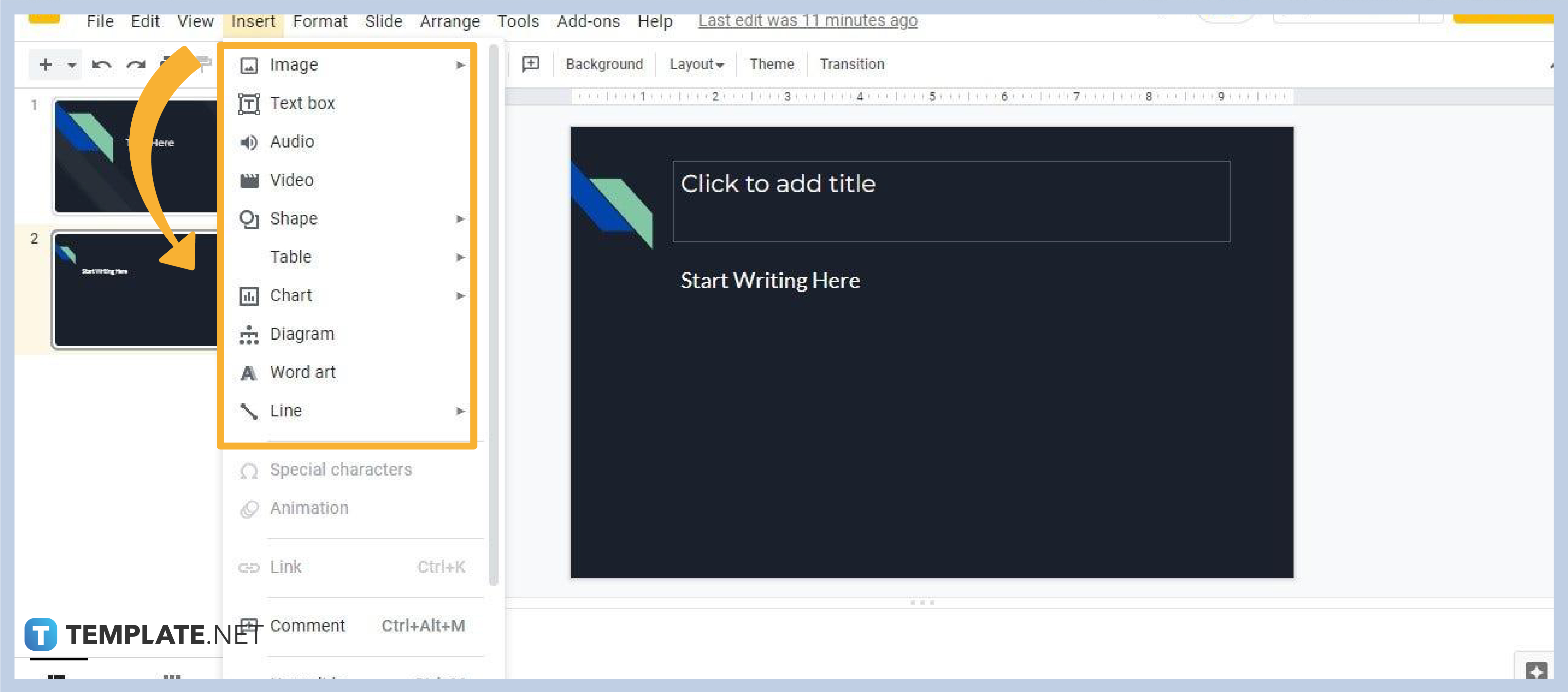
If you have videos, images, and other visual aids to supplement your presentation, add them to your slides as well. To insert images, add audio, embed a video, or add shapes, go to Insert on the menu bar and select any of the choices provided.
-
Step 6: Add Animations or Transitions
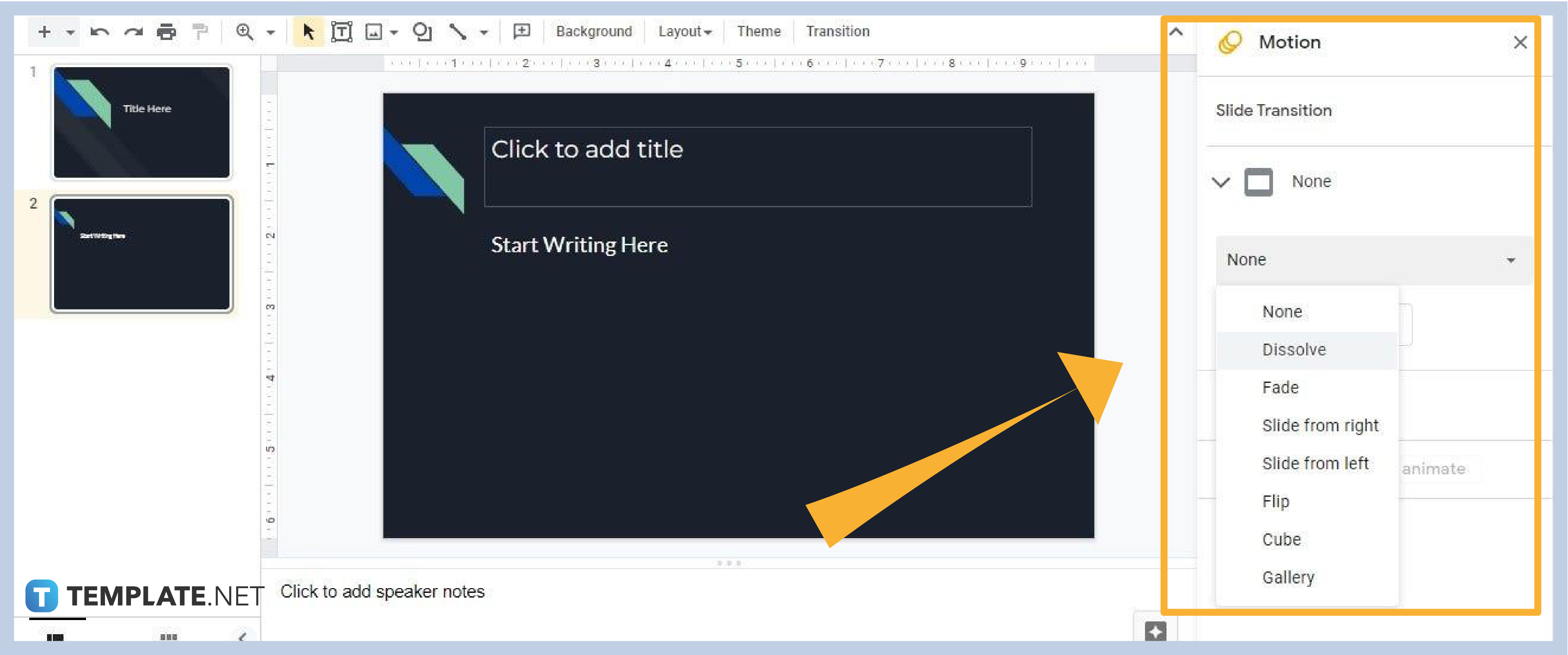
Though not necessary, adding animations or transitions would make your presentation look entertaining, especially for your classmates. So to apply those effects, click Transition on the toolbar and the Motion panel will appear on the right. Open Slide Transition and select the available animations or transition effects.
Why is Google Slides good for students?
Google Slides is great for students because it’s simple and easy to use. They don’t need to install or download it. They can access it directly on the web with a Google account. They can also easily share their presentation files and work together with their classmates or teachers in real-time.
Is Google Slides an ideal app for classroom lectures?
Yes, Google Slides is an ideal tool for classroom lectures. It’s more interactive and engaging than using chalks and chalkboards during classes. Teachers and students can also use Google Slides for online classes. Presentations made in the app are accessible and easy to share with the entire class.
Should elementary students learn how to use Google Slides?
It would be great if elementary students can learn how to use Google Slides. They should at least know the basics so when they reach high school or college, they can easily craft professional-level presentations. Google Slides and other apps similar to it are primarily used for many types of presentations such as for lectures and research paper proposals.
Can students add word art in Google Slides?
Yes, students can add word art in their Google Slides presentation. The option is available under the Insert menu.






