How to Merge Cells in Google Sheets
Google Sheets is a powerful and versatile tool that offers a multitude of features that can significantly enhance your data organization and presentation. One such feature is the ability to merge cells. Merging cells can be particularly useful when you want to combine data from multiple cells into one or when you want to create a header for a group of cells. This guide will provide a comprehensive overview of how to merge cells in Google Sheets.
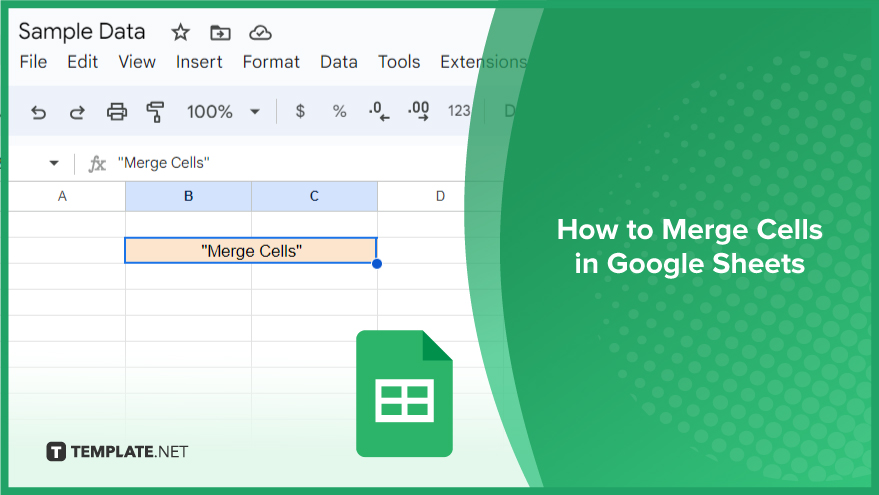
How to Merge Cells in Google Sheets
In the realm of spreadsheet wizardry, mastering the art of merging cells in Google Sheets can add a touch of finesse to your data presentation. Fear not, for the process is as straightforward as it is impactful.
-
Step 1. Open Your Google Sheets Document
Begin your journey into the world of cell merging by opening your Google Sheets document. Navigate to the sheet where your data resides, setting the stage for a visually cohesive presentation.
-
Step 2. Select the Cells to Merge
Precision is key. Click and drag your cursor over the cells you wish to merge. Whether it’s a single block or a strategic combination, ensure your selection aligns with the visual harmony you envision.
-
Step 3. Access the “Format” Option
Direct your attention to the menu bar at the top of the page. Click on the “Format” option with the poise of a maestro orchestrating a symphony of cells.
-
Step 4. Explore the “Merge Cells” Submenu
Hover over the “Merge cells” option within the dropdown menu. Behold a submenu unveiling three merger options: Merge All, Merge Horizontally, and Merge Vertically. Each holds the power to transform your selected cells into a unified entity.
-
Step 5. Choose Your Merging Destiny
Decide the nature of your merge by selecting one of the three options from the submenu. Merge All brings cells together in a harmonious union, Merge Horizontally aligns them side by side, and Merge Vertically stacks them in perfect cohesion.
-
Step 6. Witness the Merge Magic
With a click, watch the transformation unfold. The selected cells seamlessly merge into a singular, visually appealing unit. Revel in the elegance of your organized data.
You might also gain useful advice from these articles that offer tips for Google Sheets:
FAQs
Can I merge cells in Google Sheets without losing data?
Yes, merging cells retain the data from the upper-left cell, discarding information in other merged cells.
Is it possible to merge non-adjacent cells in Google Sheets?
No, currently, Google Sheets only allows the merging of adjacent cells.
What happens if I try to merge cells with conflicting data types?
Google Sheets will display an error message, preventing the merge if conflicting data types are encountered.
Can I revert a merged cell to its original state?
Yes, simply select the merged cell and choose the “Unmerge” option from the “Format” menu to revert to individual cells.
Will merging cells affect formulas within the merged range?
Merging cells doesn’t alter formulas; the merged cell will display the result of the formula in the upper-left cell of the selected range.






