How to Name Columns in Google Sheets
Google Sheets offers a versatile feature to name columns, greatly enhancing your ability to navigate and organize data. Whether you’re a student managing study data or a professional organizing business information, understanding how to name columns is essential for efficient spreadsheet management.
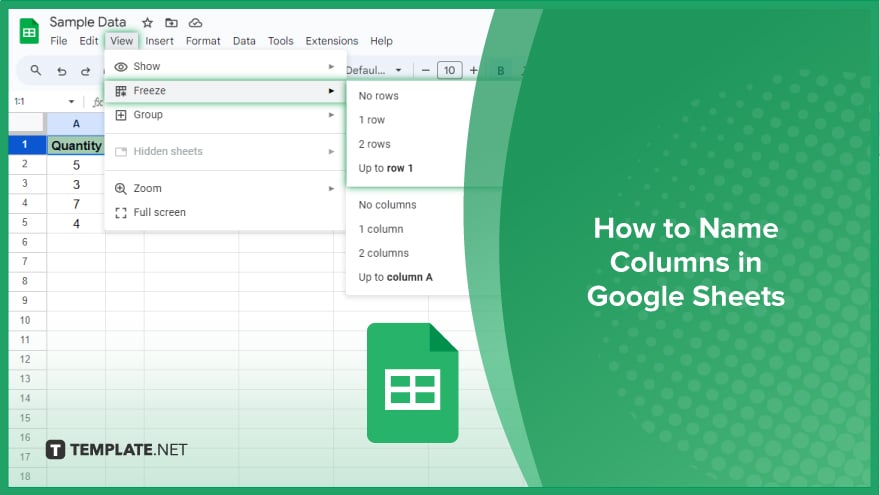
How to Name Columns in Google Sheets
Whether you are dealing with a small dataset for a school project or extensive data for business analysis, properly named columns make navigating through your spreadsheet much easier. Here’s how you can name columns in Google Sheets.
-
Step 1. Adding a Header Row
Your spreadsheet’s first row is usually reserved for the header, which contains your column names. To name your columns, simply click on the first cell of each column in the first row and enter the desired name. If your spreadsheet already contains data and you need to add a header row, you can easily insert a new row at the top.
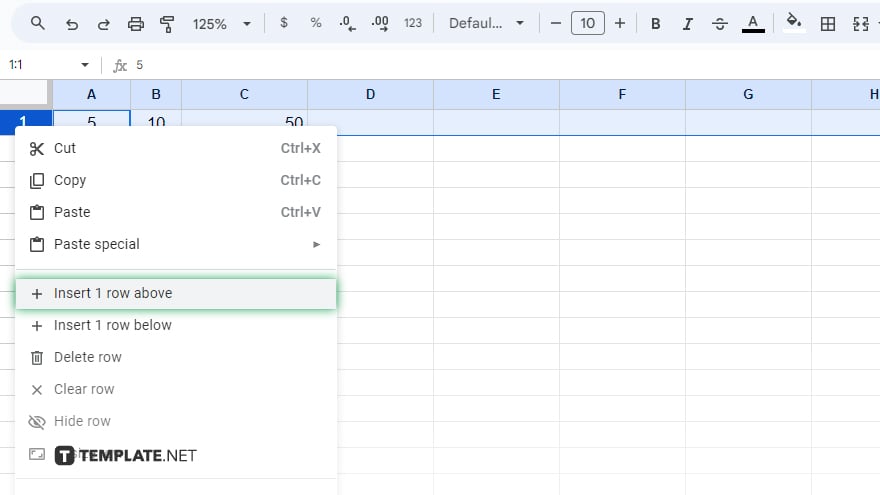
Right-click on the row number for the first row and select ‘Insert 1 above’ from the context menu. This action adds a new row at the top of your spreadsheet, where you can then input your column names.
-
Step 2. Freezing the Header Row
After naming your columns, it’s a good idea to freeze the header row. Freezing the header row keeps it constantly visible at the top of your spreadsheet, no matter how far down you scroll. This feature is especially helpful in maintaining a point of reference when working with large datasets.
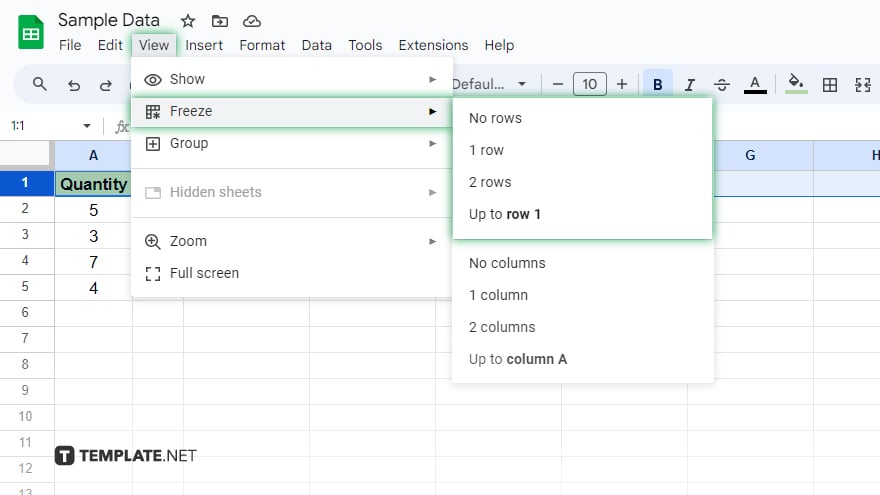
To freeze the header row, go to the ‘View’ menu, then ‘Freeze,’ and choose ‘1 row.’ With this setting, your column names will always be on display, simplifying the navigation of your spreadsheet.
You might also gain useful advice from these articles that offer tips for Google Sheets:
FAQs
Can I rename a column in Google Sheets without affecting the data in it?
Yes, you can rename a column by changing the header text without impacting the data within the column.
Is it possible to have multiple rows as headers for naming columns in Google Sheets?
Yes, you can use multiple rows as headers, but only the top row can be frozen as a header row.
How do I ensure the column names stay visible as I scroll down in Google Sheets?
Freeze the header row by going to ‘View’ > ‘Freeze’ > ‘1 row’ to keep column names visible while scrolling.
Can I use numbers or special characters in naming columns in Google Sheets?
Yes, column names can include numbers and special characters, but they should start with a letter for clarity.
What happens if I delete the header row in Google Sheets?
Deleting the header row removes the column names, but it does not affect the rest of the data in the columns.






