
How to Remove Underline in Google Sheets
Google Sheets not only excels in data management but also offers flexible text formatting options, including the removal of underlines. Ideal…
Jun 24, 2022
If you have already named a Google Classroom class name and want to rename it, it’s okay. You can name it again by following this quick and easy tutorial on renaming classes in Google Classroom.
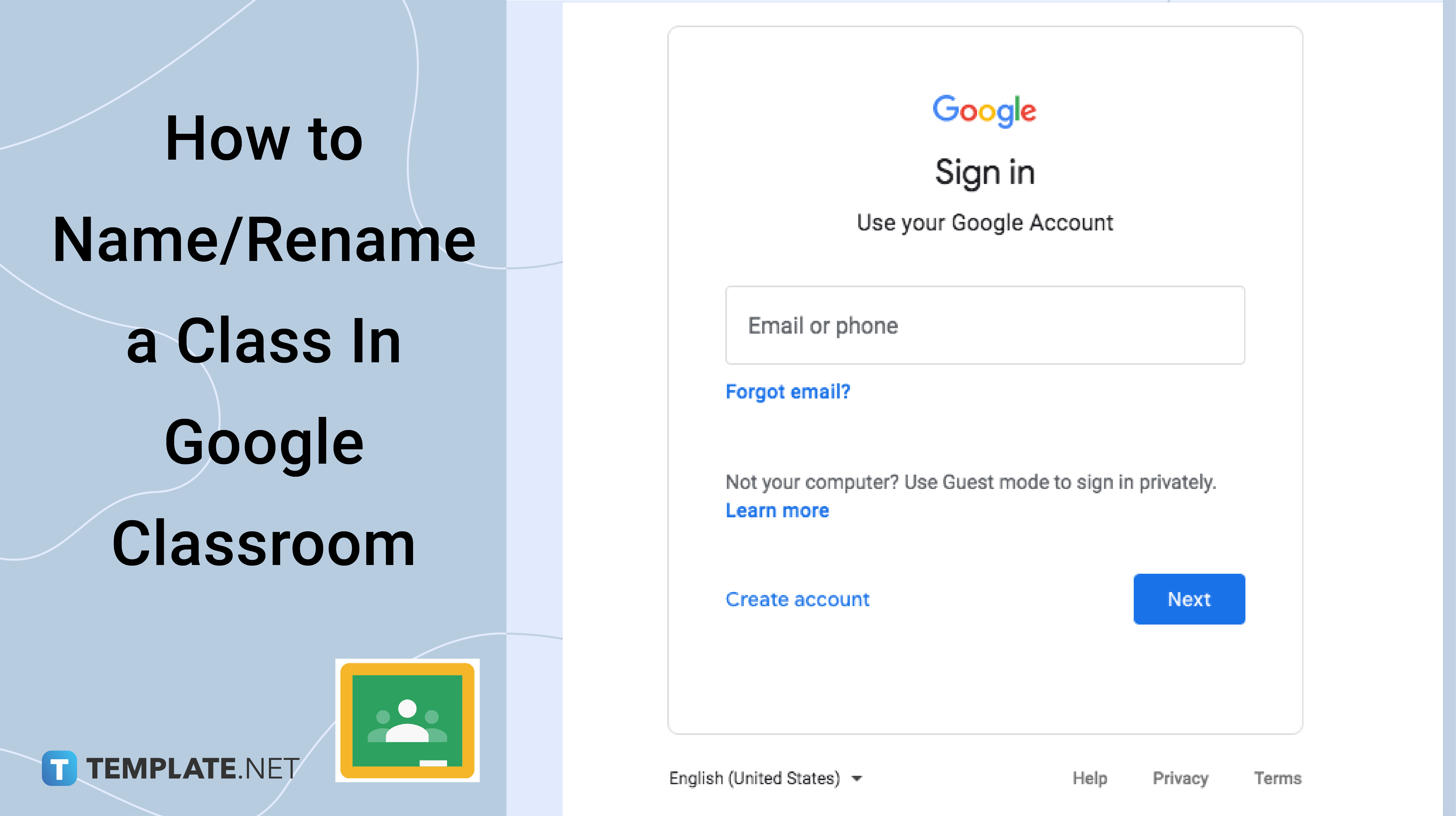
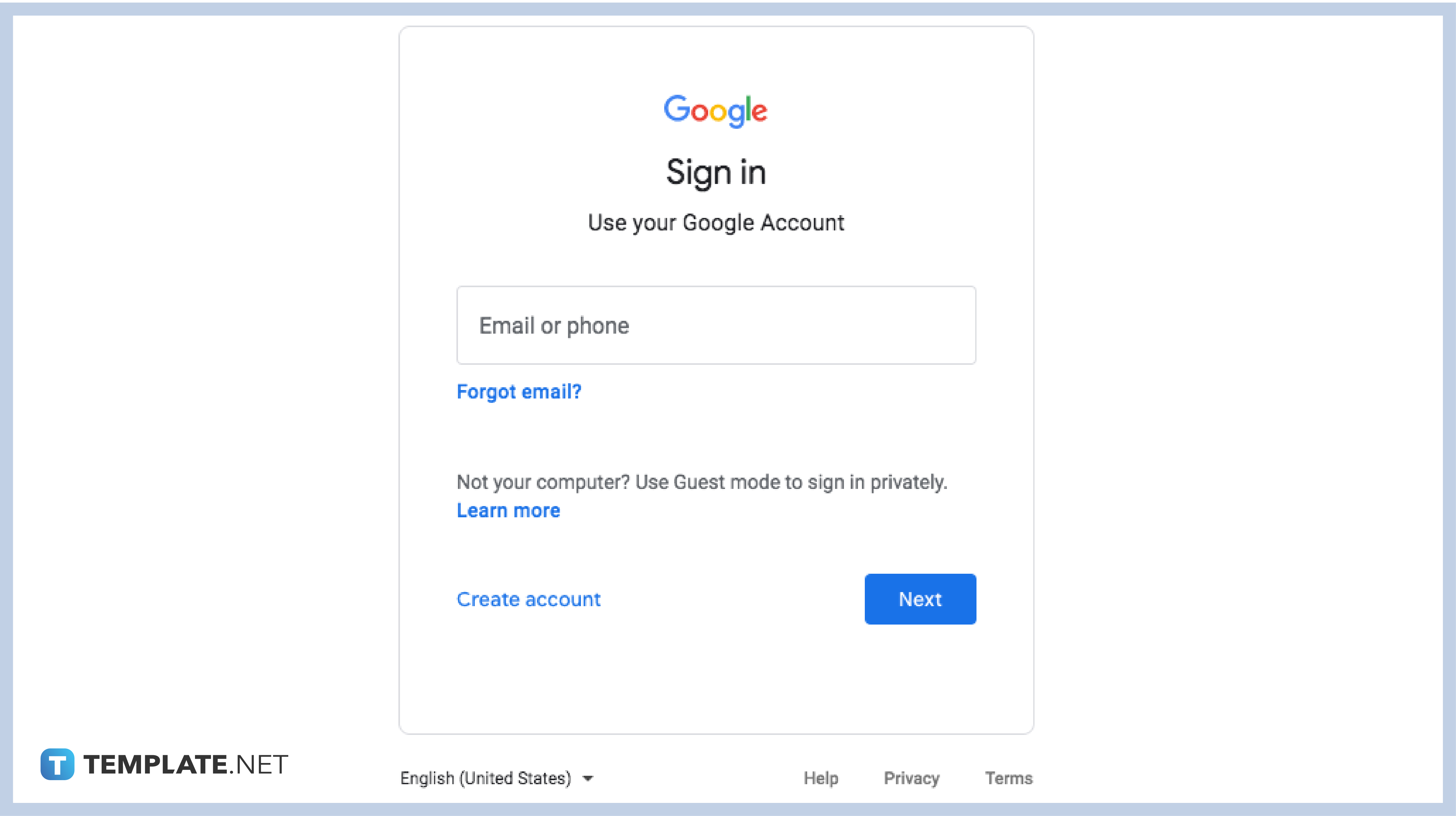
Log in to your account to access your Google Classroom classes. For those who are using G Suite accounts, make sure that your account is authorized to access classes, otherwise, ask the administrator for login details. If you do not have an account yet, you can create a new account and have it verified.
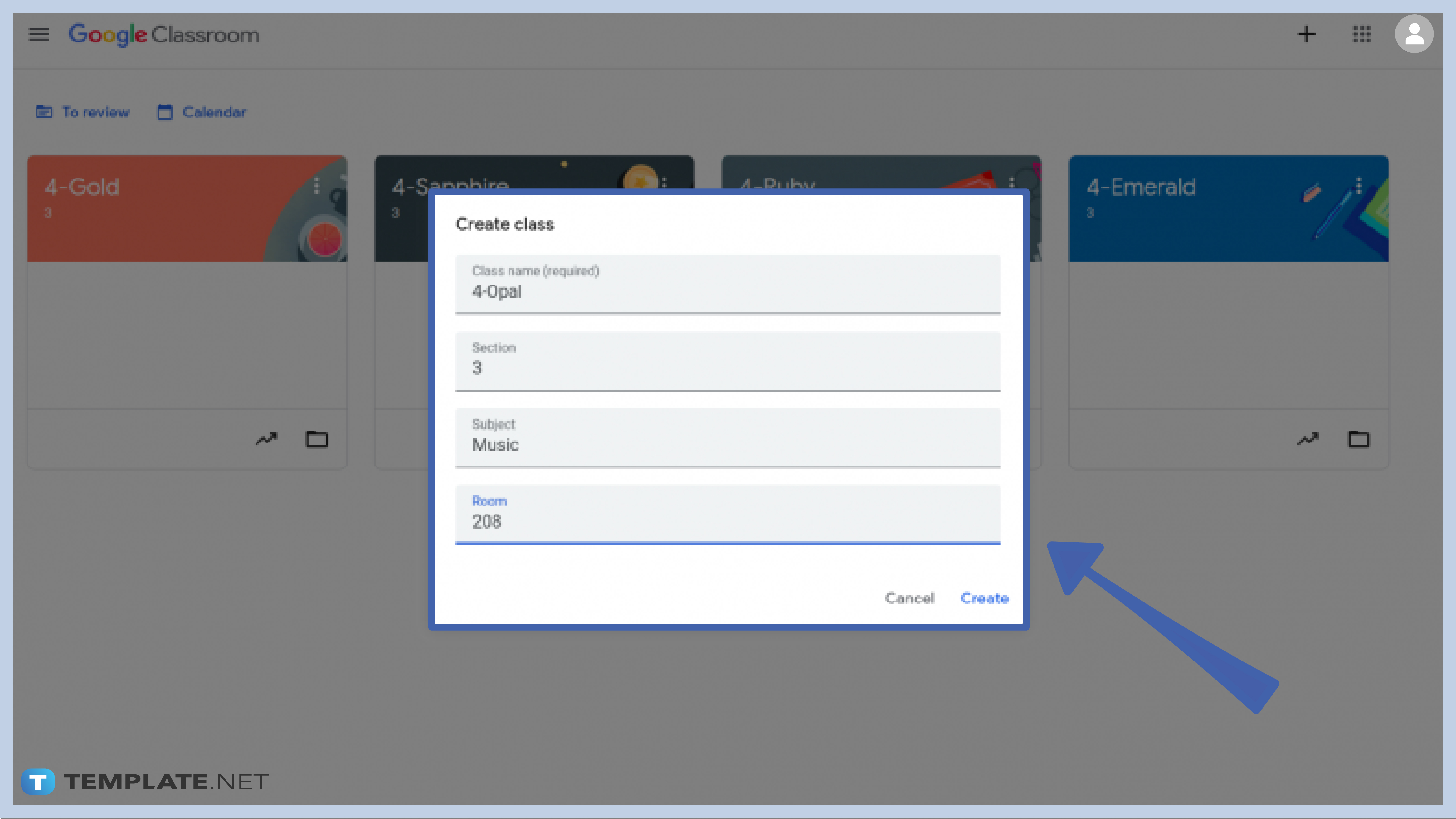
When you create a new class, a menu box will appear asking you to enter some details including the class name, section, subject, and room. After you type the information needed, click Create and you will be redirected to the dashboard of your room.
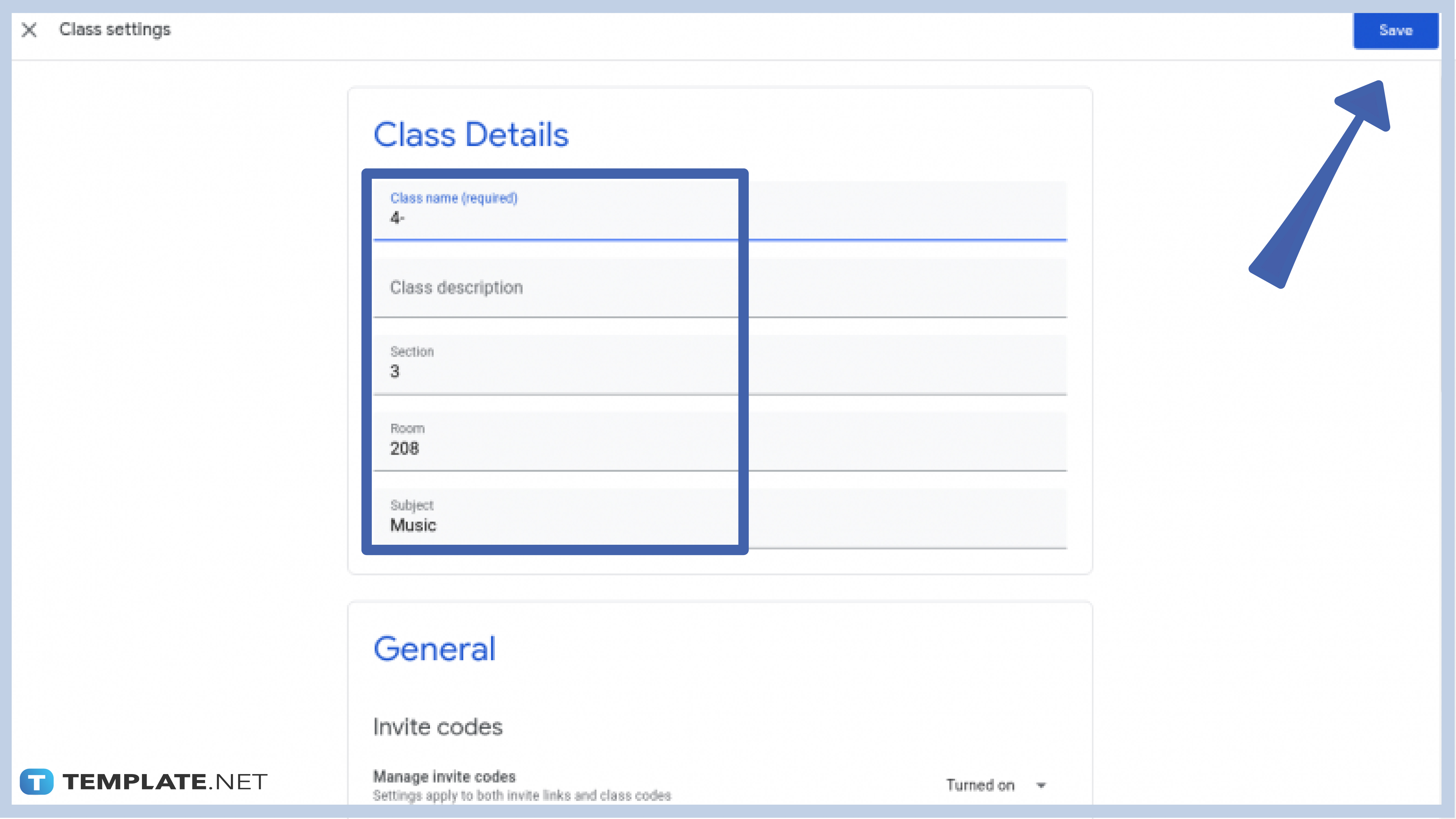
To rename an existing or old classroom, locate the Class Settings menu and click it. Just like naming a new class, you need to enter the new name of the class in the class name box provided for you and then click Save.
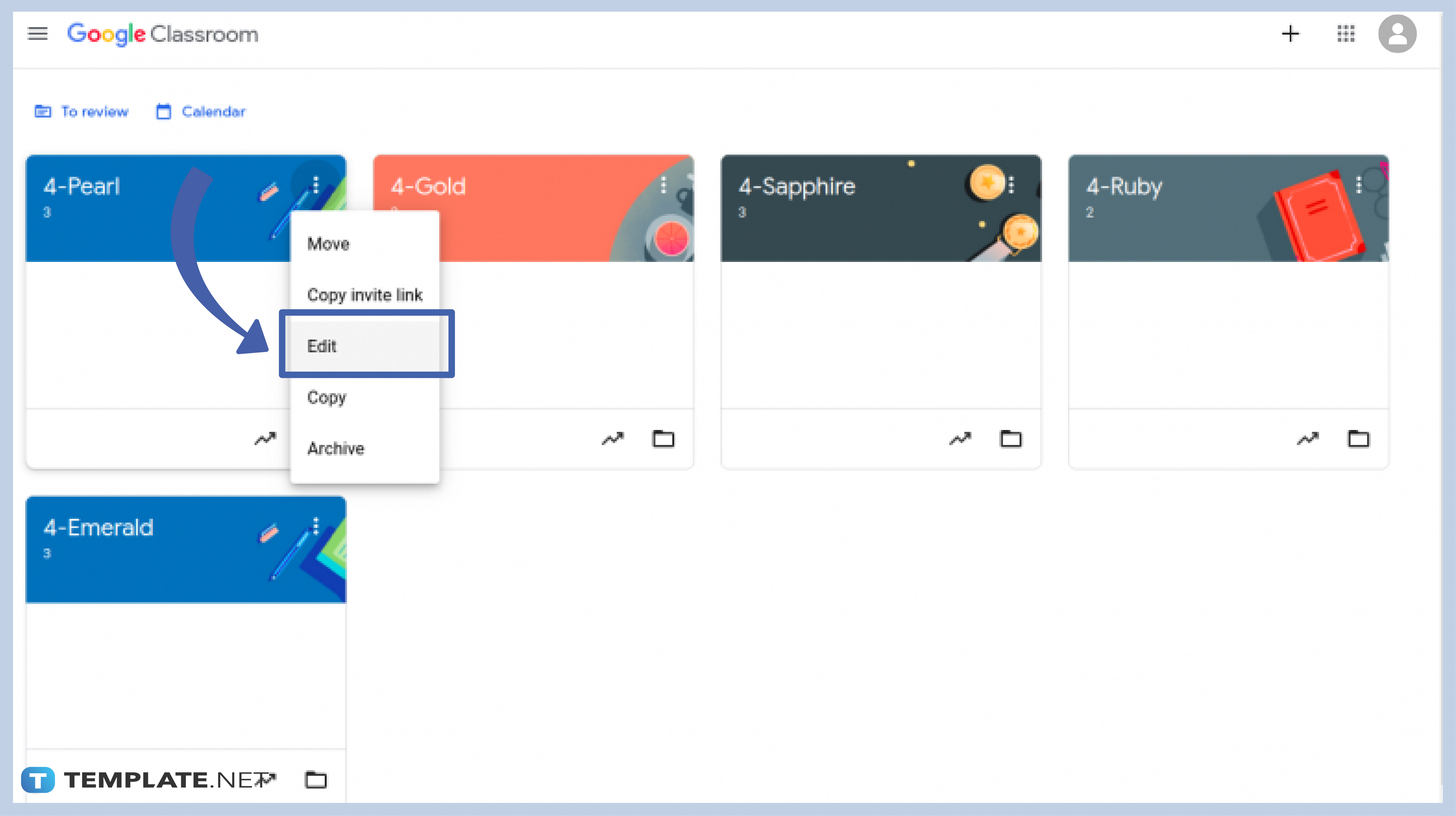
If you want to change the name of your class quickly, you can use this option instead. Go to your class roster and pick the class card which you want to rename. On the right side of that class card, click on the three dots and choose Edit. Enter the new name of the class and click Save.
For teachers who cannot rename a class, you might have been restricted by an administrator or there were problems on your side, either the Internet or your app (if you are using mobile gadgets).
With the current function of Google Classroom, only primary teachers have the privilege to rename a class.
If you cannot rename a copied class, there might be some technical issues on the tool’s side. Most of the time, however, it has to do with your mobile app or Internet, as they may affect the performance of the tool. You can also check on your administrator’s side if there were restrictions placed.

Google Sheets not only excels in data management but also offers flexible text formatting options, including the removal of underlines. Ideal…

Google Sheets offers a wide range of features that can help you organize, analyze, and manipulate data effectively. One…

Indentation in Google Sheets is a handy feature that can significantly enhance the readability and organization of your…

Google Sheets is a vital component of the Google Workspace suite that empowers users with diverse functionalities for efficient data…

Google Sheets simplifies the process of statistical analysis, particularly in calculating the range of a data set. This guide will walk…

Google Sheets is a popular spreadsheet application that offers a variety of features that can be used to create flow…

Standard deviation, a key statistical measure for gauging data variability, plays a crucial role in fields like finance, science, and…

Google Sheets is a versatile spreadsheet application that allows for a variety of formatting options, including the addition of lines. This…

Personal loan trackers are one of the ways people can manage the finances of their property and gain financial power…