How to Pin Rows in Google Sheets
Google Sheets is a powerful tool in Google Workspace that offers various data management features. One such feature is the ability to pin rows, which in Google Sheets can be particularly useful when dealing with large datasets, as it allows you to keep certain rows visible at all times.
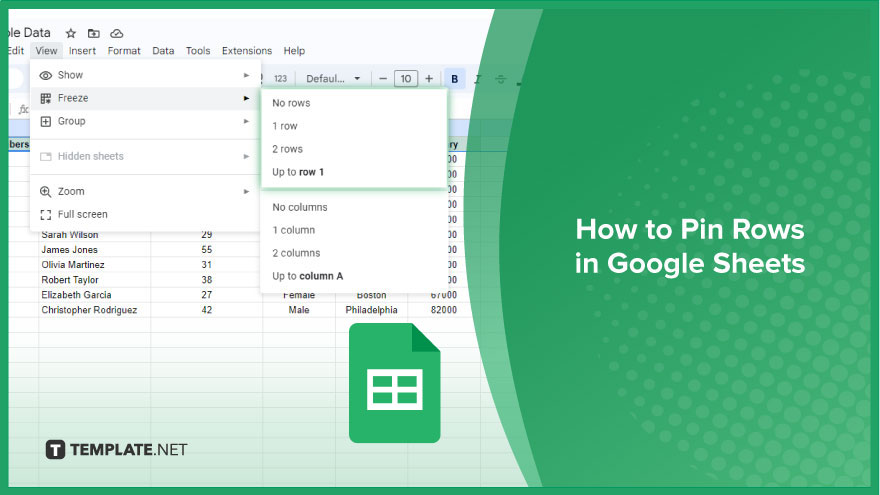
How to Pin Rows in Google Sheets
Streamlining your Google Sheets for optimal data organization is key to a seamless workflow. One effective way to achieve this is by pinning rows. Let’s go through the steps of pinning rows in your Google Sheets.
-
Step 1. Open Your Google Sheets Document
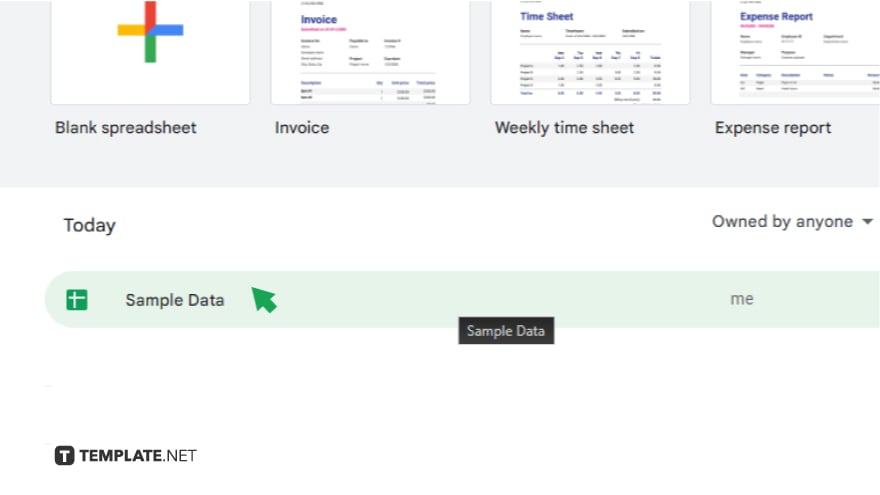
Begin by opening the Google Sheets document that you want to work on. If you haven’t created one yet, go ahead and start a new sheet.
-
Step 2. Select the Row You Want to Pin
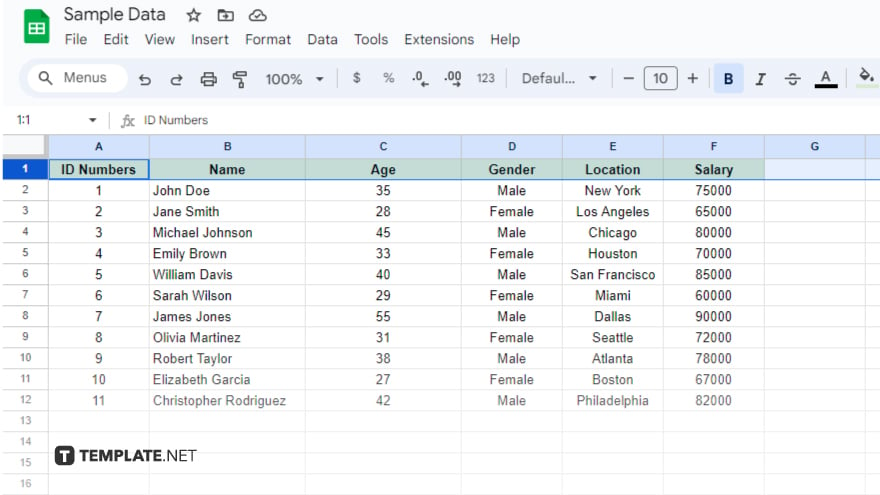
Identify the specific row you wish to pin by clicking on the corresponding row number located on the left side of the sheet. This will highlight the entire row, indicating your selection.
-
Step 3. Access the “View” Menu
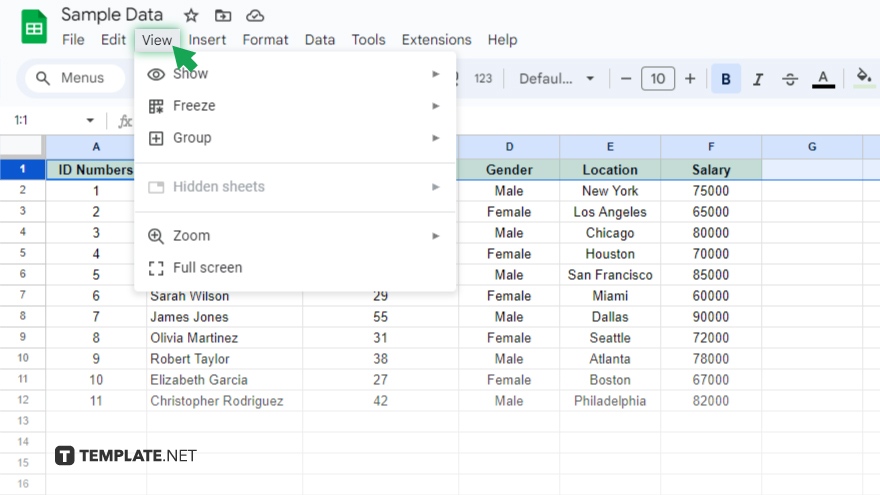
Navigate to the top of the page and locate the “View” menu. Click on it to reveal a dropdown menu with various options to customize your view settings.
-
Step 4. Hover Over the “Freeze” Option
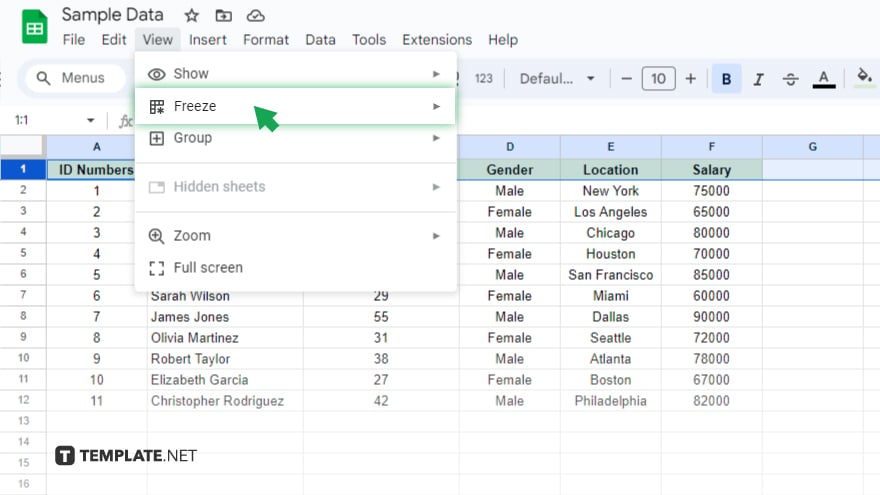
Within the “View” menu, hover over the “Freeze” option. This action prompts a side menu to appear, offering different freezing options.
-
Step 5. Choose the Number of Rows to Pin
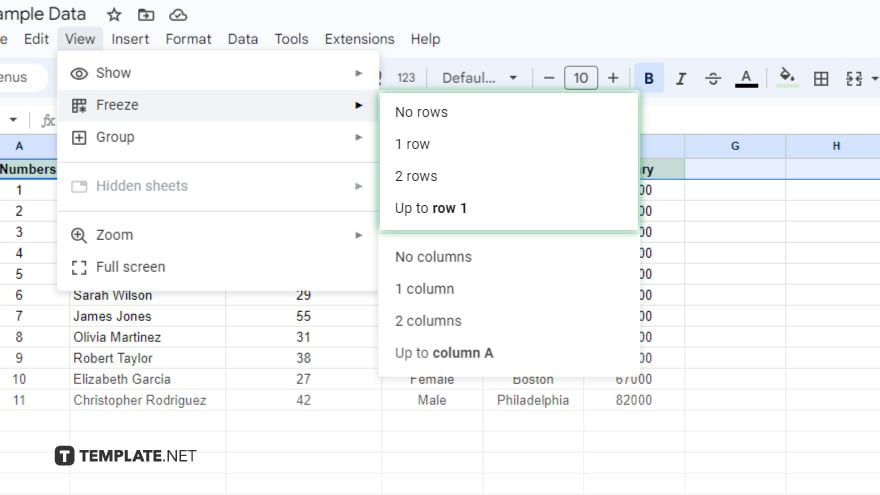
Select the appropriate freezing option based on your preference. If you want to pin just one or two rows, click on “1 row” or “2 rows” accordingly. For more than two rows, opt for “Up to current row (X),” where X represents the number of the row you previously selected.
You might also gain useful advice from these articles that offer tips for Google Sheets:
FAQs
How do I pin rows in Google Sheets?
Simply click on the row number, go to “View” at the top, choose “Freeze,” and select the desired number of rows.
Can I pin more than two rows in Google Sheets?
Yes, use the “Up to current row (X)” option, where X is the number of the row you’ve selected.
Is it possible to unfreeze or unpin rows later?
Yes, go back to “View,” select “Freeze,” and choose “No rows” to unfreeze all pinned rows.
How can I identify which rows are pinned in Google Sheets?
Pinned rows will stay visible at the top of your sheet as you scroll, making them easy to spot.
Can I pin rows in a specific section of my spreadsheet?
No, Google Sheets allows you to pin rows only at the top, not in other parts of the sheet.






