How to Put Checkboxes in Google Sheets
Google Sheets introduces an intuitive way to manage tasks and data with checkboxes. Suitable for beginners and advanced users alike, mastering checkboxes is a step towards more dynamic and interactive data management.
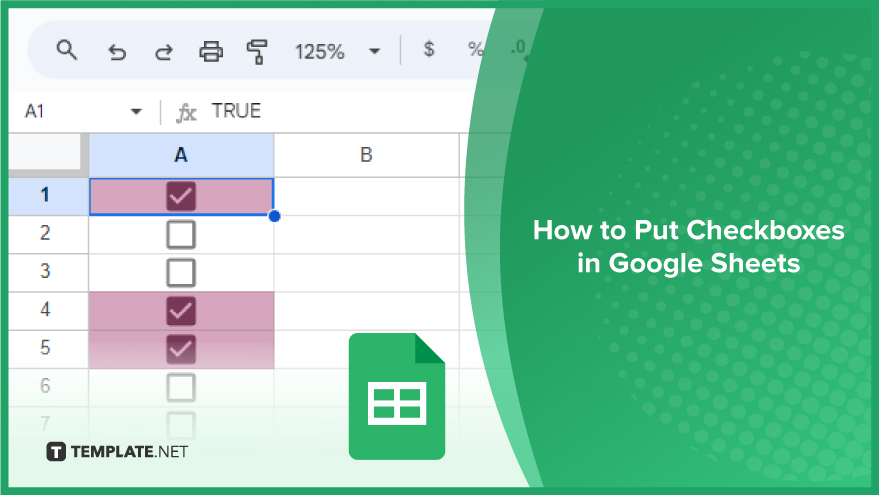
How to Put Checkboxes in Google Sheets
Starting to use checkboxes in Google Sheets can transform how you track and manage data, whether for personal checklists or professional project management. This step-by-step guide will walk you through adding, customizing, and using checkboxes in Google Sheets.
-
Adding Checkboxes to Google Sheets
To begin, open your desired Google Sheets document where checkboxes are needed. Select the cell or range of cells where you wish to see the checkboxes. Then, simply navigate to the ‘Insert’ menu located at the top of your page and choose ‘Checkbox’ from the dropdown options. This action will instantly place a checkbox in each selected cell.
-
Customizing Your Checkboxes
Customization is key in making your checkboxes fit your specific requirements. Google Sheets provides options to modify the appearance of your checkboxes. Start by selecting the cells with checkboxes. Next, access the ‘Format’ menu at the top, then click on ‘Cells.’ In this section, you have the liberty to alter the size, alignment, and even the color of your checkboxes, making them as subtle or prominent as you need.
-
Using Checkboxes with Conditional Formatting
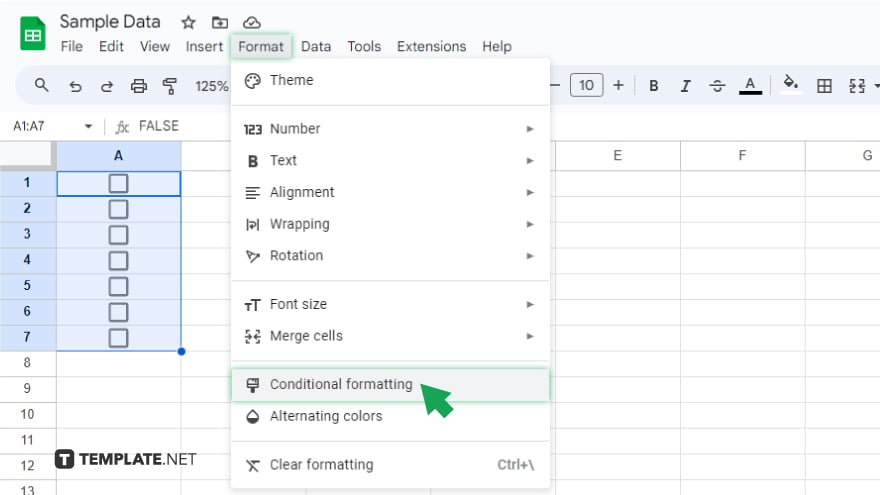
The integration of checkboxes with conditional formatting brings a dynamic aspect to your Google Sheets. It enables automatic changes in cell formatting based on the checkbox’s status. To set this up, select the cells you want to format and head over to the ‘Format’ menu, choosing ‘Conditional formatting.’
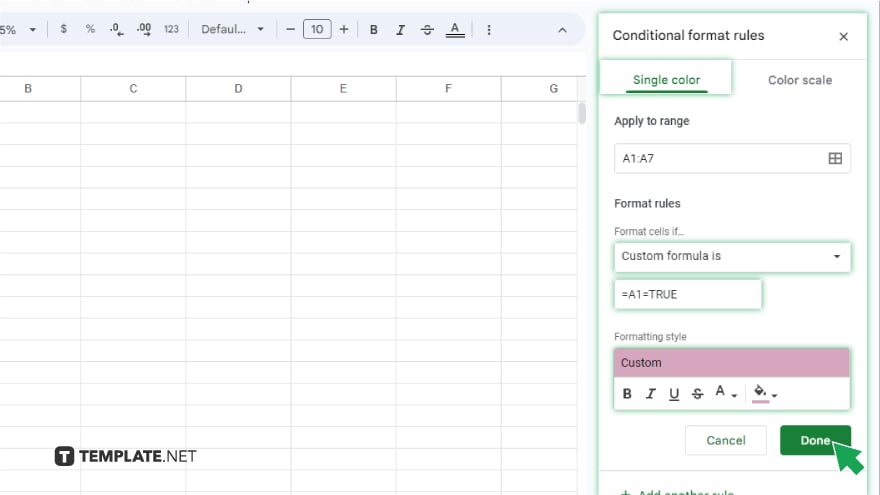 In the sidebar that appears, use the ‘Custom formula is’ option and enter the formula ‘=A1=TRUE,’ replacing ‘A1:A7’ with your specific cell reference. You can then specify the desired formatting style that will apply when the checkbox is marked. This feature is especially useful for visually highlighting tasks or data points in your spreadsheet.
In the sidebar that appears, use the ‘Custom formula is’ option and enter the formula ‘=A1=TRUE,’ replacing ‘A1:A7’ with your specific cell reference. You can then specify the desired formatting style that will apply when the checkbox is marked. This feature is especially useful for visually highlighting tasks or data points in your spreadsheet.
You might also gain useful advice from these articles that offer tips for Google Sheets:
FAQs
How do I add a checkbox in Google Sheets?
Simply select the cell you want the checkbox in, go to the ‘Insert’ menu and select ‘Checkbox.’
Can I add checkboxes to multiple cells at once in Google Sheets?
Yes, you can select a range of cells and insert checkboxes to all of them simultaneously using the ‘Insert’ menu.
Is it possible to change the color of checkboxes in Google Sheets?
While you cannot change the color of the checkbox itself, you can use conditional formatting to change the cell color based on the checkbox status.
How do I use checkboxes to strike through text in Google Sheets?
Use conditional formatting with a custom formula to apply a strike-through format to text in cells linked to checked boxes.
Can I link the checkbox status to other cells in Google Sheets?
Yes, you can reference the checkbox status in formulas to display different values or texts in other cells based on whether it’s checked or not.






