How to Record Audio on Google Slides
Improve the presentability of your Google Slides presentation with audio. Start recording today with the guidance of the step-by-step process we’ve prepared below.
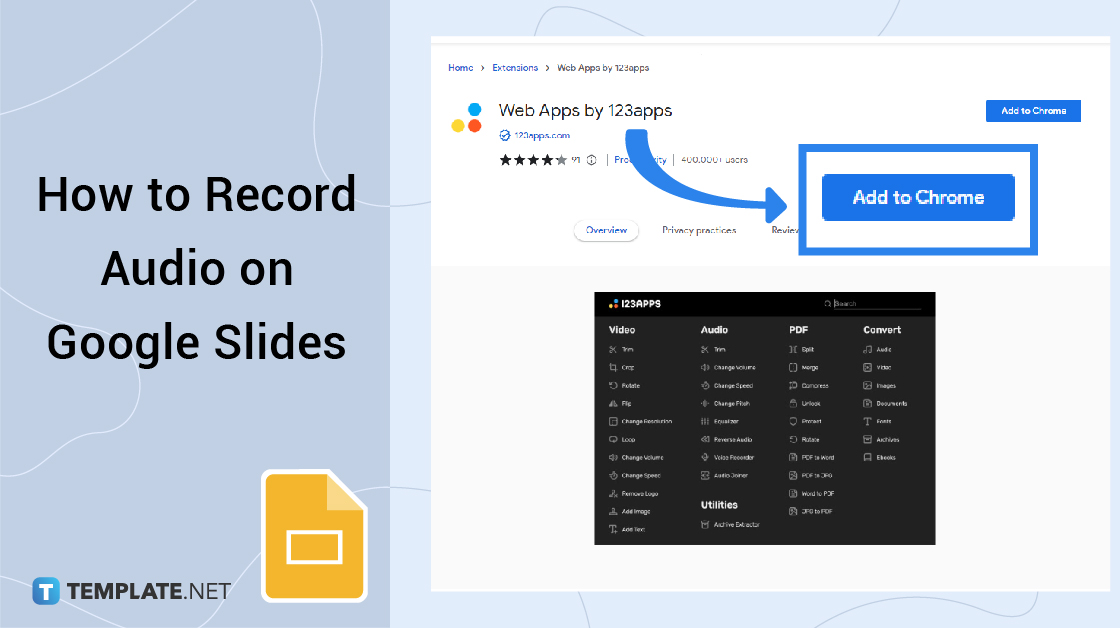
How to Record Audio on Google Slides
-
Step 1: Go to the Google Slides Homepage to Begin
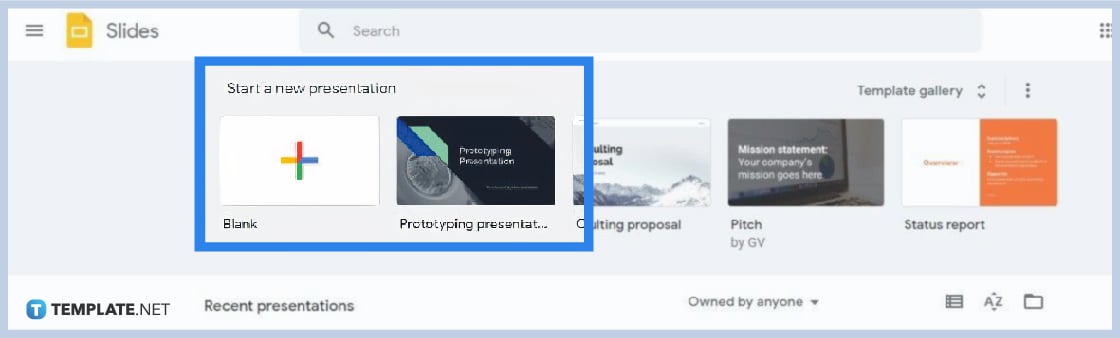
To start, go to the Google Slides homepage to start a new presentation or open one of your saved files in Google Drive. On your Chrome browser, visit docs.google.com/presentation. Feel free to use the templates in the template gallery or our Google Slides Templates. -
Step 2: Download an Online Voice Recorder Extension

>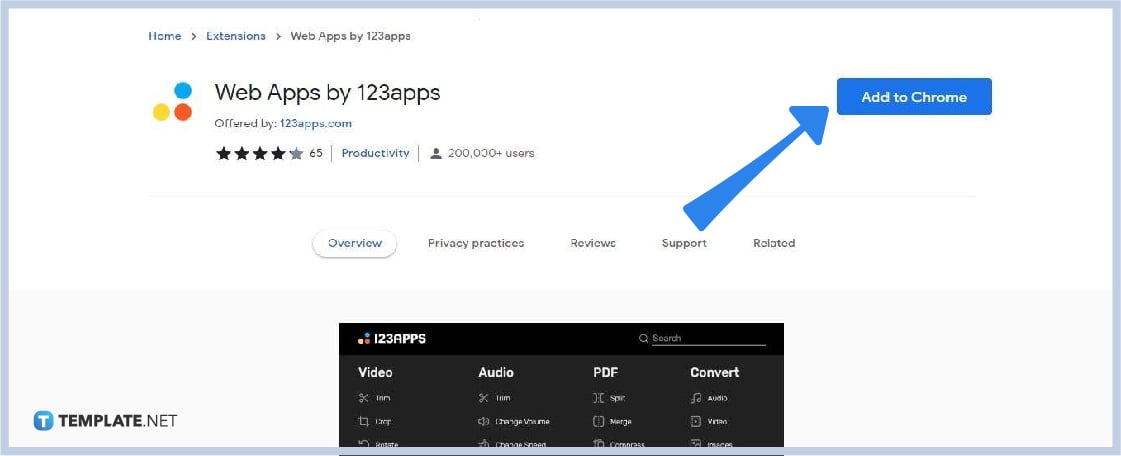
Unfortunately, Google Slides doesn’t have built-in tools for audio recording. You’ll need to use third-party web apps or Chrome extensions. Among the extensions we recommend are ChromeMP3 Recorder and Web Apps by 123apps. However, you’re free to choose others if you want. -
Step 3: Click the Extension and Start Recording
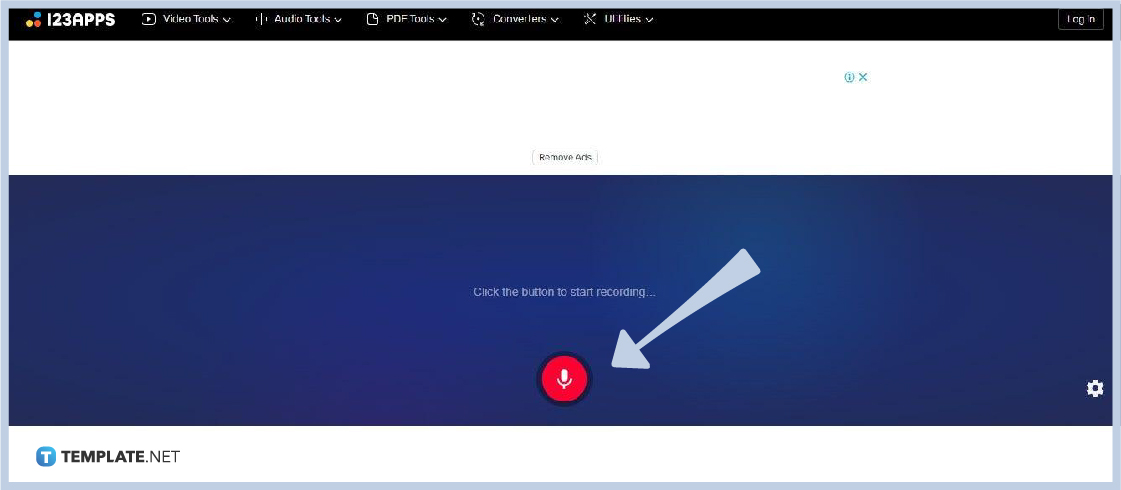
Once the audio recorder extension is added to Chrome, click its extension icon found on the upper right side of the web browser right next to the address bar. Once you click it the app’s recording panel or tool will appear on your screen. From there, click the microphone icon to start recording. -
Step 4: Edit Audio as You See Fit and Save
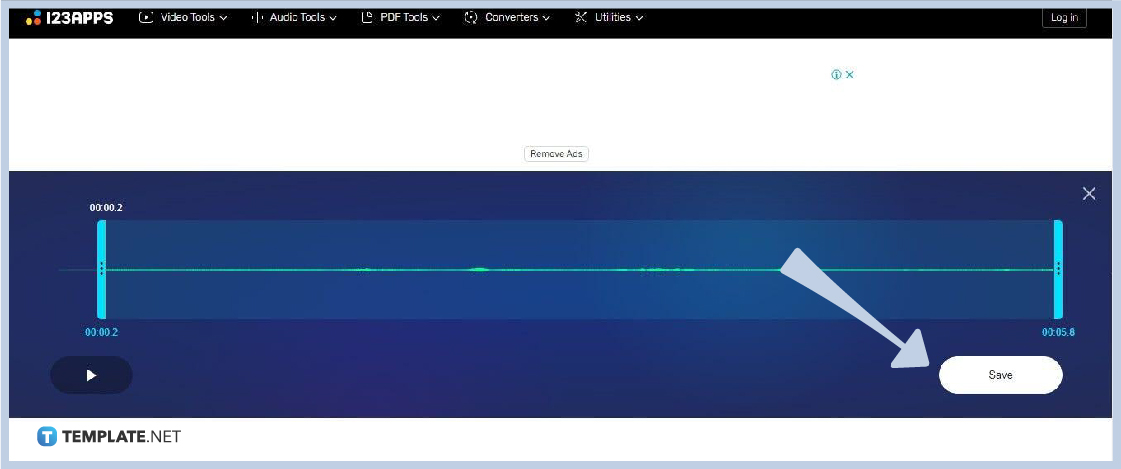
After you’ve finished recording or adding audio to Google Slides, edit the audio if needs some modifications. The most likely thing to do is to trim it to cut unnecessary parts of the initial recording. Once you’re done editing, click Save to download the audio to your computer or device. -
Step 5: Upload Recording to Google Drive
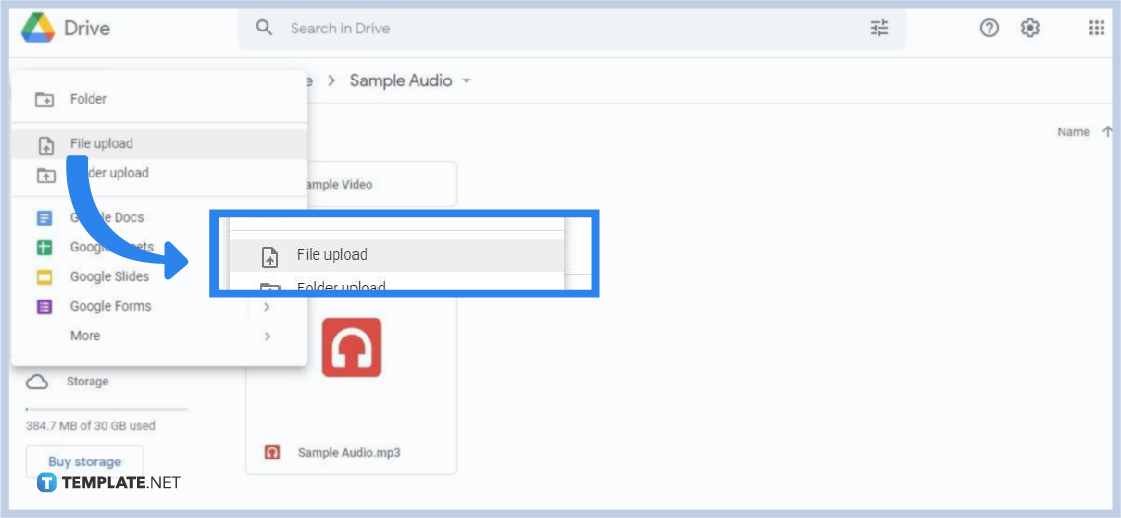
Now that you’ve downloaded the recording on your computer, go to Google Drive to upload it. Open a folder in Google Drive, click New on the upper right corner, and select File Upload. This will save audio to Google Drive. Moreover, you can share the audio file with your peers. -
Step 6: Grab Audio File from Google Drive
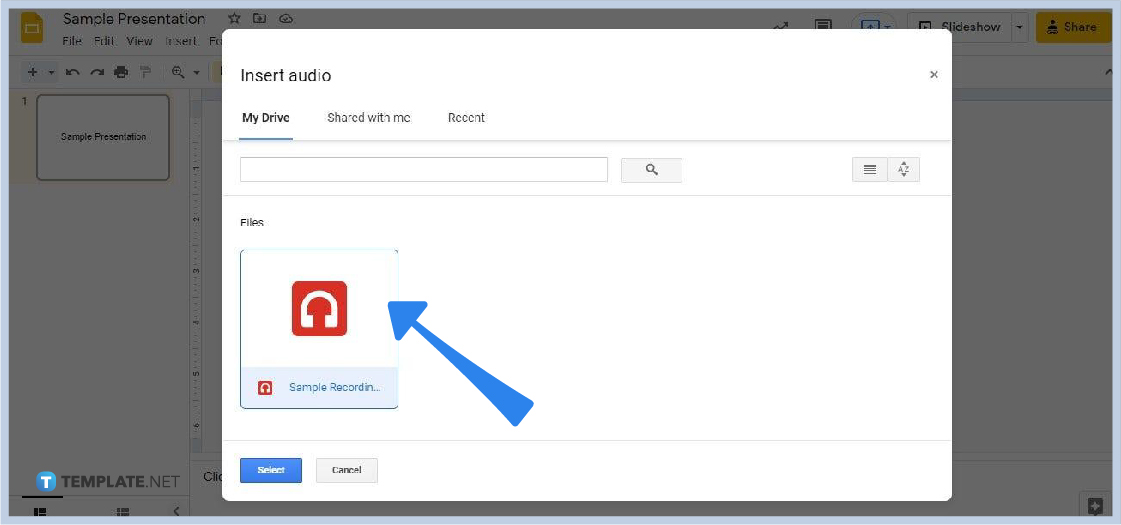
Now, go back to your Google Slides presentation. Go to Insert on the menu bar and click the Audio option. The Insert Audio panel will show up just like in the picture above. Go to My Drive and you should be able to see the audio file. Click the file then click Select. Your recording will then be inserted into your presentation. It’s just like embedding a video in Google Slides. -
Step 7: Do Further Configurations in Audio Playback Settings (Optional)
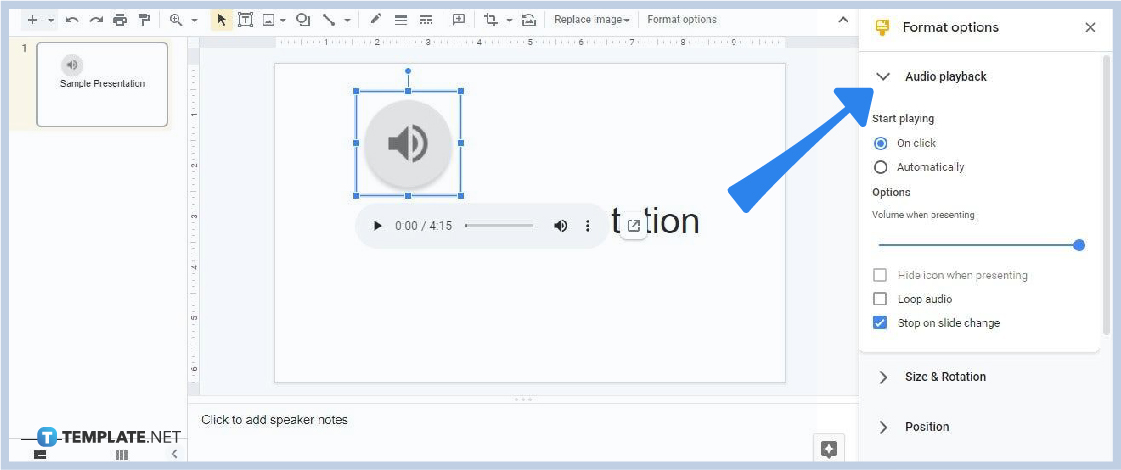
Consider opening the Audio Playback settings to further customize your recording. You can change the default volume, opt to play it in a loop, and more. To find the Audio Playback settings, click Format Options on the toolbar.
What types of audio files can I upload to Google Slides?
In your Google Slides presentation, you can insert audio files in MP3 and WAV formats. Those are the only two audio formats that Google Slides support, unfortunately. That said, if your audio files are in different formats, you need to convert them to MP3 or WAV.
Can voice recordings help my Google Slides presentation?
Yes, voice recordings would be excellent additions to your presentation. They can help to better communicate your topic and to improve your presentation’s engagement.
Can I resize the speaker icon that represents the slide’s audio attachment?
Yes, you can resize the speaker icon representing the audio recording. Click on the icon, go to Format Options, then open Size & Rotation settings. In there, you can change the dimension of the icon.






