How to Refresh a Pivot Table in Google Sheets
Google Sheets makes it easy to keep your data analyses up to date with its pivot table refresh feature. Ideal for all skill levels, this simple process is crucial for maintaining accurate and relevant insights in your data-driven projects.
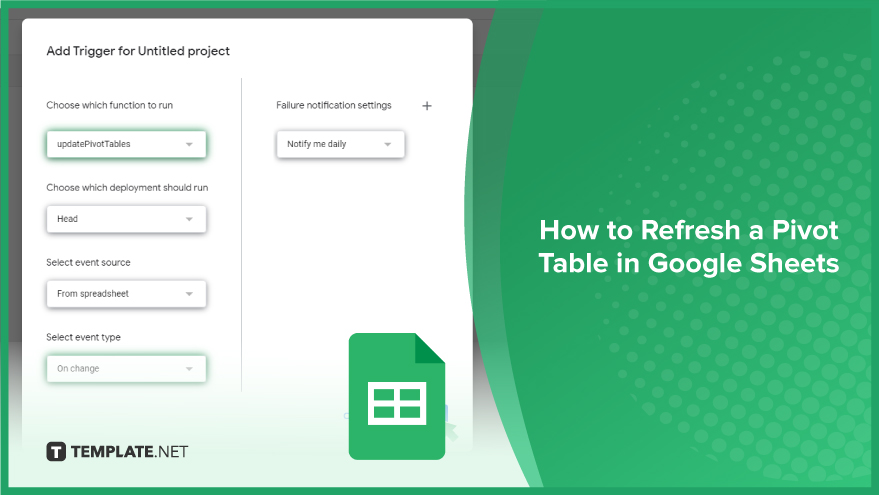
How to Refresh a Pivot Table in Google Sheets
Keeping your pivot tables in Google Sheets updated is vital for accurate data analysis, and Google Sheets offers both manual and automatic methods to refresh your pivot tables. Let’s explore how to use these methods effectively.
-
Manual Refresh of Pivot Tables
The most direct method to refresh a pivot table is doing it manually. This approach is straightforward but might be less efficient if you’re dealing with multiple pivot tables or frequent data updates. To manually refresh, click on any cell within your pivot table. Then, head to the ‘Data’ menu at the top of the Google Sheets interface, select ‘Pivot table,’ and click ‘Update.’ This action will ensure that your pivot table reflects the most current data.
-
Setting Up Automatic Refresh
For those handling dynamic data that changes regularly, an automatic refresh is more practical. Google Sheets allows for this through Google Apps Script. To automate the refresh process, first, go to ‘Extensions’ in the menu, then select ‘Apps Script.’ In the Apps Script editor, input the following code: function updatePivotTables() { var ss = SpreadsheetApp.getActiveSpreadsheet(); var sheet = ss.getSheetByName(‘Sheet1’); // change ‘Sheet1’ to your sheet’s name var pivotTables = sheet.getPivotTables(); for (var i = 0; i < pivotTables.length; i++) { pivotTables[i].refresh(); } }. After pasting the code, save it by clicking the disk icon or selecting ‘File’ > ‘Save.’ Return to your Google Sheets document, navigate to ‘Extensions’ > ‘Apps Script’ > ‘Triggers,’ and click on ‘+ Add Trigger’ at the bottom right. Choose ‘updatePivotTables’ for the function to run, and set the event type to ‘On change.’ Click ‘Save’ to activate the automatic refresh. With this setup, your pivot tables will update automatically whenever there are changes in the data, streamlining your workflow and ensuring up-to-date analysis.
You might also gain useful advice from these articles that offer tips for Google Sheets:
FAQs
How do I manually refresh a pivot table in Google Sheets?
Click any cell in the pivot table, go to the ‘Data’ menu, select ‘Pivot table,’ and then click ‘Update.’
Can pivot tables in Google Sheets be refreshed automatically?
Yes, you can set up an automatic refresh using Google Apps Script and setting a trigger for the ‘On change’ event.
Is it necessary to refresh a pivot table every time the data changes?
To ensure your pivot table reflects the latest data, it is advisable to refresh it after any significant data changes.
Does refreshing a pivot table affect its formatting or layout?
Refreshing a pivot table updates the data without altering its existing formatting or layout.
Can I set a scheduled refresh for pivot tables in Google Sheets?
While Google Sheets does not natively support scheduled refreshes, you can use Google Apps Script to create custom triggers for updates.






