How to Remove Duplicates in Google Sheets
Google Sheets provides efficient tools to identify and remove duplicate entries, essential for maintaining the integrity of your data. Suitable for beginners and advanced users alike, mastering this process is key to accurate data management and analysis.
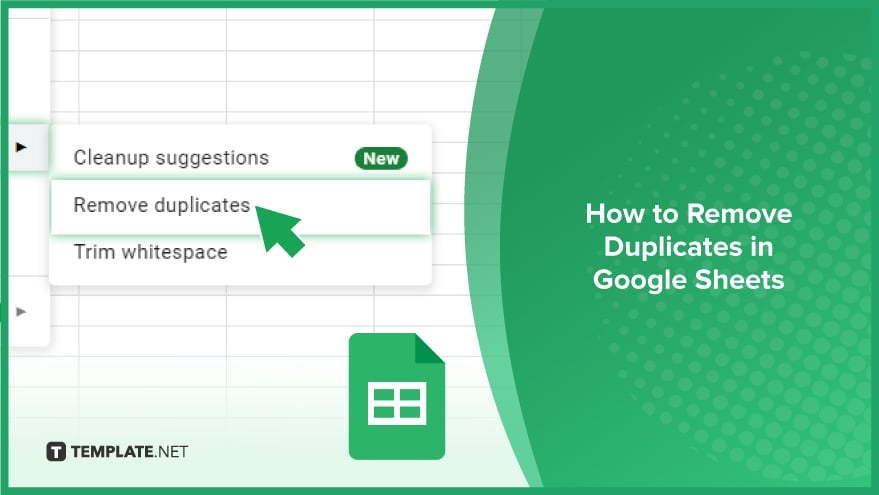
How to Remove Duplicates in Google Sheets
Removing duplicates in Google Sheets is a vital task for maintaining the accuracy of your data, especially in larger datasets. Let’s explore these methods in detail.
-
Manual Removal of Duplicates
For smaller datasets with few duplicates, manual removal is a straightforward option. First, open your Google Sheets document and carefully scan through your data to spot any duplicates. Once you’ve identified them, select these duplicate entries, right-click, and choose ‘Delete.’ While this method is simple, it can be less effective and more error-prone for larger datasets, requiring meticulous attention to detail.
-
Using the ‘Remove Duplicates’ Tool
When dealing with larger datasets, manually removing duplicates becomes less feasible. In such cases, Google Sheets provides a built-in ‘Remove Duplicates’ feature that simplifies the process. To use this tool, open your document, select the range of cells you wish to examine, and click on ‘Data’ in the menu bar. Choose ‘Remove Duplicates,’ and then follow the on-screen prompts to automatically remove duplicate entries from your selection.
-
Using Formulas to Remove Duplicates
For those who need a more customizable approach, Google Sheets’ formulas offer a versatile solution. Formulas like UNIQUE, COUNTIF, and ARRAYFORMULA allow you to set specific criteria for identifying and removing duplicates, offering greater control. To use this method, open your document and select a cell where you wish to display the deduplicated data. Enter the formula that best suits your needs to identify and remove duplicates, then press ‘Enter.’ This will apply the formula to your data, effectively filtering out duplicate entries according to your defined criteria.
You might also gain useful advice from these articles that offer tips for Google Sheets:
- How to Make a Drop Down List in Google Sheets
- How to Make Graphs in Google Sheets
FAQs
What is the easiest method to manually remove duplicates in Google Sheets?
Manually identify and delete duplicates by selecting them and choosing ‘Delete’ via right-click.
Does Google Sheets have a built-in tool for removing duplicates?
Yes, Google Sheets offers a ‘Remove Duplicates’ tool under the ‘Data’ menu for automated duplicate removal.
Is manual removal of duplicates suitable for large datasets in Google Sheets?
Manual removal is less practical for large datasets due to its time-consuming nature and higher error risk.
Can I use formulas to remove duplicates in Google Sheets?
Yes, you can use formulas like UNIQUE, COUNTIF, and ARRAYFORMULA to identify and remove duplicates.
Will using the ‘Remove Duplicates’ tool affect the original data order in Google Sheets?
The ‘Remove Duplicates’ tool may alter the order of your data, so it’s advisable to make a copy of your data before using it.






