How to Resize Cells in Google Sheets
Google Sheets is a web-based spreadsheet program offered by Google, has become a popular tool for individuals and businesses alike. It offers a range of features that make data management and analysis easy and efficient. One such feature is the ability to resize cells, allowing users to customize their spreadsheets to fit their specific needs.
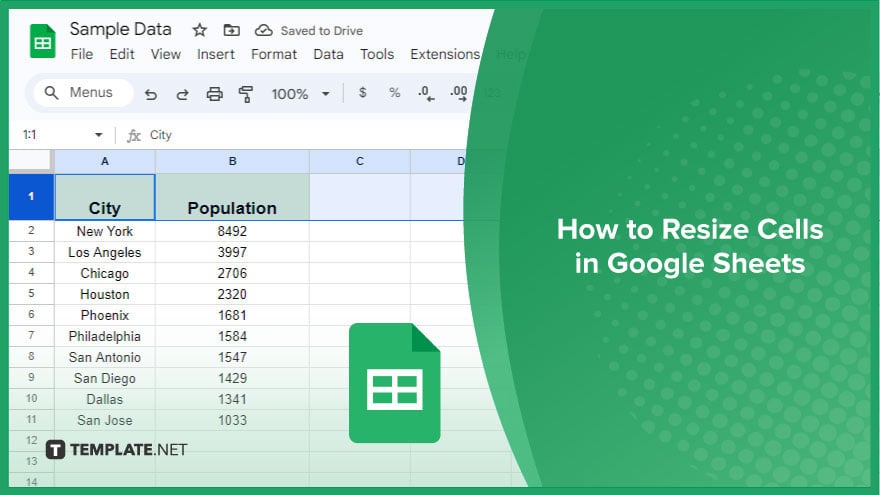
How to Resize Cells in Google Sheets
When it comes to optimizing your Google Sheets layout, resizing cells is a fundamental skill. Let’s learn the process of resizing individual cells and multiple cells, ensuring you have complete control over your spreadsheet presentation.
-
Resizing Individual Cells
Adjusting the size of a single cell in Google Sheets is a straightforward process. Start by positioning your mouse over the line that separates the columns or rows in the header. A click-and-drag action allows you to effortlessly modify the size.
Release the mouse button when you’re satisfied with the new dimensions, and the change is applied instantly. It’s crucial to be aware that resizing a column or row affects all cells within that specific column or row. To resize an individual cell without influencing others, consider merging the cell with an adjacent one. To do this, select both cells, right-click, and choose ‘Merge cells’ from the context menu. Once merged, you can proceed to adjust the size using the same method described earlier.
-
Resizing Multiple Cells
Resizing multiple cells is just as intuitive as resizing a single one. Select the cells you want to resize by clicking and dragging your mouse across the desired cells. Once your selection is complete, hover over the line dividing the columns or rows in the header.
Apply a click-and-drag motion to modify the size of the selected cells. Similar to resizing individual cells, this method impacts all cells within the chosen columns or rows. Should you wish to adjust the size of multiple cells independently, merging is the key. Select the cells, right-click, and opt for ‘Merge cells’ from the context menu. Post-merging, proceed to adjust the size with the same seamless click-and-drag technique.
You might also gain useful advice from these articles that offer tips for Google Sheets:
FAQs
Can I resize an individual cell without affecting others in Google Sheets?
Yes, simply merge the target cell with an adjacent one and adjust the size as needed.
Is it possible to resize multiple cells simultaneously in Google Sheets?
Just select the desired cells, and adjust their size by clicking and dragging.
Will resizing a column or row impact all cells within it?
Yes, resizing a column or row will uniformly affect all cells contained within that specific column or row.
What’s the quickest way to resize cells in Google Sheets for a more organized layout?
Hover over the column or row header, click, and drag to effortlessly adjust the cell sizes.
Can I revert cell sizes to their original dimensions in Google Sheets?
Yes, simply click on the line separating the columns or rows and drag it back to its original position.






