
How to Remove Underline in Google Sheets
Google Sheets not only excels in data management but also offers flexible text formatting options, including the removal of underlines. Ideal…
Jul 02, 2022
From small, wide, to gargantuan sizes of canvas, you can customize the size of your Google Drawings canvas anytime. Simply follow this brief tutorial on how to resize the canvas on Google Drawings properly.
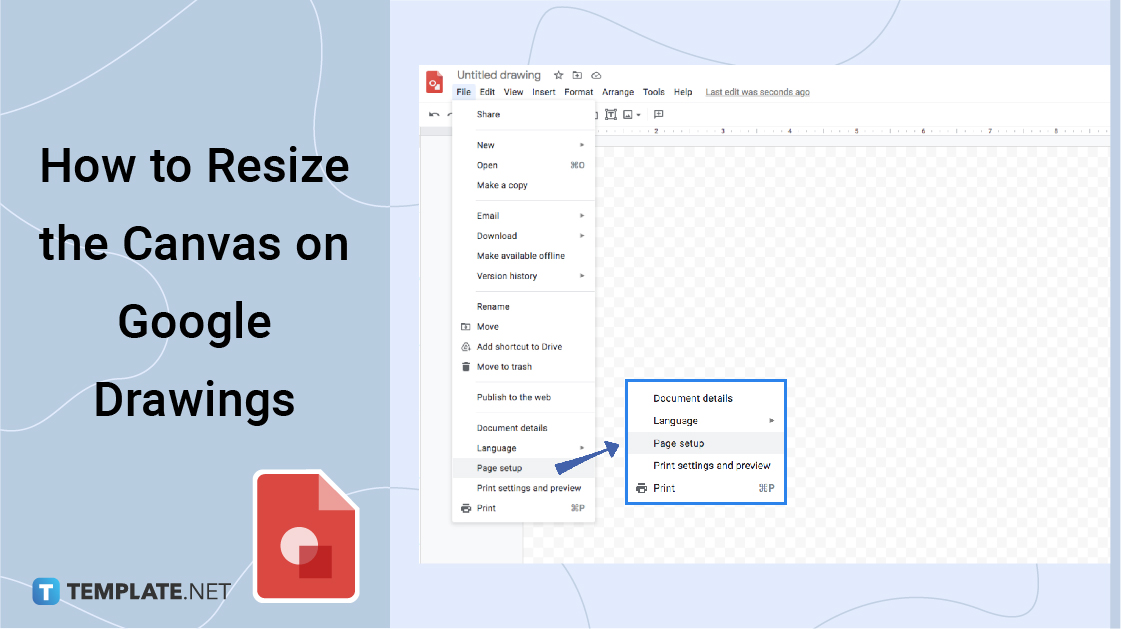
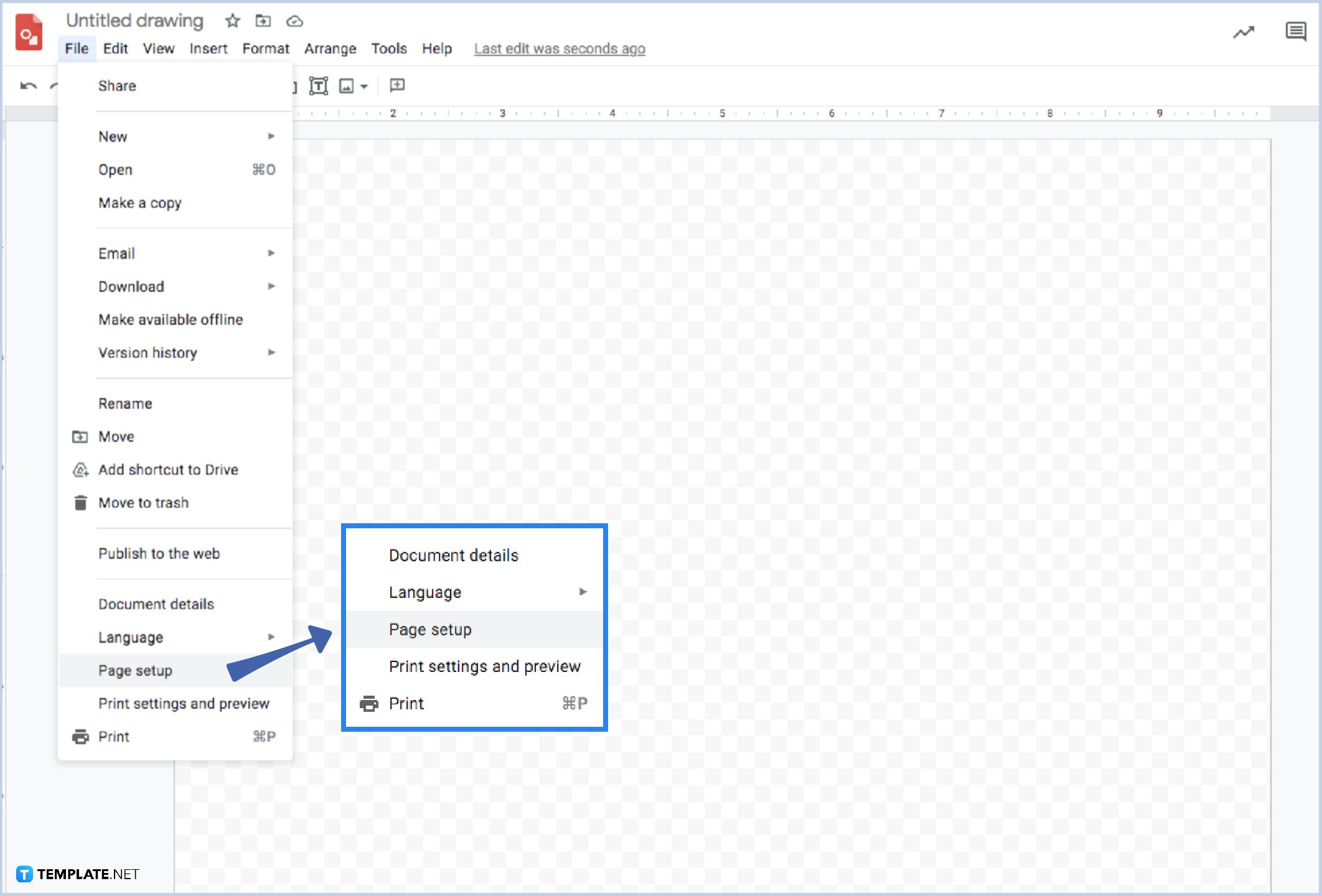
Achieving smaller or wider drawings is up to the canvas size you are using in your Google Drawings. To custom-sized the canvas, you can start by hovering your mouse on the File Menu button. As you can see, there is an option, so you need to scroll down. At the bottom, you can select the Page set-up.
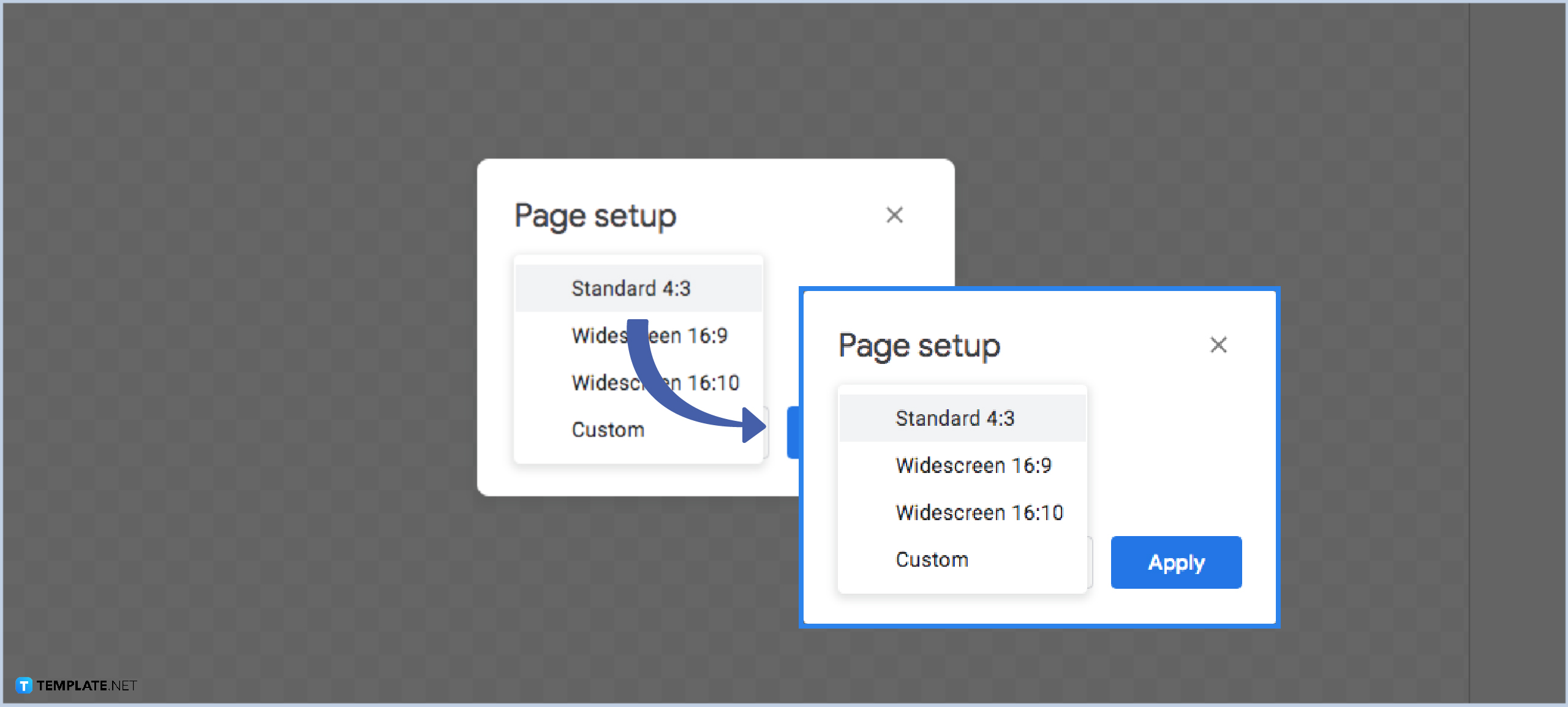
Since you have already clicked the Page set-up, it will redirect you to a dialog box. This contains the sizes for your canvas. You can select Standard 4:3, Widescreen 16:9, Widescreen 16:10, or Custom. Moreover, you can also choose your preferred measurement, such as the inches, centimeters, points, and pixels.
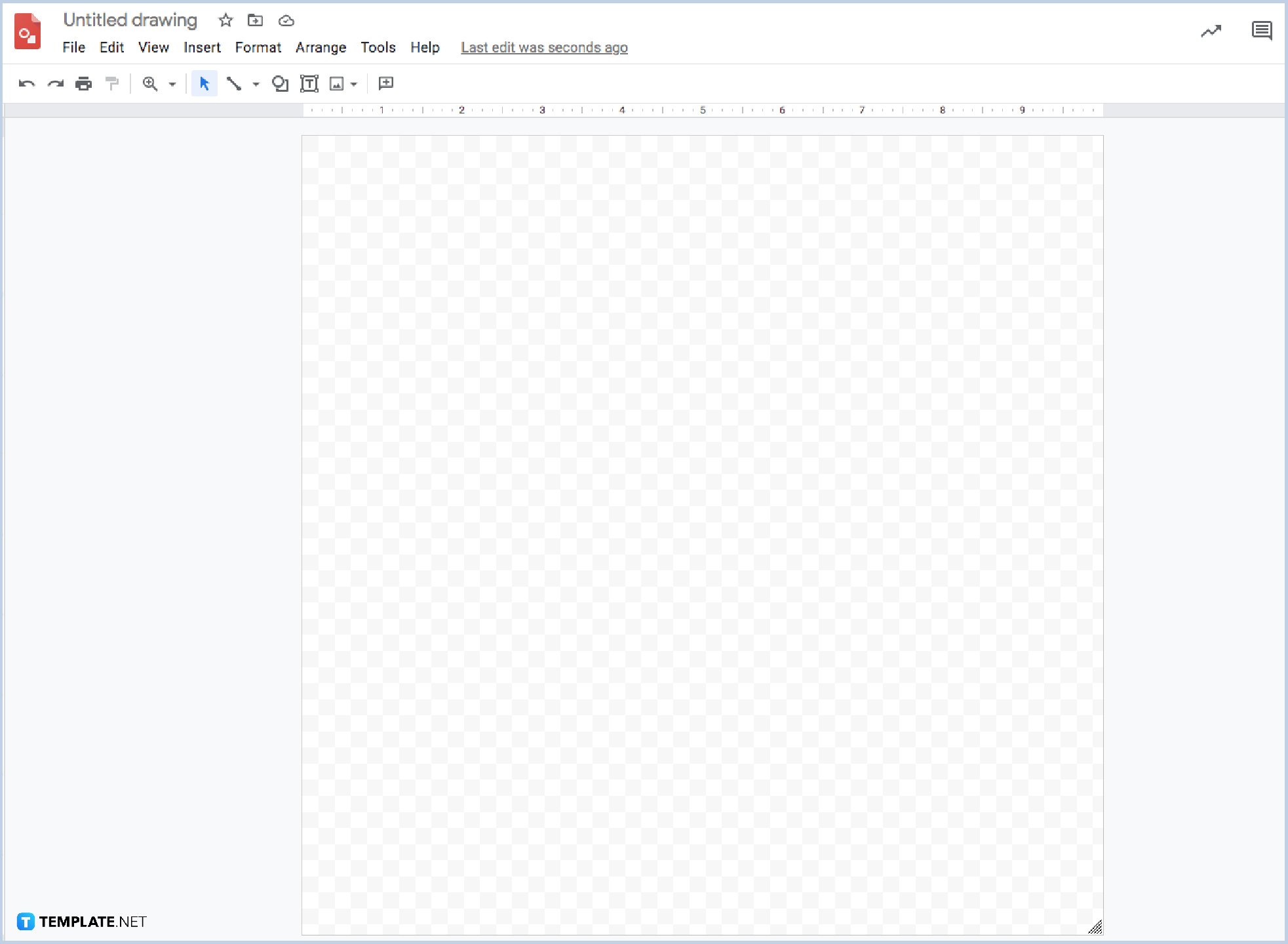
To use the Google Drawings canvas, you can resize it in another method according to your purpose. First, you need to hover your mouse and locate the triangle icon in the lower right corner. Next, you can click and drag it to your desired size.
It would be best if you located the View button from the toolbar. Then, select the Zoom button to choose the size. You can choose the Fit or press CTRL+ALT+[. Aside from that, you can also select another size such as 50 %, 100%, or 200%. Moreover, you can zoom in by CNTRL+ALT++ and zoom out by CNTRL+ALT+-.
Yes, you can use a vertical or horizontal guide for your canvas.
You can hover and click the View button, then select the Show ruler.
Yes, it is possible. Just click the Clear Guide found on the View button in the toolbar.
Of course! Make sure to select the Edit guide button.

Google Sheets not only excels in data management but also offers flexible text formatting options, including the removal of underlines. Ideal…

Google Sheets offers a wide range of features that can help you organize, analyze, and manipulate data effectively. One…

Indentation in Google Sheets is a handy feature that can significantly enhance the readability and organization of your…

Google Sheets is a vital component of the Google Workspace suite that empowers users with diverse functionalities for efficient data…

Google Sheets simplifies the process of statistical analysis, particularly in calculating the range of a data set. This guide will walk…

Google Sheets is a popular spreadsheet application that offers a variety of features that can be used to create flow…

Standard deviation, a key statistical measure for gauging data variability, plays a crucial role in fields like finance, science, and…

Google Sheets is a versatile spreadsheet application that allows for a variety of formatting options, including the addition of lines. This…

Personal loan trackers are one of the ways people can manage the finances of their property and gain financial power…