
How to Remove Underline in Google Sheets
Google Sheets not only excels in data management but also offers flexible text formatting options, including the removal of underlines. Ideal…
Jun 21, 2022
Google Drawings includes plenty of formatting types for your files, and one example is to make your Google Drawing output as an image file. If you need help on how to save a Google Drawing as an image file, kindly read the tutorial below.
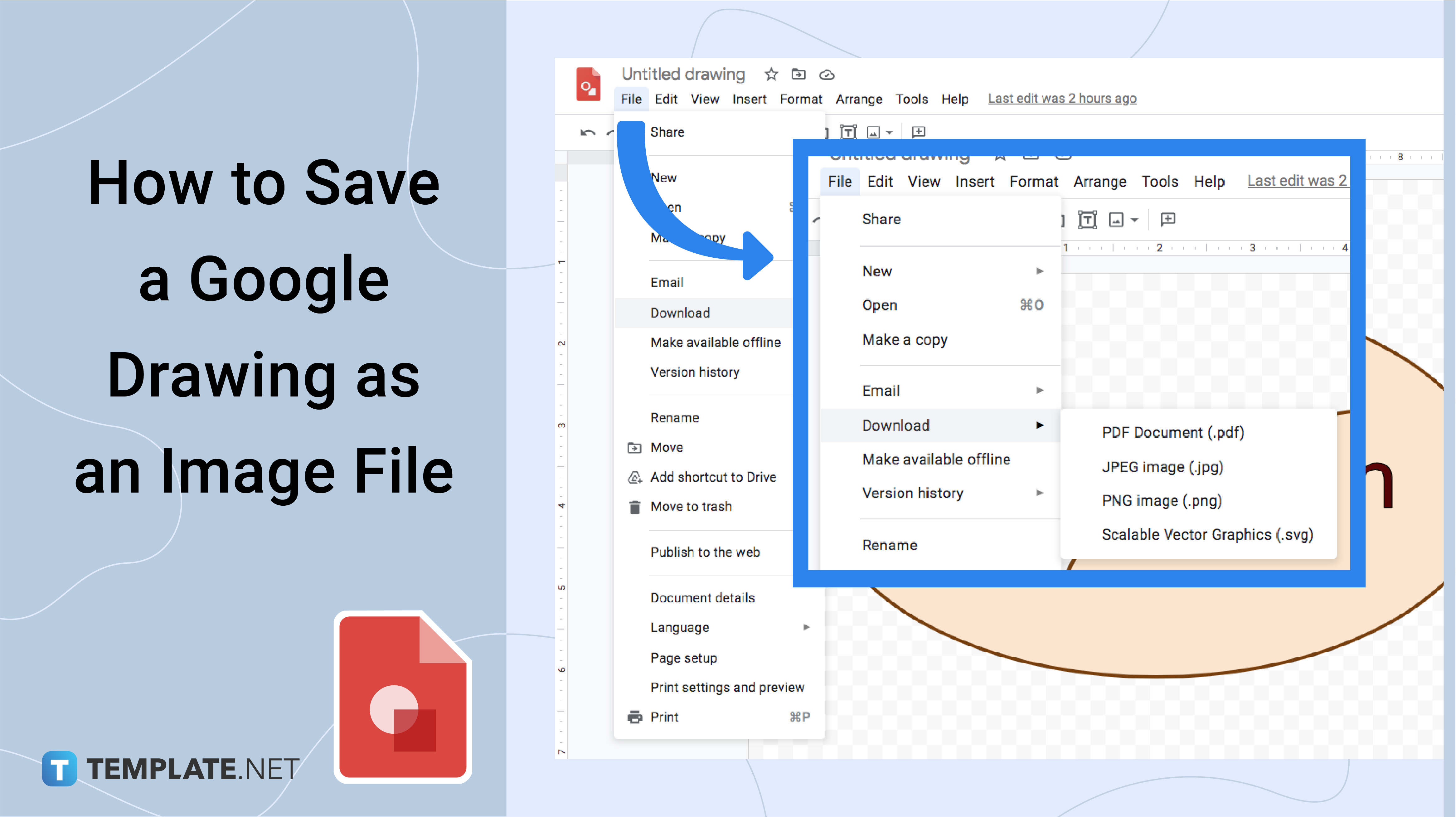
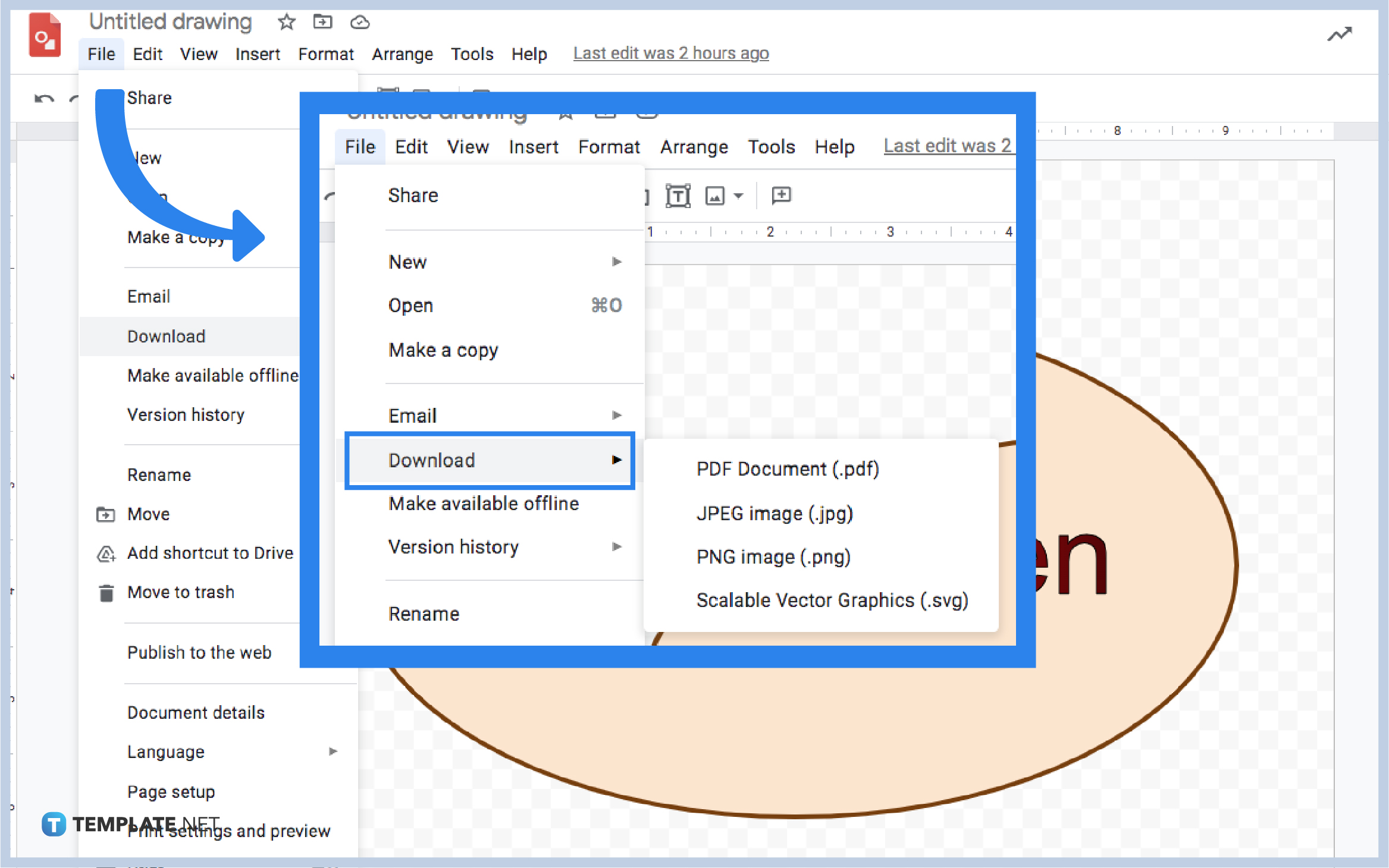
You can follow this step if you want to save images and your best drawing from Google Drawings. First, you need to hover your mouse and click the File button. Then, scroll down to look for Download. This time, you can select the Download. A set of options will appear where you can also choose PDF Document, JPEG Image, PNG Image, or Scalable Vector Graphics.
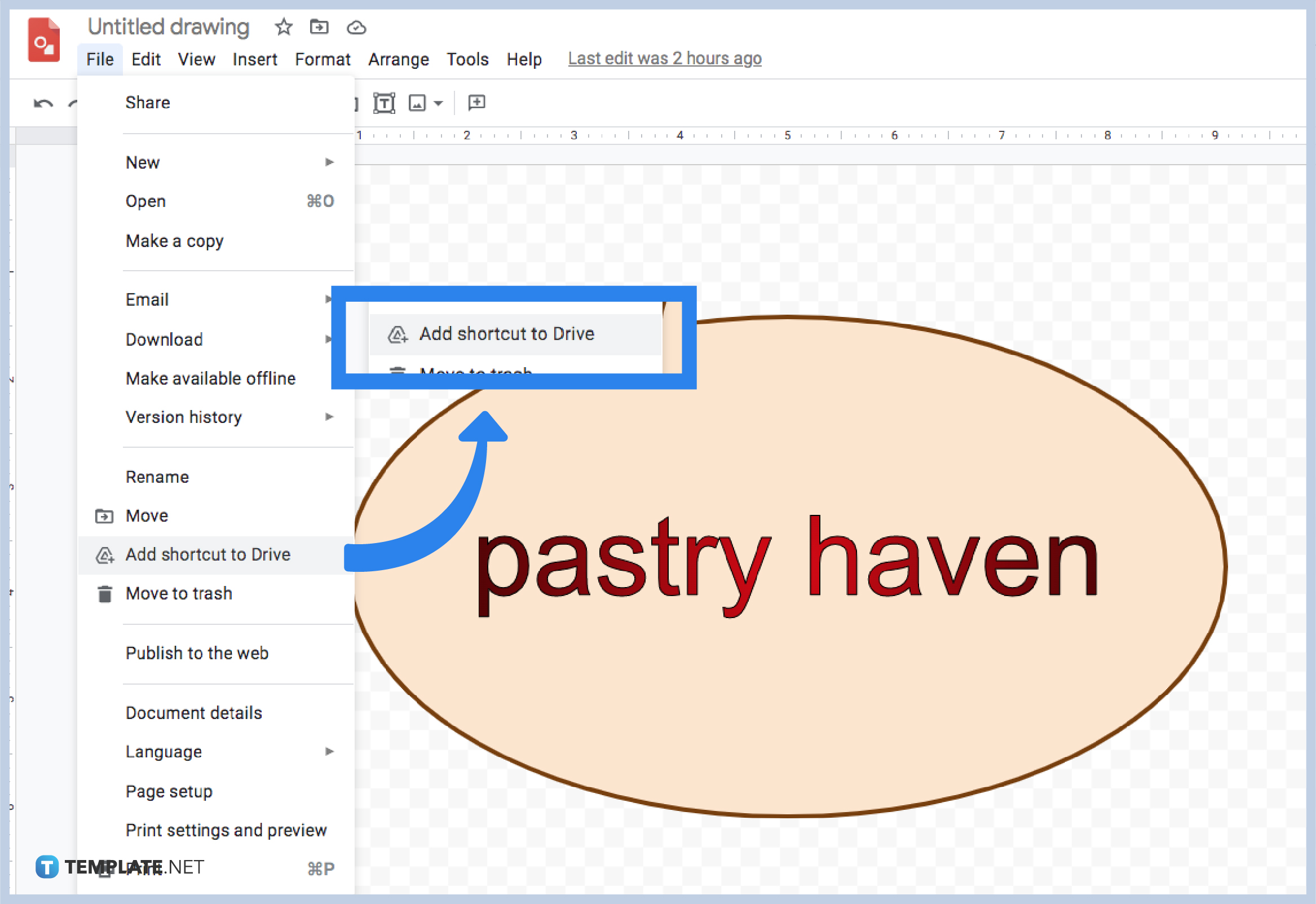
After you create a logo or design a layout in Google Drawings, you can have them saved in your Google Drive. To make it happen, you need to locate the File button. Next, scroll down until you can find the Add shortcut to File. Aside from that, you can also do it in another way. You can click it and drag it to your Google Drive right away if you’re done downloading an image.
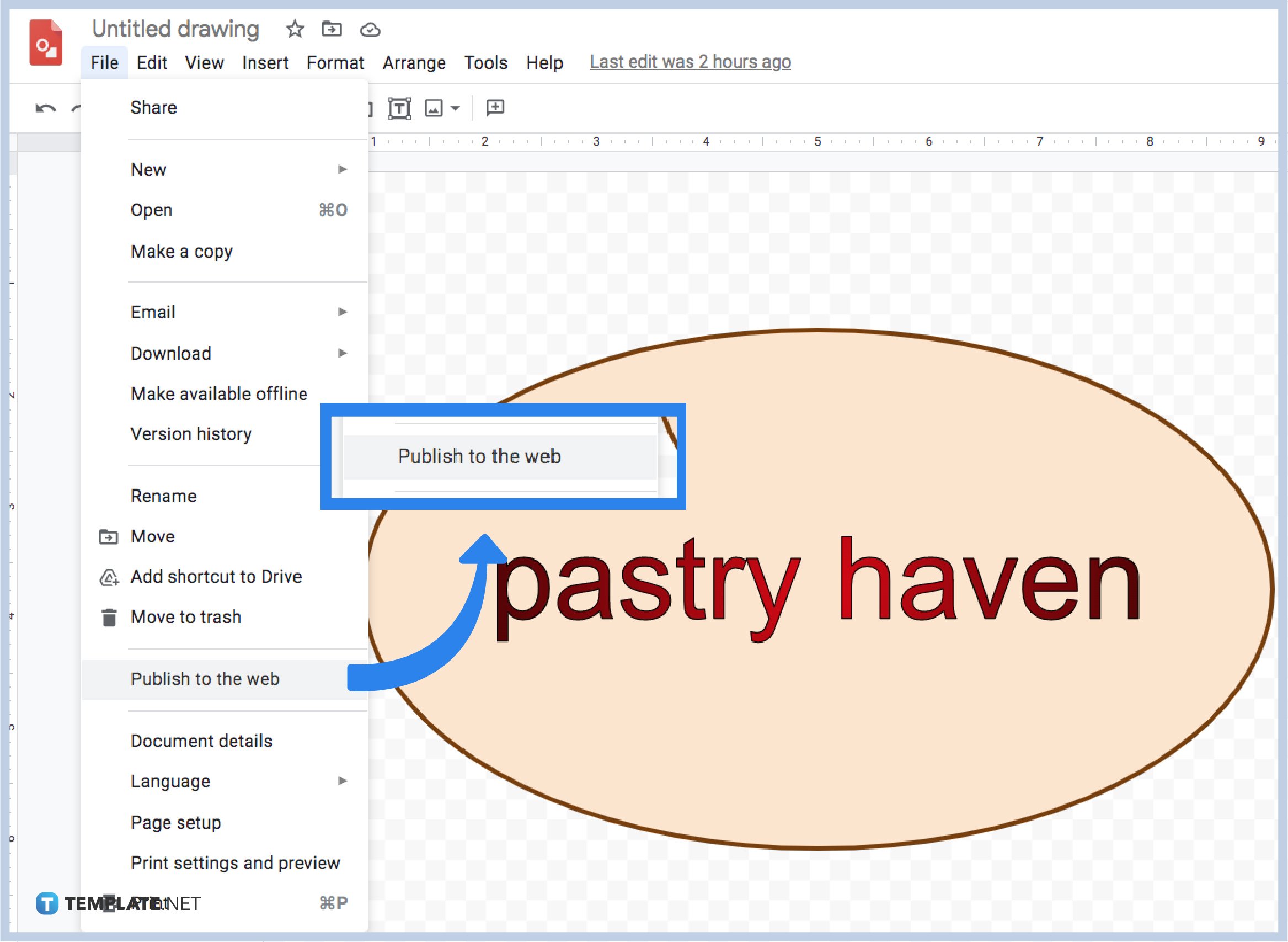
In case you want to save and publish your drawing on the web, you can also follow this step. Start by locating the File button on the toolbar. Then, you can see “Publish to the web” and then click it.
To rename your Google Drawing file, locate the box found in the upper-left corner of the screen. Type in the word file; then you can click the Move button found on its side. You can also click the File button and select the Move button if you want the other method.
Yes, you can make a copy of it as long as you’ve selected the Make a copy from the File menu options.
Yes, it is possible as long as you’ve clicked your chosen format from the options.
You can click the star beside the Rename box found in the upper left corner of your screen,

Google Sheets not only excels in data management but also offers flexible text formatting options, including the removal of underlines. Ideal…

Google Sheets offers a wide range of features that can help you organize, analyze, and manipulate data effectively. One…

Indentation in Google Sheets is a handy feature that can significantly enhance the readability and organization of your…

Google Sheets is a vital component of the Google Workspace suite that empowers users with diverse functionalities for efficient data…

Google Sheets simplifies the process of statistical analysis, particularly in calculating the range of a data set. This guide will walk…

Google Sheets is a popular spreadsheet application that offers a variety of features that can be used to create flow…

Standard deviation, a key statistical measure for gauging data variability, plays a crucial role in fields like finance, science, and…

Google Sheets is a versatile spreadsheet application that allows for a variety of formatting options, including the addition of lines. This…

Personal loan trackers are one of the ways people can manage the finances of their property and gain financial power…