How to Search in Google Sheets
Google Sheets is a powerful tool for data analysis and organization. With its vast array of features, it allows users to perform a multitude of tasks, from simple data entry to complex calculations. One of the most commonly used features is the search function, which allows users to quickly locate specific information within a spreadsheet.
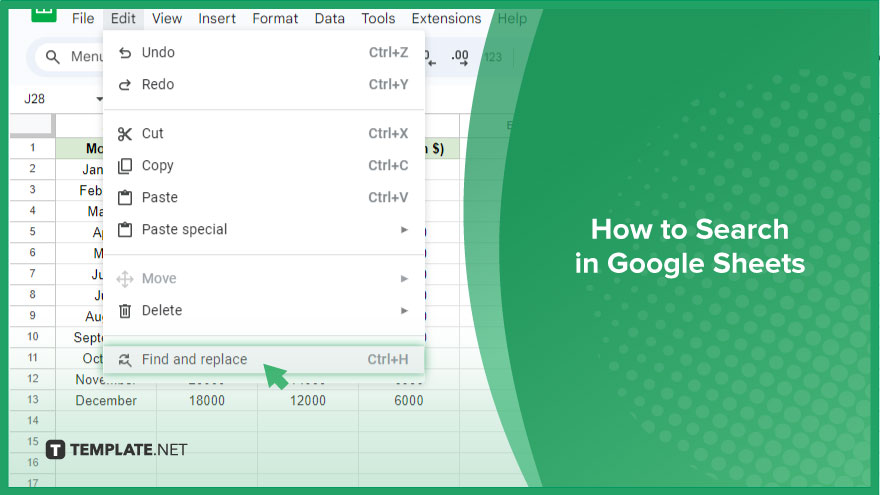
How to Search in Google Sheets
Google Sheets, a powerhouse for managing data, becomes even more formidable with its robust search function. Here’s how to harness the search prowess within Google Sheets, going beyond the basics to uncover specific data efficiently.
-
Accessing the Search Function
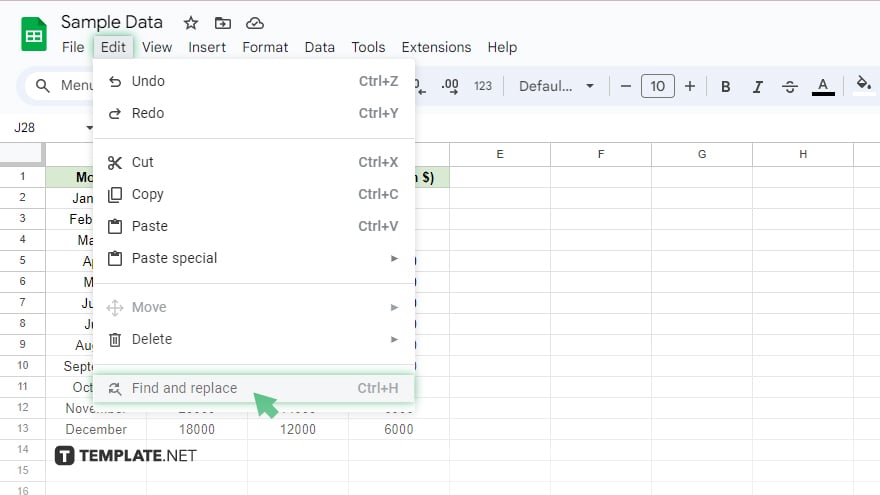
Begin by navigating to the ‘Edit’ menu and selecting ‘Find and replace.’ Here, the ‘Find’ field becomes your gateway to seamlessly locating desired data within the spreadsheet.
-
Case-Sensitive Search
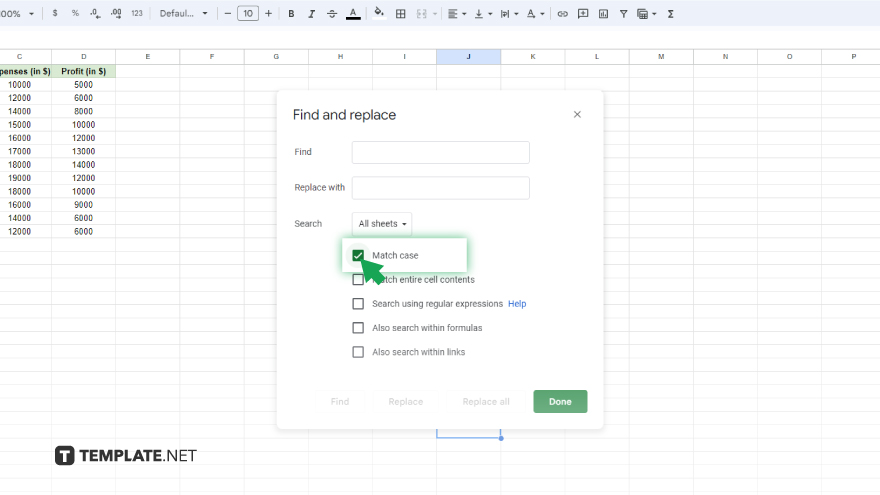
In default mode, Google Sheets performs a case-insensitive search. However, situations may demand precision. To initiate a case-sensitive search, simply check the ‘Match case’ box within the ‘Find and replace’ dialog box. Keep in mind, that this setting persists until manually unchecked, impacting subsequent searches.
-
Regular Expression Search
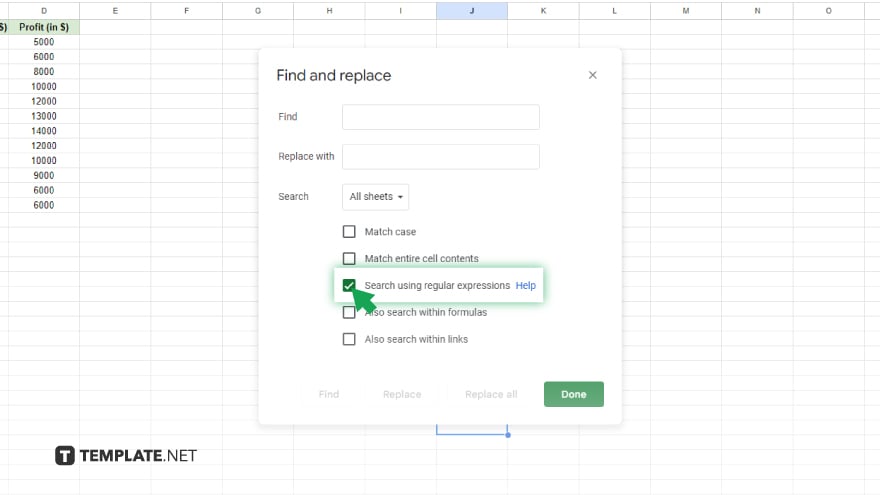
Elevate your search capabilities by delving into regular expressions (regex). These powerful patterns allow for nuanced searches beyond exact terms. Activate this feature by checking the ‘Use regular expressions’ box in the ‘Find and replace’ dialog box. For example, the regex pattern ‘a.b’ will match any three-character string starting with ‘a’ and ending with ‘b’, offering a versatile approach to data discovery.
-
Search Within Specific Ranges
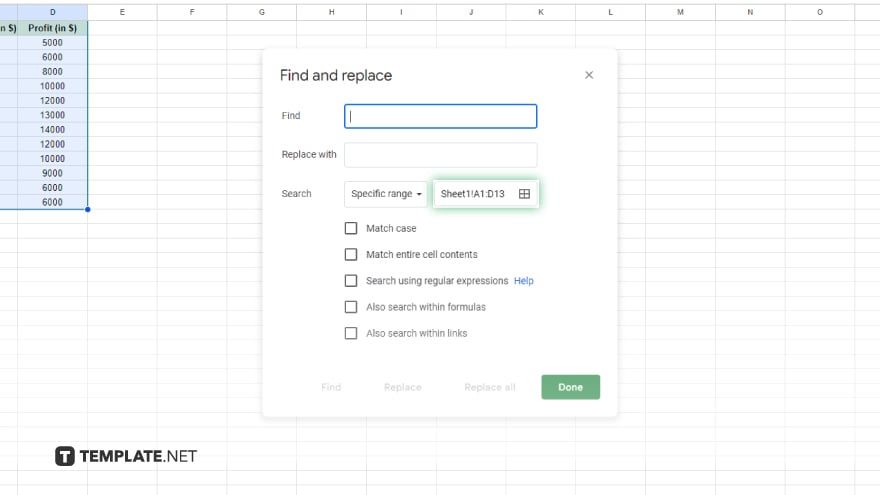
Tailor your search scope by delimiting it to specific ranges within your spreadsheet. In the ‘Find and replace’ dialog box, enter the desired range in the ‘Search’ field. The format ‘Sheet1!A1:B2’ signifies searching within the ‘Sheet1’ sheet, restricted to the ‘A1:B2’ range. Leaving the ‘Search’ field blank defaults to searching the entire spreadsheet.
You might also gain useful advice from these articles that offer tips for Google Sheets:
- How to Divide in Google Sheets
- How to Make a Formula in Google Sheets
FAQs
How do I perform a case-sensitive search in Google Sheets?
Check the ‘Match case’ box in the ‘Find and replace’ dialog box for precision in your search.
Can I use regular expressions for advanced searches in Google Sheets?
Yes, activate the ‘Use regular expressions’ option to employ powerful pattern matching.
Is it possible to search within a specific range in Google Sheets?
Enter the desired range in the ‘Search’ field of the ‘Find and replace’ dialog box.
Does Google Sheets offer default case-insensitive searching?
Yes, Google Sheets defaults to case-insensitive searches for user convenience.
How can I reset the search settings after a case-sensitive search?
Manually uncheck the ‘Match case’ box in the ‘Find and replace’ dialog box for subsequent searches.






