
How to Remove Underline in Google Sheets
Google Sheets not only excels in data management but also offers flexible text formatting options, including the removal of underlines. Ideal…
Jan 11, 2023
Google Mail grants you the opportunity to send more than one Google Form in a single email. And these are the basic steps you need to send multiple Google Forms in one email efficiently.
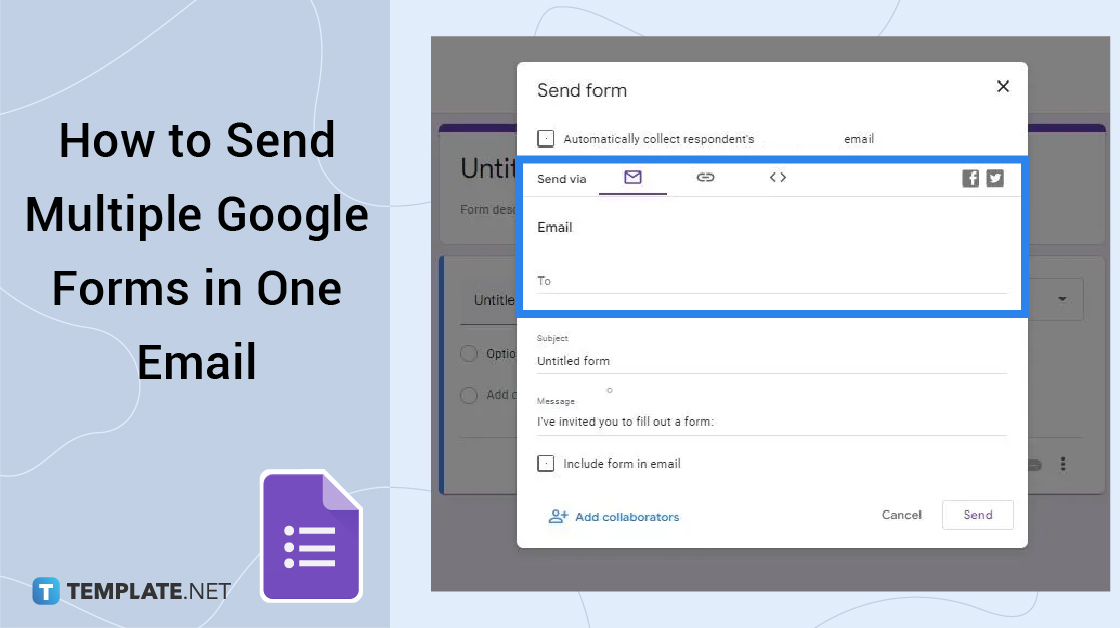
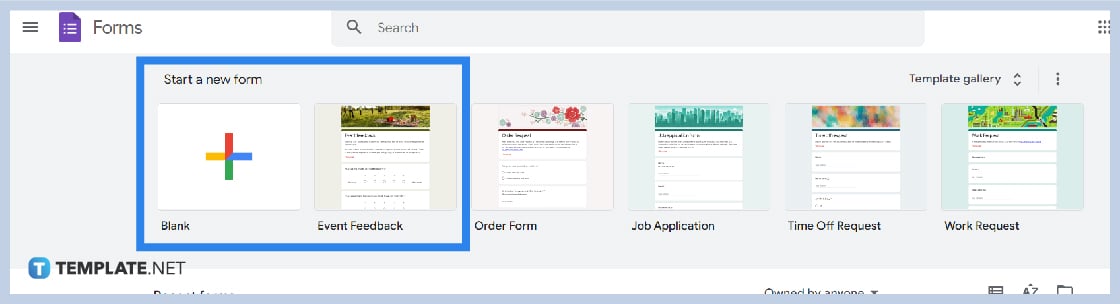 Create a new form at https://docs.google.com/forms/. After choosing a format, click the Settings option and select the Response type you want for your recipients. You can enable limited responses or have respondents submitted attached file in Google Forms.
Create a new form at https://docs.google.com/forms/. After choosing a format, click the Settings option and select the Response type you want for your recipients. You can enable limited responses or have respondents submitted attached file in Google Forms.
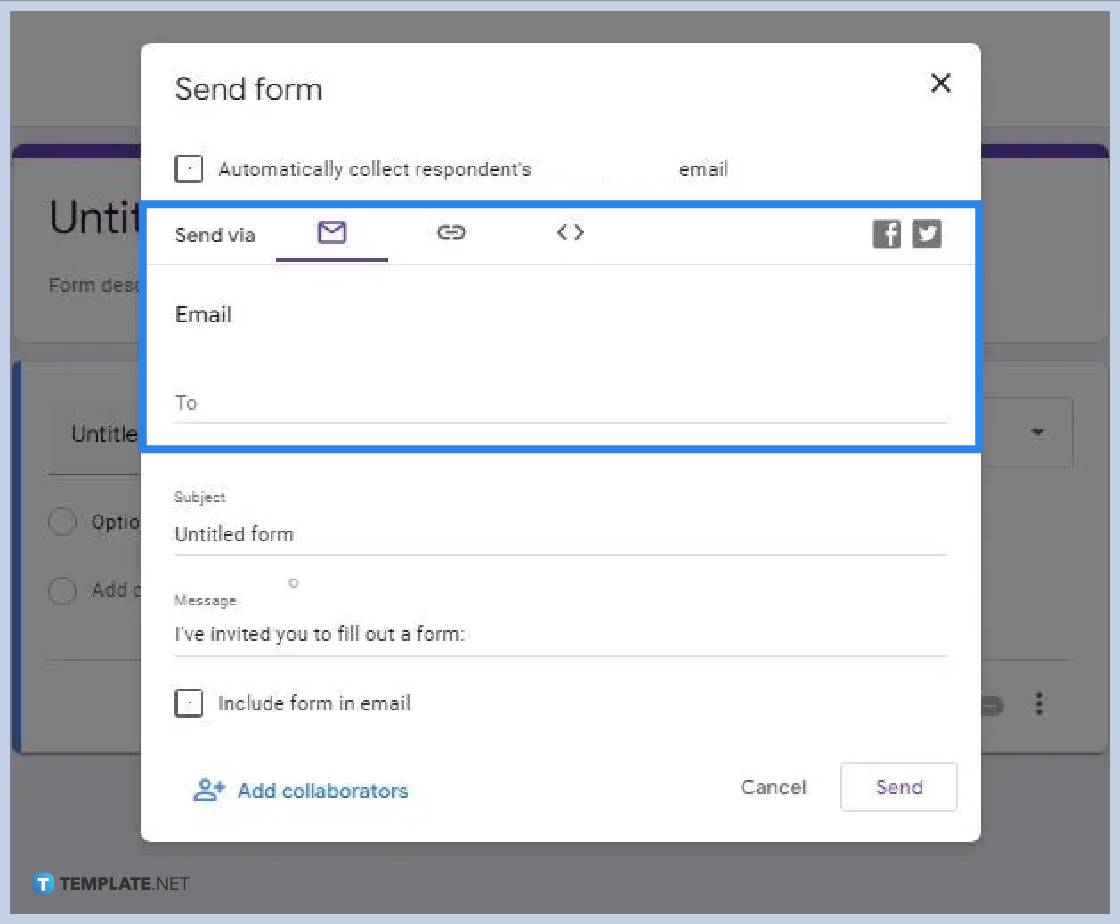 Click the Send button located at the top right of your Google Form. You have two options to choose from in sending your forms. The first option allows you to email yours to one or more email addresses. The second one lets you copy the link and use it whenever you need to compose a new email or reply.
Click the Send button located at the top right of your Google Form. You have two options to choose from in sending your forms. The first option allows you to email yours to one or more email addresses. The second one lets you copy the link and use it whenever you need to compose a new email or reply.
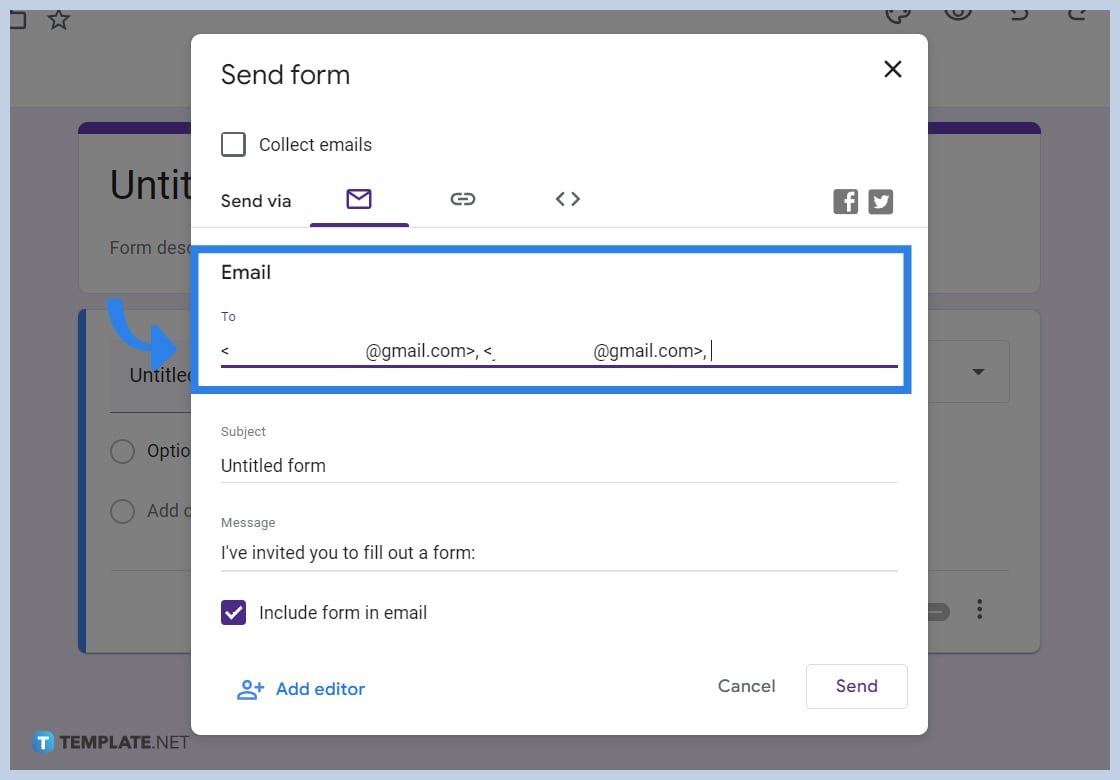
You need to enumerate the email addresses in option one or direct Email and separate them with a comma. Write the subject and message, and tick the box for Include form in an email. Then, hit the Send button. In the second option or link, copy the link address and paste it to the content of your newly composed Email or reply.
Create a notification to other members of your Google form by adding collaborators from the More option. Then, include the email addresses of the people you want.
Besides the Email and Link in the Send options, you also have the Embed HTML. You can copy the HTML or edit the height and width first. If you want to share your Google Form on social media, use the Facebook and Twitter options.
After creating a Google Form, select the Get pre-filled link from the More icon. Then, fill out the answers from your list and click the Get link button. Wait for the pop-up to show and hit the Copy Link button to send your pre-filled Google Forms to the right respondents.

Google Sheets not only excels in data management but also offers flexible text formatting options, including the removal of underlines. Ideal…

Google Sheets offers a wide range of features that can help you organize, analyze, and manipulate data effectively. One…

Indentation in Google Sheets is a handy feature that can significantly enhance the readability and organization of your…

Google Sheets is a vital component of the Google Workspace suite that empowers users with diverse functionalities for efficient data…

Google Sheets simplifies the process of statistical analysis, particularly in calculating the range of a data set. This guide will walk…

Google Sheets is a popular spreadsheet application that offers a variety of features that can be used to create flow…

Standard deviation, a key statistical measure for gauging data variability, plays a crucial role in fields like finance, science, and…

Google Sheets is a versatile spreadsheet application that allows for a variety of formatting options, including the addition of lines. This…

Personal loan trackers are one of the ways people can manage the finances of their property and gain financial power…