
How to Remove Underline in Google Sheets
Google Sheets not only excels in data management but also offers flexible text formatting options, including the removal of underlines. Ideal…
Nov 17, 2022
Setting deadlines on Google Forms plays an essential role in the overall user experience, hence go through every step below to find out how!
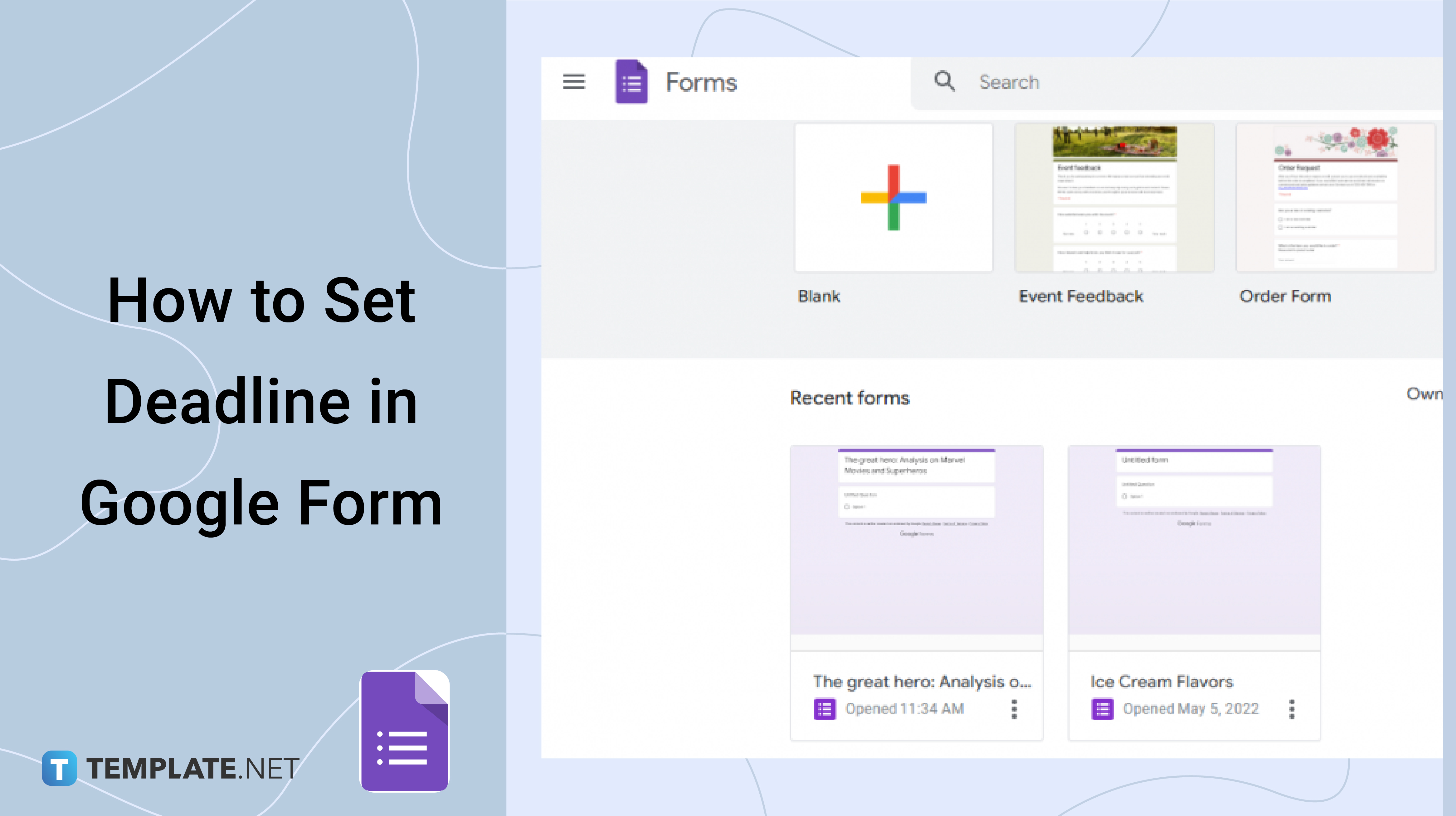
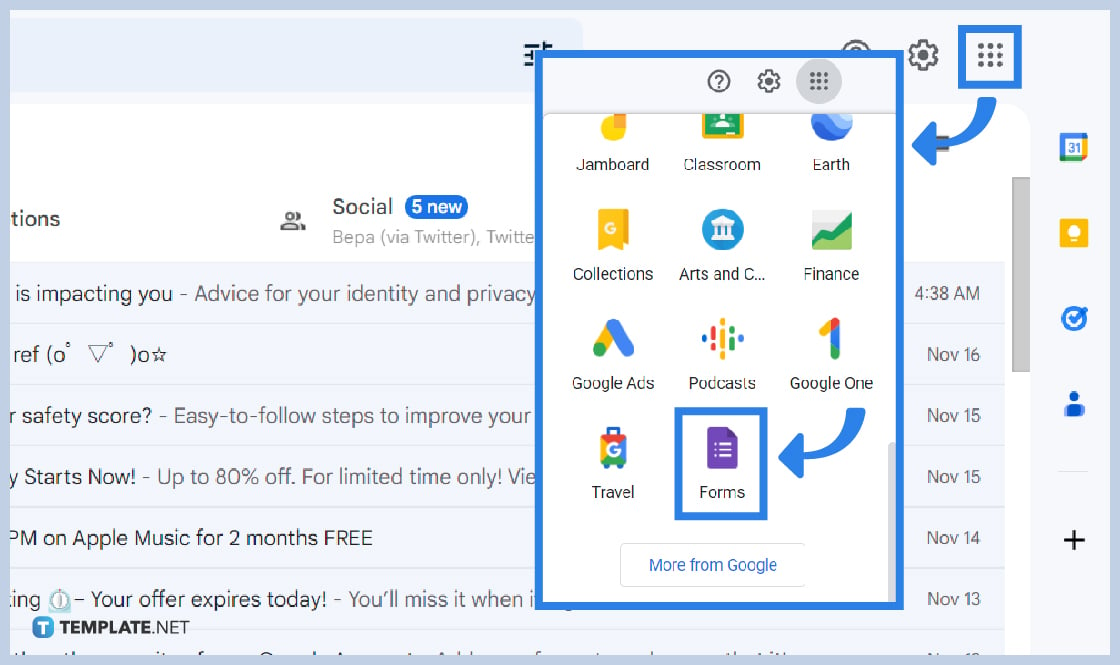
Open Google Forms via web or app. On the web, sign in to your Google account and click on the Google apps icon at the top-right section of your Google homepage beside your Google account’s profile photo. On the app, click on the purple-looking document or the Google Forms app.
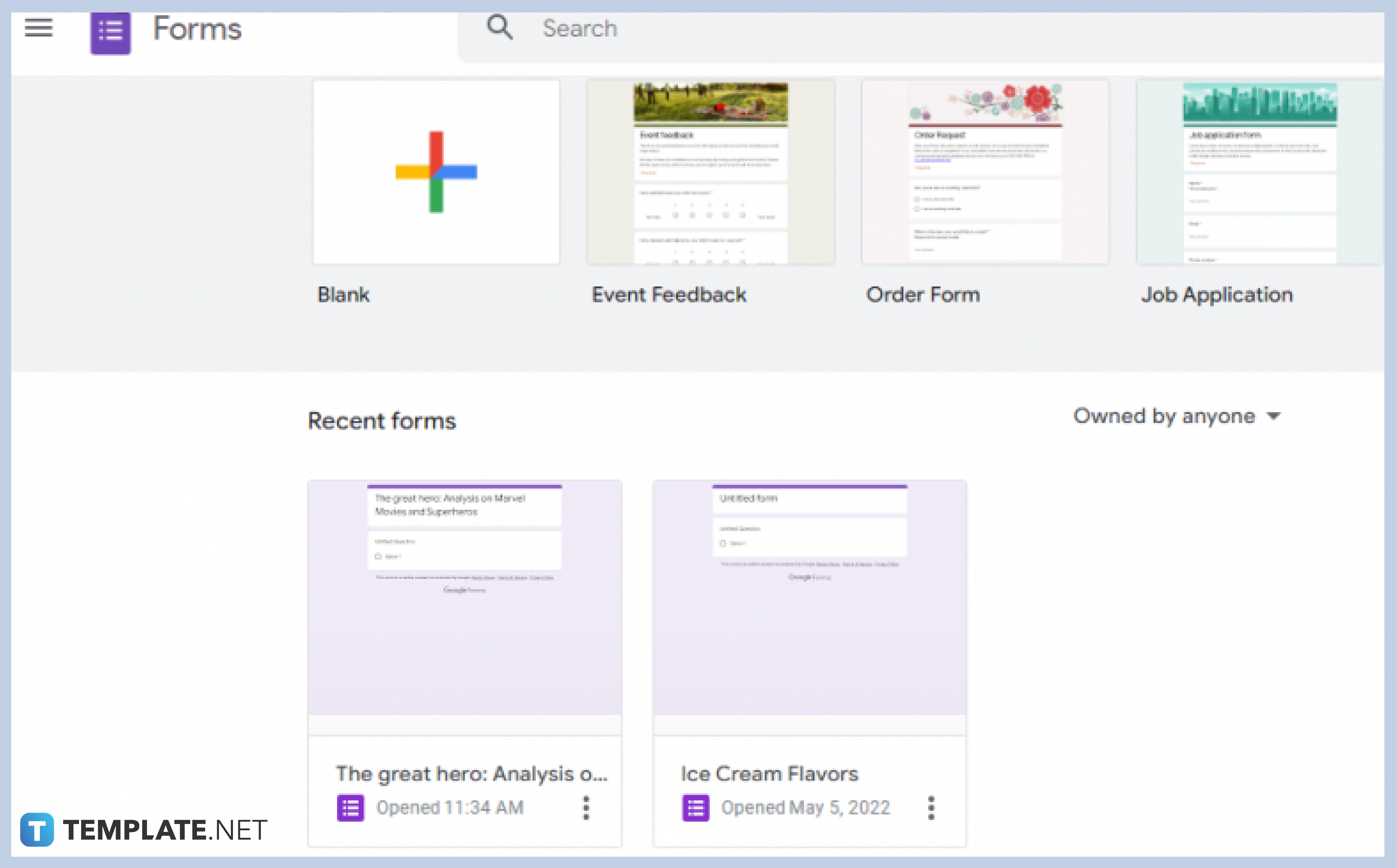
Go to the form that you wish to set the deadline, your recently made forms are seen in the “Recent Forms” section, but if you wish to create a new form, click “Blank” or choose from the wide variety of templates in the Template Gallery.
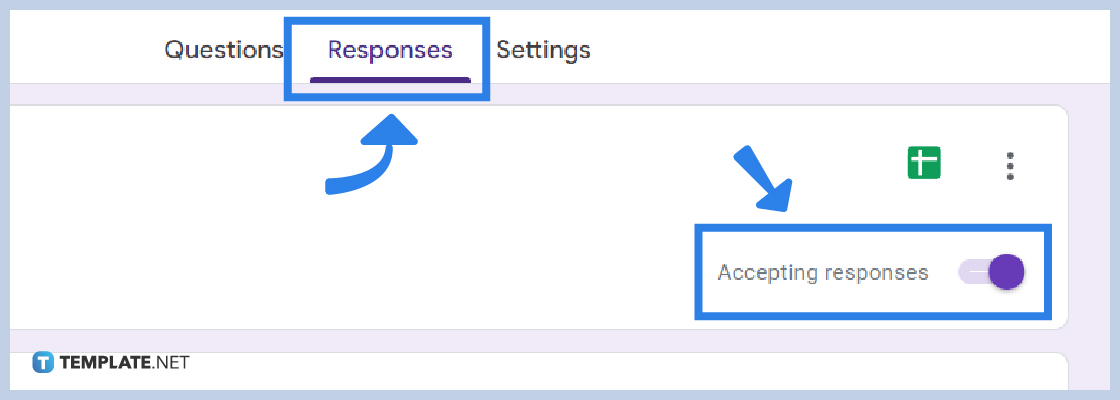
The first way to set the deadline of your form is to manually switch off the “Accepting Responses” switch located in the “Responses” section of your Google Form. Turning the switch off will automatically stop people from accessing the form to answer.
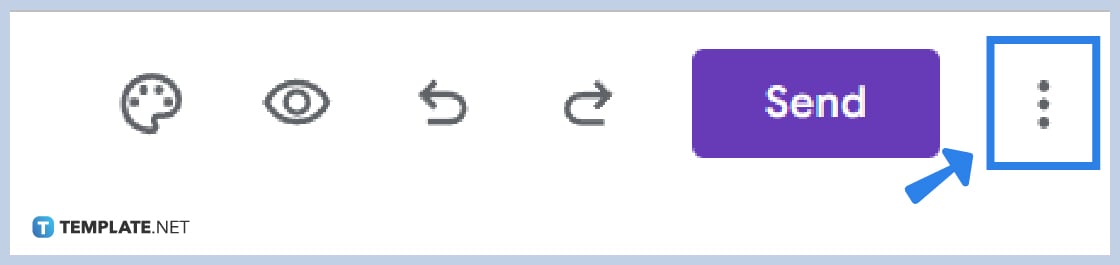
The second way to set the deadline of your form is to go to the menu icon located at the top-right corner of your form, the menu icon is the three vertical dots beside your profile photo, and point at add-ons.
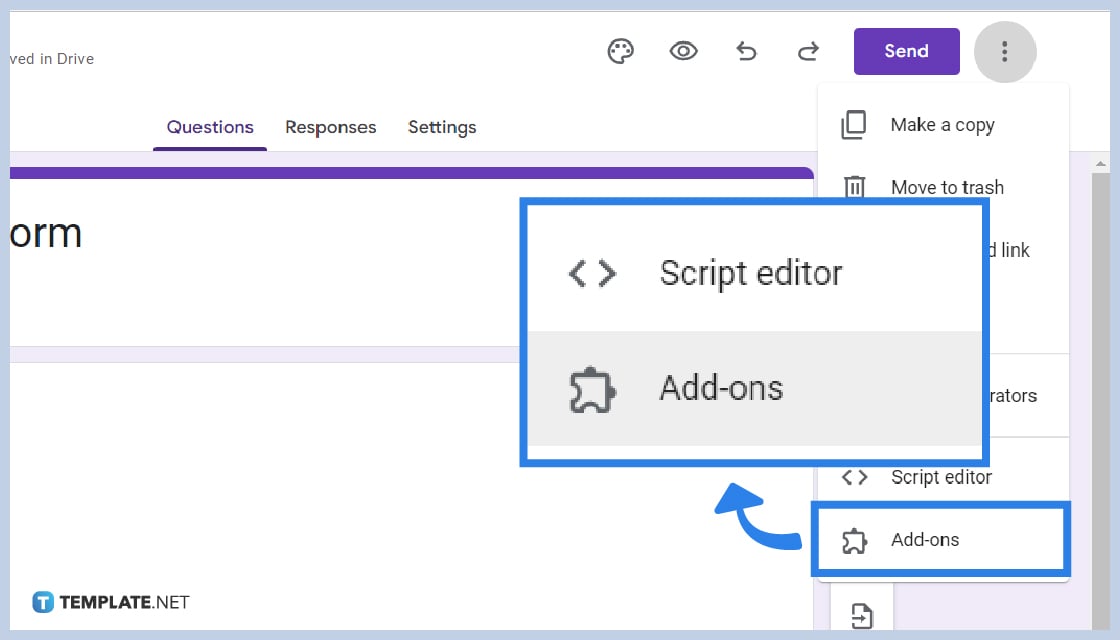
Choose “Add-ons” or the last option in the drop-down menu. You will then be exposed to a variety of add-ons at the Google Workspace Marketplace, choose whatever you wish.
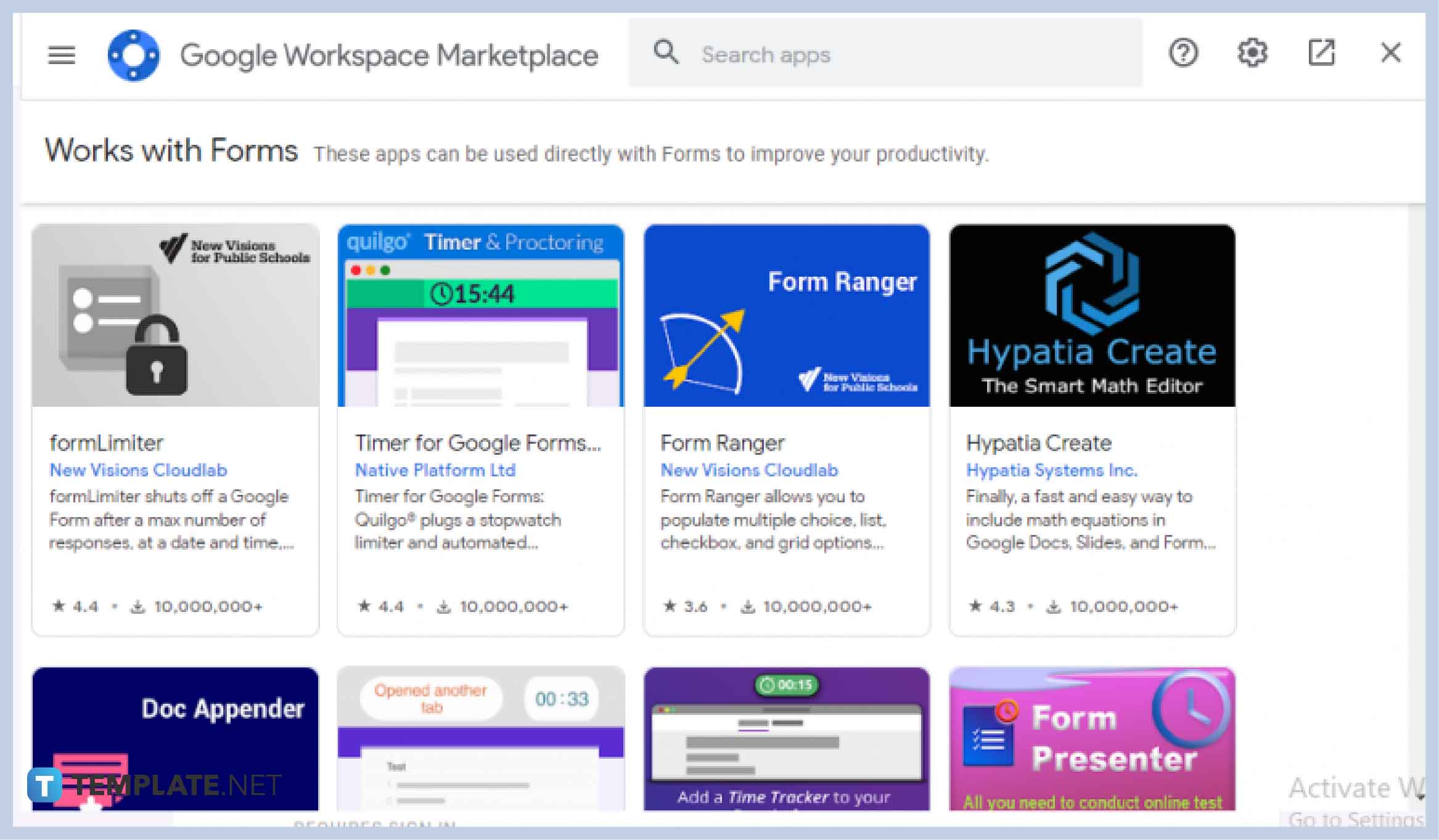
If you already decided what add-ons to get, install the deadline add-ons to proceed, allow access to your form, and finish by clicking “Done”.
Most add-ons at the Google Workspace Marketplace can be installed for free, some are at a reasonable price, and some offer free trial use for a limited time.
Yes, you can! Google Forms can be accessed, used, customized, edited, shared, and enjoyed using any device, especially mobile phones. Setting a deadline on your forms using mobile is as easy as setting a deadline using any other device.
You can allow access by simply clicking the “Allow” button that will pop out after installing them.
Setting a deadline on your forms gives you control over the responses received of the Google form, deadlines also efficiently manage the form, and will help organize the overall handling of the forms.

Google Sheets not only excels in data management but also offers flexible text formatting options, including the removal of underlines. Ideal…

Google Sheets offers a wide range of features that can help you organize, analyze, and manipulate data effectively. One…

Indentation in Google Sheets is a handy feature that can significantly enhance the readability and organization of your…

Google Sheets is a vital component of the Google Workspace suite that empowers users with diverse functionalities for efficient data…

Google Sheets simplifies the process of statistical analysis, particularly in calculating the range of a data set. This guide will walk…

Google Sheets is a popular spreadsheet application that offers a variety of features that can be used to create flow…

Standard deviation, a key statistical measure for gauging data variability, plays a crucial role in fields like finance, science, and…

Google Sheets is a versatile spreadsheet application that allows for a variety of formatting options, including the addition of lines. This…

Personal loan trackers are one of the ways people can manage the finances of their property and gain financial power…