
How to Remove Underline in Google Sheets
Google Sheets not only excels in data management but also offers flexible text formatting options, including the removal of underlines. Ideal…
Jan 16, 2023
Add depth or drama to an image with a creative silhouette. And Google Drawings is a great tool where you can shadow images artistically, as discussed in this brief tutorial.
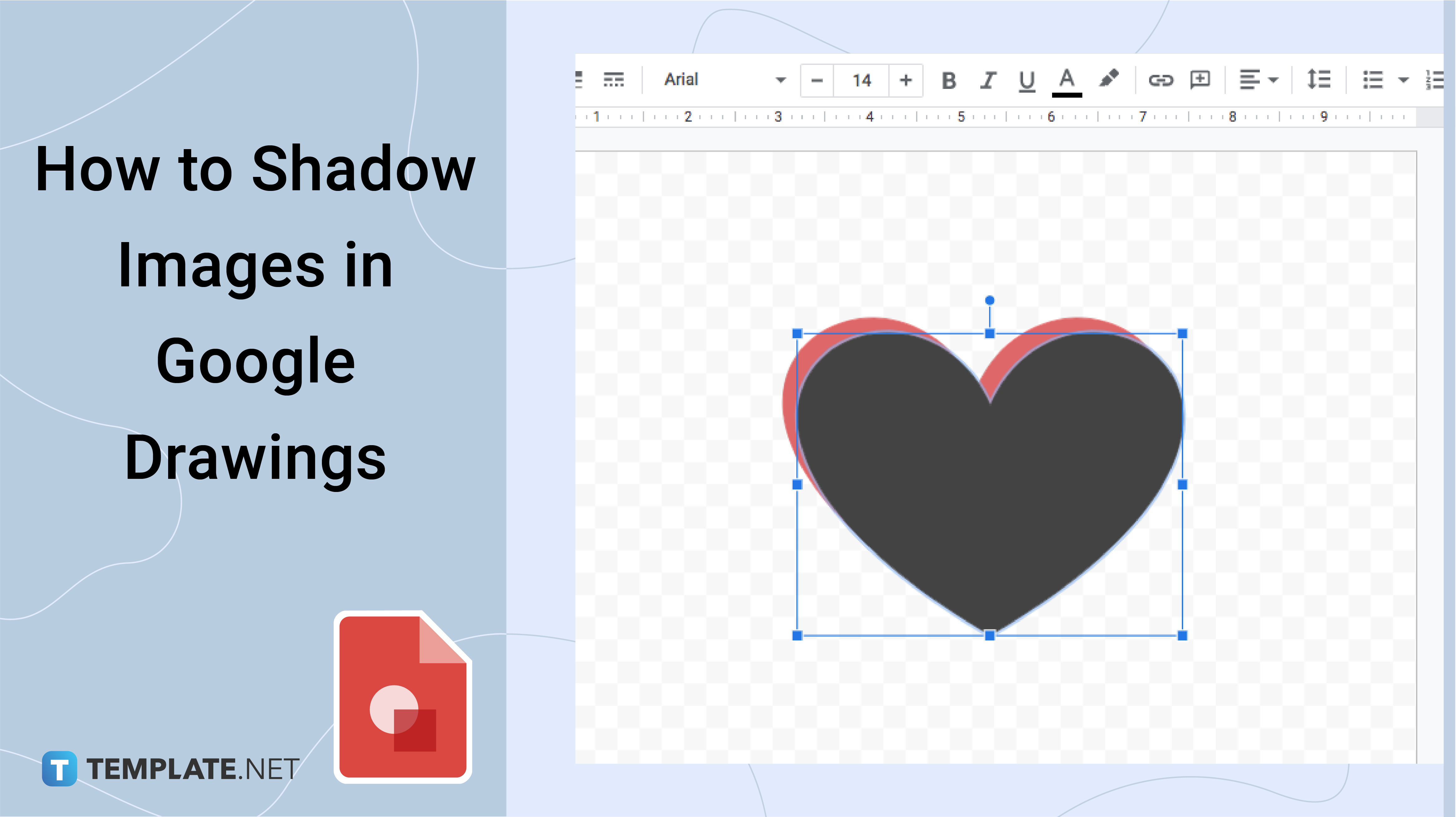
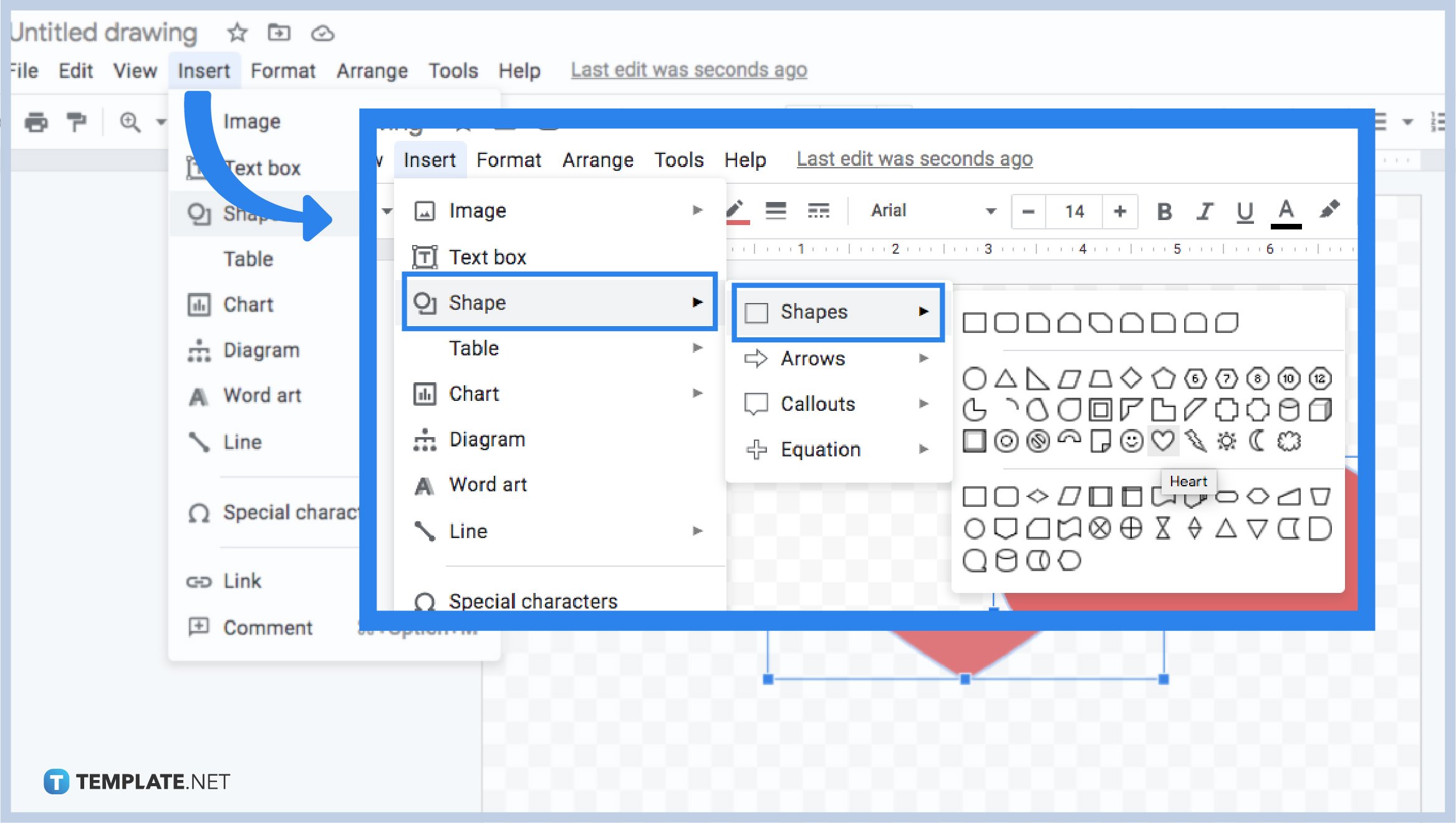
To add a shadow to your Google Drawings, you need to choose the right shape that suits it. First, you have to locate the Shape button in the toolbar, then click it—this time, you need to make sure that you have chosen the perfect shape as a drop shadow.
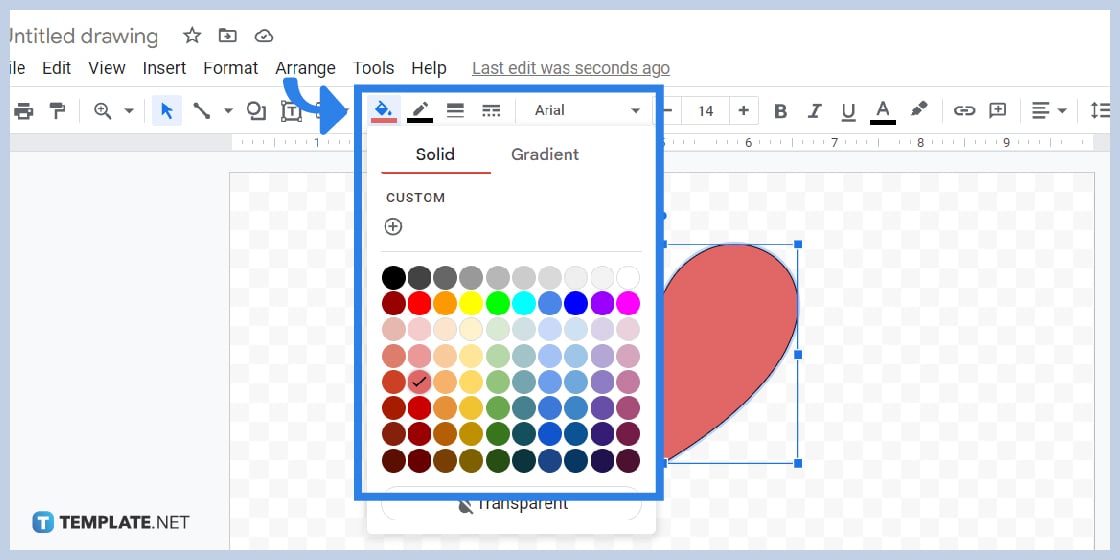
To change the shape color, click the inserted shape. Then, locate the Fill color button to transform it into the color black. Moreover, you can also change the border color to black to make it more like shadow effects.
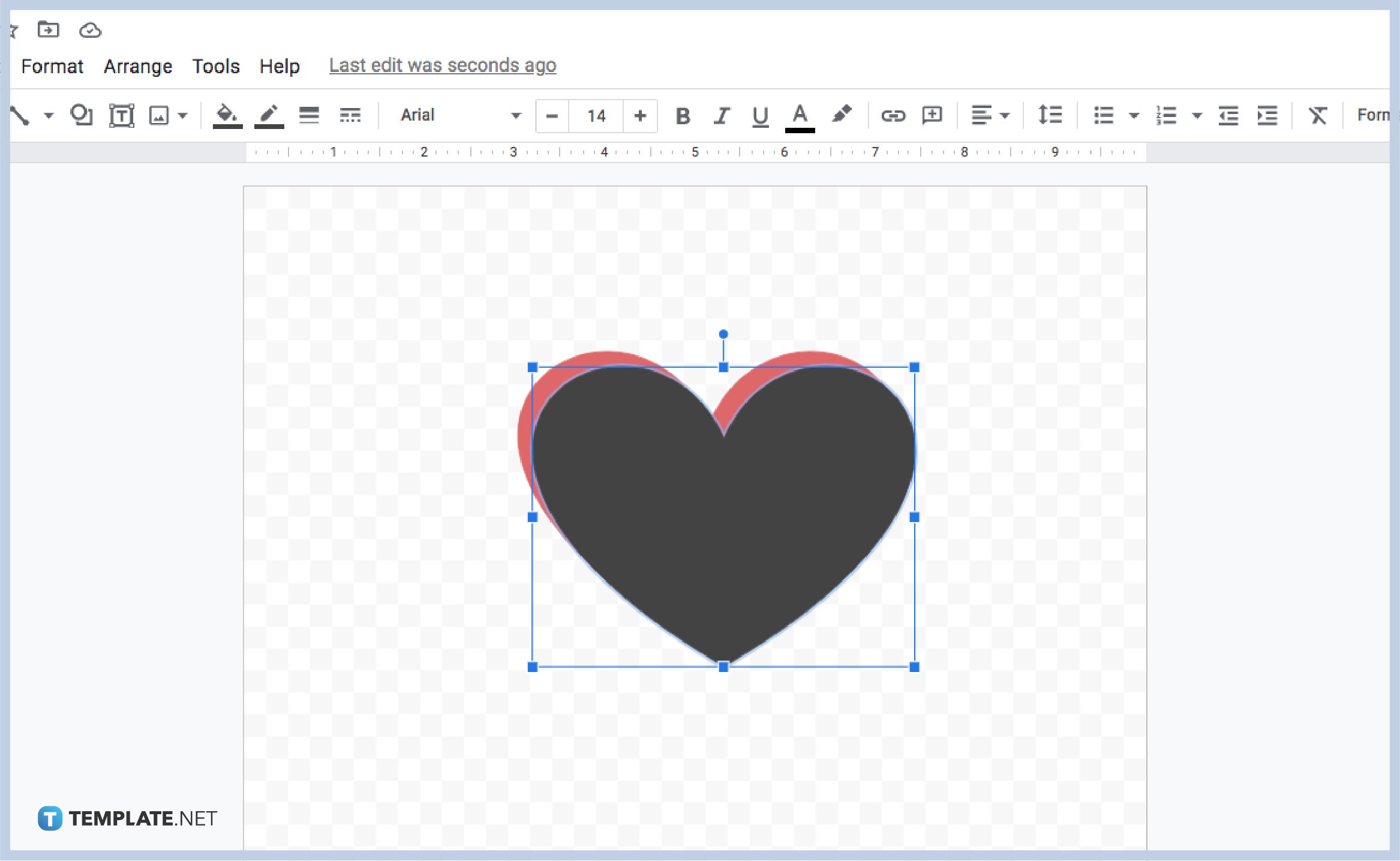
Again, click the inserted shape. Once a blue border appears on its sides, this is the time where you can drag and move it in any direction to achieve your desired size. You can adjust its size according to the level of shadow effects you want. Either a light shadow or full shadow effects can do.
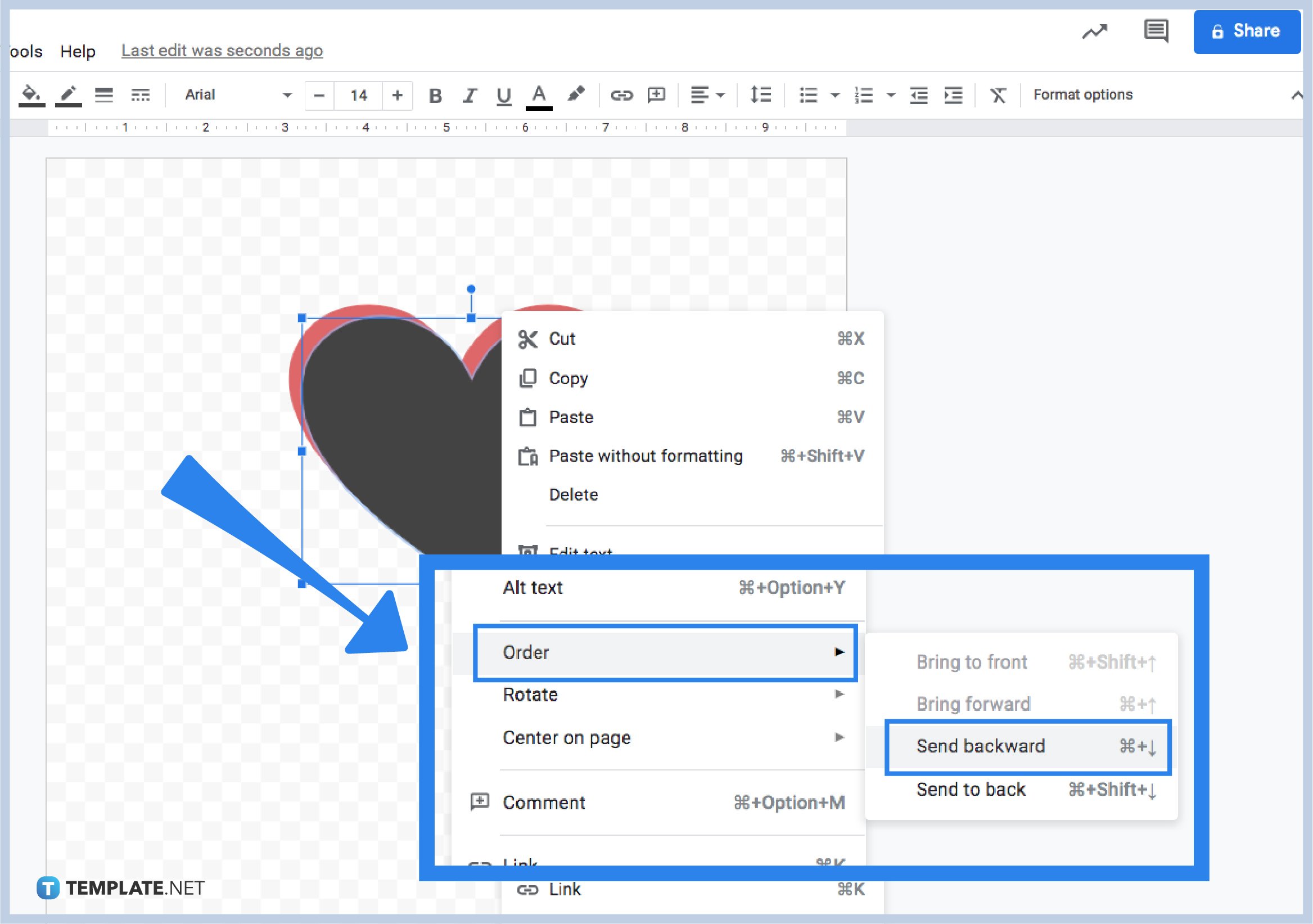
To use Google drawings’ shadow effects, you need to send back the image to complete the process. In this process, you need to right-click on the inserted shape, which is colored black. Then, select the Order from the options, and Send Backward.

Since you have successfully sent the inserted shape at the back of your original image, it’s time to customize it to achieve the perfect drop shadow effects. Feel free to choose any side or way. You can now save and export drawings as soon as possible when done.
It depends on the color of your original image. Make sure to have a dark color for your background to make it more like shadow effects.
You can use the Reflection effect that is located in the Format options.
Of course, you can! Make sure to locate the Reset image button.

Google Sheets not only excels in data management but also offers flexible text formatting options, including the removal of underlines. Ideal…

Google Sheets offers a wide range of features that can help you organize, analyze, and manipulate data effectively. One…

Indentation in Google Sheets is a handy feature that can significantly enhance the readability and organization of your…

Google Sheets is a vital component of the Google Workspace suite that empowers users with diverse functionalities for efficient data…

Google Sheets simplifies the process of statistical analysis, particularly in calculating the range of a data set. This guide will walk…

Google Sheets is a popular spreadsheet application that offers a variety of features that can be used to create flow…

Standard deviation, a key statistical measure for gauging data variability, plays a crucial role in fields like finance, science, and…

Google Sheets is a versatile spreadsheet application that allows for a variety of formatting options, including the addition of lines. This…

Personal loan trackers are one of the ways people can manage the finances of their property and gain financial power…