How to Shuffle Questions in Google Forms
In Google Forms, you can create different types of questions, such as multiple-choice questions, ranking types of questions, paragraph questions, etc. With this, you also have the option to shuffle questions in just a few easy steps. See them below!
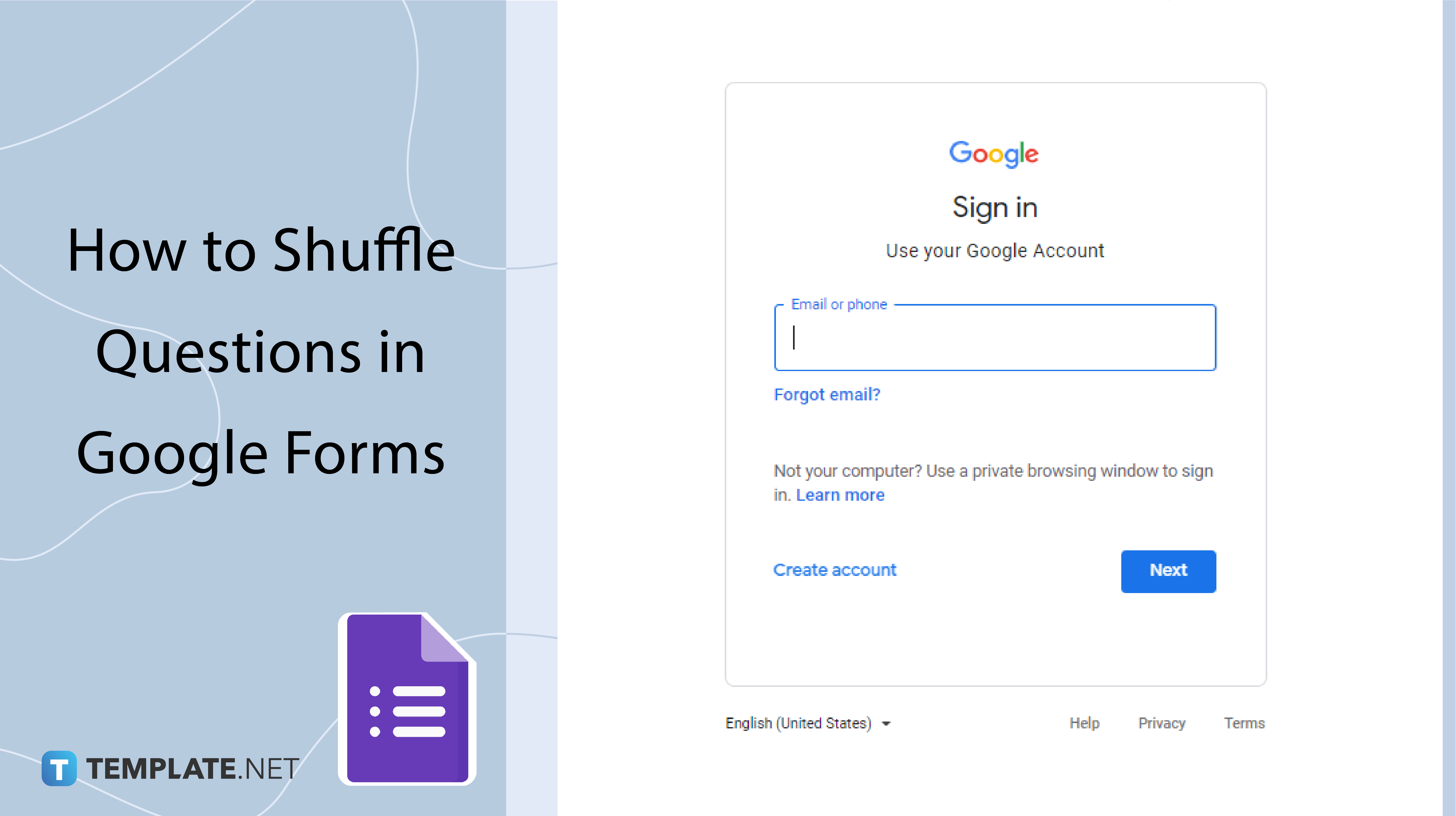
How to Shuffle Questions in Google Forms
-
Step 1: Log In to Your Google Account
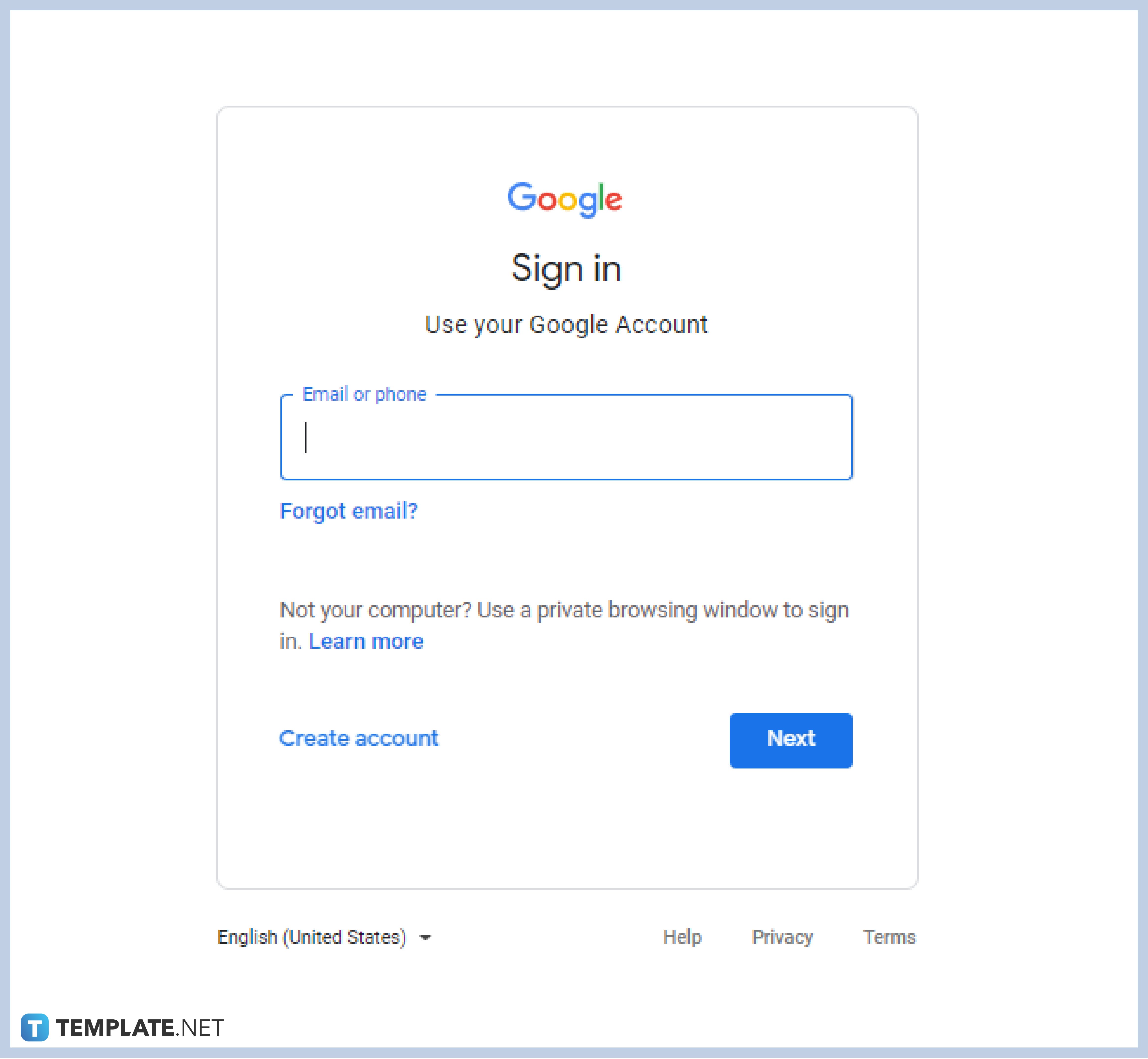
Whether you are using Forms for personal or business use, a Google account is a must to enjoy the perks and capabilities of this software. Type in your username, and password, or create an account.
-
Step 2: Go to Forms
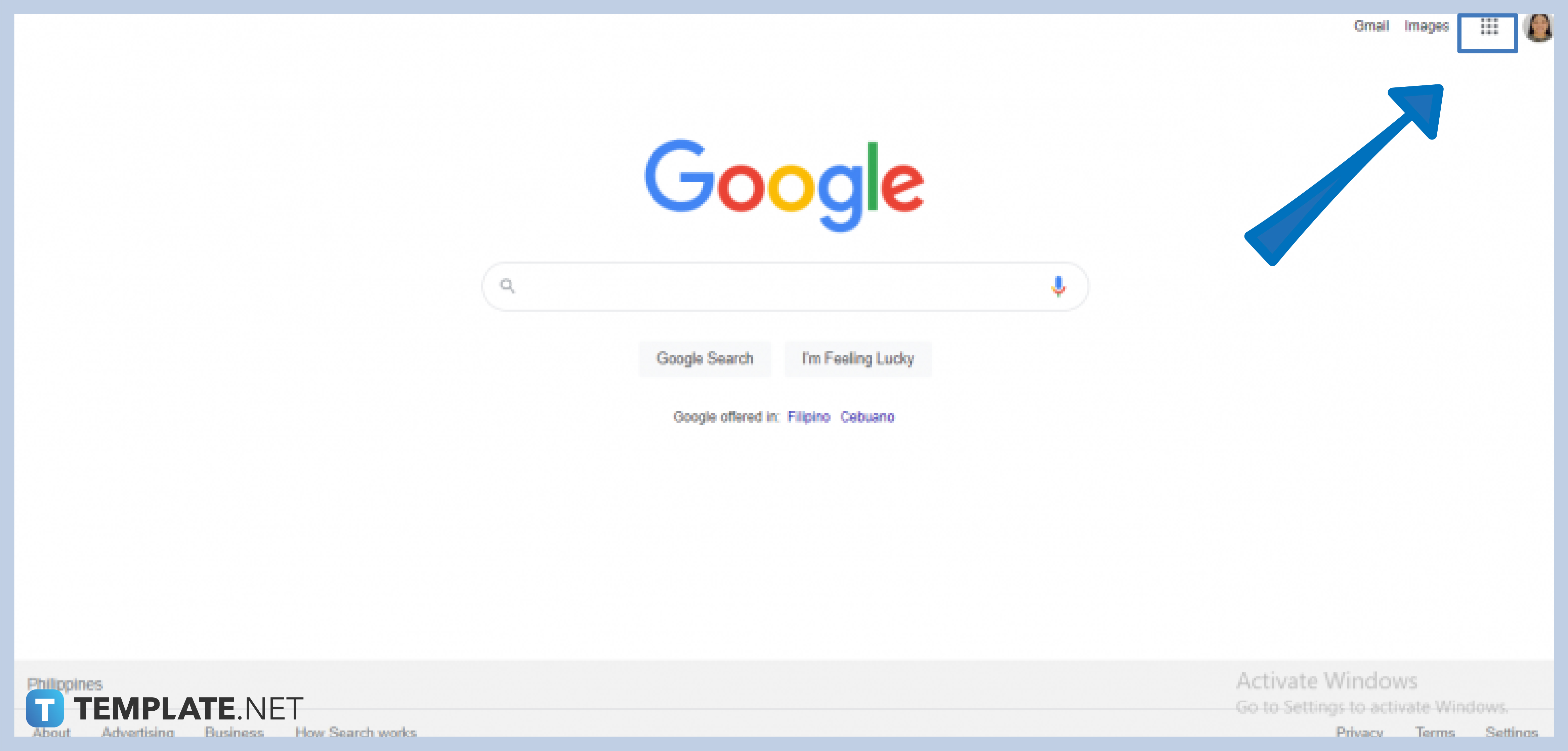
Click on the Google apps icon located at the top-right corner of your Google Homepage, scroll down, and click on the purple document or the Google Forms icon.
-
Step 3: Choose Form
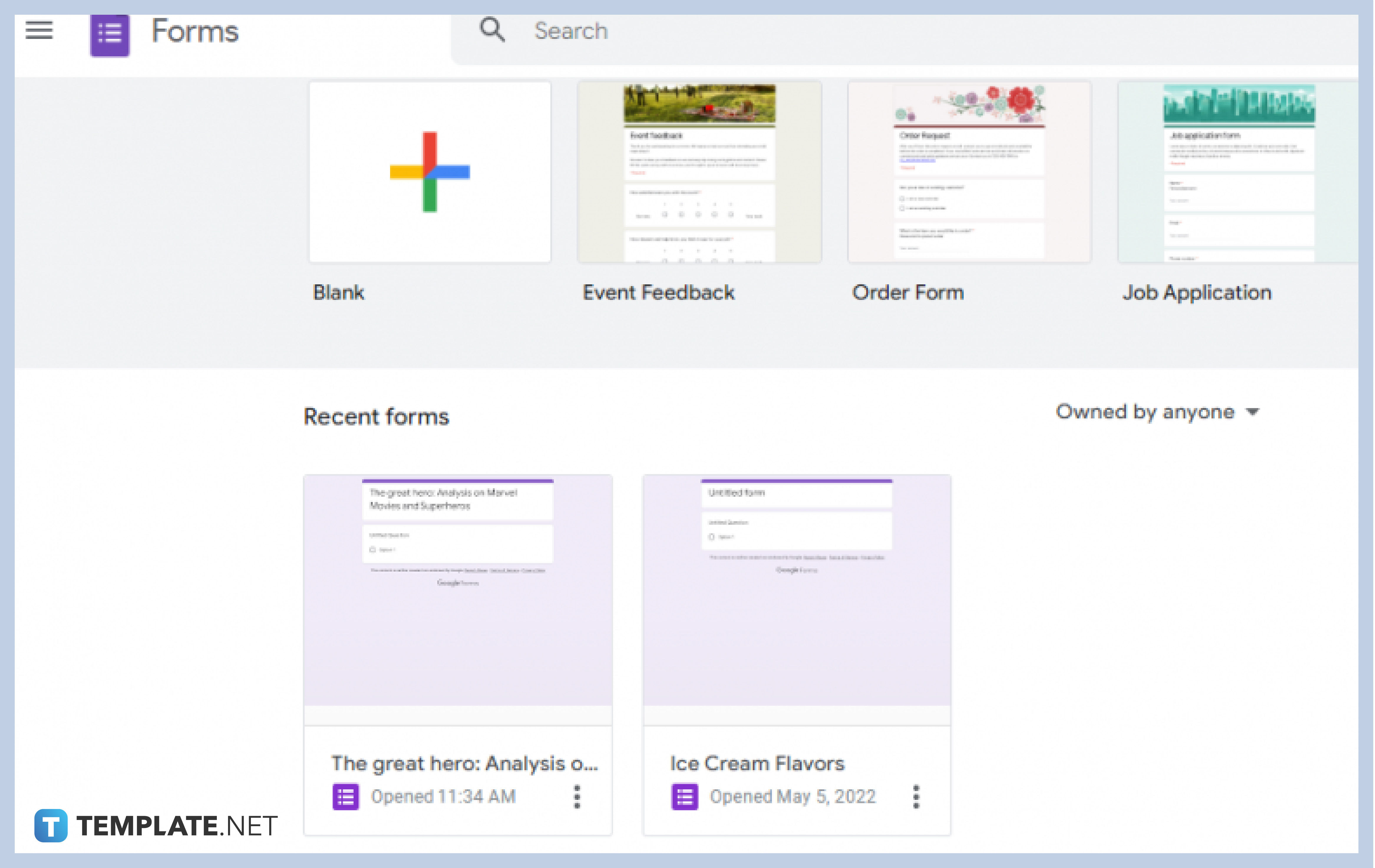
If you wish to create a new form, click on the “Blank” form or choose from the variety of templates in the templates gallery to get started. If you already have a form available, click on it in the Recent Forms section.
-
Step 4: Go to Settings
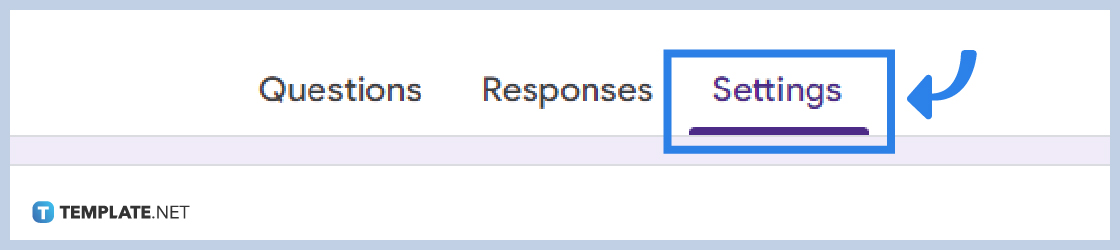
Once you open your form, go to “Settings” at the center top of your form in the same row as “Questions” and “Responses”.
-
Step 5: Scroll Down to Presentation
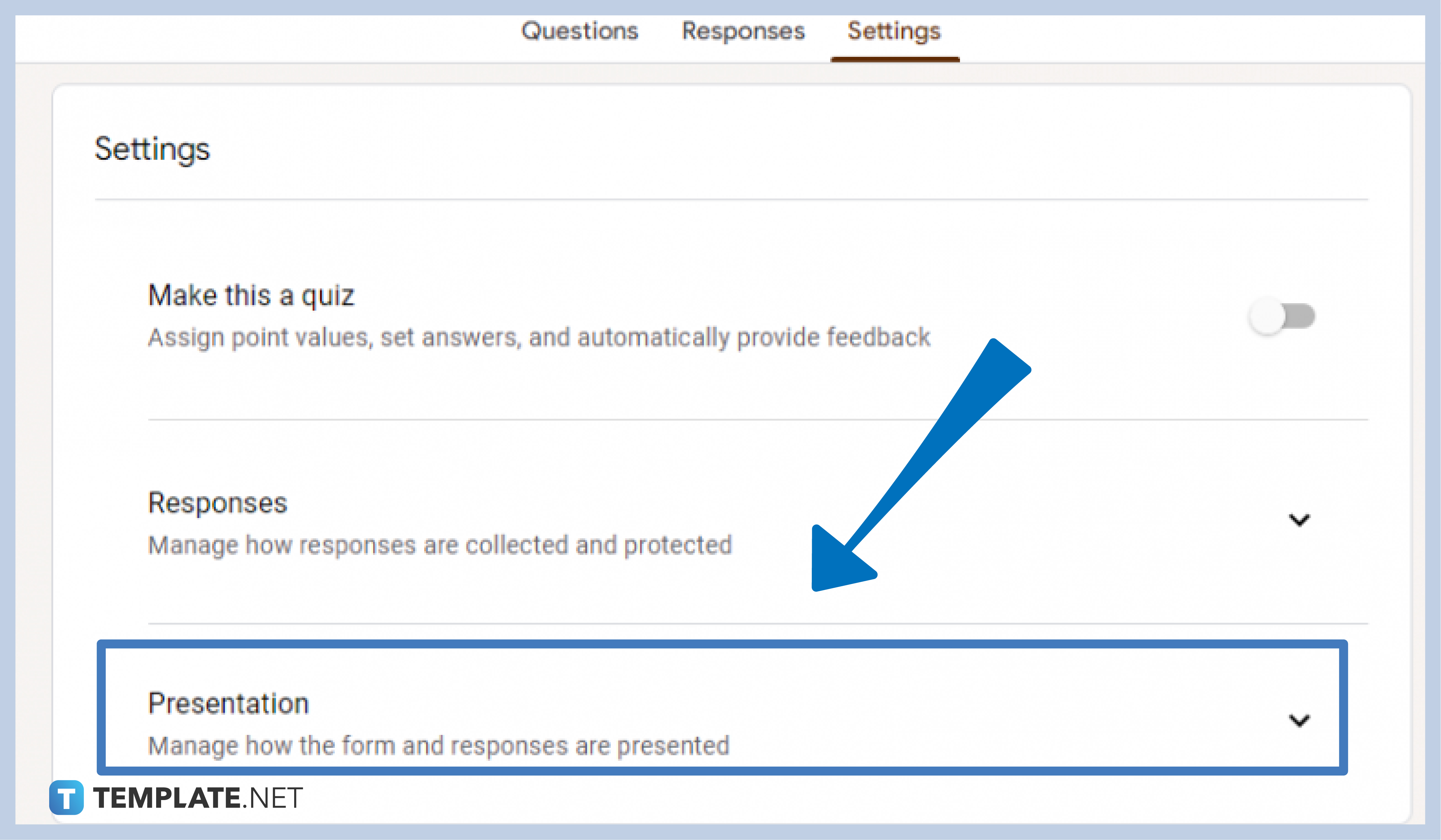
Drop down the Presentation section to reveal other presentation settings to manage how the forms and responses are presented.
-
Step 6: Switch Shuffle Question Order
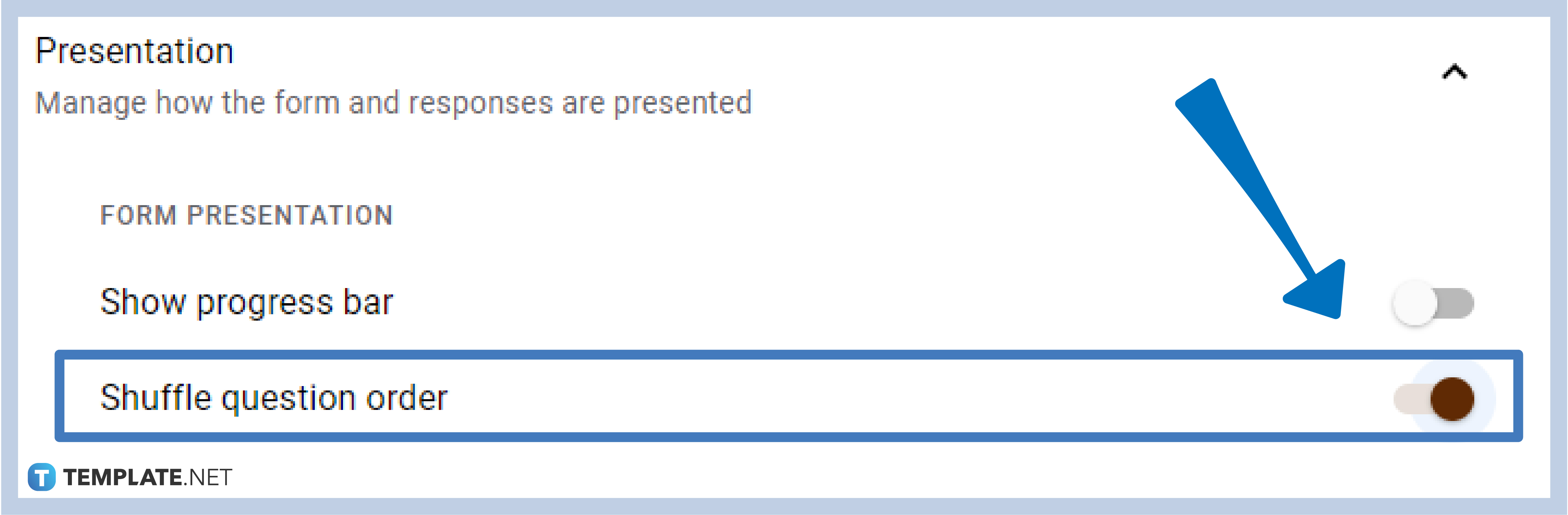
Toggle the Shuffle Question Order switch from left to right to activate.
Is shuffling the questions in Google Forms for free?
Yes, it is! Google Forms and its capabilities and features can be enjoyed free of charge, as long as you have an active Google account.
What are other features in the Presentation setting?
The presentation settings allow you to manage how the forms and responses are presented. Other features include showing a progress bar, confirmation message, showing the link to submit another response, viewing the result summary, and disabling autosave for all responses.
Can I shuffle questions in Google Forms using my mobile phone?
Yes, you certainly can! Google Forms can be used anytime, anywhere, and on any device. Google Forms allows you to enjoy every feature and functionality regardless of the device you are using.
Can I also shuffle Question order?
Yes, you can! By simply clicking on the three vertical dots at the lower-right of the Question section, you can click on the Shuffle Option Order to activate.






