How to Sort Numbers in Google Sheets
Google Sheets provides a dynamic way to sort numbers, a fundamental skill for effective data management. Arranging numerical data ensures your spreadsheets are organized and your analyses are precise.
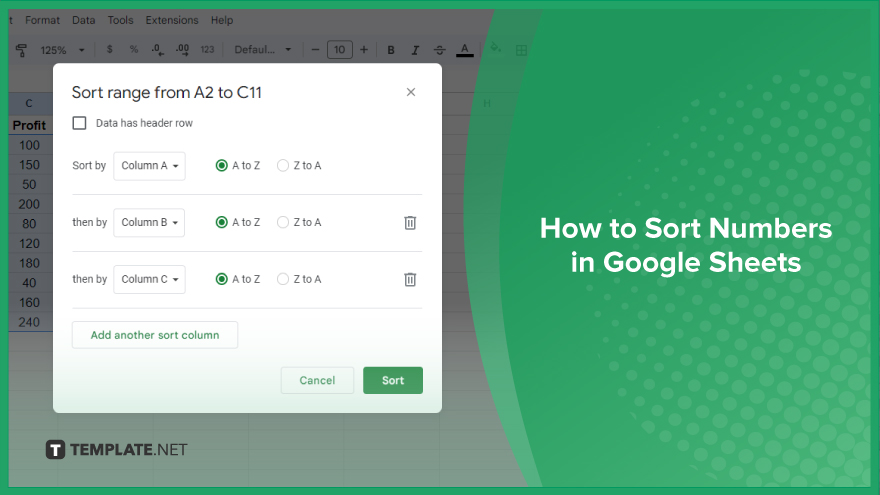
How to Sort Numbers in Google Sheets
Whether you’re dealing with financial figures, survey results, or any numerical data, sorting can help you make sense of the numbers and draw meaningful conclusions. Let’s walk through the process of sorting numbers in Google Sheets.
-
Step 1. Select Your Data
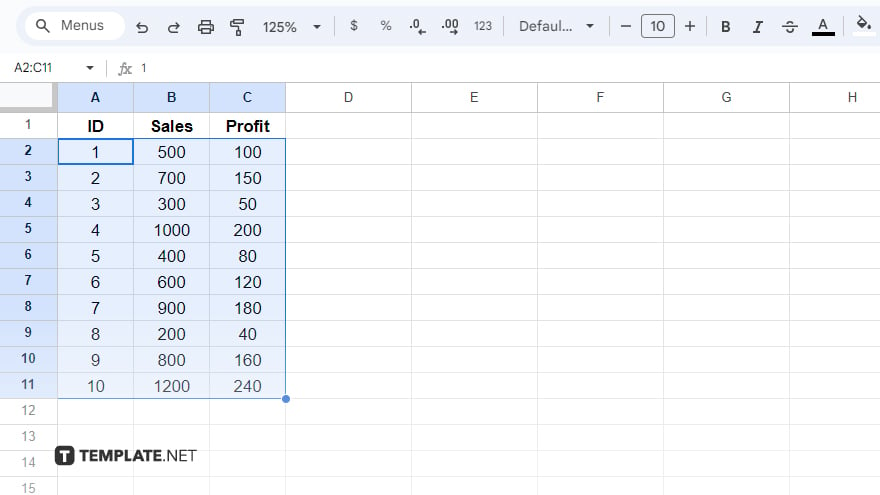
Select the numbers you want to sort. Click and drag your mouse over the cells that contain the numbers. This selection can be a single column, multiple columns, or even the entire sheet. Remember, when sorting multiple columns, Google Sheets automatically sorts based on the leftmost column first and then uses the subsequent columns to the right for tie-breakers. This is what we call a “sort by column” operation.
-
Step 2. Open the Sort Range Dialog
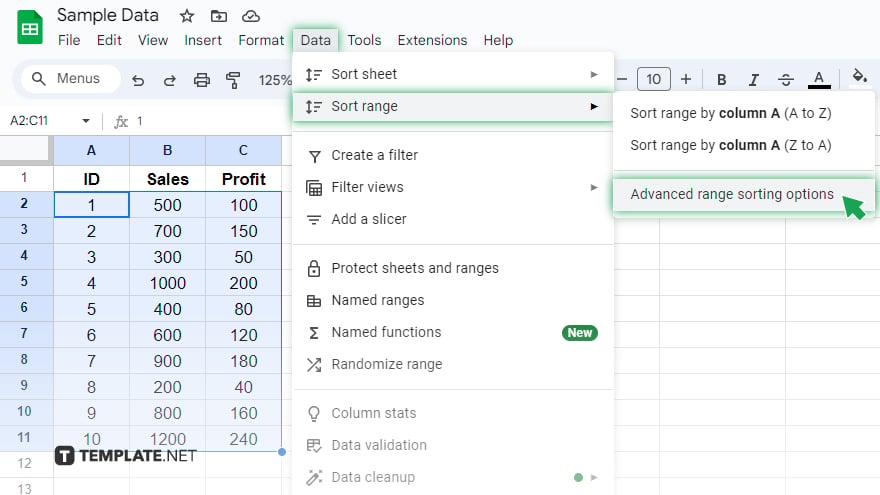
After selecting your data, it’s time to open the Sort Range dialog. Head to the ‘Data’ menu at the top of the screen and choose ‘Sort range.’ This action will bring up a dialog box where you can define your sorting preferences. If you’re sorting a single column, a quicker method is to right-click on the column header and select ‘Sort sheet A → Z’ for ascending order or ‘Sort sheet Z → A’ for descending order. However, this quick method is limited to single-column sorting and does not offer advanced options.
-
Step 3. Specify Your Sorting Options
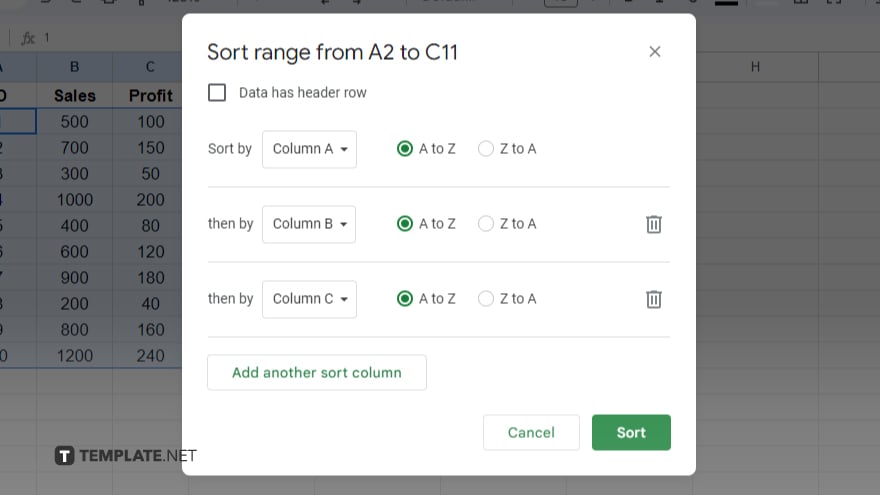
In the Sort Range dialog, you’ll find several options to tailor your sort. Start with the ‘Sort by’ dropdown to choose the primary column for sorting. If sorting multiple columns, use the ‘Add another sort column’ link to include additional columns. Next, choose between ‘Ascending’ (A → Z) and ‘Descending’ (Z → A) to set the sort order. Ascending sorts numbers from the smallest to largest, while descending does the opposite. Lastly, if your data includes headers, tick the ‘Data has header row’ checkbox to exclude the headers from the sorting process.
-
Step 4. Apply Your Sort
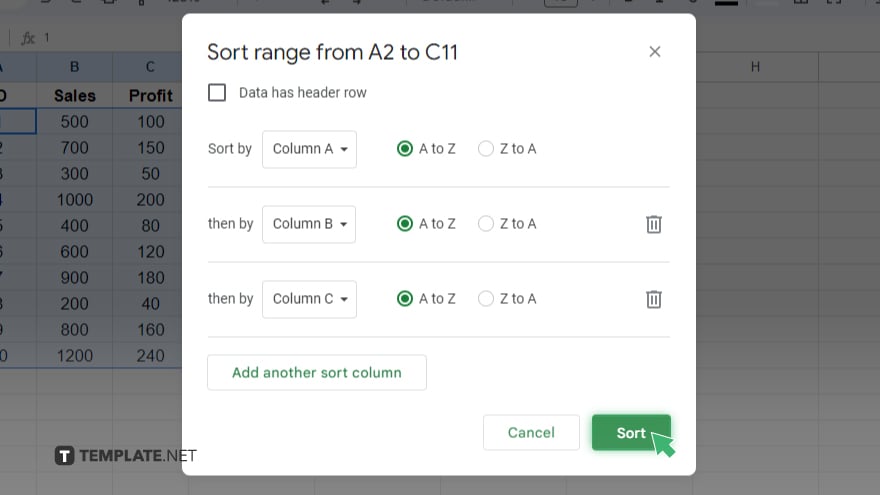
Having set your sorting preferences, click the ‘Sort’ button to apply the sort to your data. Google Sheets will reorganize your numbers based on the criteria you selected. If you need to revert this action, simply use the ‘Undo’ function either from the toolbar or by pressing Ctrl + Z (or Command + Z on a Mac).
You might also gain useful advice from these articles that offer tips for Google Sheets:
FAQs
Can I sort both text and numbers together in Google Sheets?
Yes, you can sort a mix of text and numbers; Google Sheets will sort numbers first and then text.
How do I sort numbers in a column while keeping the rows together?
When you sort a column with numbers, Google Sheets automatically keeps the entire row together, maintaining the data structure.
Is it possible to sort numbers in a custom order, like highest to middle to lowest?
Custom sorting like this requires a combination of sorting and using additional columns or formulas to define the custom order.
Will sorting numbers in Google Sheets affect the formulas in my sheet?
Sorting numbers won’t affect the results of formulas; formulas will automatically adjust to the new cell positions.
Can I revert to the original order of numbers after sorting in Google Sheets?
Yes, you can revert to the original order by using the ‘Undo’ function, either by pressing Ctrl+Z (or Command+Z on a Mac) or from the ‘Edit’ menu.






