How to Split a Column in Google Sheets
Google Sheets makes it straightforward to divide data across multiple columns, enhancing both the readability and functionality of your spreadsheets. By mastering the process of splitting a column, you will be able to categorize and manage your information and refine your data analysis and presentation.
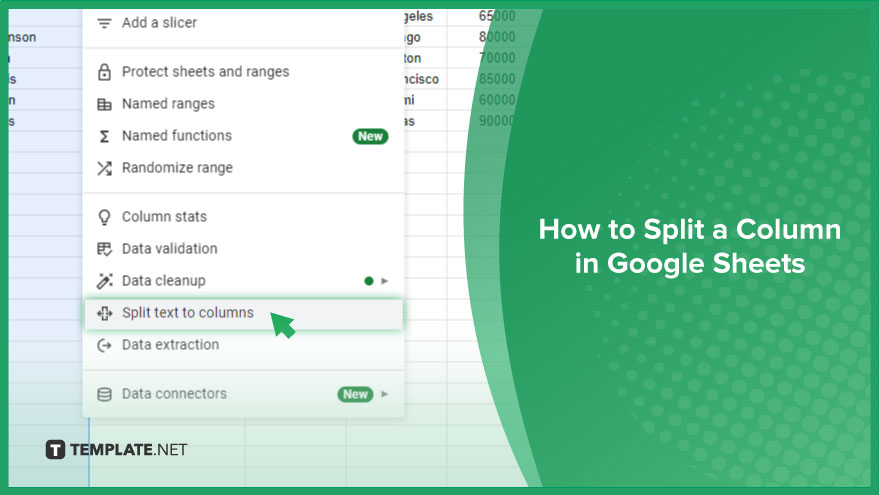
How to Split a Column in Google Sheets
Google Sheets allows you to split a single column of data into multiple columns, perfect for managing lists of names, addresses, or any data separated by a specific character. This step-by-step guide will show you how to use this feature.
-
Step 1. Select Your Column
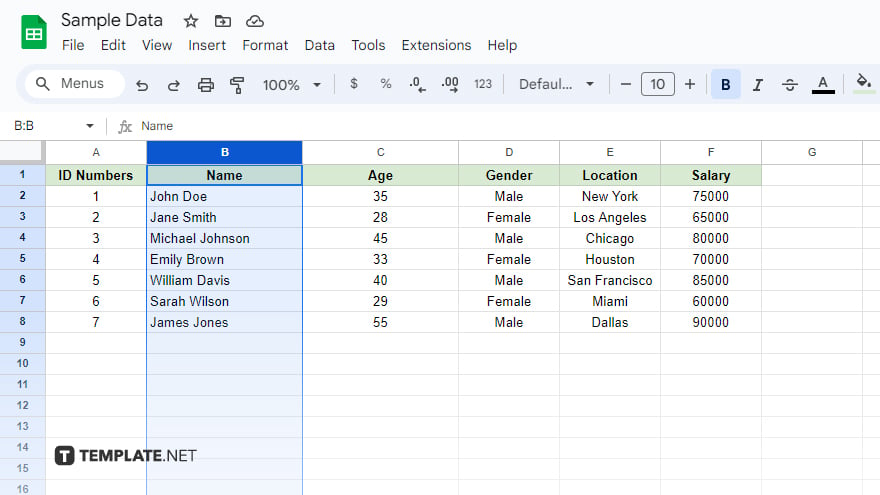
Begin by identifying the column you wish to split in Google Sheets. Click on its lettered header to select the entire column. This action prepares the column for splitting, ensuring that the data you want to divide is targeted.
-
Step 2. Access the Data Menu
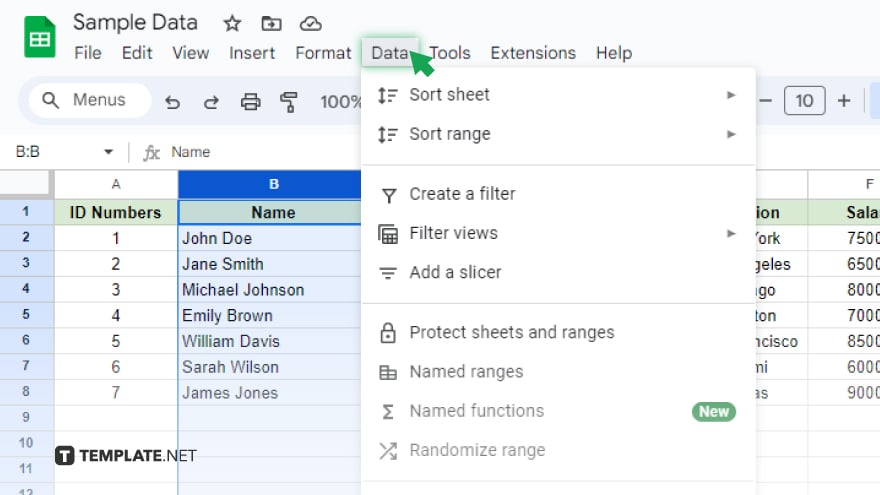
Next, navigate to the ‘Data’ menu located on the menu bar at the top of the Google Sheets interface. This menu houses various data manipulation tools, including the feature you need to split your selected column.
-
Step 3. Initiate Split Text to Columns
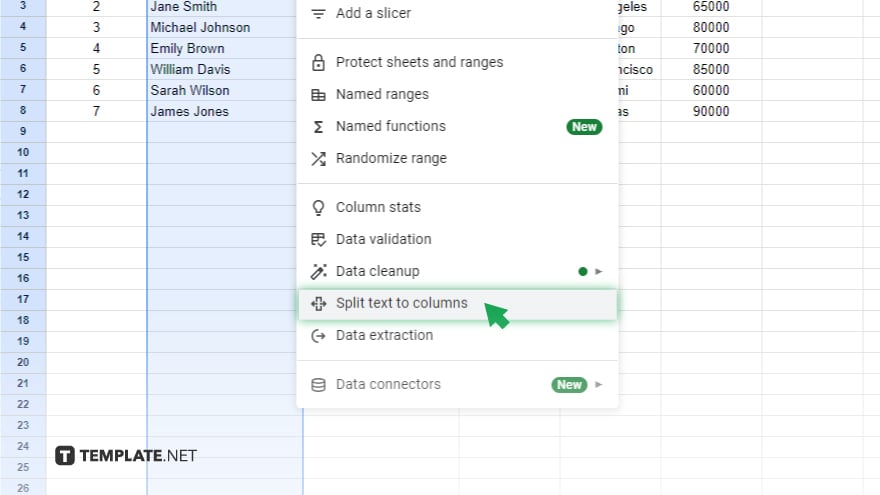
Within the ‘Data’ menu, you’ll find the option ‘Split text to columns.’ Clicking on this choice signals Google Sheets to prepare for splitting the selected column based on a specified delimiter.
-
Step 4. Choose Your Delimiter
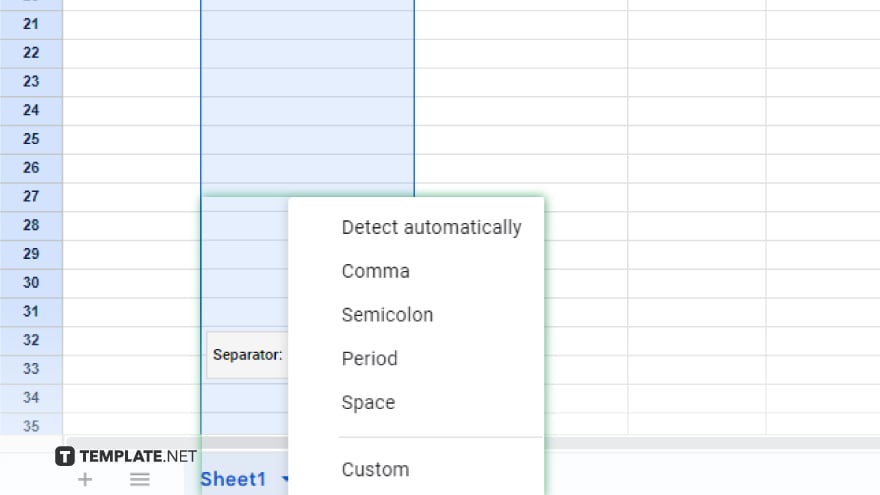
After selecting ‘Split text to columns,’ a small menu will appear at the bottom of the selected column. This is where you choose the delimiter, the character that Google Sheets will use to divide your data. The delimiter could be a space, comma, period, or any character that separates the elements you want to split. For example, to split full names into first and last names, you would choose ‘Space’ as your delimiter.
-
Step 5. Automatic Splitting
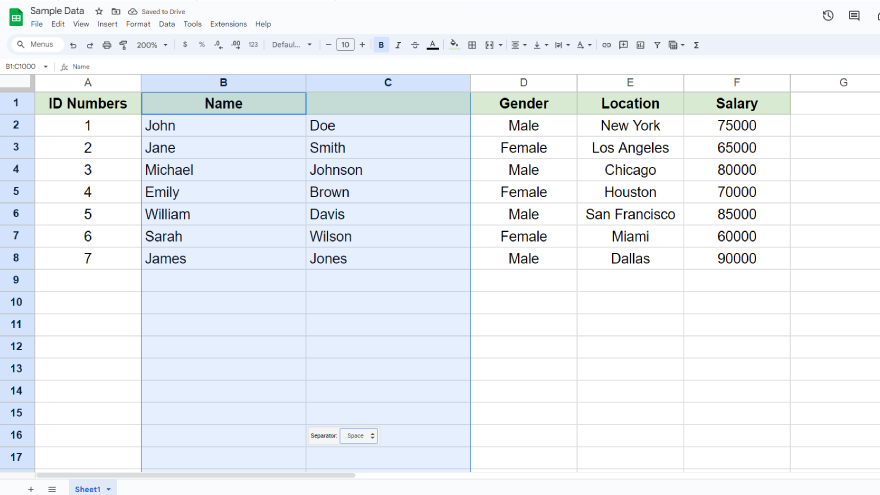
Upon selecting your delimiter, Google Sheets immediately goes to work, splitting your column into new columns based on the presence of the delimiter in your data. The original column is divided into two or more new columns, neatly organizing your data into more manageable segments.
You might also gain useful advice from these articles that offer tips for Google Sheets:
FAQs
Can I split a column into more than two columns?
Yes, the column can be split into multiple columns based on the number of delimiters in your data.
What delimiters can I use to split a column in Google Sheets?
You can use various delimiters such as spaces, commas, periods, or custom characters.
Does splitting a column affect the original data?
Splitting a column separates the data into new columns, altering the original column structure but not the data itself.
Can I split a column by multiple delimiters at once?
No, you can only select one type of delimiter for each split action.
What should I do if I accidentally split a column incorrectly?
You can use the undo feature (Ctrl + Z or Cmd + Z) to revert the changes immediately after splitting.






