How to Split Names in Google Sheets
Google Sheets simplifies the task of dividing names into separate entities, making data sorting and analysis more accessible than ever. Whether for academic or professional purposes, mastering this technique will enable you to organize your data more effectively and focus on deriving valuable insights.

How to Split Names in Google Sheets
Efficient data management in Google Sheets often involves organizing names into separate columns for better clarity and analysis. Here’s how you can split names in Google Sheets with ease, ensuring your data is neatly organized and accessible.
-
Step 1. Select the Column to Split
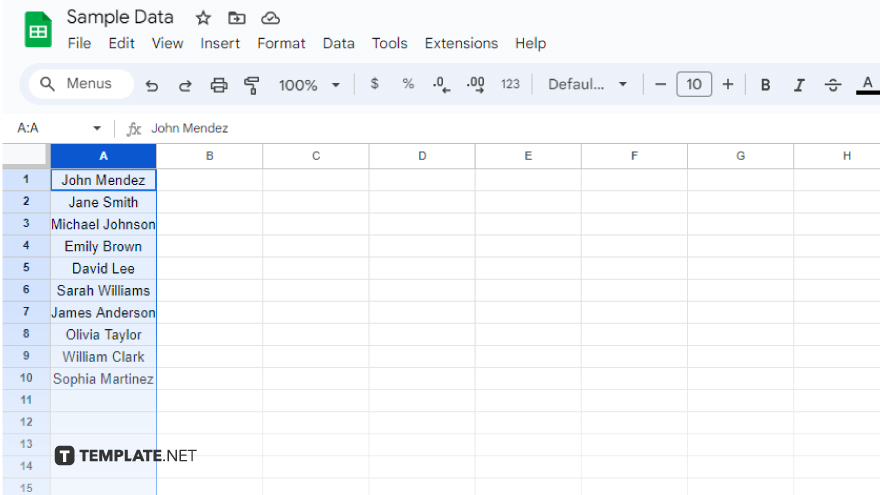
The initial step to splitting names in Google Sheets involves selecting the column that contains the names you wish to divide. By clicking on the letter at the top of the column, you can highlight the entire column. If you intend to split only specific names, clicking and dragging allows you to select individual cells. Keep in mind that using the Split Text to Columns feature will overwrite adjacent data. Ensure these neighboring columns are empty or back up your data to avoid any loss.
-
Step 2. Open the Split Text to Columns Feature
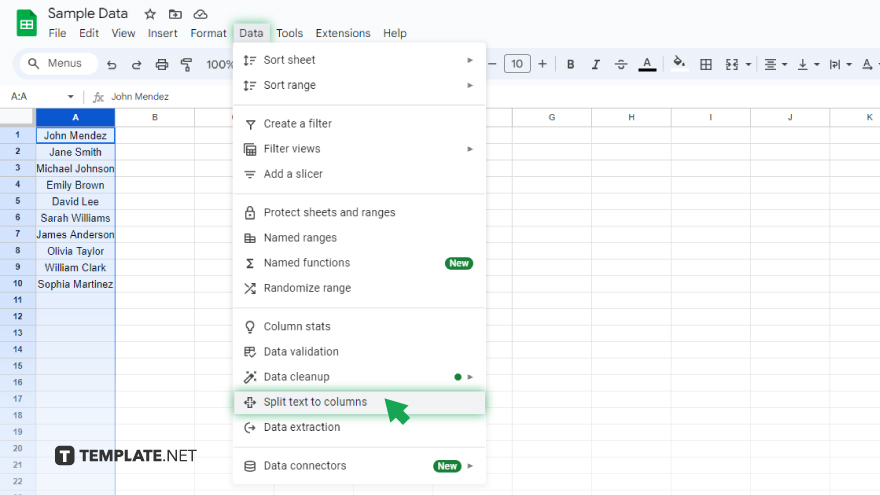
With your column or cells selected, accessing the Split Text to Columns feature is your next move. Navigate to the “Data” menu located at the screen’s top and choose “Split text to columns.” This action brings up a dialogue box with a dropdown menu for selecting your delimiter—the character that separates the names, such as a space or a comma, depending on your data’s format.
-
Step 3. Split the Names
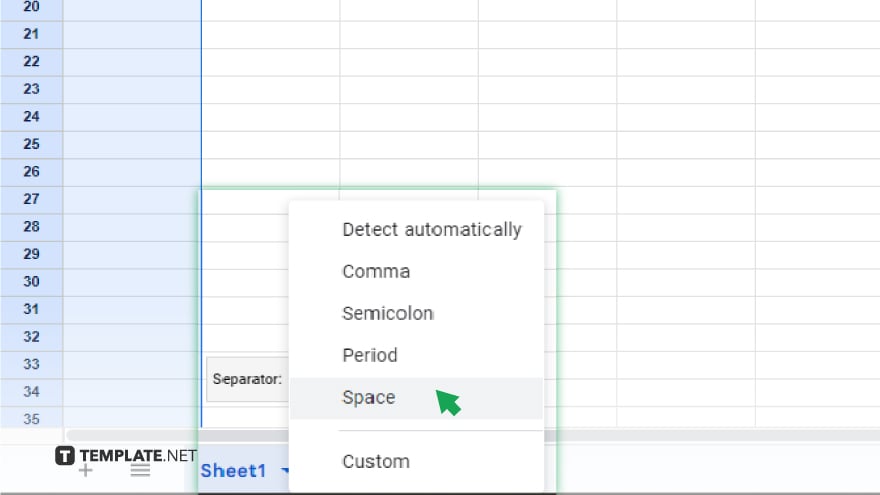
Upon setting the delimiter, proceed to split the names by clicking the “Split” button in the dialogue box. The action divides the names into separate columns instantly, arranging them to the right of the original column.
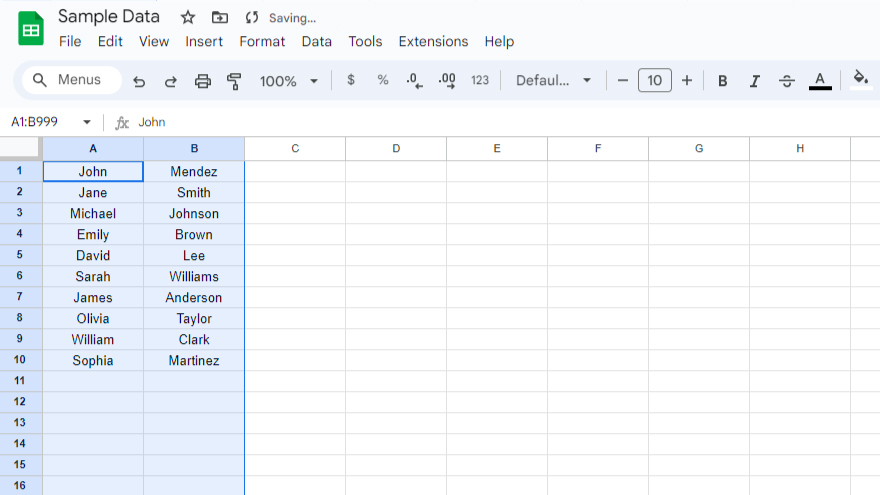 The first names will occupy the column of the original names, and the last names will appear in the subsequent column to the right. If there are middle names or initials, they will be placed in the additional columns that follow.
The first names will occupy the column of the original names, and the last names will appear in the subsequent column to the right. If there are middle names or initials, they will be placed in the additional columns that follow.
You might also gain useful advice from these articles that offer tips for Google Sheets:
FAQs
Can I split names into more than two columns in Google Sheets?
Yes, names can be split into multiple columns if they contain middle names or initials.
What happens if I don’t select a delimiter when splitting names?
Google Sheets will not split the names without a specified delimiter.
Will splitting names overwrite existing data in my sheet?
Yes, it can overwrite data in adjacent columns, so ensure these columns are empty or backed up.
Can I undo the split if I make a mistake?
Yes, you can immediately undo the split using the undo function (Ctrl + Z or Cmd + Z).
Is it possible to automatically detect and split names based on different formats?
You must manually select the appropriate delimiter based on the name format before splitting.






